Have you ever taken some photos that you are not satisfied with? For these photos, you must want to know how to make them engaging. Here, we will recommend several helpful photo editors to help you solve this problem. MiniTool MovieMaker, a free video editor, can also help you retouch photos.
With the upgrading of science and technology, an increasing number of photo editing software has emerged. It is undeniable that these tools help us create many beautiful photos. When we are not satisfied with the photos we take, we often use these tools to eliminate the imperfections so as to meet our requirements. Especially for those who like sharing photos on social media platforms, they often want to present the best photos to the viewers.
How to Retouch Photos: Commonly Used Tricks
- Eliminate some flaws on the face, such as pimples, moles, wrinkles, etc.
- Change the skin tone and texture.
- Try to make the face look smaller and the eyes appear larger.
- Use emojis to cover the face.
- Take advantage of photo editing tools to put on makeup.
- Adjust the brightness, contrast, and saturation of photos.
- Add filters, animated stickers, frames, and text to photos.
- Remove the unwanted parts or cluttered backgrounds of photos.
- Change the aspect ratio of photos.
3 Excellent Photo Editors to Help You Retouch Photos
1. Fotor
Fotor is a very simple and user-friendly tool. For those who are not good at retouching photos, they can also master this tool in a short period of time. Fotor has an AI-powered photo editing tool that can automatically help you retouch imperfections on your face in a few clicks. To be specific, it can help you cover wrinkles, eliminate blemishes, and whiten teeth.
Features:
- It can help you reshape your body and face with a powerful reshaping tool.
- It allows you to remove unwanted objects from photos.
- It enables you to eliminate the shiny face.
- It can add makeup to you.
How to retouch a photo with Fotor?
- Click the “Get Started” button to open the AI photo retouch tool.
- Click the “Open Image” button to upload your photos. (You can upload your photos from your computer or your phone.)
- After uploading your photos, the AI photo retouch tool will automatically retouch your photo.
- Finally, download your photos.
2. BeFunky
BeFunky’s online Creative Platform enables you to retouch photos in a few clicks. It is easy to learn and operate. Whether your photos are selfies, portraits, or belong to other types, you are able to create wonderful works with this tool. Importantly, the natural beauty of your photos will be maintained after the retouching process.
Features:
- It allows you to whiten your teeth and remove blemishes and freckles on your face.
- It allows you to crop your photos.
- It enables you to resize your photos so as to save space.
- It can help you replace the photo background and add a variety of photo effects and filters to your photos.
- It supports applying watermarks to your photos.
- It doesn’t require you to create an account to access all of its free features.
Detailed procedures on how to retouch a photo by using BeFunky:
- Go to the official website of BeFunky. Then, click the Get Started button and the Edit a Photo button in sequence to enter the editing interface.
- Click the Open button to upload your photo from your computer.
- Click the eye-shaped icon on the far left of the editing interface and then many photo editing features will appear. By utilizing these features, you can beautify your photo to increase its visual appeal freely.
- When the retouching process is finished, click the Save button at the top of the editing interface and the Computer option in sequence. Then, the Save window will appear. In this window, specify the name, choose a proper format, and move the slider to adjust the photo quality. Finally, click Save to save your retouched photo.
3. Photokit
Photokit is another user-friendly online photo editor. Users can choose from various tools it provides to create creative photos. In addition, Photokit allows users to change content in images freely and also supports modifying the font and color of the added text. It is worth noting that only VIP users can download unlimited images and enjoy ad-free services.
Features:
- It allows you to zoom in and zoom out images in the editing interface.
- It includes rich editing functions.
- It supports four export formats including JPEG, PNG, WEBP, and AVIF.
Try these steps to start your photo retouching journey:
- Go to the official website of Photokit and click the START EDITING button to enter the editing interface.
- Click the Open Photo button to upload your photo.
- Choose the editing options below to perfect your photo.
- If you are satisfied with the retouched photo, select the Save option. After that, a new window will pop up to ask for your next operation. Within the window, rename your photo, select an export format, change the photo quality, and finally click the Save button to download your photo.
Bonus Tip – MiniTool MovieMaker
MiniTool MovieMaker is a free video editor without watermark. It is 100% safe and doesn’t require you to register an account. Besides, MiniTool MovieMaker contains many features to help you retouch your photos. Specifically, it allows you to add text, effects, filters, and elements to your image, crop your image as well as change the contrast, brightness, and saturation of your image.
Let’s see how to retouch photos with MiniTool MovieMaker.
Step 1: Download, install, and open MiniTool MovieMaker on Windows.
MiniTool MovieMakerClick to Download100%Clean & Safe
Step 2: Choose a proper aspect ratio and click New Project to enter its main interface.
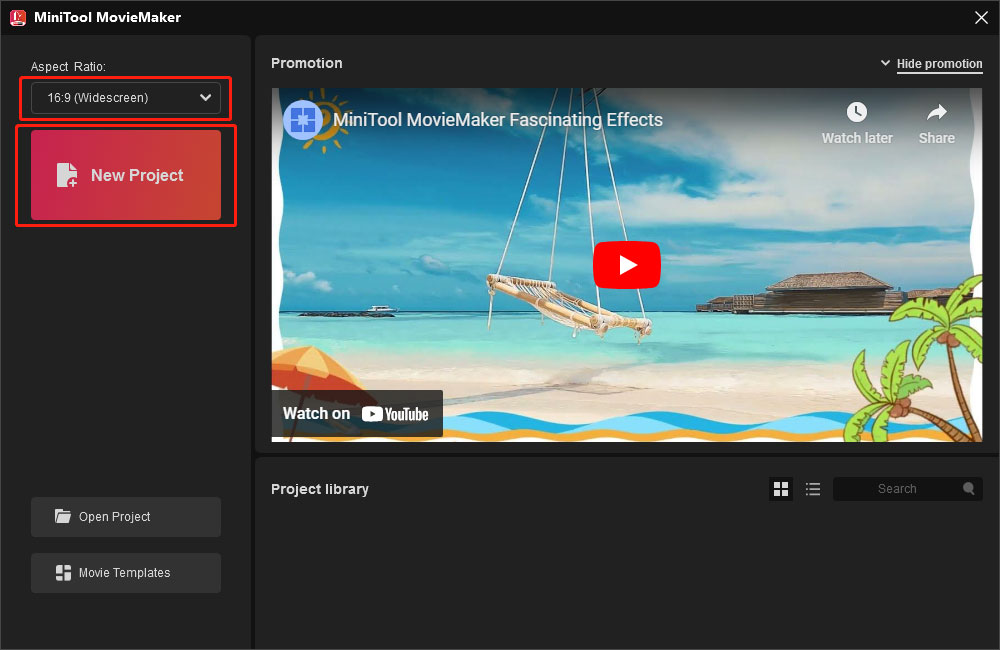
Step 3: Within the main interface, click Import Media Files to import your images. After that, drag and drop your images to the timeline.
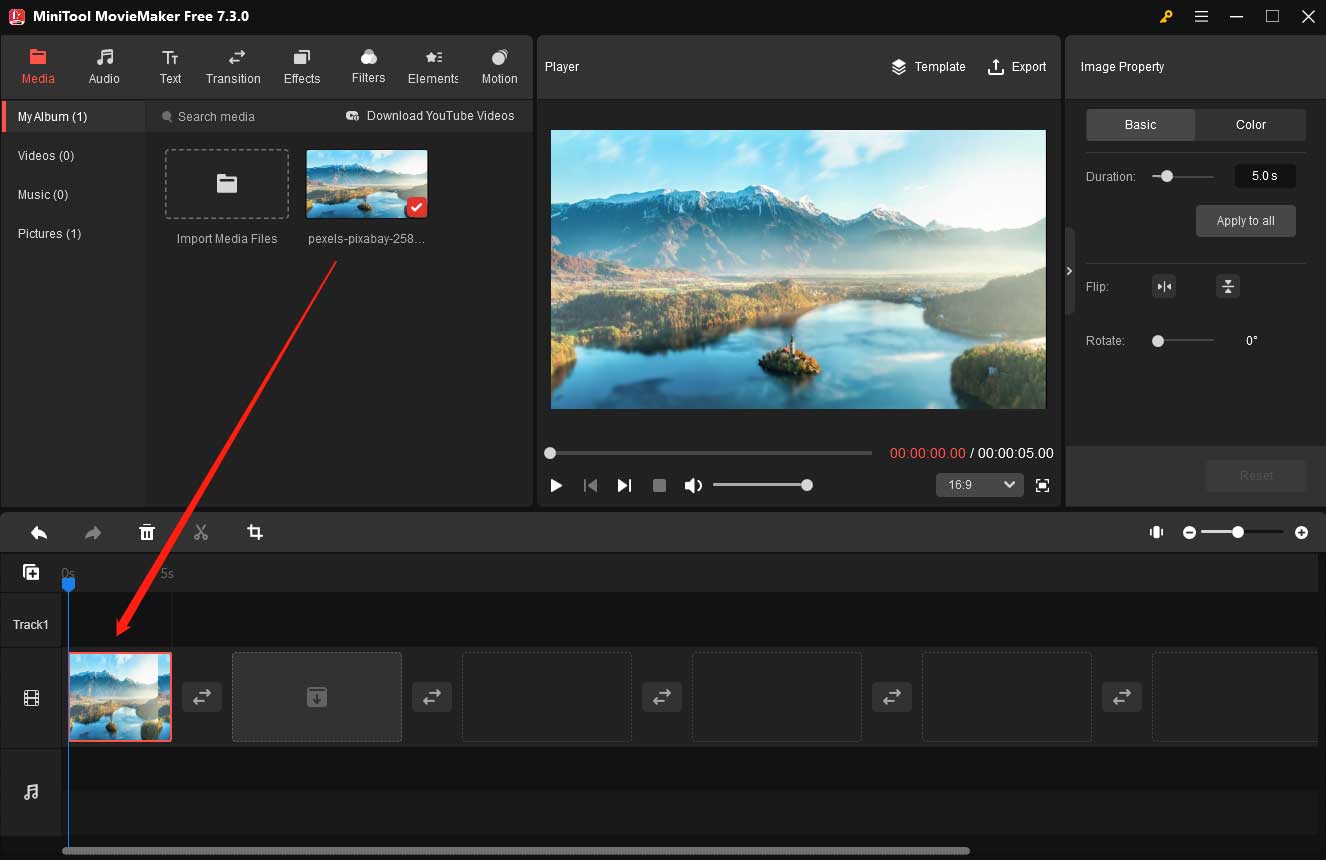
Step 4: Add text, effects, filters, and elements to retouch your photo to make it more eye-catching. In addition, you can change the contrast, saturation, and brightness of your image to enhance its appeal.
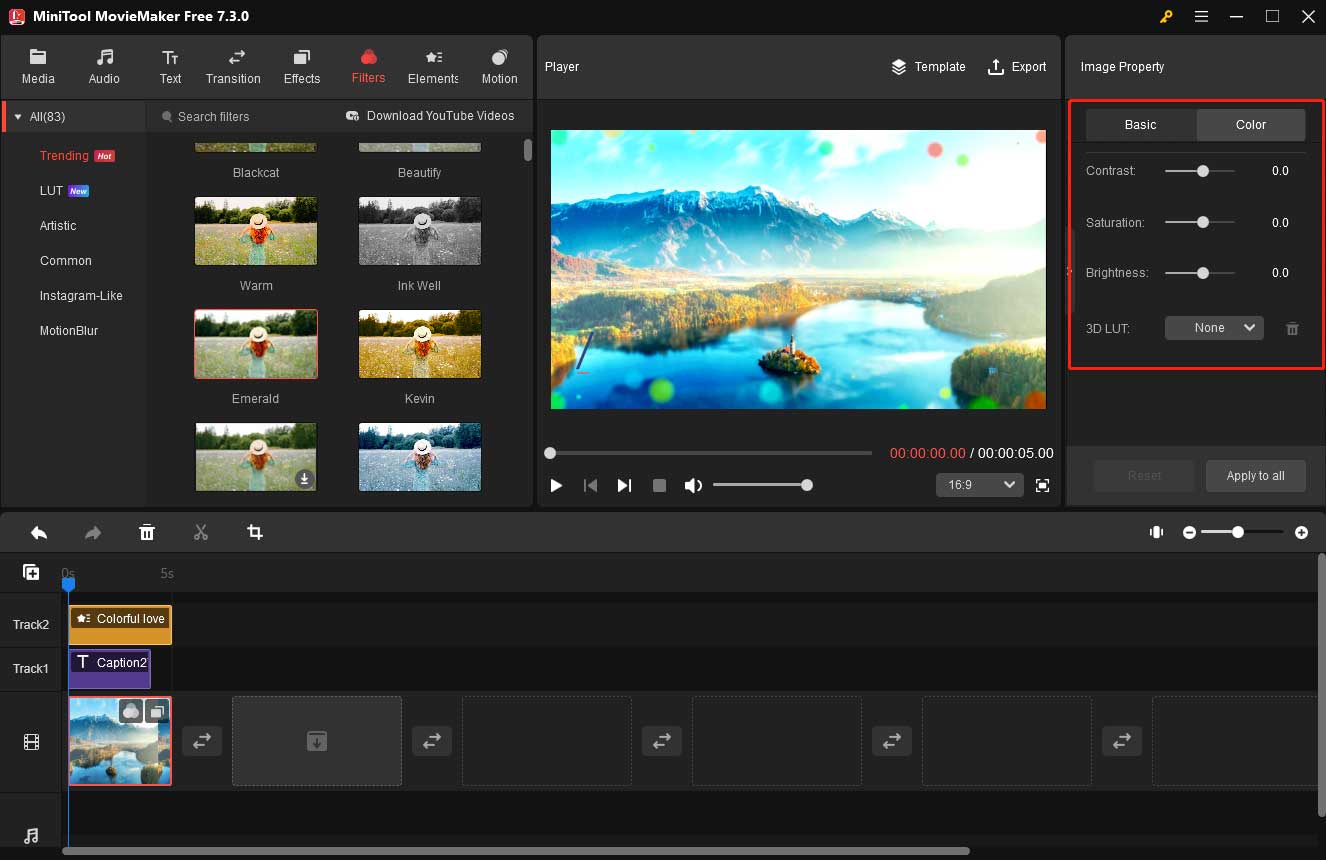
Step 5: Click the Crop icon on the timeline toolbar to retain the wanted parts of your image. Don’t forget to click OK to save your changes.
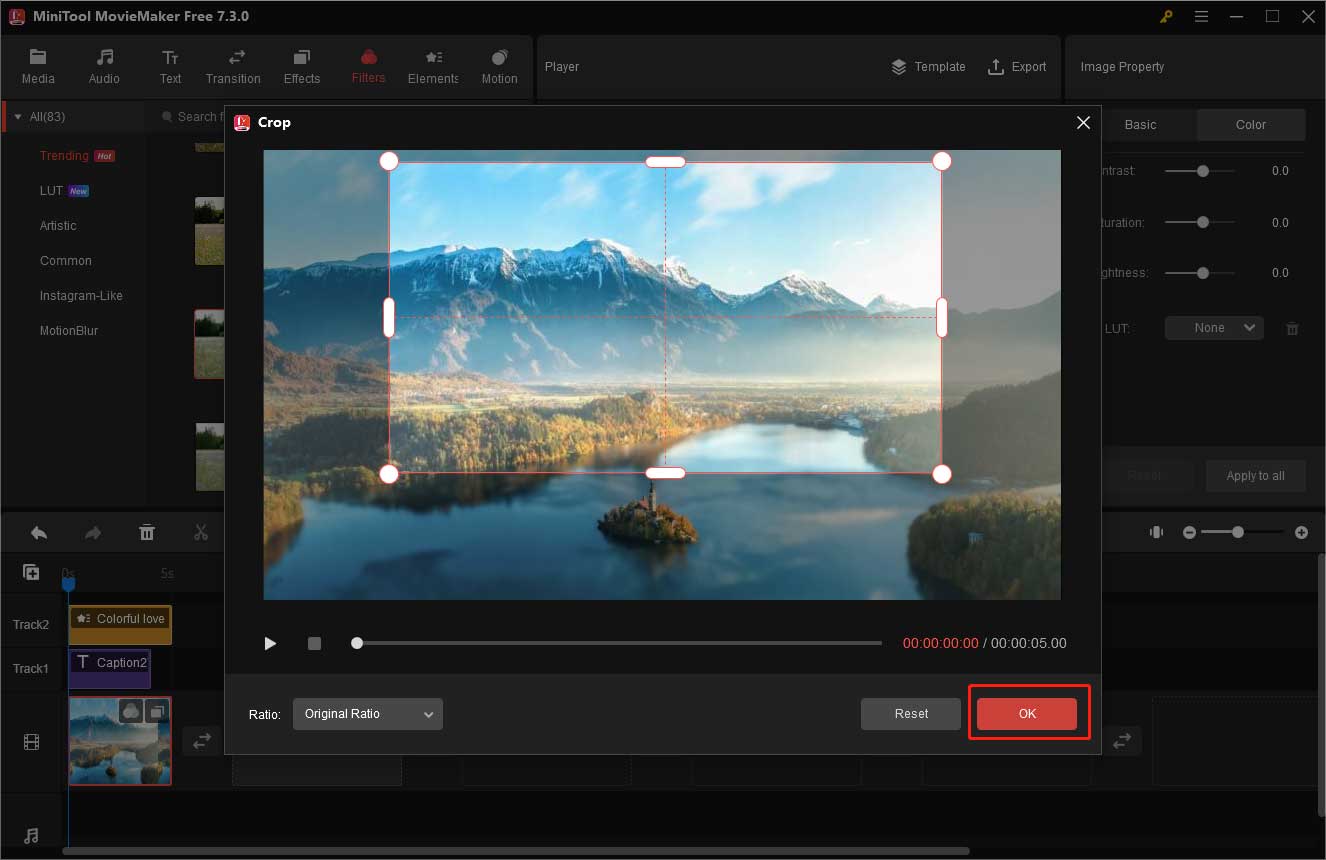
Step 6: Click the Export button in the Player section. In the Export window,rename your image, choose the storage path, and save it as a GIF. Finally, click the red Export button to save your image.
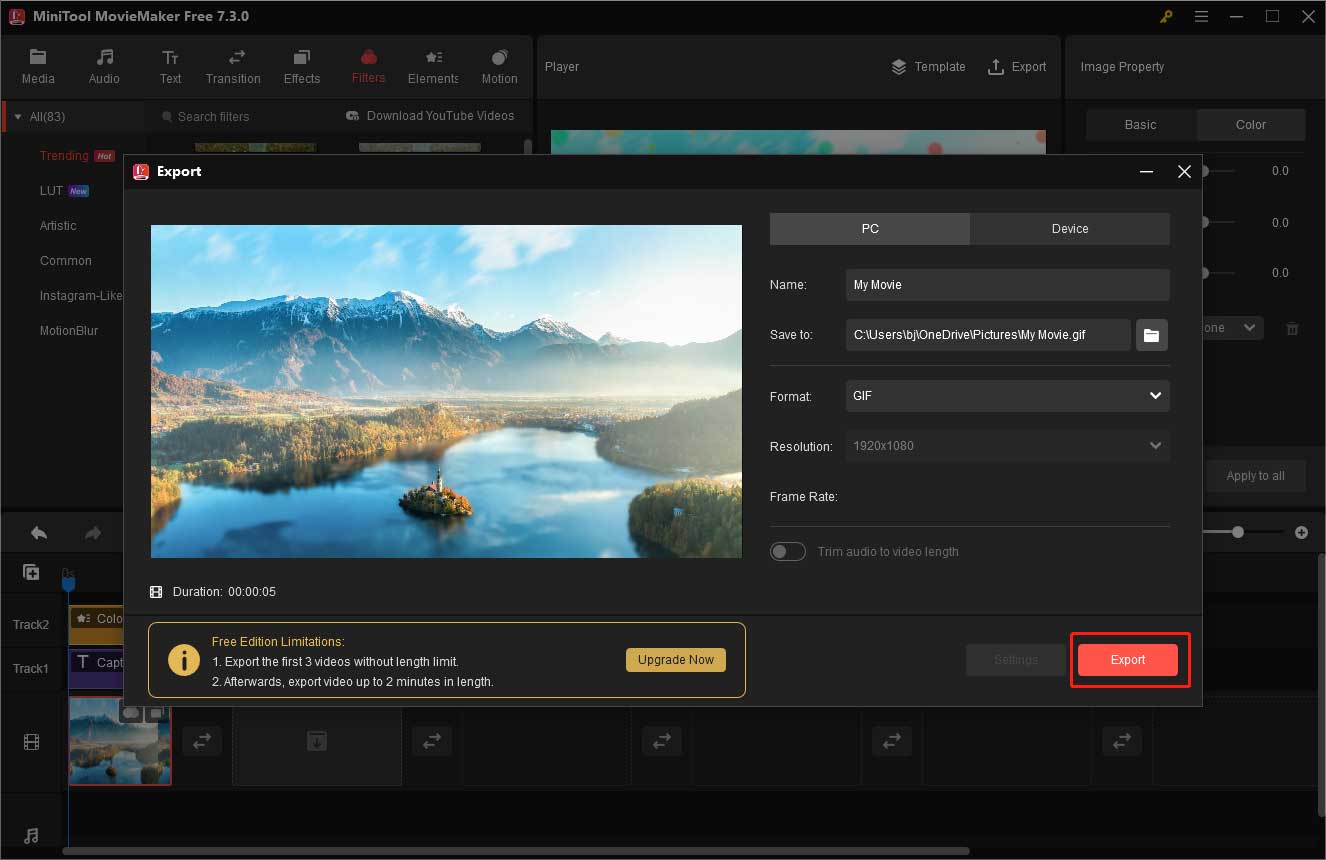
Bottom Line
This article introduces 3 excellent photo editors to help you retouch your photos. Choose one you like to perfect your photos so as to make them more fascinating. If you want to convert your retouched photos manually, MiniTool MovieMaker is worth trying. If you have any questions while using MiniTool MovieMaker, you can contact us at any time through [email protected].


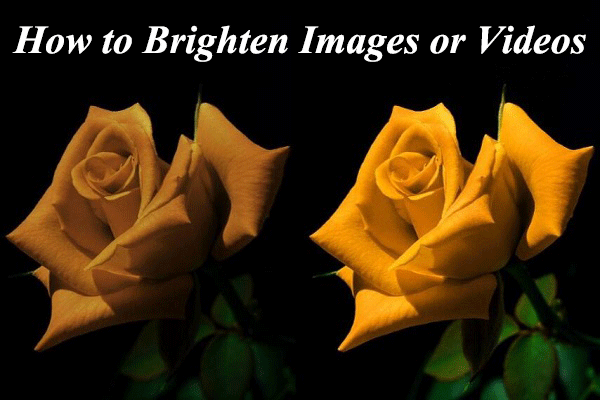

User Comments :