Are you looking for a way to remove Snapchat captions? If you want to know this method, please read this article from MiniTool MovieMaker (a Windows movie maker) as it will give you comprehensive guidance.
Snapchat captions are short texts or descriptions that you can add to your photos or videos. While captions can help to express your thoughts, sometimes they may not fit the vibe of the image or video. In this guide, I’ll show you how to remove Snapchat captions on your phone, desktop, and from downloaded videos.
How to Remove Snapchat Captions on Phone
Removing Snapchat captions on your phone is a straightforward process. Here’s how to remove Snapchat captions from photos on your Phone.
Step 1: Launch the Snapchat app and open the image or video containing the caption you want to remove.
Step 2: Tap the three lines located at the bottom left of your work to bring up the options menu.
Step 3: Scroll down and tap on the Caption option.
Step 4: Then, you will be able to choose the specific words or phrases you’d like to delete. Simply tap on each text element and select Delete when prompted.
Step 5: Once you’re done editing, tap Done at the bottom of the screen to save your changes and exit the editing mode.
How to Remove Snapchat Captions on Desktop
While Snapchat is mainly designed for mobile devices, you can also use it on your desktop computer through the official Snapchat website. Here’s to remove captions on your desktop:
Step 1: Go to the Snapchat website, and log into your Snapchat account using your username and password.
Step 2: Click on Snapchat in the top right corner of your screen.
Step 3: Click on the three lines in the top left corner and choose the Edit Caption option.
Step 4: In the Caption field, either erase the existing text or replace it with something new.
Step 5: After editing the caption, click Save to apply your changes.
How to Remove Snapchat Captions from Downloaded Videos
If you’ve saved a Snapchat video and want to remove the caption from it, you won’t be able to delete the text directly from Snapchat. Instead, you can use a video editing application to crop the part of the video where the caption appears. One simple and free tool to do this is MiniTool MovieMaker. This tool allows you to crop out the caption from the video. Here’s how:
Step 1: Download MiniTool MovieMaker. Click the buuton below to download this software. This software is free and works well on Windows computers. After downloading, install and open the software.
MiniTool MovieMakerClick to Download100%Clean & Safe
Step 2: Import Your Video. Once you open MiniTool MovieMaker, click on the Import Media Files button to add the Snapchat video that you want to edit. Find the video on your computer and import it into the software. Then, drag the imported video to the timeline.
Step 3: Crop the Video. Select your video in the timeline and click on the Crop icon to activate the cropping tool. Drag your mouse inwards to adjust the video’s frame. This will allow you to remove the area of the video where the caption appears. You can crop from the sides, top, or bottom depending on where the caption is located. Just make sure to adjust the frame until the caption is no longer visible. Finally, click OK to save your changes.
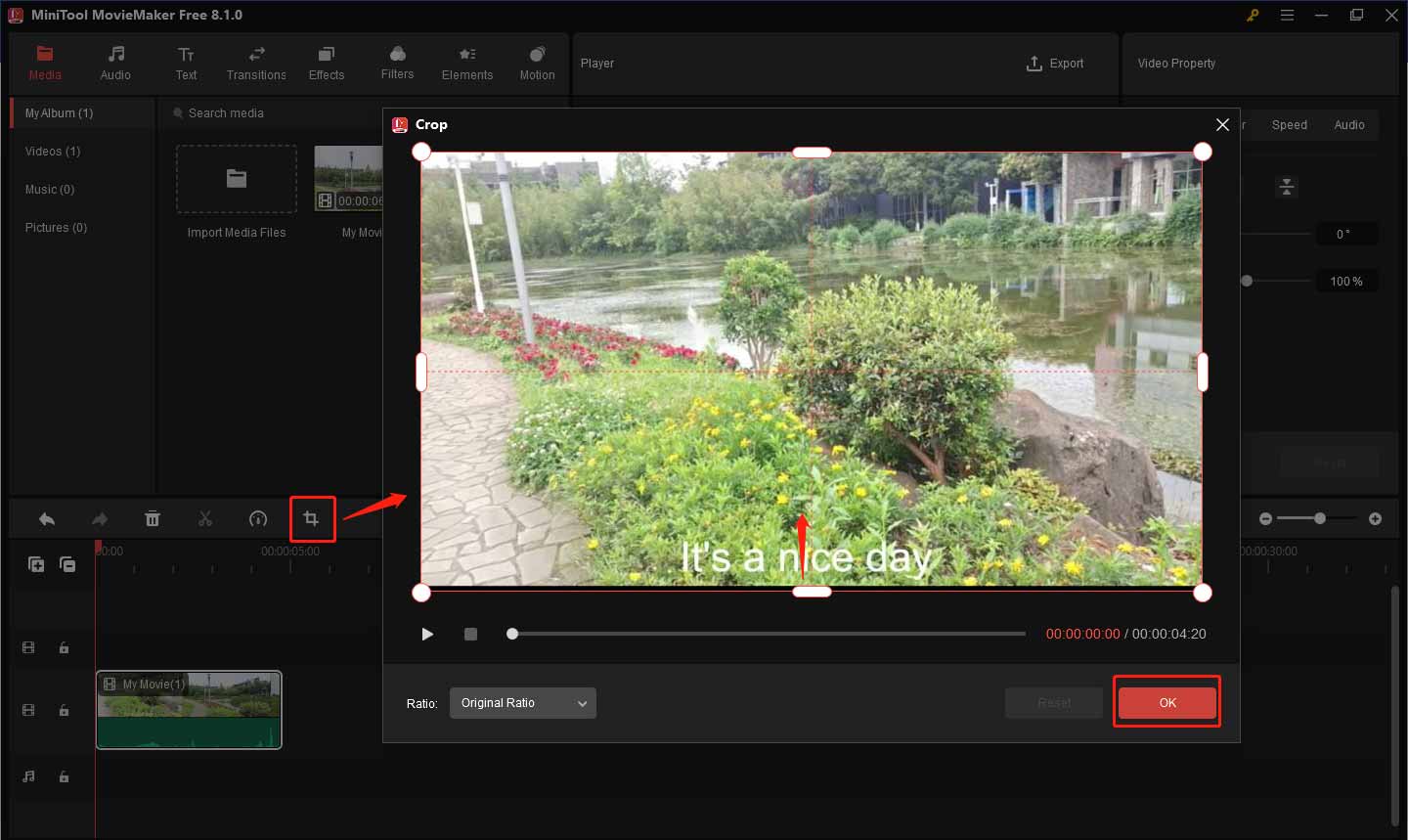
Step 4: Export the Video. Once you’re happy with the crop, click on the Export button to save the edited video to your computer. You can choose the file format and resolution that works best for you.
Bottom Line
In conclusion, learning how to remove Snapchat captions can make your snaps look the way you want them to. It’s a simple skill that gives you more freedom when sharing content. Once you know how to remove Snapchat captions, you can enjoy a cleaner and more personalized Snapchat experience.


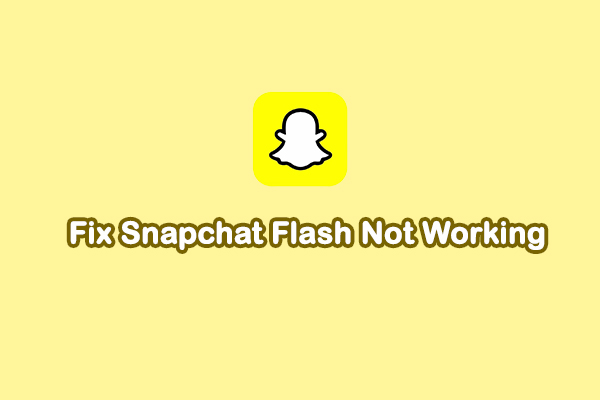
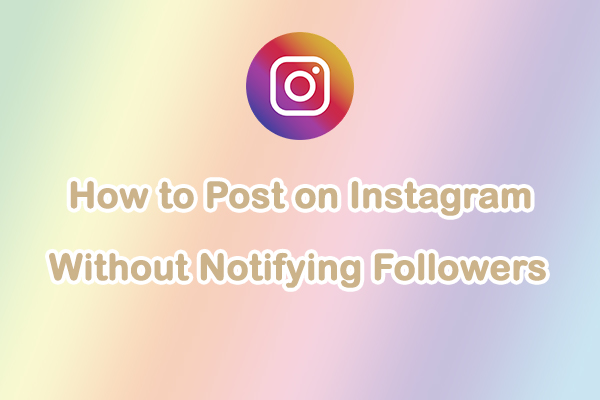
User Comments :