Are you prepared to take your motion graphics to the next level? Explore the realm of kaleidoscope in After Effects and find out how to create visually appealing designs that grab the viewers. Regardless of your level of expertise as a video designer, this guide will walk you through how to create kaleidoscope effect in After Effects. Optionally, make your project better by using the AEJuice plugin.
How to Make Kaleidoscope Effect in After Effects?
Step 1. Creating a New Composition
First of all, create a new composition in After Effects. Navigate to Composition > New Composition… and specify the dimensions, frame rate, resolution, and duration you want for your work. Since this composition will be the base for the kaleidoscope effect, make sure the settings match how you want it to look when you are finished.
Step 2. Bringing in Your Resources
Then, import the resources you would like to use in the kaleidoscope effect. These could be videos, photos, or graphics that will be the foundation for kaleidoscope. Navigate to File > Import > File…, choose the resources you want, and place them into the composition timeline by dragging and dropping. Set up your design by arranging layers as necessary.
Step 3. Adding the Kaleidoscope Effect
Go to the Effects & Presets panel and add the CC Kaleida effect to begin making the kaleidoscope effect. It is located in the Distort category. Choose the layer you would like to add the effect to, and drag and drop CC Kaleida onto it. As soon as it is added, you can modify the settings of the effect, like Sides, Center, and Rotation, to personalize the look of the kaleidoscope effect. Play around with these settings until you get the visual style you want.
Step 4. Using the AEJuice Plugin to Improve Your Project
Think about utilizing the AEJuice plugin to add creativity and flair. The plugin provides a wide range of effects that can complement and improve your kaleidoscope design. Head to Window > AEJuice Pack Manager 4 to bring up the plugin manager. Enter the name of the pack you would like to use in the search bar, like “Broken Glass 2”. As soon as the pack is loaded, view the available effects, choose one that fits your design, and click on the Download icon to add it to the layer. In this step, you will be able to add distinct and intricate details to the kaleidoscope effect.
Step 5. Animating the Kaleidoscope Effect
Apply animation with After Effects’ keyframing features to make the kaleidoscope effect more dynamic. Choose the layer using the CC Kaleida effect and animate properties such as Position, Scale, and Rotation over time. By applying keyframes and changing these properties, you can make movement inside your kaleidoscope effect that gives your project depth and intrigue.
Step 6. Making the Composition Better and Shinier
Spend some time honing the composition after applying the kaleidoscope effect and adding animations. Play the animation in the Preview panel and make any required modifications. Make sure the kaleidoscope design is smooth and eye-catching by fine-tuning the effect settings, layer placement, and timing.
Step 7. Final Composition Rendering and Export
Lastly, when you are happy with the kaleidoscope effect, it is time to render and export the composition. Navigate to Composition > Add to Render Queue and specify the output settings you want, like file format and resolution. Click on the Render button to make the final video project that is prepared for sharing or additional editing.
MiniTool MovieMakerClick to Download100%Clean & Safe
To Wrap Things Up
The above is a step-by-step guide on how to make a kaleidoscope in After Effects. This is a great technique to make your motion graphics look better and draw in viewers. Prepare to let your creative juices flow and generate truly remarkable creations!


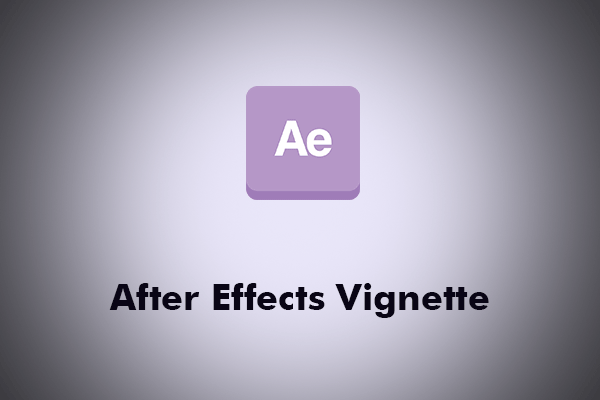
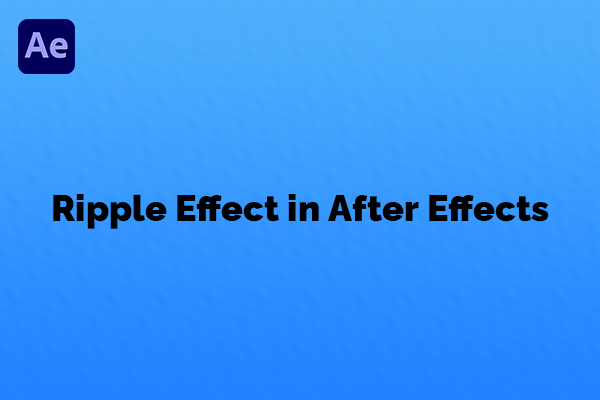

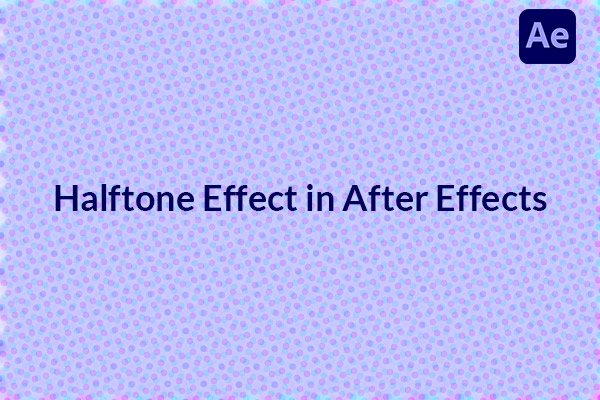
User Comments :