What Is Image Text Overlay
Image text overlay is a technique that places text on top of images. The combination of visual elements and text enables more effective information delivery. Image text overlay is commonly used in promotional industries, social media, website design, and other fields.
How to Complete Image Text Overlay
Here are three reliable methods to overlay text on image. Read on.
Method 1. Use Adobe Photoshop
Adobe Photoshop is an industry-leading image processor that offers a wide range of powerful functions, including, but not limited to, overlaying text on images, adjusting color, cropping and expanding images, removing objects from photos, and more. However, Photoshop requires a subscription. If the budget allows, you can try this tool.
Here’s how to overlay text on an image using Photoshop.
1. Get Adobe Photoshop on Your PC
Go to this program’s official website, complete the subscription, and install it on your computer.
2. Import Your Image
Launch Photoshop and click the Open… option to import the image you want to overlay text on.
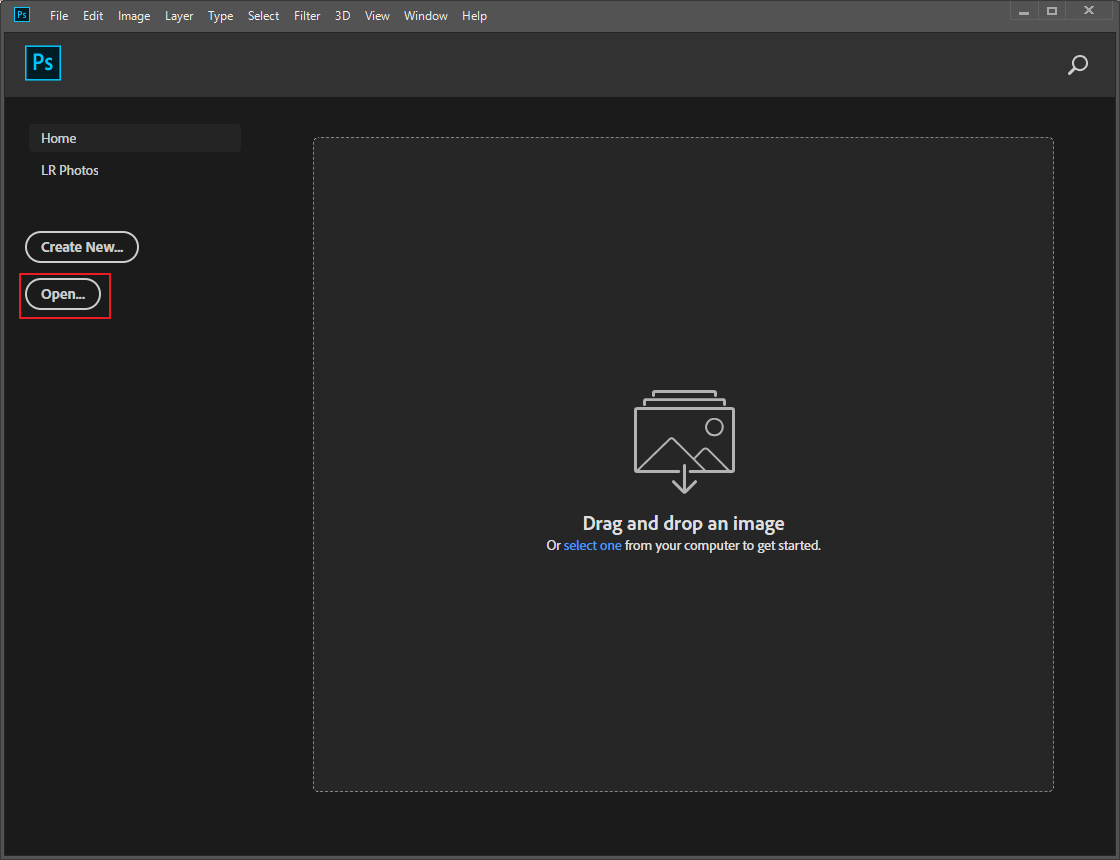
3. Text Overlay on Photo
Click the T icon in the left toolbar to enable the Horizontal Type tool. Next, click on the image where you want the text to appear. Then, you will see a text layer on the image. Click it, and a blinking cursor will show you where to insert text.
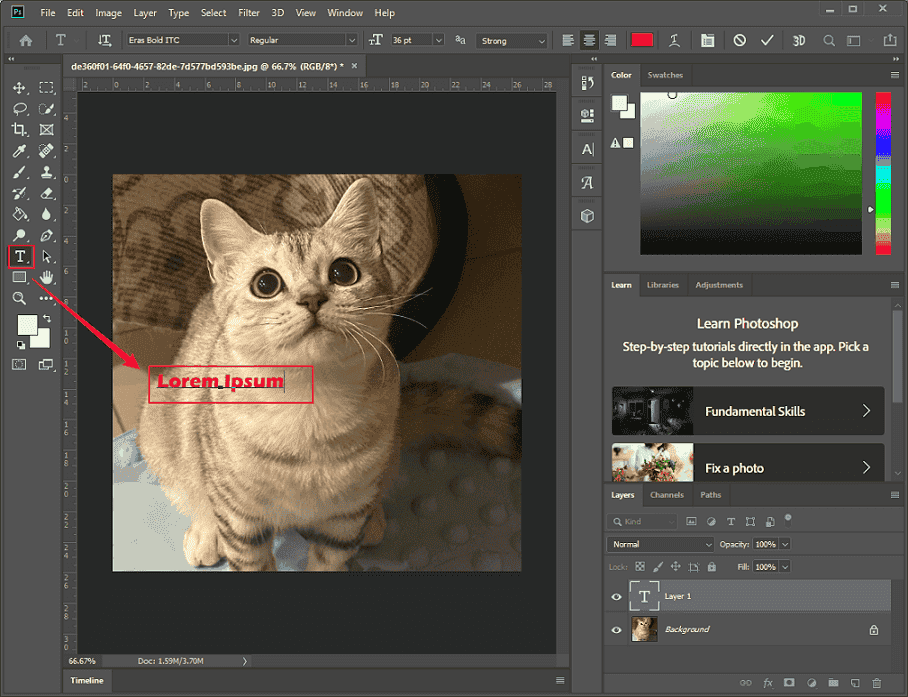
If you want to create a text box, click and drag the mouse cursor to draw a rectangle, delete the original text, and type text inside the box.
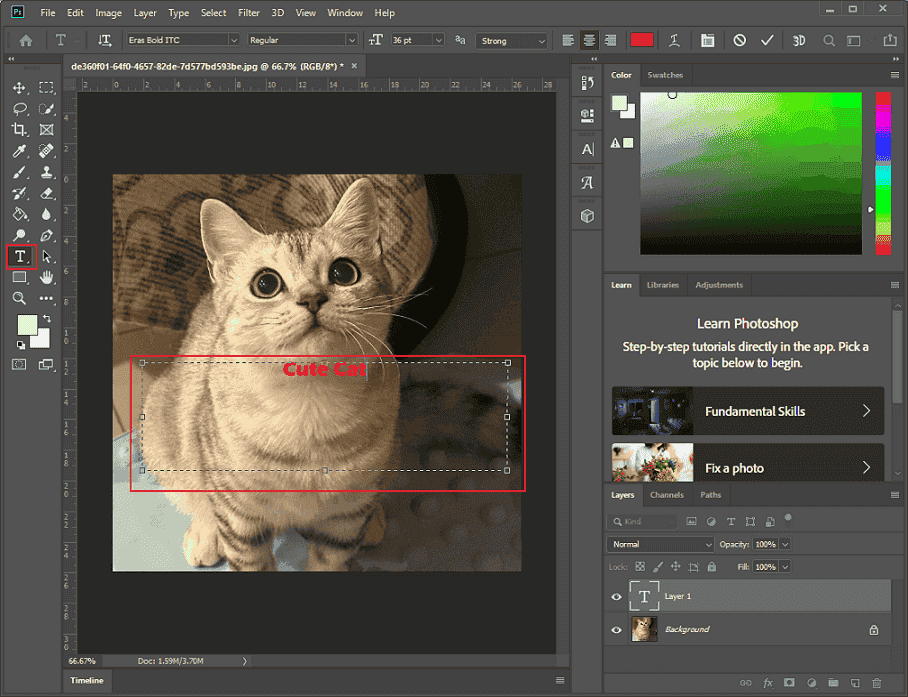
4. Customize Your Text
Highlight the text in the box. Then, adjust the font, font style, size, and color in the toolbar at the top of the screen.
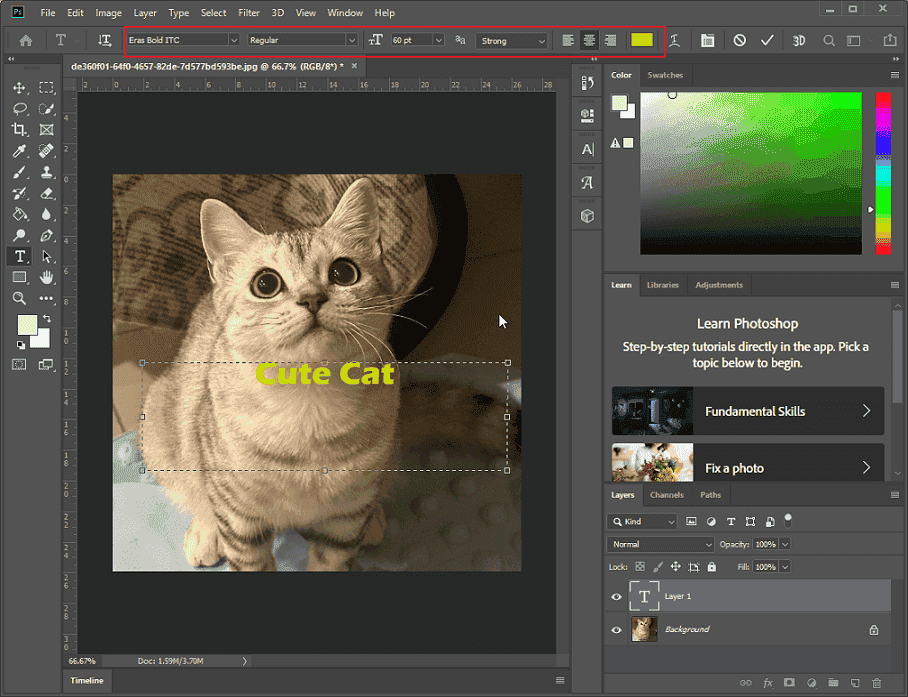
5. Export the Image
Commit your text. Then, click File at the top left and choose Save.
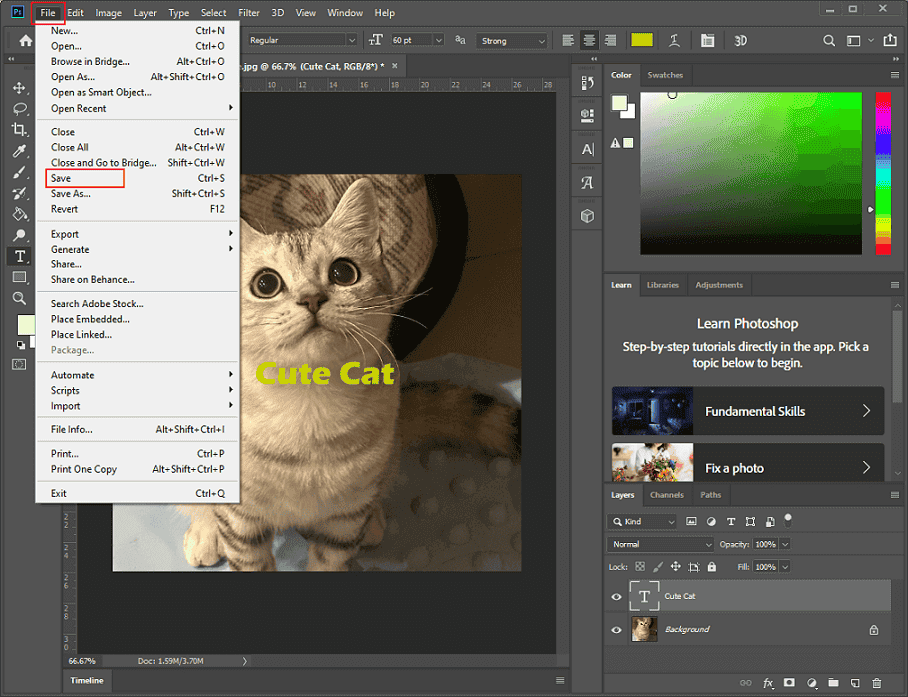
For some of you who might have a tight budget, I provide 2 free methods below.
Method 2. Use Canva
Canva is a professional and powerful online tool that can process images, videos, audio, etc. It offers various text styles and enables you to change text color, font, size, etc. With Canva, you can create a stunning and stylish text overlay.
Now, let’s see how to overlay text on image online free.
1. Access Canva’s Photo Editor
Go to Canva’s Add Text To Photo section (https://www.canva.com/features/add-text-to-photo/).
2. Upload Your Photo
Click the Upload your image option to add your photo.
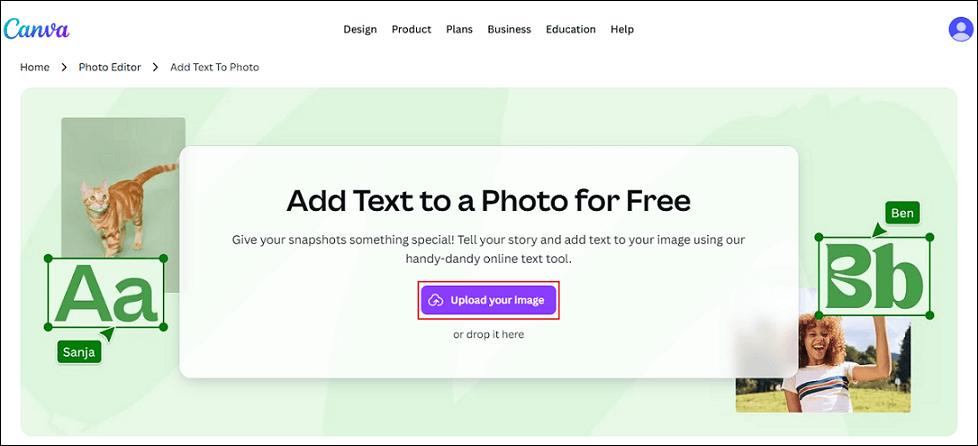
3. Overlay Text on Image
Click the Add a text box option in the left menu and type your text in the box on the photo.
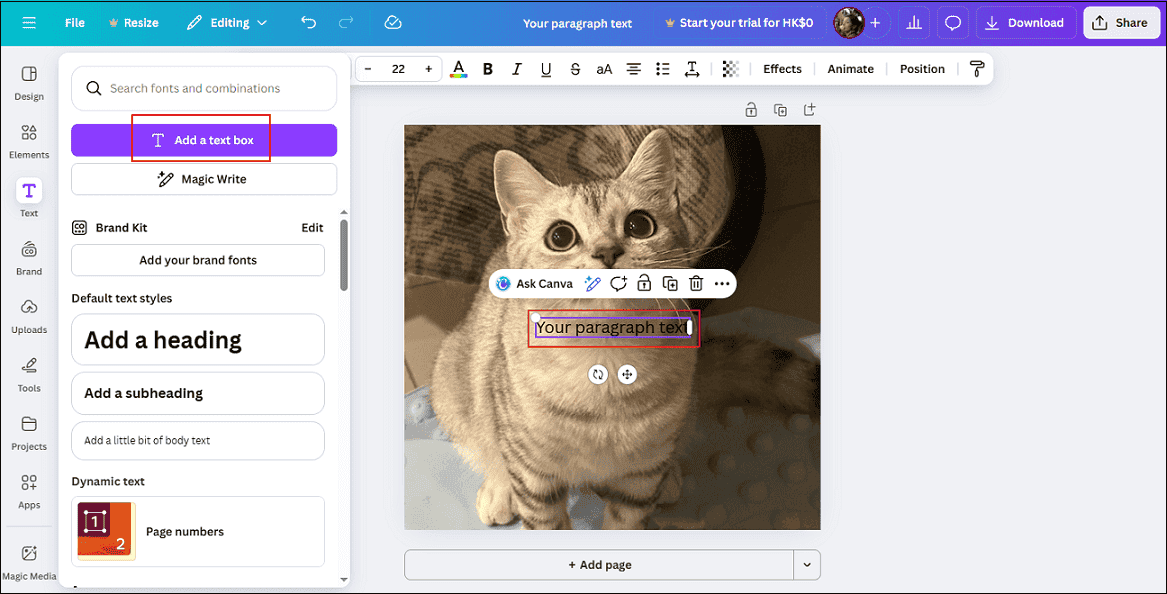
4. Customize the Text
Change the text size, font, color, bold, and other settings in the top menu.
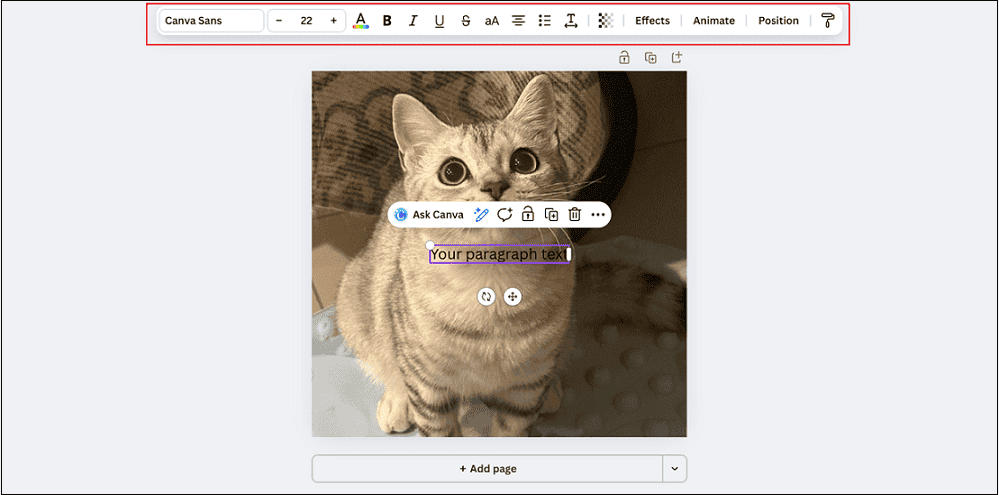
5. Export the Image
Click the Download button at the top right to save the image to your local folder.
Method 3. Picsart
Picsart is an online free photo editor, offering a quick solution to overlay text on a picture. It has an intuitive user interface, empowering both novices and experienced users to complete their tasks effortlessly. In addition, Picsart supports pro-level customization. You can control the text by adjusting the color, highlight, bend, spacing, and more.
Follow the step-by-step tutorials below to complete the image text overlay.
1. Enter Picsart’s Text Editor
Visit https://picsart.com/text-editor/.
2. Upload Your Image
Click the Add text to images option to add your image.
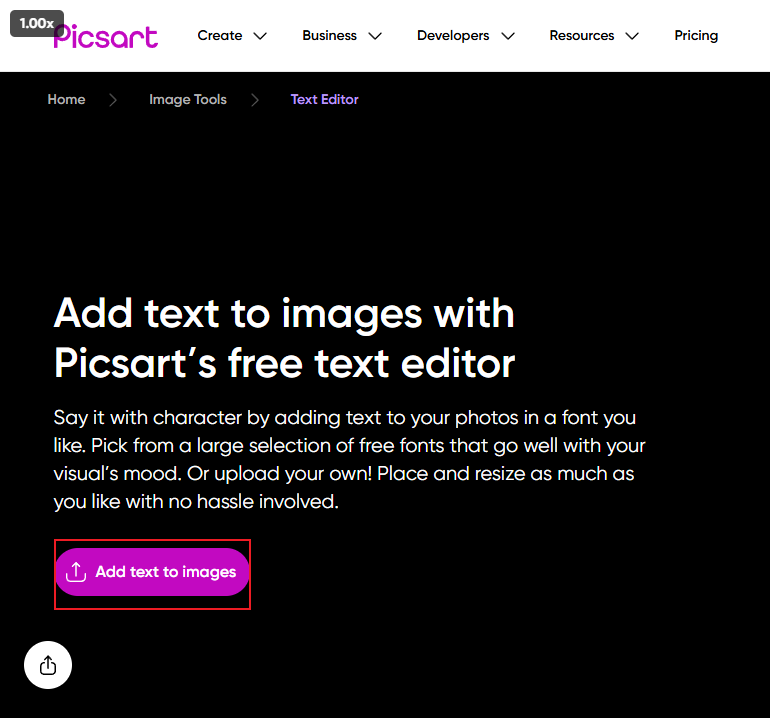
3. Add Text to the Image
Click the Add text option and type text into the text box on the photo.
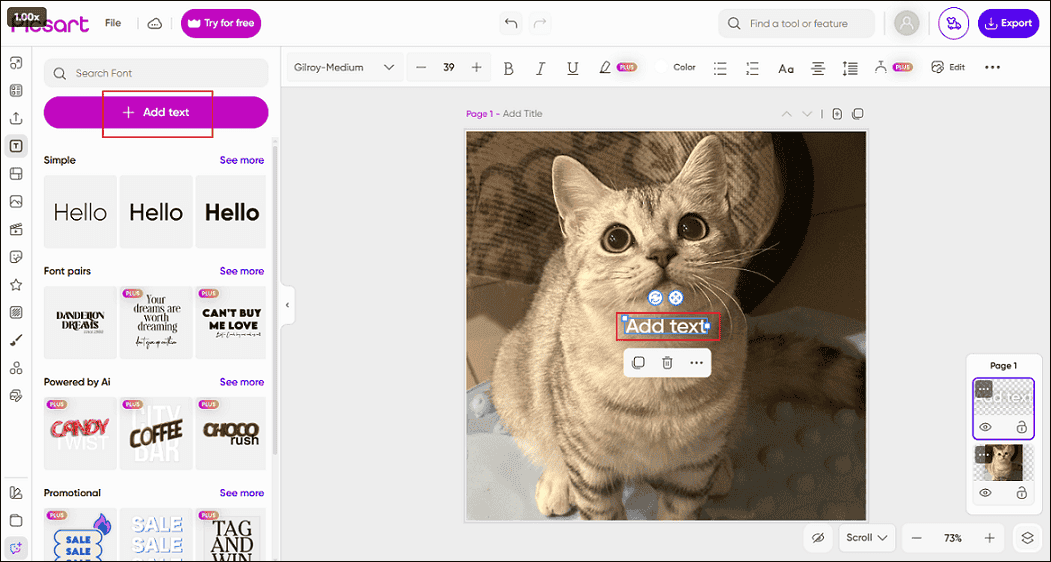
4. Adjust the Text Settings
You can change the text size, font, color, etc. in the top toolbar.
5. Export the Photo
Click the Export button at the top right of the screen and click Download to save the image.
MiniTool MovieMakerClick to Download100%Clean & Safe
In Summary
Image text overlay helps highlight key information and boost user engagement, making it widely used for creating visually compelling content. This post provides three quick and effective methods and shows you how to overlay text on an image. Hope this article can be helpful!


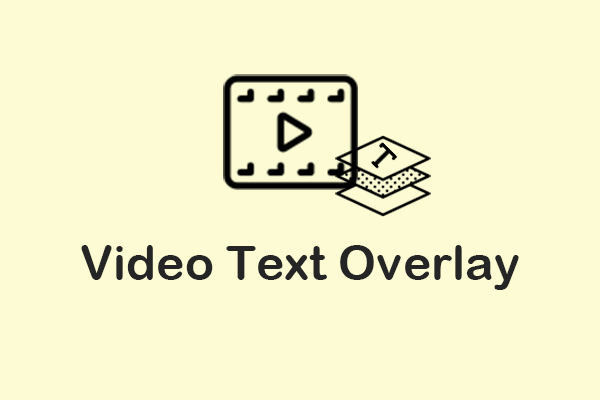

User Comments :