This post from MiniTool gives comprehensive guides on how to combine PNG files into one video, picture, or PDF on Windows. Read on to know more!
PNG is a widely used image file format that is renowned for its capacity to preserve transparency while preserving image quality. It is a lossless format, meaning that when a picture is compressed or saved, quality is maintained.
Want to combine your recent photos and share them on social media? Here are three ways to do it. Read on!
How to Combine PNG Files into a Video
Want to combine PNG files into one video? MiniTool MovieMaker can help you with that! It is a free and powerful video editing tool that can merge multiple images into one video, multiple video clips into one video, and multiple audio files into one file.
In addition, MiniTool MovieMaker supports various image formats, including PNG, JPG, JPEG, GIF, BMP, etc. You can also export the video in MP4, MOV, MKV, and other formats. Now, follow the instructions below to combine PNG files into a video with MiniTool MovieMaker.
1. Download and install MiniTool MovieMaker.
Click the download button below to download and install this program on your PC.
MiniTool MovieMakerClick to Download100%Clean & Safe
2. Import your PNG files.
Launch MiniTool MovieMaker and click the New Project option to enter the main interface. Then, click the Import Media Files option to add your PNG files.
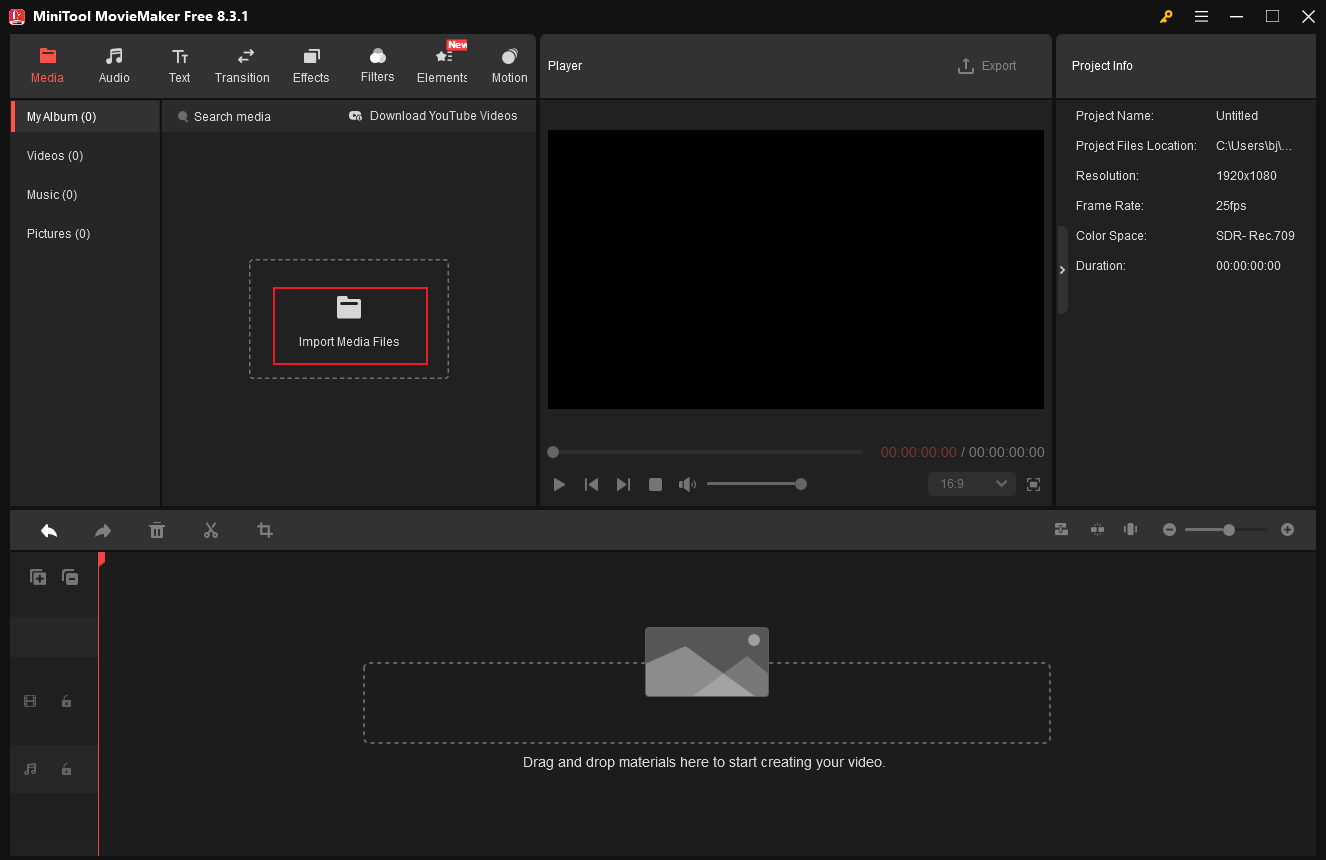
3. Merge and export the PNG files.
Hover the mouse cursor on the added image until the Plus icon appears; click it to add the PNG files to the timeline one by one.
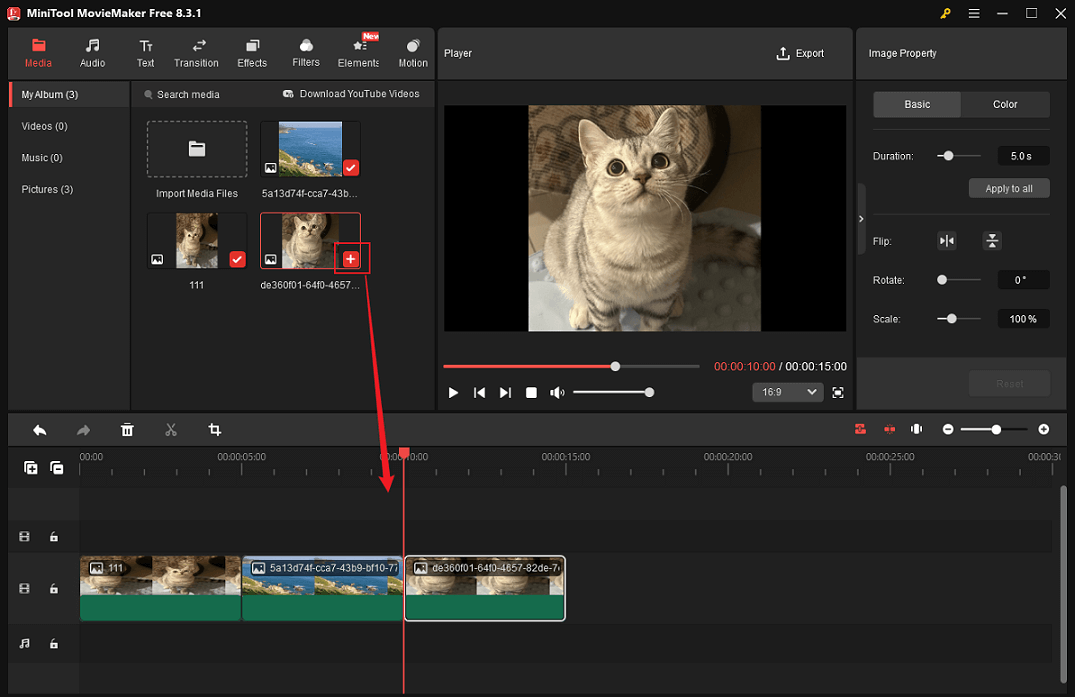
Then, click the Export icon at the top right of the Player window. In the Export window, you can rename the output video, choose the desired output destination, and configure the output parameters. After that, click the Export button to save the video.
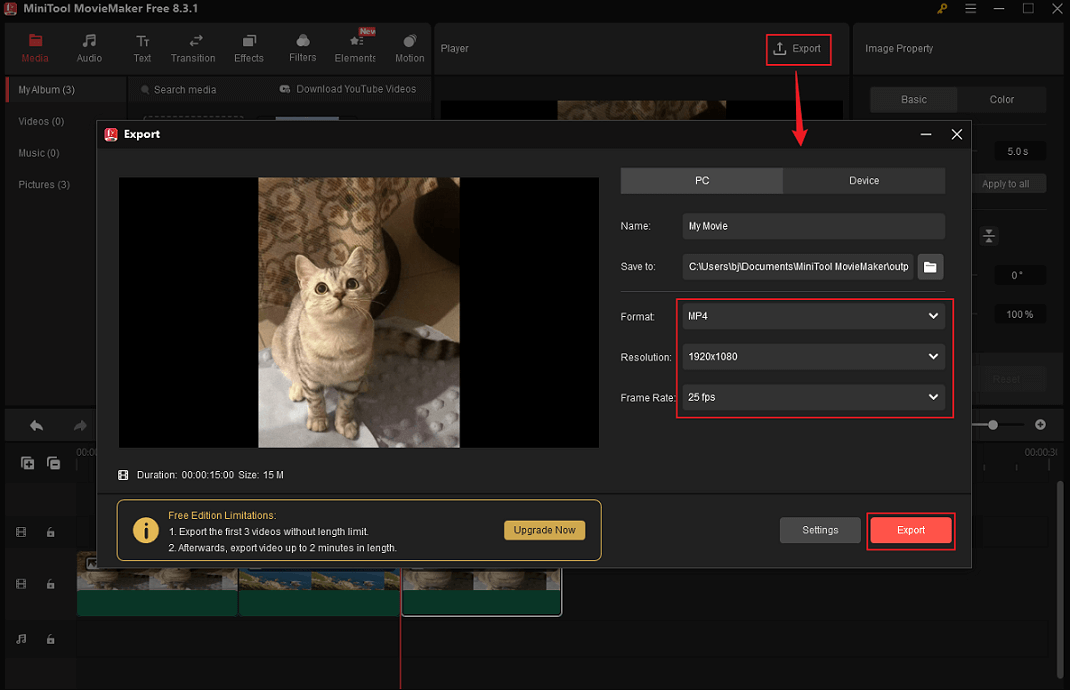
Finished! With MiniTool MovieMaker, you can combine PNG files into a video effortlessly.
How to Combine PNG Files into a Picture
FlexClip is an excellent merger that can combine PNG files into a picture with just a few clicks. It provides convenient drag-and-drop functionality to easily merge two or more PNG images into a single image.
Here’s how:
1. Access FlexClip.
Visit https://www.flexclip.com/editor/app.
2. Upload your PNG files.
Choose the Media tab and click Upload Files to add your PNG files.
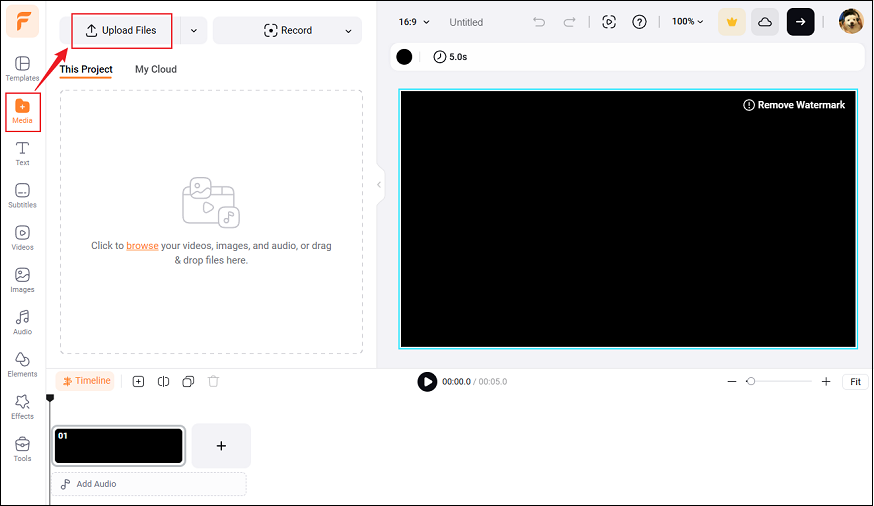
3. Set a background.
Go to the Image tab, click the Background Color icon, and set a background.
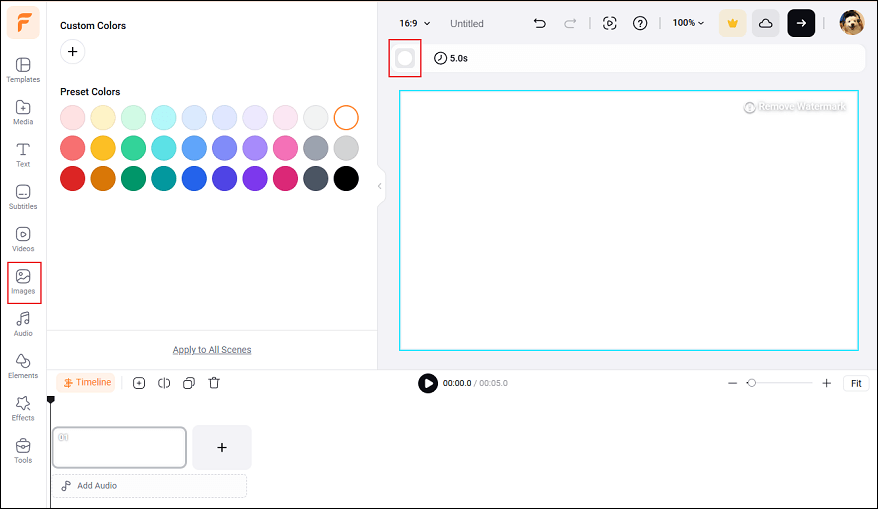
4. Merge the PNG pictures into one.
Switch to the Media section and click the Add as Layer icon on the target image to add the PNG picture to the background. In the preview window, you can drag one of the four edges of the picture to adjust it.
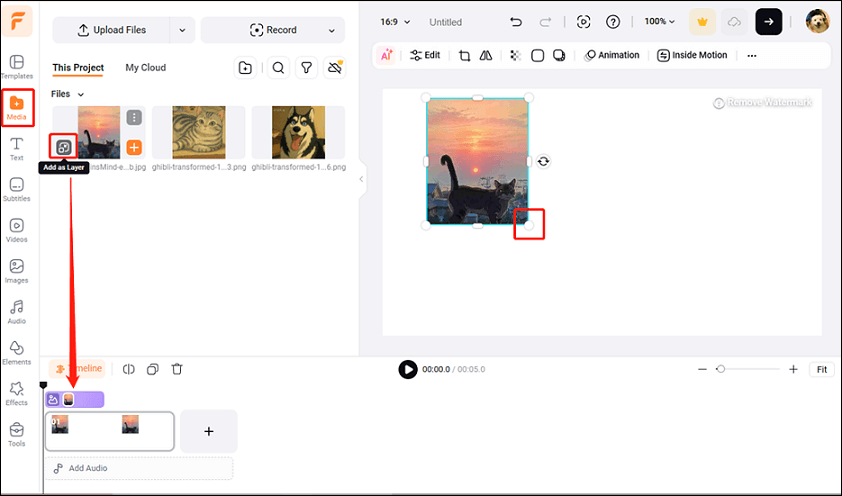
5. Export the image.
After adding all the PNG images to the background, right-click the image on the timeline and choose Export Frame. Then, check the image in the local folder.
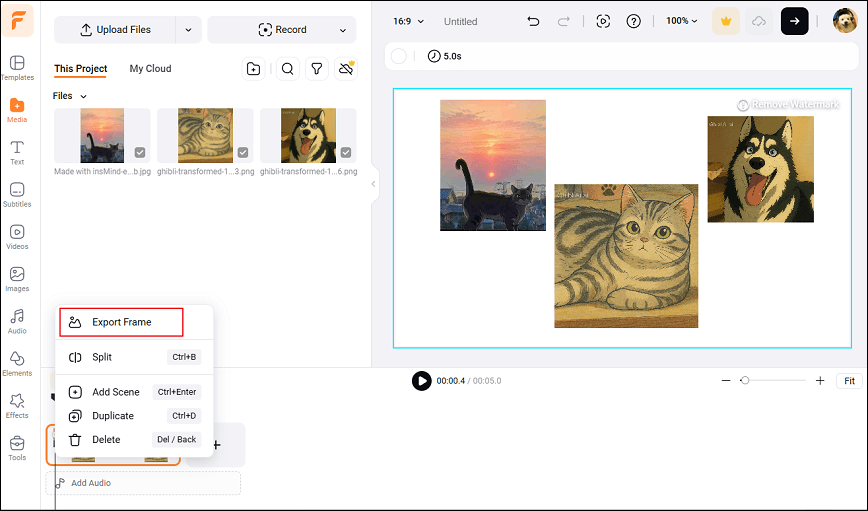
So easy!
How to Combine PNG files into a PDF File
How can you combine PNG files into a PDF file? Give Fotor a try! It is a reliable online image combiner that can merge PNG, JPG, and other images. Plus, Fotor can crop, resize, and unblur images. Follow the guides below to merge PGN files into one PDF now.
1. Go to Fotor’s image combiner.
Visit https://www.fotor.com/features/png-combiner/. And click Combine PNG Now.
2. Add the PNG files.
Click the Add Photos button to import your PNG files.
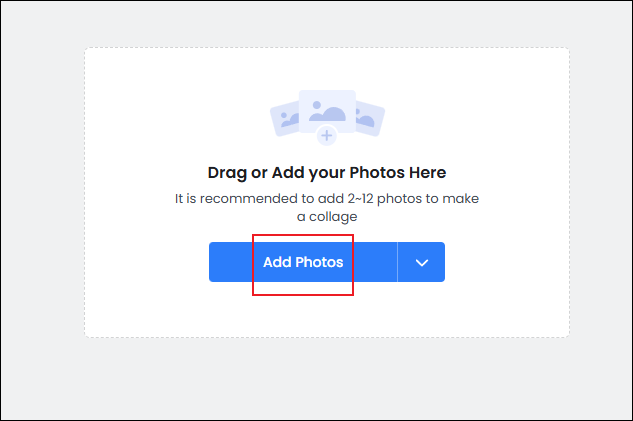
3. Export PNG files as a PDF.
Click on the Download option at the top right, expand the File Format option, choose Normal PDF, and click Download.
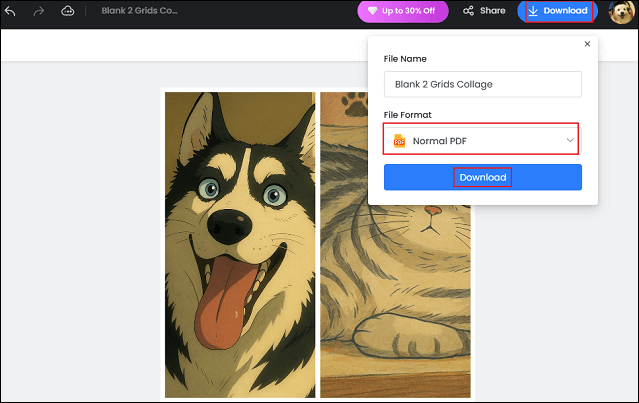
That’s it!
In Summary
How to combine PNG files into one? This post gives specific guides on how to combine PNG files into a video, combine PNG files into a picture, and combine PNG files into a PDF. Hope this article can help you a lot!



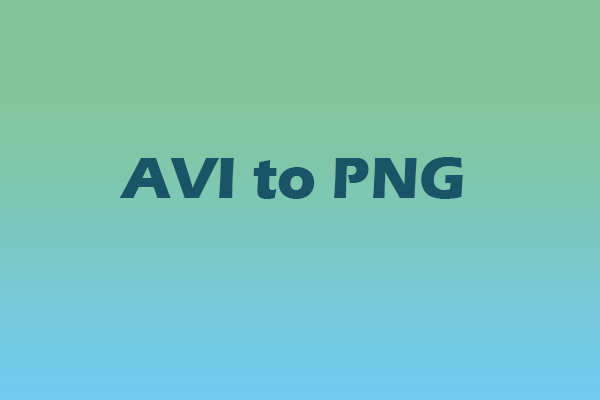
User Comments :