When you watch videos on YouTube, do you find them too fast or slow? This article from MiniTool MovieMaker - a free video editor will tell you how to speed up YouTube videos for a great viewing experience.
The YouTube website has a feature to adjust the video speed, allowing you to watch videos at 0.25 to 2x speed. In addition, this article also provides a way to speed up YouTube videos more than 2x. The next section will explain how to speed up YouTube videos.
How to Speed up YouTube Videos on Desktop
When you need to watch a lot of video content on your computer, adjusting the video speed becomes a very useful feature. Luckily, YouTube provides a convenient setting feature on the desktop. Whether you are using the Windows or Mac system, the operation process is very simple. The following will introduce how to speed up YouTube videos on the desktop.
Step 1: Go to the YouTube website, and open the video you want to speed up.
Step 2: At the bottom right of the video, click the Settings icon and choose Playback speed. The default speed of the YouTube video is Normal. To speed up the video, you can choose the option after Normal including 1.25, 1.5, 1.75, and 2.
Step 3: You can also customize the speed by selecting Custom in the Playback speed window. After that, you can get more speed options by dragging the Custom slider.
Step 4: After completing the above, return to the video content and you will see an accelerated video.
How to Speed up YouTube Videos on Android/iPhone
With the popularity of smartphones, more and more users choose to watch YouTube videos on Android and iPhone devices. Here are the detailed steps to adjust the YouTube video speed on your phone. After learning the process, you will enjoy a personalized viewing experience anytime and anywhere.
Step 1: Open the YouTube App on your phone, and find the video you want to speed up.
Step 2: After opening the video, click the 3 dots on the top right of the video. Choose Playback speed. Normal in the pop-up window. After that, you can select the speed options like 1.25x, 1.5x, 1.75x, or 2x to speed up your video.
Step 3: Return to the video content and you will see that your video has been accelerated.
How to Speed up YouTube Videos You’ve Downloaded
In addition to watching videos on the YouTube platform, many users also choose to download their favorite videos for easy viewing at any time. In this case, you can also adjust the video speed. Although YouTube itself doesn’t provide direct playback speed control for downloaded videos, you can still easily accomplish this with the help of some third-party apps to speed up videos.
I recommend using MiniTool MovieMaker to speed up your videos. It is a free video editing application with a video speed controller. You can not only use it to speed up your video but also edit it further, such as adding subtitles, filters, and stickers to your YouTube videos.
Step 1: Download and install MiniTool MovieMaker on your computer.
MiniTool MovieMakerClick to Download100%Clean & Safe
Step 2: Click Import Media Files to import your YouTube videos. Click the plus icon to add the video to the timeline.
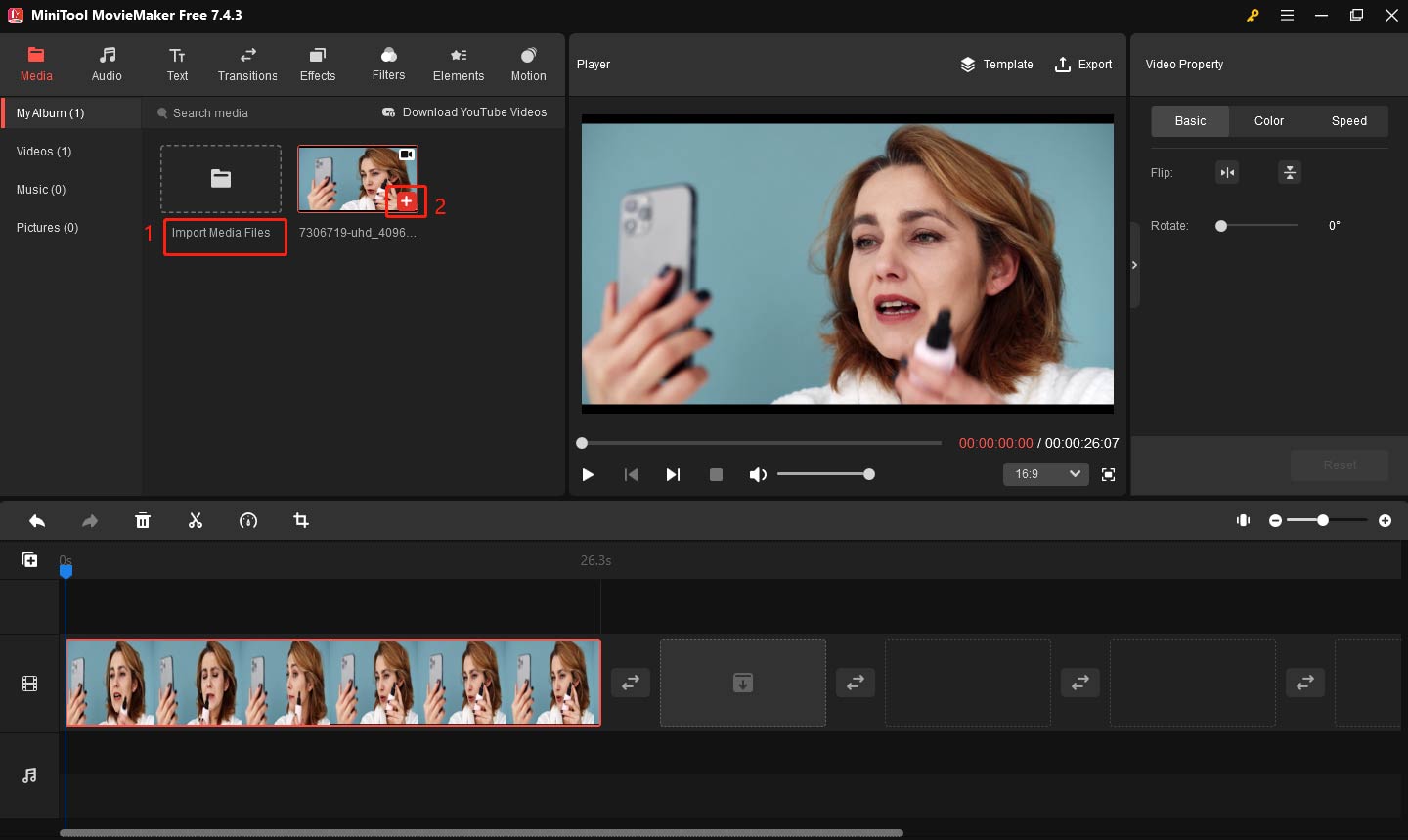
Step 3: Select your YouTube video, click the Speed icon above the timeline, and choose the Fast option. After that, you can choose 2x, 4x, 8x, 20x, or 50x to speed up your video.
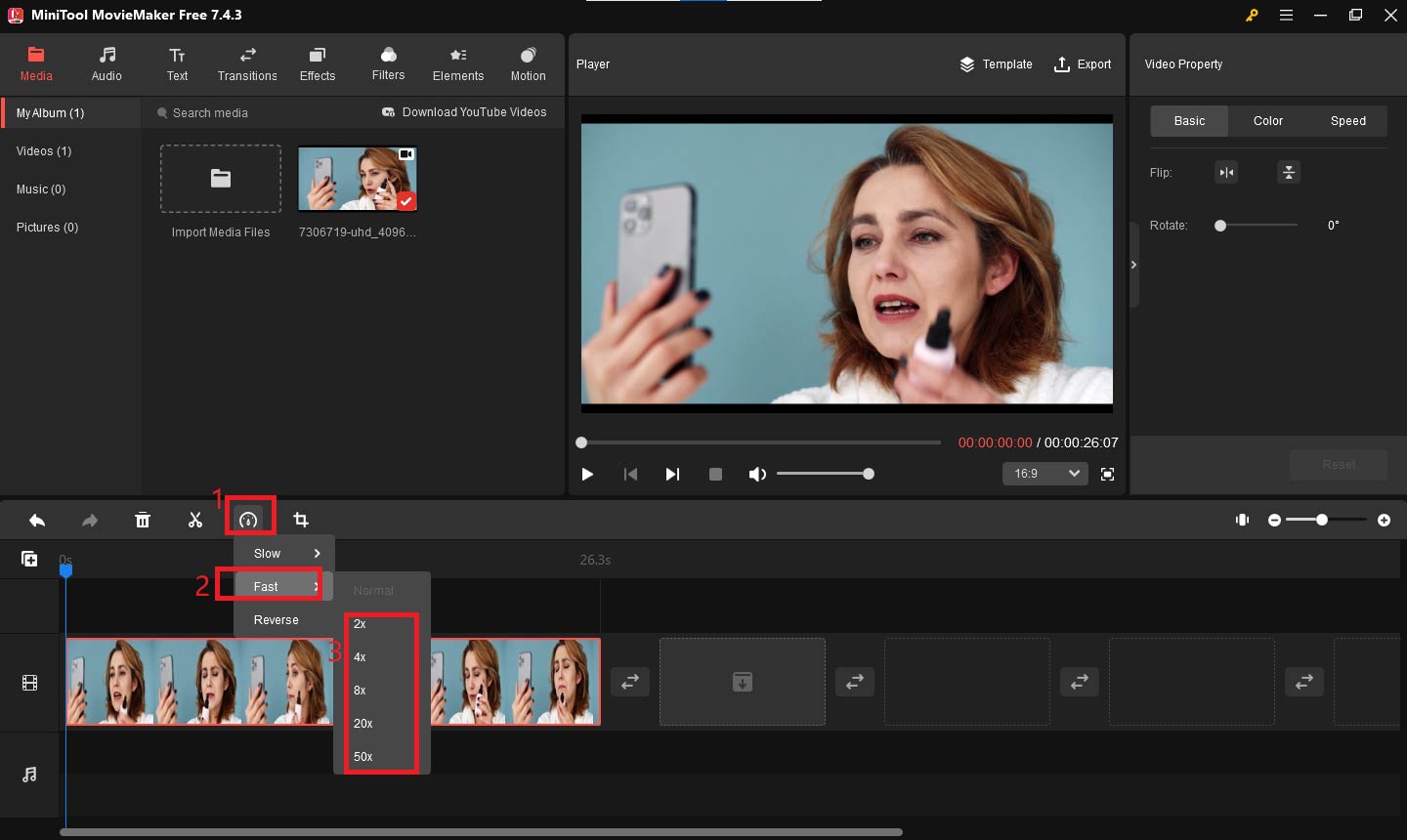
Step 4: After completing all operations, click the Export button at the top of the screen. You can set the video name, location, resolution, and more in the Export window. Finally, click Export to save the YouTube video.
Bottom Line
That’s all about how to speed up YouTube videos. I hope you’ll be able to enjoy your videos more efficiently with this article.


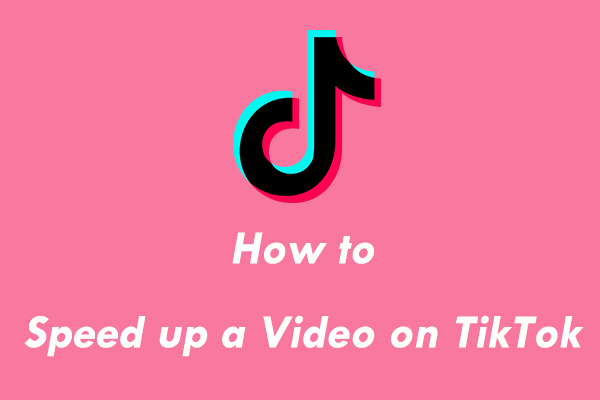
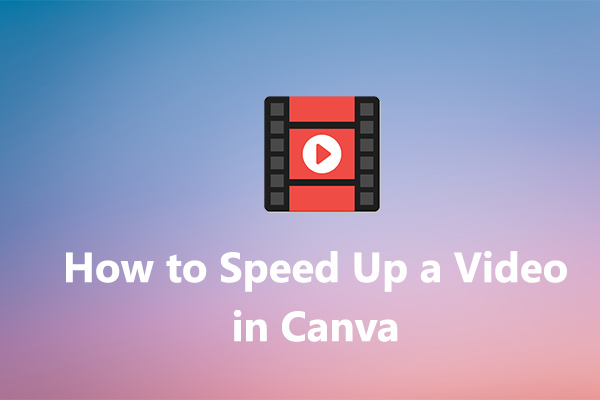
User Comments :