Are you wondering how to slow down a screen recording to help viewers follow complex steps in your tutorial? This post from MiniTool MovieMaker (a Windows video editor) will explain 3 simple methods to decelerate your screen recordings.
Screen recordings are incredibly useful for creating tutorials, gameplay videos, or software demonstrations. However, sometimes you may need to slow down certain parts of your recording for better clarity, emphasis, or a slow-motion effect, such as emphasizing key moments in the gameplay. So, how to slow down a screen recording? Let’s dive into this post.
Slow Down a Screen Recording with MiniTool MovieMaker
MiniTool MovieMaker is one of the best video editors for Windows, and it provides a set of editing tools and effects to help you create high-quality videos. Adjust the playback speed, correct the clip’s color, edit audio in the video, crop, apply filters, transitions, motion effects, decorate your footage with text, stickers, music, and others.
If you want to reduce the playback speed of a screen recording on a Windows PC, MiniTool MovieMaker should be a fantastic choice. Additionally, this application supports multiple file formats and videos up to 4K for free without watermarks.
Here’s how to slow down a screen recording on PC using MiniTool MovieMaker.
Step 1. Click the button below to download and install the video editor on your PC.
MiniTool MovieMakerClick to Download100%Clean & Safe
Step 2. Launch MiniTool MovieMaker and click the New Project button to access the main interface. Then, click the Import Media Files button to import your video recording and add it to the timeline to begin editing.
Step 3. Select the video on the timeline and click the Speed icon. Choose Slow and experiment with these options until you get the best result.
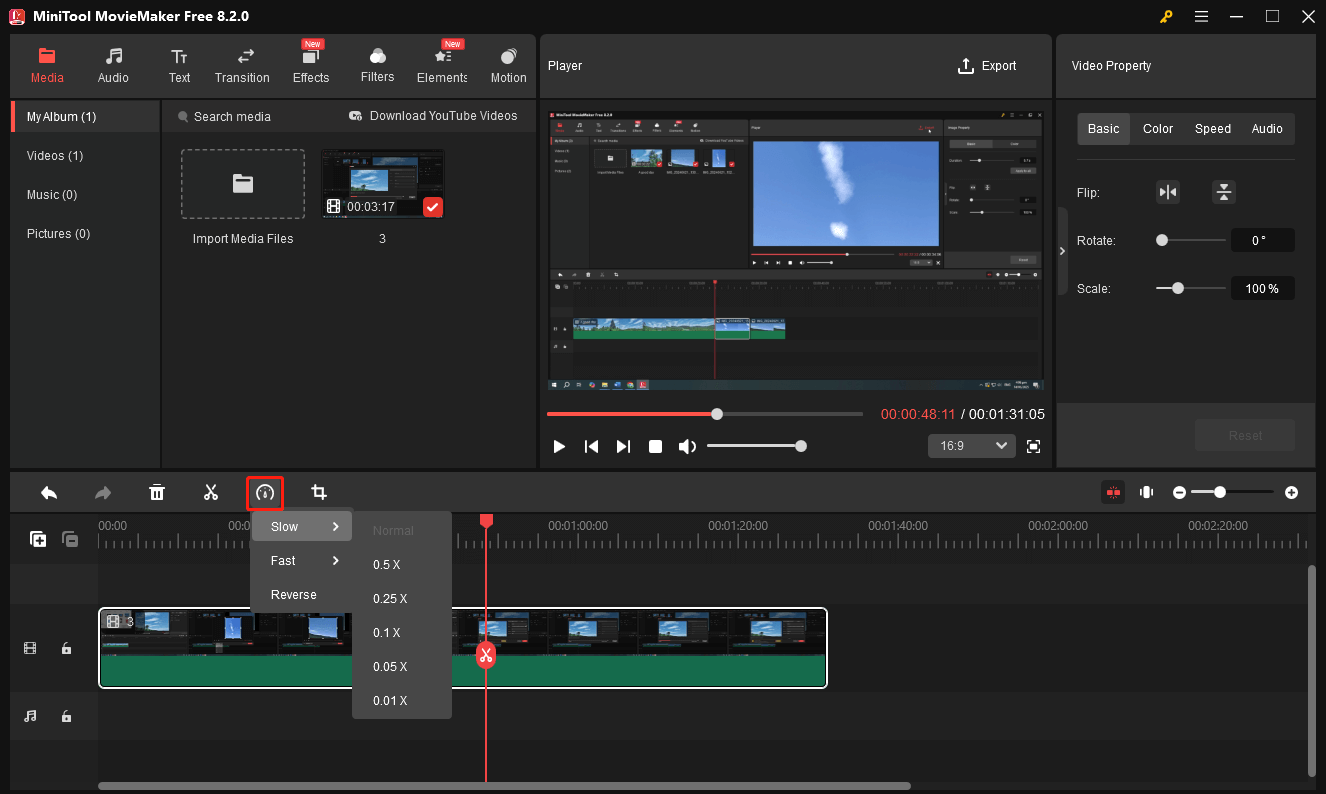
Alternatively, you can switch to the Speed tab in the Video Property and drag the Speed slider to the left to decrease the playback speed.
If you only need to slow down part of the recording, use the Split tool to separate the desired part.
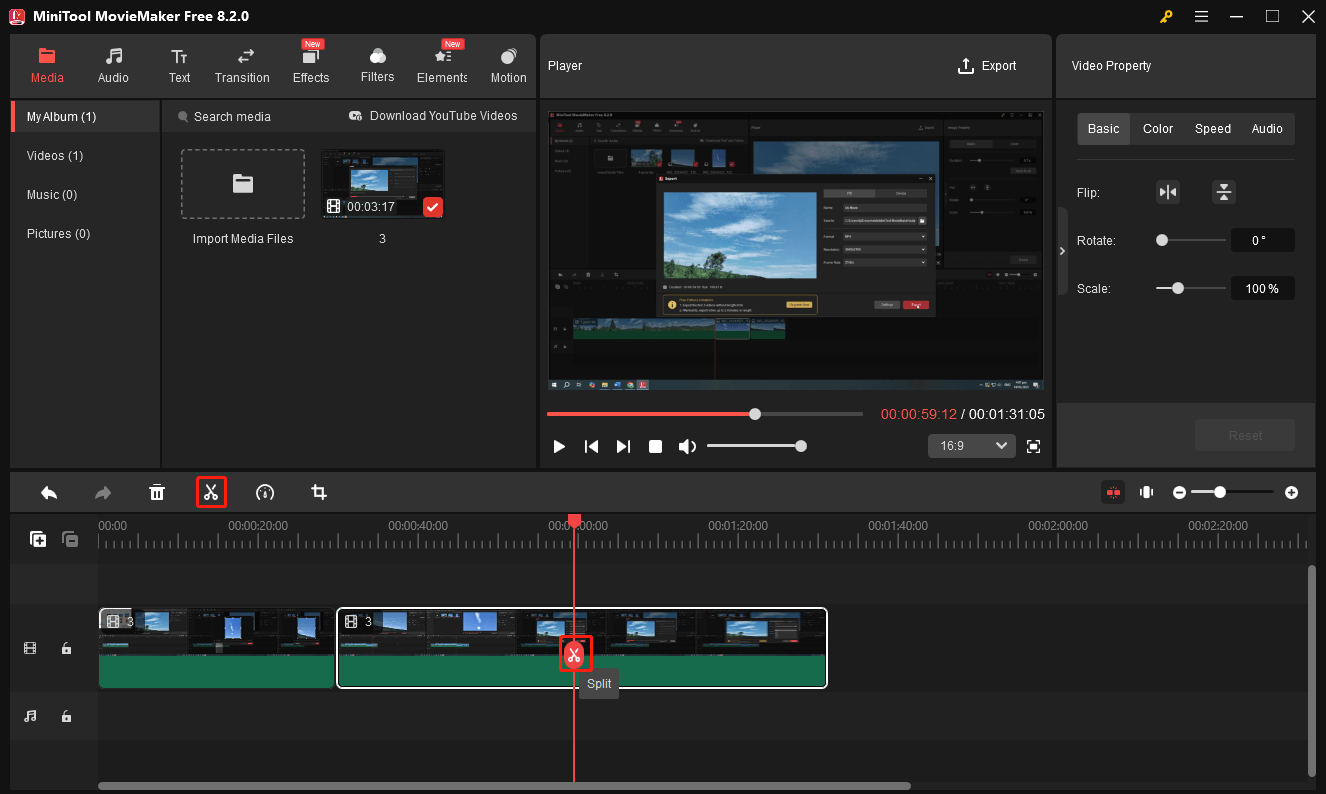
Step 4. If you’re happy with the result, click the Export button to export the video.
Slow Down a Screen Recording with CapCut
CapCut is a popular video editor for Android and iOS because of its rich and diverse editing features. In addition to basic video editing, it also includes advanced features such as keyframe animation, smooth slow motion, smart stabilization, and more. Of course, it’s a good solution to change the playback speed of your video.
Here’s how to slow down a screen recording on iPhone and Android with CapCut.
Step 1. Open the CapCut app and tap the New project button at the top. Then, select the video recording from your camera roll or phone’s gallery and click Add.
Step 2. Click the Edit option at the bottom left corner and then select the Speed option.
Step 3. Choose Normal and then move the speed controller to the left to reduce the speed. Also, you can choose Curve to slow down and speed up part of the video simultaneously.
Step 4. Tap the checkmark to save the changes and then export the video.
Slow Down a Screen Recording with Online Video Cutter
Online Video Cutter by 123Apps is a free and web-based tool designed for quick and easy video editing in your browser. It offers basic editing features, such as trimming, cropping, rotating, and merging videos. It also lets you slow down a screen recording online.
Step 1. Visit the Online Video Cutter website and upload your video file.
Step 2. Click the Change Speed button at the top.
Step 3. Scroll down to the bottom of the screen and drag the speed slider towards the turtle to set a slower playback rate for your screen recording.
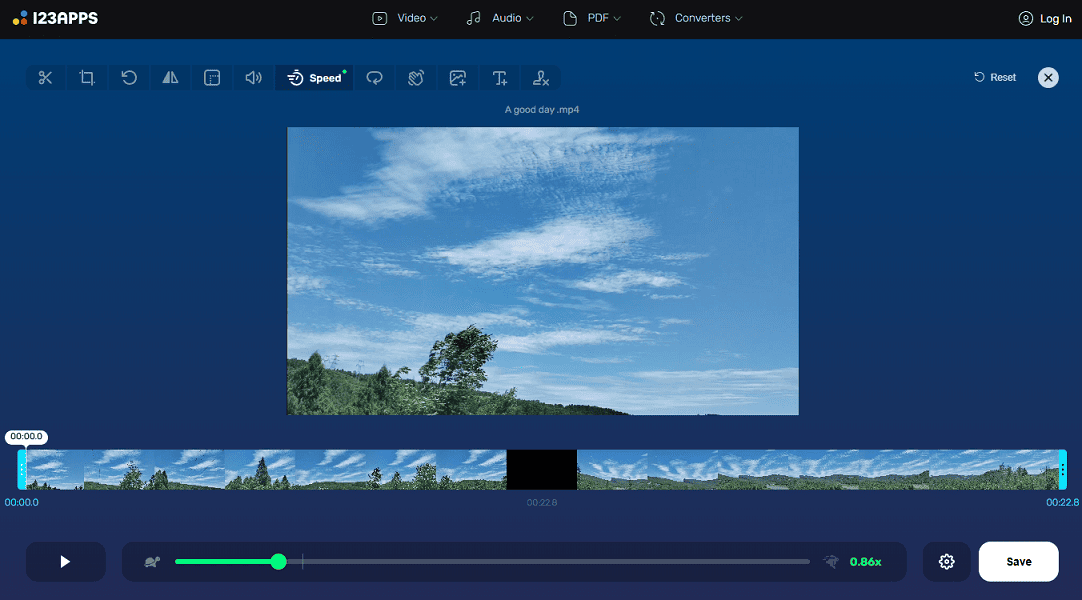
Step 4. Click the Save button to export the video.
MiniTool Video ConverterClick to Download100%Clean & Safe
Conclusion
Slowing down a screen recording sometimes is a simple yet powerful way to enhance your videos. Now, you can try these methods to decrease the playback speed on your screen recording on PC and phone.


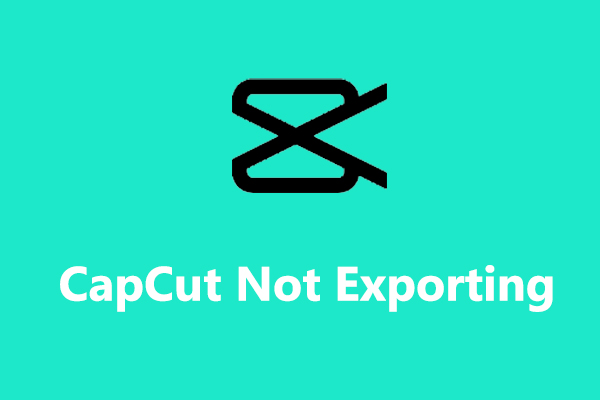
User Comments :