Instagram DM (Direct Messages) is an in-app messaging feature that lets you send text messages, videos, photos, stickers, and voice clips with friends. How to send video on Instagram DM? How long of a video can you upload on Instagram? Here is the ultimate guide to video messaging on Instagram Direct Messages.
Instagram DM Video Specifications
Before we get started, let’s look at the platform’s requirements for videos to upload.
Instagram DM allows you to upload MP4, WebM, and MOV video files with a maximum file size of 25MB, the same as Facebook Messenger video size limit. Your upload will fail if the video is larger than 25MB. How about the Instagram DM video length? Currently, it’s not listed officially. Keep video short as a long clip usually produces a large file size and takes time to send.
If you have a large video file, optimize it before sending on Instagram DM. You can use MiniTool MovieMaker, a video editor without watermark, to remove unnecessary parts at either end or convert video to MP4, lower the video resolution, frame rate, and bitrate to make it smaller than 25MB.
MiniTool MovieMakerClick to Download100%Clean & Safe
How to Send Video on Instagram DM
You can easily send a private video to followers on Instagram DM on your PC or phone. This part will show you how to send video on Instagram on a PC.
Step 1. Visit the Instagram website on your browser and sign in with your account.
Step 2. Click the Messages option on the left sidebar to open Direct Messages.
Step 3. Click the target recipient you want to message. Then, click the Add Video or Photo icon in the bottom right to select a video from your PC.
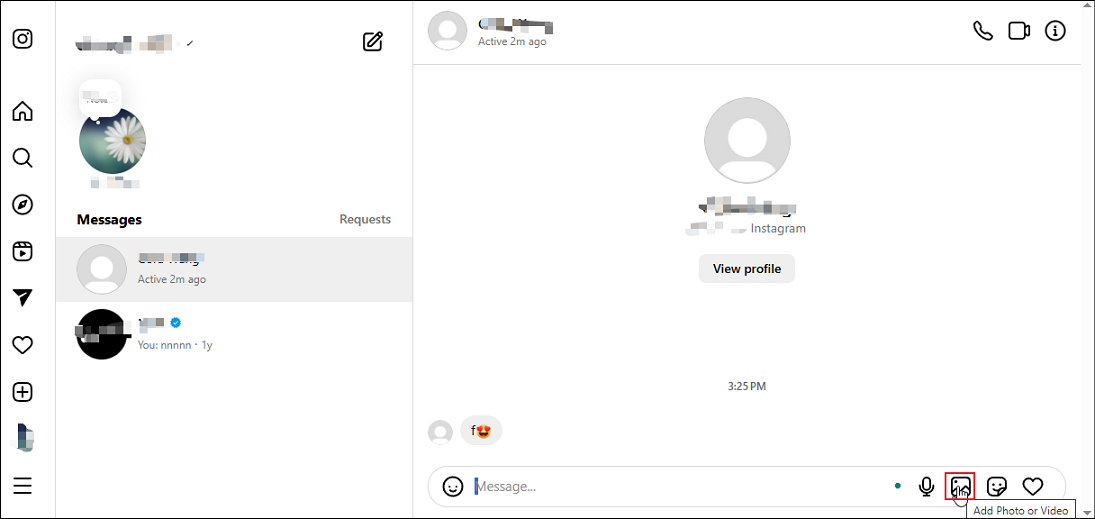
Step 4. Enter some words if necessary and click Send.
If you don’t want your friend to see the video, click the three vertical dots to the left of the video and select Unsend.
How to Fix Instagram DM Video Stuck on Sending
When sending videos on Instagram DM, sometimes you may run into problems. A common issue is Instagram DM videos getting stuck on sending. How can you fix it? Here are several solutions for you.
#1. Check Your Internet Connection
Ensure you have a stable internet connection (Wi-Fi or mobile data). Try switching between Wi-Fi and mobile data to see if the problem persists.
#2. Try Sending the Video Again
You can restart the Instagram app on your phone or open a new tab in the browser to visit Instagram.com to send the video again.
#3. Update the Instagram App or Your Browser
Updating the Instagram app or browser to the latest version may fix the Instagram DM video stuck on sending issue. To check for Instagram updates, open your device’s app store and search for Instagram. If a new version is available, install it.
#4. Clear Instagram Cache or Your Browsing Data
Additionally, clearing the Instagram cache is also a simple fix for common Instagram issues. For this, open the Settings app on your Android, go to Apps > Instagram > Storage, and tap Clear cache.
To delete your Chrome browsing data, click the three dots icon in the upper right corner, select Settings, click Privacy and security, click Delete browsing data, select a time range, and click Delete data.
#5. Restart Your Phone or Computer
Sometimes, simply restarting your device can resolve a temporary glitch. Restart your phone or computer and try sending the video again.
#6. Reinstall the Instagram App
You can also uninstall Instagram from your device and install it again when Instagram DM videos get stuck on sending.
#7. Check Your Video File
Check your video file format, length, and file size. To send a video on Instagram DM, it should not exceed 25MB.
#8. Log Out and Log Back In
Besides, you can log out of your Instagram account and log back in. Then, check if you can send a video on Instagram DM.
Conclusion
It’s simple to send a video on Instagram DM, but understanding the requirements can help you send videos successfully and improve your messaging experience. Inevitably, you may encounter problems when sending videos. Therefore, this post also explains 8 ways to solve these problems.


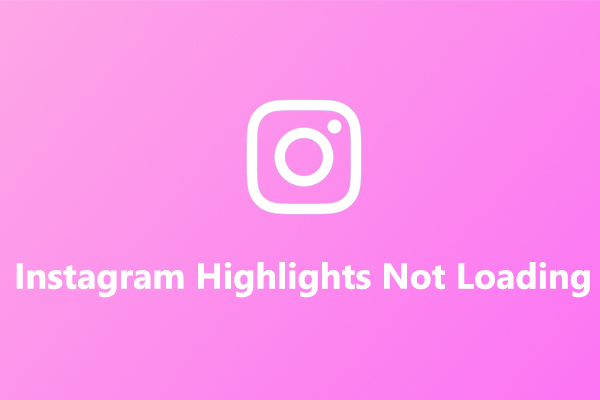
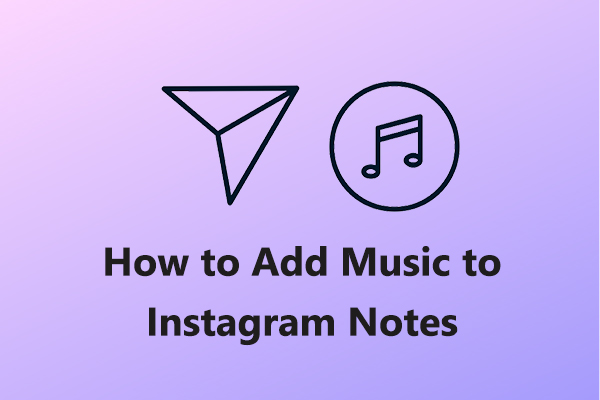
User Comments :