Discord is an instant messaging and VoIP social platform. It allows you to make voice calls, video calls, and send messages. How to send pictures on Discord? This post from MiniTool MovieMaker (a free video editor) will provide you a step-by-step guide.
How to Send Pictures on Discord on PC
Can you send pictures on Discord? Discord allows you to send pictures on PCs and mobiles. Here, I focus on how to send a picture on discord on PC.
Step 1. Open the Discord app on your PC or navigate to the Discord website using your computer.
Step 2. Find the person you want to open send an image and open the chat window.
Step 3. Upload your pictures to Discord.
#Option 1.Use the Drag and Drop Feature
Hold the picture you want to send and drag it to the side of the chat box then drop it there.
#Option 2. Use the Upload Button
Click the + icon located in the bottom-left corner next to a box, find the image, select it, and click Open.
Step 4. After loading, you can add alt text to your picture. Click the pencil icon at the corner of the upload preview. In the pop-up, type a simple description of your picture in the Description box. Press Save.
Step 5. Press the enter key on your keyboard to send the image
How to Send a Picture as a Spoiler on Discord on PC
If you add a spoiler tag to an image, then it will become blurry. Here are the steps.
Step 1. Open the Discord application on your PC or navigate to the Discord website.
Step 2. Open the conversion where you want to send a spoiler image.
Step 3. Click the + icon next to the chat box to load the image you want to add a spoiler tag.
Step 4. After adding, you will be back to the conversion window. Click the Spoiler Attachment (an eye icon) option in the top-right corner of your image.
Step 5. Now you can see a spoiler tag. Press Enter to send your picture as a spoiler.
Bonus: How to Edit a Photo for Discord on PC
I highly recommend MiniTool MovieMaker to edit a photo for Discord.
MiniTool MovieMaker is a free image editor. With it, you can change its contrast, saturation, and brightness. You can flip your image vertically or horizontally. Moreover, if you want, you can turn your images to a GIF. You can also make a video using your images.
Step 1. Download and install MiniTool MovieMaker on your PC.
MiniTool MovieMakerClick to Download100%Clean & Safe
Step 2. Open the software and close the project window.
Step 3. Click Import Media Files to load your image and drag it to the timeline.

Step 4. Go to the Image Property section to edit the image.
- To flip image: Under the Bacic tab, go the Flip section, click the Flip Horizontal or Filp Vertical icon.
- To change image color: Go to the Color tab, move the contrast, saturation, and brightness silders.
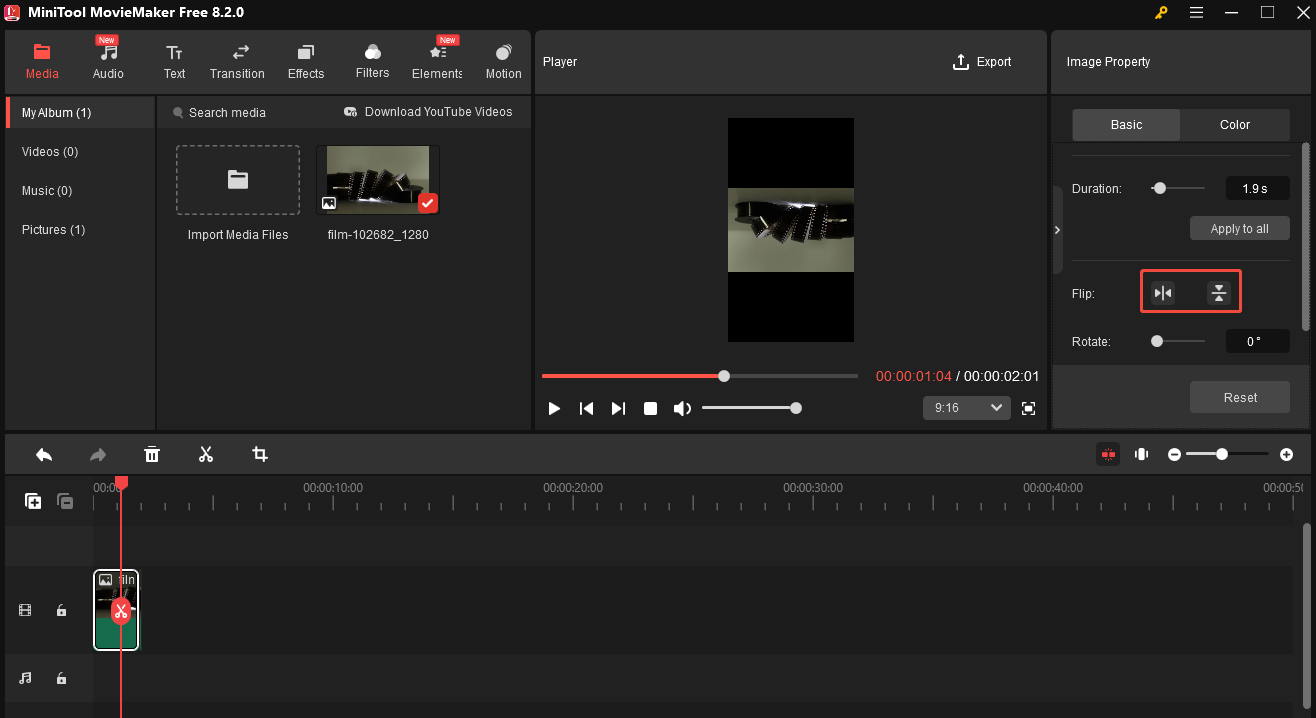
Step 5. Click Export in the top menu bar and click the red Export button in the pop-up.
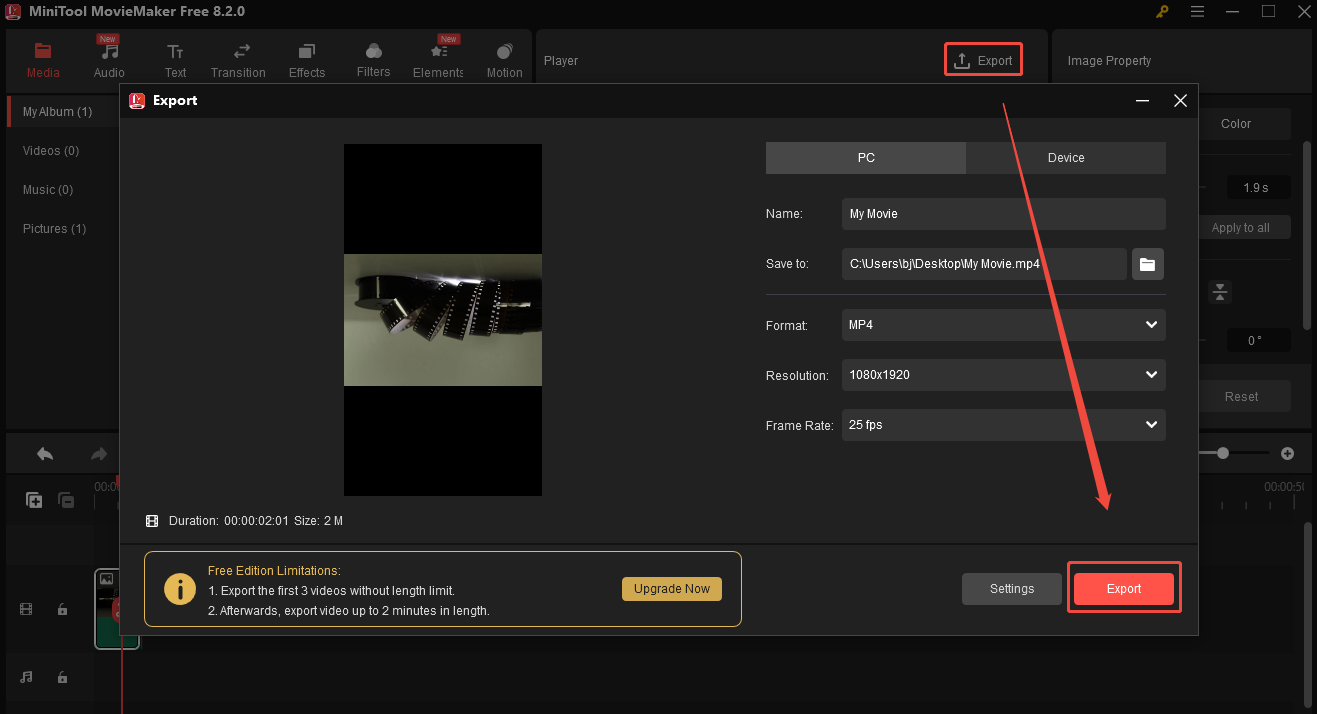
Conclusion
This post shows you how to send pictures on Discord and how to send a picture as a spoiler on Discord on PC. It also teaches you how to edit a picture for Discord on PC. I hope you find it useful.


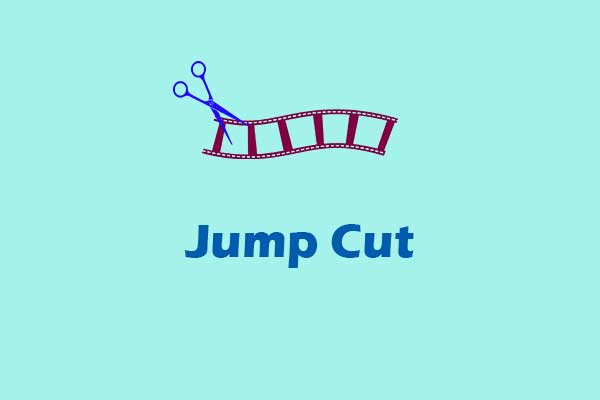

User Comments :