In this guide published by MiniTool MovieMaker (one of the best free video editing software), we will teach you how to rotoscope in DaVinci Resolve. Please read to the end if you are curious.
About Rotoscoping
Rotoscoping refers to the process of tracing live-action footage frame by frame. The process is widely used for compositing multiple images or layers into a final video output. For instance, you’d need to utilize a rotoscope technique to remove unwanted objects from your video or to separate objects from the background to incorporate extra elements into the video. This is accomplished by creating one mask around the subject and animating it to match the movement in the video.
How to Rotoscope in DaVinci Resolve
The following is a simple DaVinci Resolve rotoscoping task for your reference.
DaVinci Resolve Simple Text Rotoscoping
Step 1. Use the Color Page to Mask the Subject
- Choose the clip you are working with. Go to the Color page at the bottom.
- Right-click on the clip in Nodes Editor and select Add Node > Add Serial. In DaVinci Resolve, serial nodes are the basic building blocks for the majority of effects and compositions.
- Click on the Window palette and then the pen tool.
- Select the Interactive Mode checkbox. Interactive mode lets you manually add, remove, or edit tracking points.
- Click the Tracker palette and make sure the playhead is in the first frame of the clip. Draw a mask around the subject using the pen tool.
- Click on Track Forward. The program will automatically generate tracking points. While this will offer an excellent starting point, you’ll likely need to refine the mask.
- To make sure the mask animates with the subject, scrub through the clip using the arrow keys or dragging the playhead. Identify any portions of the clip where the mask no longer lines up with the subject.
- Either click and drag individual points or use shift-click to draw a bounding box around a group of points to shift several at the same time. Remove any excess points using the Delete key.
- Right-click on any empty space in Node Editor and select Add Alpha Output to remove the background. The output is shown as a blue circle in Node Editor.
- Click and drag to connect the key output (the blue square) from the Serial Node to Alpha Output.
Step 2. Make a Rotoscope Text Effect on the Fusion Page
- Go to the Edit page. Add a copy of the original clip on a track beneath the masked clip. You can now add almost anything between the two tracks!
- Right-click the original clip on the bottom layer and select Open in Fusion Page.
- Choose the MediaIn node and use the keyboard shortcut Shift + Spacebar to bring up the Select tool to add the Tracker node. Locate “Tracker” and select Add.
- To position the Tracker, click and drag it from the top right corner. Look for a spot in the background near the subject. Find a point with some interest or contrast for the tracking point.
- The smaller rectangle is what the tracker is going to track. The larger rectangle is the area in which it is going to look.
- Select Track Forward in the Inspector.
- As soon as DaVinci Resolve has tracked through the clip, click on the Operation tab in Inspector. Adjust the Operation to Match Move and make sure the merge is FG over BG.
- Drag the Text icon from the toolbar to Nodes Editor to create a Text node.
- Drag the output from the Text node to the Tracker node to connect the two.
- Select the Text node and type it in Inspector to add the text. Also, make any font, size, or color changes. Drag to place the text in the frame.
- Go back to the Edit or Color page to check out the text effect!
Tips:
MiniTool MovieMaker is a fantastic video editing software with a vast library of video effects such as transitions, filters, motions, text styles, and animated stickers. Try now at no cost!
MiniTool MovieMakerClick to Download100%Clean & Safe
Conclusion
How to rotoscope in DaVinci Resolve? Hope you find inspiration in this simple text rotoscoping tutorial.


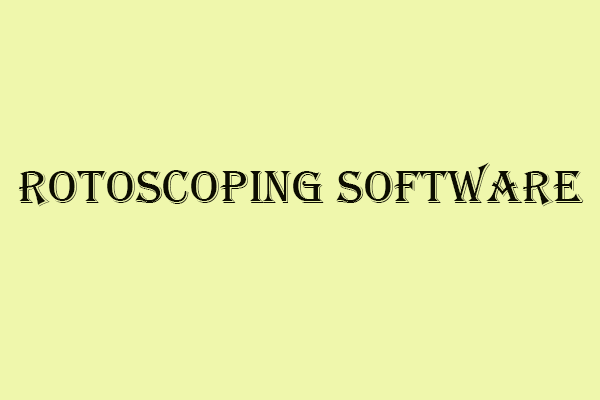
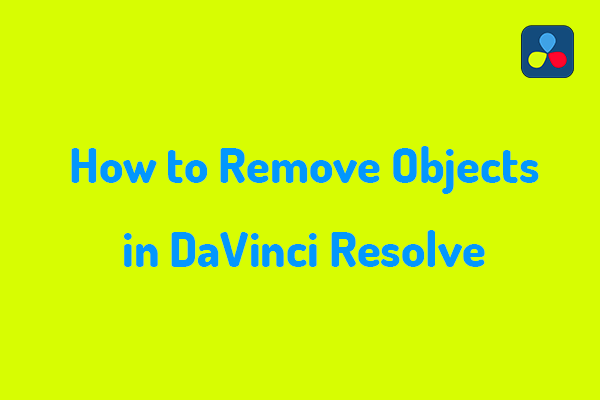
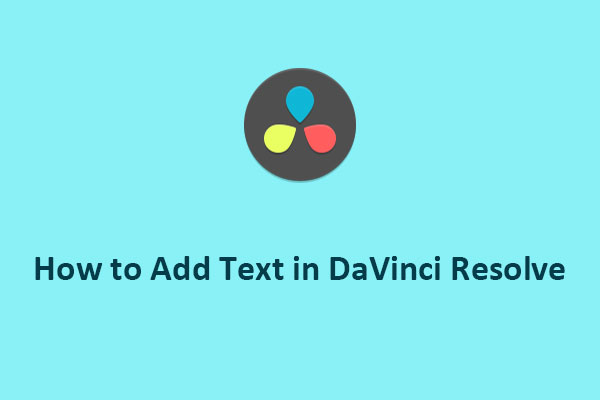
User Comments :