Spotify is a famous music app. This post from MiniTool MovieMaker (a free video editor) dives into how to reverse a song on Spotify and how to reverse the song order in a Spotify playlist.
How to Reverse a song on Spotify
How to play a song backwards on Spotify? Spotify doesn’t offer a feature to directly play a song backwards. However, you can download the song and use an audio editor to reverse it.
Save Spotify Music to Computer
If you are a premium user, you can download music from Spotify. However, you can’t download a single song directly. You need to download the full album or playlist. What if you are not a premium user or you want to save a single song directly instead of saving the album or playlist? You can use MiniTool Video Converter to record it and save it on your computer.
MiniTool Video Converter is a free tool that can capture any activity on your Windows PC screen. It’s easy to use and gives you control of the recording. You can customize the recording area, audio source, duration, quality, etc. Moreover, this application can convert your recording to formats like AVI, MOV, MP3, AAC, etc. Let’s see how to save Spotify music on your PC with MiniTool Video Converter.
Step 1. Download and install MiniTool Video Converter. Then, open it.
MiniTool Video ConverterClick to Download100%Clean & Safe
Step 2. Click Screen Record and hit the Capture everything you want on your PC screen area to open the MiniTool Screen Recore panel.
Step 3. Turn on the System Audio (You are suggested to turn off the microphone).
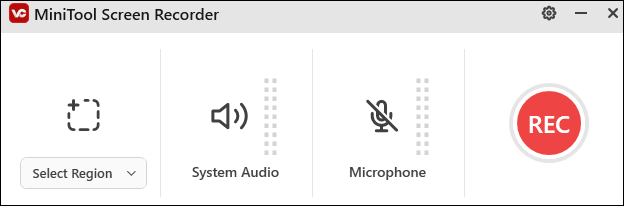
Step 3. Click F6 to start recording, go to Spotify, and open the song you want to reverse.
Step 4. When the song is over, click F6 to end the recording.
Step 5. Once finished, the Screen Record panel will reappear on your screen, with the recorded video listed on it. Click the file icon to locate it.
Reverse Spotify Music
It’s time for MiniTool MovieMaker to do the reversing job. MiniTool MovieMaker is a free video/audio/image editor. As an audio editor, it can split the audio into several parts, remove unwanted parts, speed up the audio, reverse it, add text, change its volume, etc. What’s more, you can add images to the audio and convert it to a video.
Here are the steps
Step 1. Hit the button below to download MiniTool MovieMaker and follow the on-screen instructions to install it on your Windows PC.
MiniTool MovieMakerClick to Download100%Clean & Safe
Step 2. Open the program and close the project window.
Step 3. Click Import Media Files to load the song you want to reverse.
Step 4. Click the + icon to add it to the timeline.
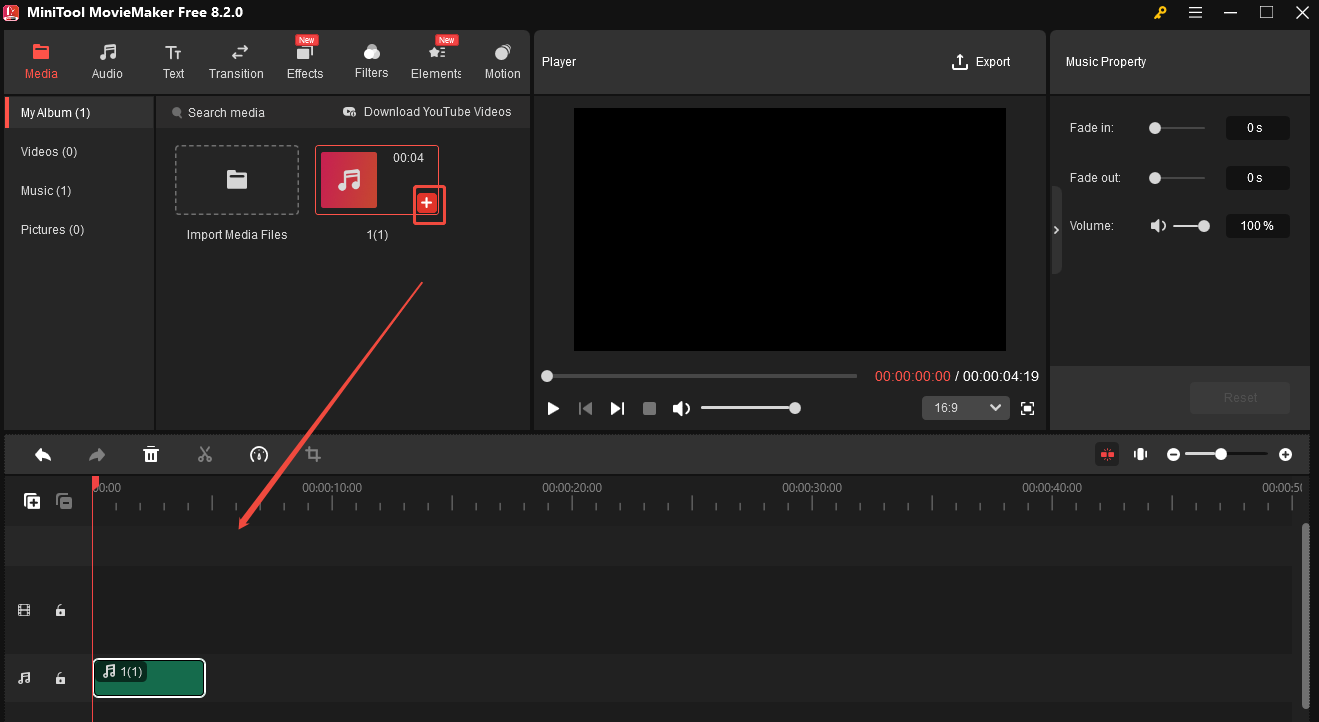
Step 5. Click the speed icon and choose reverse from the list.
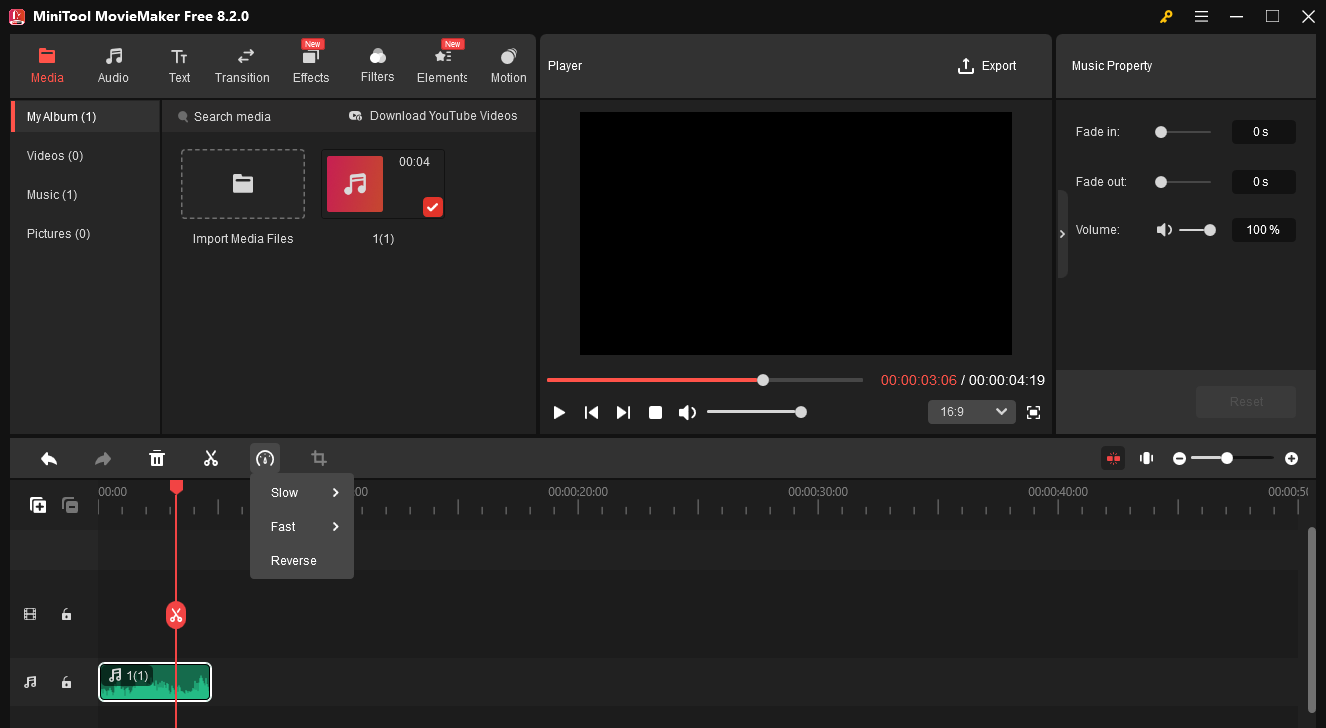
Step 6. You can go to Music Property to apply fade-in and fade-out effects. You can also change the volume here.
Step 7. Click Export. Expand the Format option and choose MP3. You can also choose a video format if you want. Finally, click the red Export button.
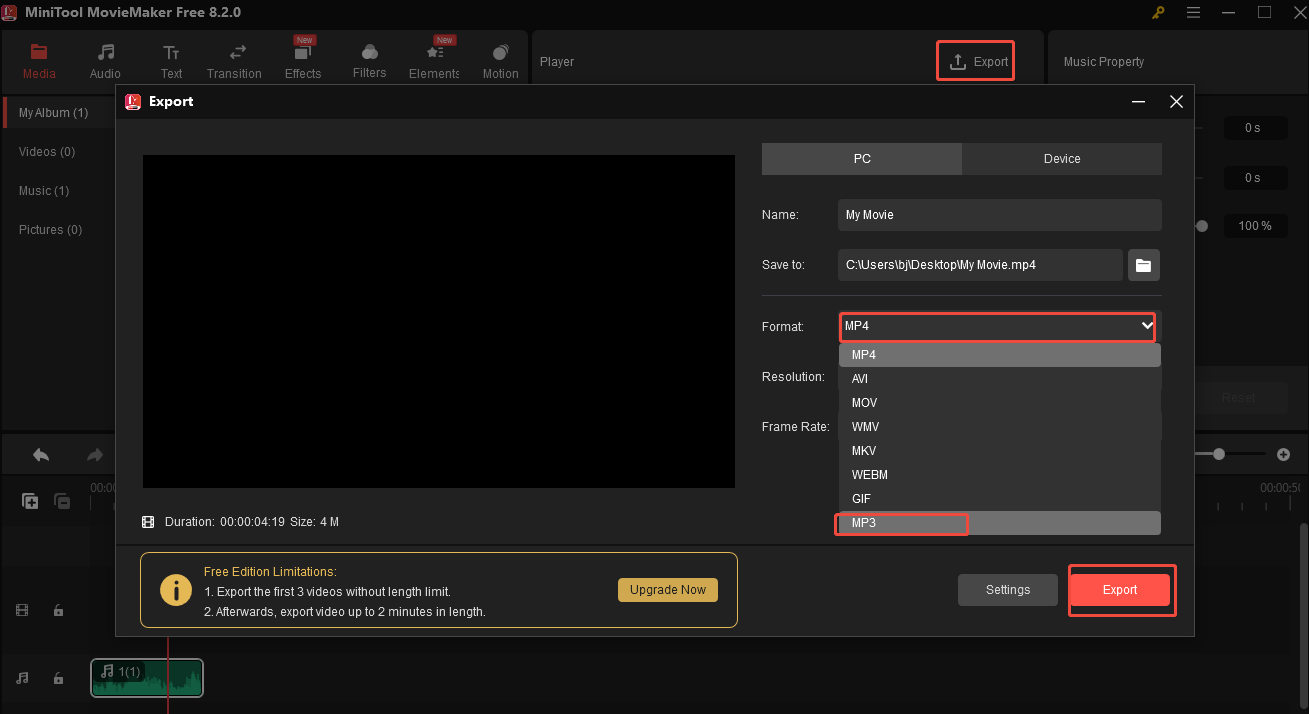
How to Reverse the Song Order in a Playlist on Spotify
Although Spotify doesn’t allow you to reverse a song directly, it lets you reverse the song order in a playlist.
Step 1. Open the Spotify app on your PC.
Step 2. Select the playlist you want to change the order.
Step 3. Click the inverted arrow icon next to “Custom order”.
Step 4. If you want to reverse the order by Title, click the green arrow next to it. You can also reverse the order by Artist, Album, Date Added, or Duration by clicking the arrow next to them.
Conclusion
Spotify doesn’t allow you to reverse a song, but you can use MiniTool Video Converter to save the song on your computer and then use MiniTool MovieMaker to reverse it. However, you can reverse the song order in a playlist on Spotify.


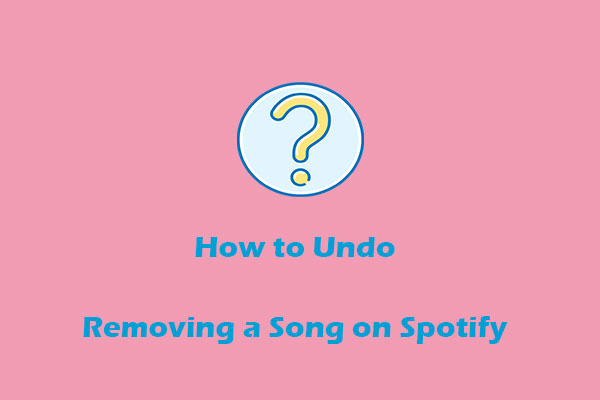
User Comments :