Final Cut Pro, an Apple iOS video editing software, comes with a straightforward user interface and a comprehensive array of tools. This popular program uses video rendering processes to make video editing quicker and easier.
Also, Final Cut Pro uses background video rendering to make temporary video and audio files that editors can control and change. Video rendering in Final Cut Pro lets you translate data into images, making it simple to add effects, insert text, and trim videos in the editing timeline.
MiniTool MovieMakerClick to Download100%Clean & Safe
What’s the Purpose of Rendering?
Video rendering is the process of transforming digital data into visible images and frames. The image and video files from your smartphone or computer are essentially a form of data.
Editors need to employ timestamps or have extensive coding knowledge to change images and videos without video rendering. In essence, video rendering aims to make digital images viewable.
How to Render a Video in Final Cut Pro?
When it comes to how to render in Final Cut Pro, video rendering happens automatically as a background function. As a result, unless you alter the program’s default settings, you will not need to take extra action to render a video.
That means that users can choose not to use automatic background rendering and manage rendering files manually.
How to Manually Render a Video in Final Cut Pro?
To render video clips manually in Final Cut Pro, just follow these steps:
- Select the clip you want to render.
- Go to Modify > Render Selection from the main menu.
If you would like to use a keyboard shortcut to render one clip, press Ctrl + R.
It’s just as easy to render all clips in the timeline by using the Modify menu. Optionally, you can use the Ctrl + Shift + R keyboard shortcut.
How Long Does It Take to Render a Video in Final Cut Pro?
In Final Cut Pro, the time it costs to render a video differs based on the size and quality of the video, and the hardware and specifications of your computer.
Larger and higher-resolution videos take the longest to render, particularly on low-performance machines.
Nonetheless, users can continue to work on projects as their media renders using the background rendering capability. Moreover, rendering times don’t usually affect video exportation and project finalization.
Does Rendering Have an Impact on Video Quality?
Rendering has no effect on video quality. The previewable video might be less-than-stellar throughout the rendering process. When the rendering process is finished, your videos and images should keep their original quality and resolution.
But minor changes may occur. For instance, you may find that your video file’s original resolution is drastically reduced or that frames are missing.
Video editing application that utilizes a low rendering bitrate can reduce the quality of the original video. However, by default, Final Cut Pro utilizes a high rendering bitrate. Furthermore, you can change these settings to ensure that video quality is not compromised.
Why Does Final Cut Pro Take So Long to Render?
There are a couple of reasons why Final Cut Pro might be taking a long time to render media files. One of the most typical problems is outdated hardware. A low-performance computer may have difficulty processing information quickly, making the rendering process slow.
Another possibility to take into account is transcoding. Many video file types are available for editors and filmmakers, such as MP4, WMV, MOV, and AVI. All of the file types use specific codecs to “pack” and “unpack” video files.
Final Cut Pro is an Apple-specific program, so editors need to convert incompatible video files, (AVI and WMV files) to accepted file formats such as MP4 and MOV. This can improve the quality of your video and make it simpler for the application to render video files.
MiniTool Video ConverterClick to Download100%Clean & Safe
Conclusion
The above is about how to render in Final Cut Pro. Now, you can experiment with its background rendering function to decrease overall editing time and ensure the final exported video has minimal dropped frames and high-resolution images.


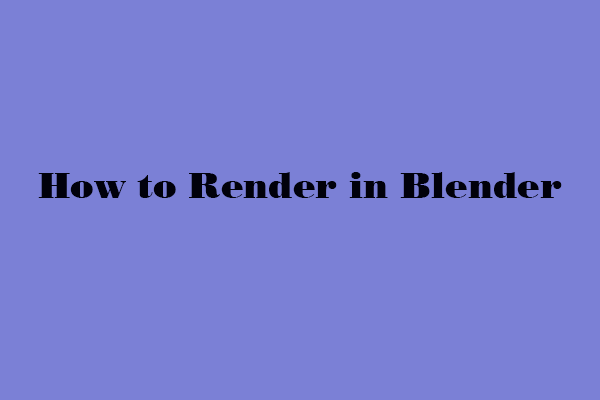
User Comments :