There is no denying that subtitles are a great help in facilitating the understanding of video content and giving people the opportunity to learn other languages. However, not all videos require subtitles. The presence of subtitles can sometimes detract from the viewing experience. This article from the free video editing software - MiniTool MovieMaker will tell you how to remove subtitles from video in CapCut.
Why Remove Subtitles from Video?
Everything has two sides. Although subtitles can help people better understand video content, they can also affect people’s viewing experience. Here are some of the disadvantages of subtitles and probably the reasons why you want to remove them.
Distraction of attention: Some viewers always continue to read and understand the subtitles while ignoring the rest of the video. This will prevent them from truly appreciating the video content.
Personal preference: Some viewers are able to understand the language in the video or they don’t like videos with subtitles. The presence of subtitles is a redundancy for them, and removing subtitles allows them to enjoy the video better.
Visual impact: For some landscape videos, the absence of subtitles allows the viewer to better enjoy the video footage. If you add subtitles to this kind of ornamental video, these subtitles will prevent the viewers from enjoying the whole video frame.
Identify the Type of Subtitles
Before you learn how to remove subtitles, the first thing you need to do is to identify the type of subtitles in advance, which will help you to remove subtitles more easily. Subtitles are transcribed or translated versions of the spoken dialog in a video. It comes in two types: softcoded subtitles and hardcoded subtitles.
Softcoded subtitles are known as external subtitles. They are saved separately from the video file and they can be easily removed by a subtitle remover.
Hardcoded subtitles are permanently embedded in the video. They are parts of the video and cannot be easily removed.
MiniTool MovieMakerClick to Download100%Clean & Safe
How to Remove Subtitles from a Video in CapCut
CapCut is a popular editing app that allows you to edit videos on your phone or computer. So, how to remove subtitles from video in CapCut? Here are two methods. One is for hardcoded subtitles, the other is for softcoded subtitles.
Steps to Remove Hardcoded Subtitles from Video
Step 1: Go to the official CapCut website, download CapCut there, and follow the installation instructions to install it on your computer.
Step 2: Launch this software and click Import to choose your needed video to import, and drag it to the timeline.
Step 3: First click the target video in the timeline and then click the Resize icon on the timeline toolbar to apply the Crop ratio function. Here, you can adjust the cropped area to remove the area with subtitles, and click Confirm to save. Subtitled areas will be removed from the video.
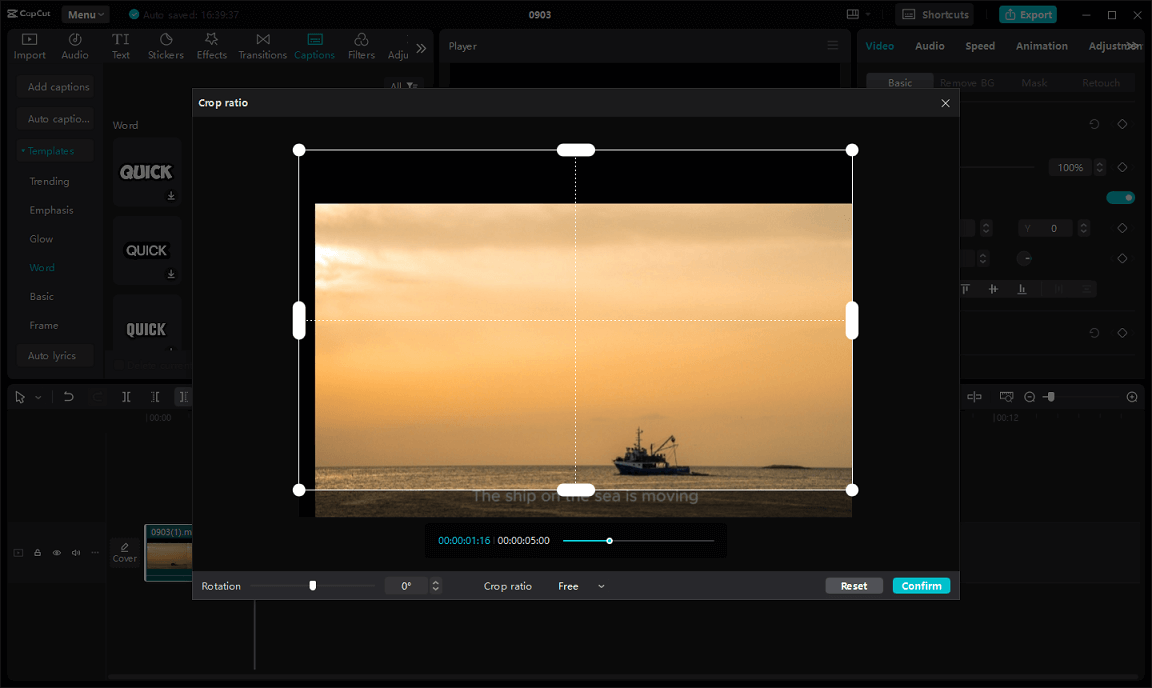
Step 4: Once you have successfully removed the subtitles, you can click Export to export your video without subtitles.
Steps to Remove Softcoded Subtitles from Video
Step 1: Download and install CapCut on your computer PC.
Step 2: Launch CapCut, click Import to choose your needed video to import, and drag it to the timeline.
Step 3: After importing your videos, click Captions, click the small box icon next to Delete current captions, and click Generate to generate a video with the subtitles removed.
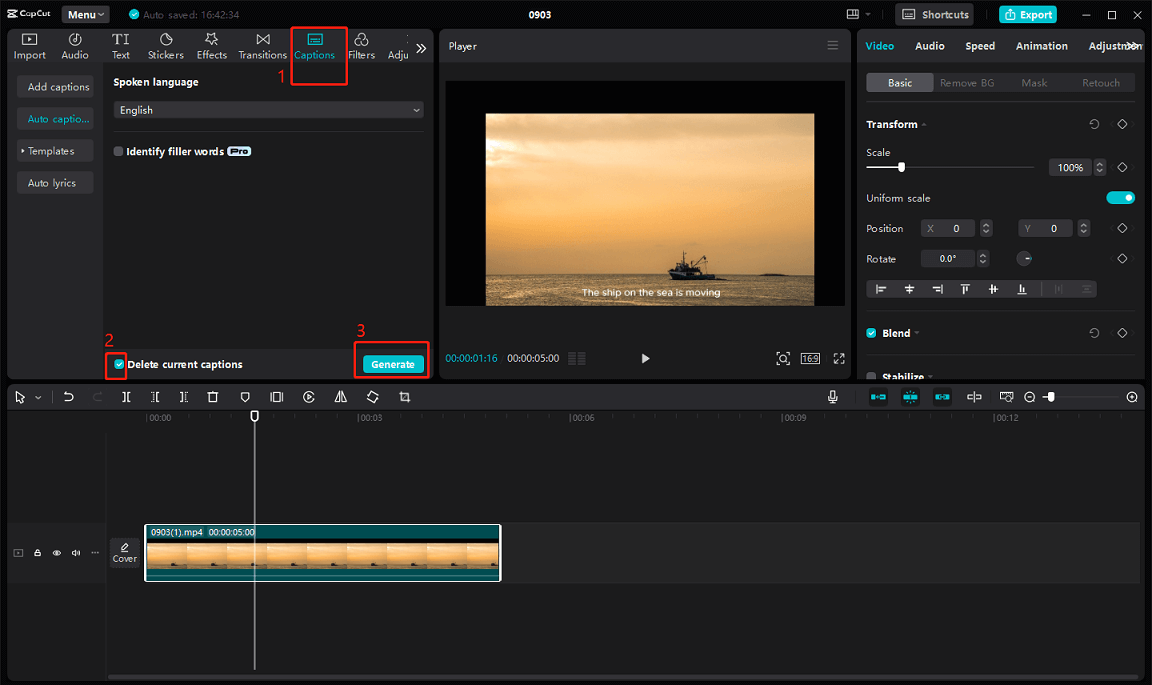
Step 4: Once the video is generated without subtitles, you can click Export to export your video.
Bottom Line
When you are editing a video, you need to consider whether this video needs subtitles or not. If the added subtitles affect the viewing experience, you can follow the above steps to remove subtitles. This article introduces how to remove subtitles from video in CapCut, and you can choose the corresponding method according to your needs.


User Comments :