Why Do Category Labels Matter?
Before learning how to remove a category on Instagram, let’s first understand why category labels are crucial.
Instagram category labels serve as a quick identifier for the profile. Whether you are a blogger, a public figure, or a small business owner, these labels help the audience understand at a glance what you are all about.
Also, they can affect how the profile appears in recommendations and search results. So, it is critical to select a category label that aligns with the brand’s objectives and identity.
But there may be instances where you wish to remove or alter this label, and this guide is designed to help you do that.
What Are the Types of Instagram Accounts?
The key step in the process of removing or modifying your category label is understanding the type of account you have.
Instagram accounts are classified primarily into three types: Creator, Business, and Personal. Each has its features and limitations.
For example, Creator and Business accounts have access to Instagram Insights, a useful tool for tracking performance metrics and engagement. But these are the types of accounts that let you set a category label as well, different from Personal accounts.
How to Remove Category on Instagram?
Methods for Removing Category Labels
You can remove category labels from your Instagram profile using one of two primary ways:
- Through the Instagram app. Go to your profile, tap on Edit Profile, and then Category to remove or change it.
- Through the Facebook page settings. Also, you can remove the category label via Facebook’s page settings if your Instagram account is linked to a Facebook page.
Each way has its pros and cons, and the best way for you will depend on your technical comfort level and specific needs.
Step-by-Step Instructions
It is a simple process to remove a category label from your Instagram profile. However, if this is your first time doing it, it can be a little tricky.
- Launch Instagram and go to your profile. Tap the profile icon in the lower right corner of your screen.
- Tap on Edit Profile. This option is placed under your profile picture and bio.
- Locate the Category option. Scroll down until you find the Category area.
- Remove or change the Category. Tap on it and select Remove Category or choose a new one that better fits your profile.
- Save your changes. Remember to tap on Save or Done to apply your changes.
This is a step-by-step guide on how to remove the category on Instagram.
Common Problems and Troubleshooting
You may sometimes encounter problems when trying to remove or modify your Instagram category label. These include:
- The category is not updating. It may not reflect immediately even after changing the category. Restarting the app or clearing the app cache typically fixes this.
- The option is not available. Some users report that they do not see Category from Edit Profile. Make sure you are using a Creator or Business account since Personal accounts do not have this feature.
- Facebook page sync problems. Changes made on one platform may not sync with the other if your Instagram is linked to a Facebook page. Ensure to update both.
Conclusion
This post describes why category labels are important, what the types of Instagram accounts are, and how to remove category on Instagram. We hope you find this information helpful.


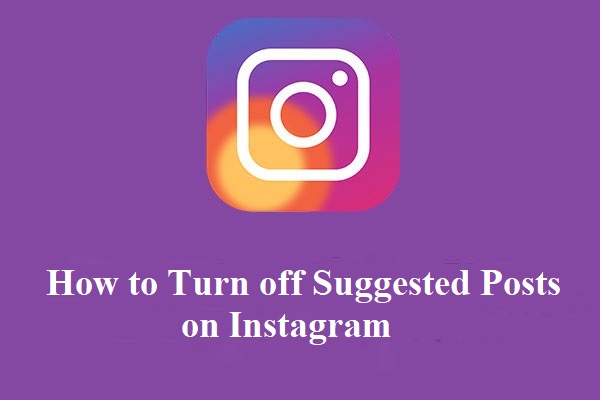
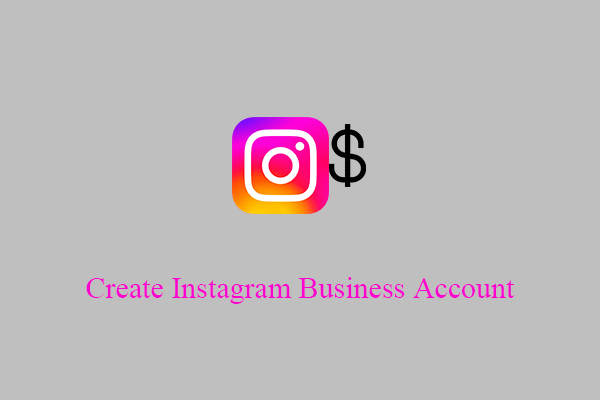
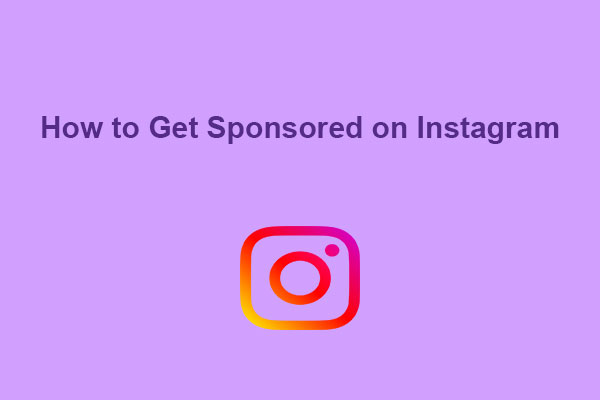
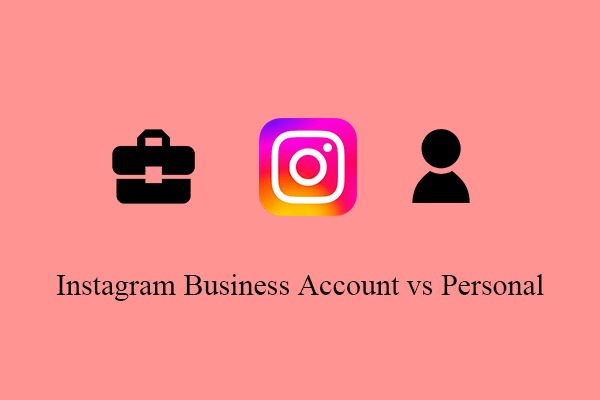
User Comments :