What Are Instagram Suggested Posts?
Instagram is one of the most popular social media platforms where you can share photos and videos of your moments and watch other users’ stories. After you’ve seen the recent posts from users you follow, Instagram shows some suggested posts from the account you don’t follow.
According to Instagram, the suggested posts are based on the following things, your activity (the accounts you follow and the posts you liked, commented, etc); your connection history; and information about the posts and accounts.
For some users, Instagram suggested post is a new way to discover content you may be interested in. However, some users don’t want to see posts from people they don’t follow.
If you don’t want to see the suggested posts on Instagram again, follow the steps in the next part.
To make an Instagram video on PC, try out MiniTool MovieMaker. It has multiple Instagram-like filters for your videos and images.
MiniTool MovieMakerClick to Download100%Clean & Safe
Also read: How to Add Instagram Filter to Existing Photos and Videos
How to Turn Off Suggested Posts on Instagam?
Here’re two options you can get rid of suggested posts on Instagram. You can turn off Instagram suggested posts for 30 days or only choose to see posts from the people you follow.
How to turn off suggested posts on Instagram for 30 days?
Step 1. Open Instagram app and find a suggested post in your feed.
Step 2. Tap the three dots at the top-right corner and click Not interested to hide this post.
Step 3. From the pop-up menu, choose the Snooze all suggested posts in feed for 30 days option.
Actually, you can’t disable recommended posts on Instagram. The second way to get rid of them is only seeing the posts from the accounts you follow.
In your Instagram feed, tap the Instagram logo at the top left corner. You can choose Following or Favorites to see posts from accounts you follow or like.
Also read: How to Make a Video Slow Motion on Instagram Stories/Reels
How to Clear Suggested Searches on Instagram?
Based on the accounts you follow and previous searches, Instagram also gives suggested searches you may be interested in. Also, you have option to clear these suggestions.
Here’s how to clear suggested searches on Instagram on Android and iPhone.
Step 1. Open the Instagram app on your device and tap the Search icon (magnifying glass) at the bottom.
Step 2. Click on the Search bar at the top of the screen and you’ll see several search suggestions.
Step 3. To clear a suggestion, click the X at the right side.
You can click the See All and then tap the Clear All to remove all suggestions. Tap Clear All again to confirm.
How to Clear Search History on Instagram?
If you want to clear the entire search history on Instagram, follow the steps below.
Step 1. Open your Instagram app and go to your profile.
Step 2. Tap the three lines icon in the upper right corner and choose Settings.
Step 3. Select Security and click Search History under Data and History. Then you’ll see the accounts you’ve searched and viewed.
Step 4. Click the X at the right side of an account to remove it from your search history. Alternatively, click the Clear All and tap it again to clear all of your search history.
You may also like: How to View Instagram Posts and Stories without Account
Conclusion
Instagram gives suggested posts and searches based on your previous activities and accounts you follow. You have options to turn off these recommendations. To get rid of Instagram suggested posts and searches, follow the above steps to remove them.


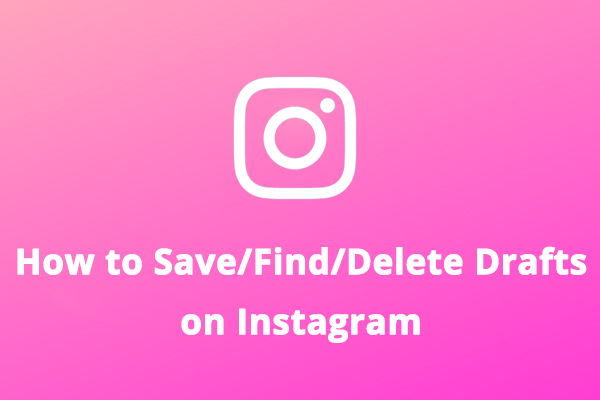
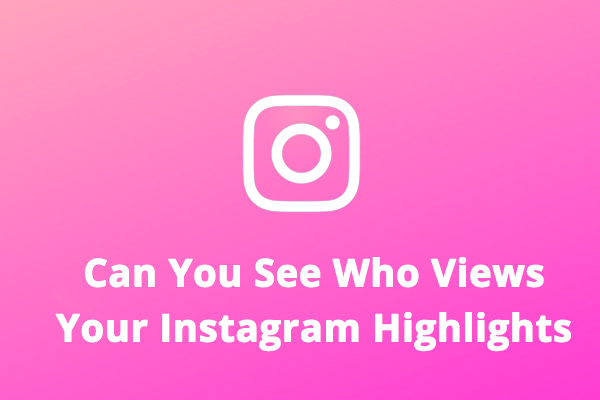
User Comments :