MKV is a popular video format. However, not all MKV files can be played on Samsung Smart TV, which may cause some playback issues. In this post on MiniTool MovieMaker, we will explain why some MKV files are not compatible with Samsung Smart TV and how to play MKV on Samsung Smart TV.
Why Some MKV Files Can’t Be Played on Samsung Smart TV
Although Samsung Smart TV supports MKV format natively, Samsung Smart TV sometimes still has issues with not being able to play MKV files. The reason may be that MKV is a container format that can contain various codecs and parameters for audio and video streams. Samsung Smart TV may not support some of the codecs or parameters in the MKV file, like H.265 video, DTS audio, etc. Therefore, you may encounter the following errors:
- No sound or distorted sound
- No picture or distorted picture
- Unsupported file format error
- File not found or corrupted error
MiniTool MovieMakerClick to Download100%Clean & Safe
How to Fix the MKV Files Playback Issue on Samsung Smart TV
The easiest and most effective way to fix the Samsung TV MKV playback issue is to convert the incompatible MKV files to a format that Samsung TV can recognize and play smoothly, such as MP4, AVI, or WMV. For this purpose, you need reliable video converter software that can handle various formats and codecs for Samsung Smart TV.
One of the best video converters for this purpose is MiniTool Video Converter, which can convert video and audio files between multiple formats without quality loss. It also allows you to adjust the video resolution, frame rate, bitrate, and other parameters to optimize video quality and performance. Moreover, it supports batch conversion, which can save you a lot of time and effort.
Here’s a simple guide to convert MKV files to Samsung Smart TV compatible format with MiniTool Video Converter:
Step 1. Download and install MiniTool Video Converter on your computer by clicking the following download button.
MiniTool Video ConverterClick to Download100%Clean & Safe
Step 2. Launch MiniTool Video Converter and click Add Files or Add or Drag files here to start conversion to add your MKV files.
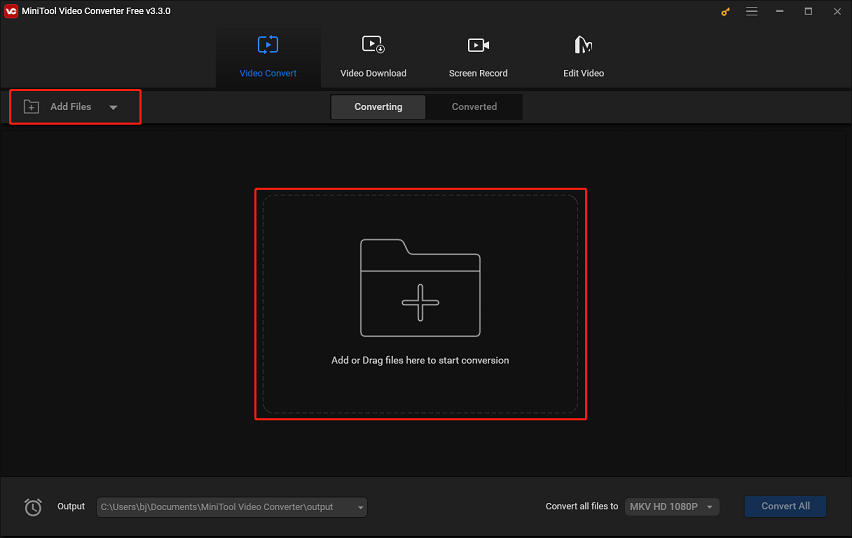
Step 3. Click on the arrow icon in the Target section, go to the Video tab, and choose a video format that is more compatible with your Samsung Smart TV, such as MP4.
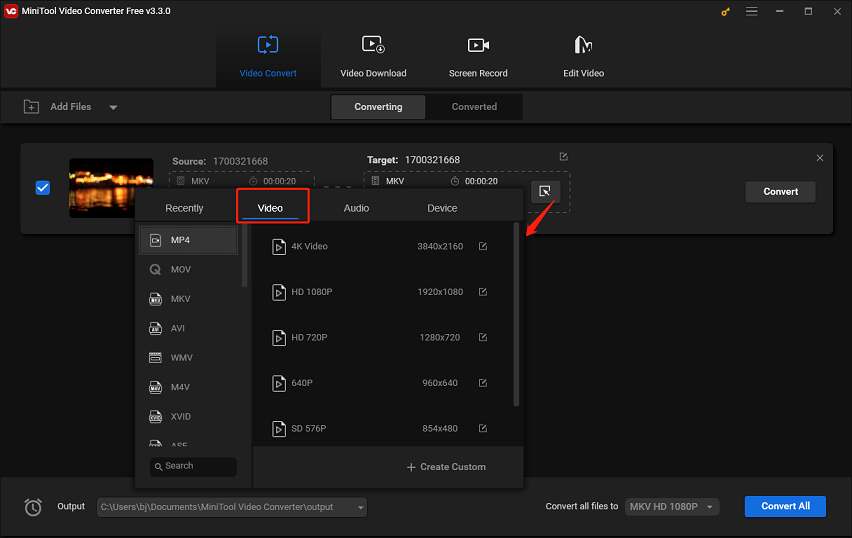
Step 4. Click Convert to start the conversion and wait for the process to be completed.
Step 5. Once done, move to the Converted tab next to Converting. And click on Show in folder to check the converted file.
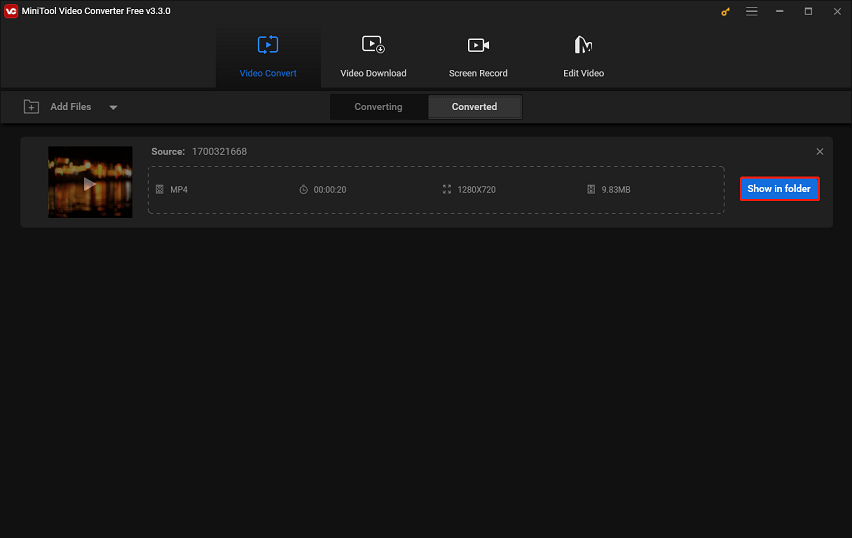
Step 6. Transfer the converted MP4 files to a USB drive or a media server and connect it to your Samsung Smart TV.
Step 7. Now, you can play MKV videos on Samsung Smart TV without any problem.
Bottom Line
If you’re having trouble playing MKV files on your Samsung Smart TV, it could be due to different codecs and parameters. So, how to play MKV on Samsung Smart TV? There’s a solution! You can use MiniTool Video Converter to easily convert your MKV files into a Samsung Smart TV compatible format and then play them on your Samsung Smart TV.



User Comments :