Do you want to know how to make text glow in Canva? Or how to make a video’s text color eye-catching with a movie maker like MiniTool MovieMaker? To find the answers, read the following content.
A neon text effect is made when customizing text, so the outer part of the text is blurred to create the illusion of glowing (like a neon light). Glowing neon type is excellent for adding a moody 1980s feel or nighttime glamour to your designs. This kind of text effect would look fantastic on a poster or event flyer, and it is so simple to do!
How to Make Text Glow in Canva?
Now, follow the steps below to learn how to create a neon text effect in Canva with ease.
Step 1. Add Text to a Design on Canva
The first step in making neon text is to add standard text to a design on Canva.
Step 2. Activate the Text Effects
Then, click the Effects button on the top toolbar.
Step 3. Choose the Neon Text Effect
After that, choose the neon text effect to make a neon effect.
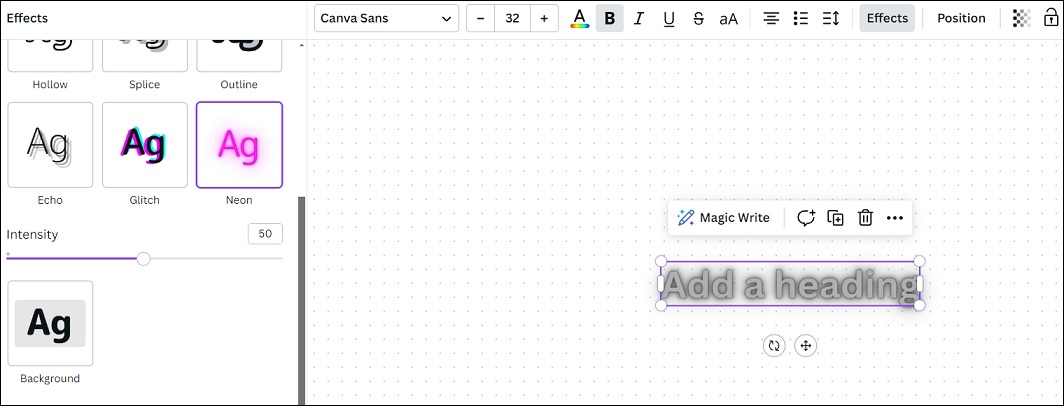
Step 4. Improve the Intensity of the Neon Effect
This step is optional, yet can enhance the neon effect. You can move the Intensity slider to the right (greater than 50) to increase the intensity of the neon effect, which will improve the blur effect.
Step 5. Remove the White Shape Background
At last, click the text and then select a color on the toolbar to change the color of the text.
Bonus Tip: How to Make Text Color in a Video Eye-catching in MiniTool MovieMaker?
When talking about making the text color in a video eye-catching with the help of a movie maker, MiniTool MovieMaker is a great option for you. Plus, it acts as a video text editor, letting you adjust the text’s color, size, alignment, highlight color, opacity, and so on.
Check out the following steps to learn how to use MiniTool MovieMaker to make a video’s text color eye-catching.
Step 1: Download and install MiniTool MovieMaker on your computer.
MiniTool MovieMakerClick to Download100%Clean & Safe
Step 2: Run MiniTool MovieMaker. Close the promotion window and enter its main interface.
Step 3: Click the Import Media Files option under the Media tab to import a video to the movie maker.
Step 4: Add the imported video to the video track on the below timeline by dragging and dropping.
Step 5: Go to Text > Caption. Download the caption template you like and click on the + icon to add it to the video.
Step 6: Leave the caption template selected on the timeline. Enter the text content below Text Editor of Text Property.
Step 7: Click Text Color to set the right color for the text.
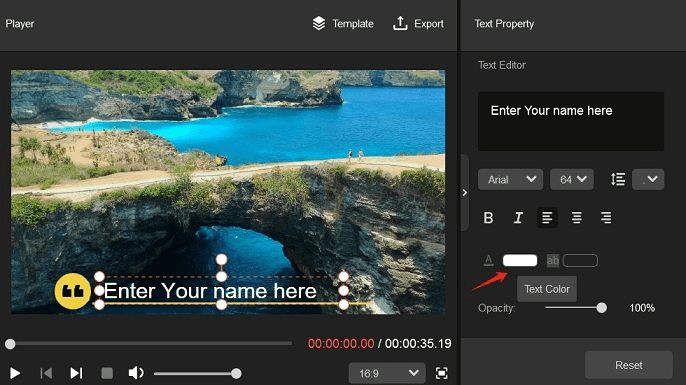
Step 8: Click the Export option to make some settings for the output. Lastly, click the red Export button to save the video to your computer.
Final Thoughts
That’s it! Hope you find the instructions on how to make text glow in Canva and how to use MiniTool MovieMaker to make the text color in a video look eye-catching.



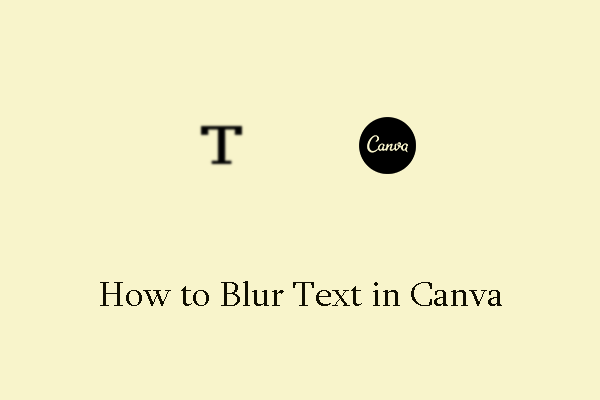
User Comments :