How to make a Pinterest video on Windows PCs? This article recommends three free and robust video editors: MiniTool MovieMaker, Microsoft Clipchamp, and Canva. Read this post for more!
What Is Pinterest
Pinterest is an American social media platform that uses digital pinboards to publish and discover information. You can share your recipes, inspiration, etc., on this platform in the form of pictures or videos.
How to make a Pinterest video to share your ideas? In the following content, I recommend three professional video editors. Read on.
How to Make a Pinterest Video
Here are three video editors that can help you easily make Pinterest videos.
Option 1. MiniTool MovieMaker
MiniTool MovieMaker is a top-grade and free video editing software that offers various editing functions, including trimming, cropping, splitting, rotating, and reversing. Plus, this application has a built-in media resource library, offering a variety of transitions, stickers, motions, effects, filters, music, and so on.
In addition, MiniTool MovieMaker supports various formats, including MP4, MOV, MKV, AVI, WEBM, MP3, AAC, M4R, and more. It is completely free of ads, bundles, or watermarks. How to make a Pinterest video using MiniTool MovieMaker? Just follow the instructions below to make a Pinterest video.
1. Download and install MiniTool MovieMaker.
MiniTool MovieMaker can be downloaded by clicking the icon below. After that, install this program on the computer by following the setup instructions.
MiniTool MovieMakerClick to Download100%Clean & Safe
2. Import the resource video.
To access the editing page, launch MiniTool MovieMaker and select the New Project option. Next, select the Import Media Files option to add the videos you wish to edit.
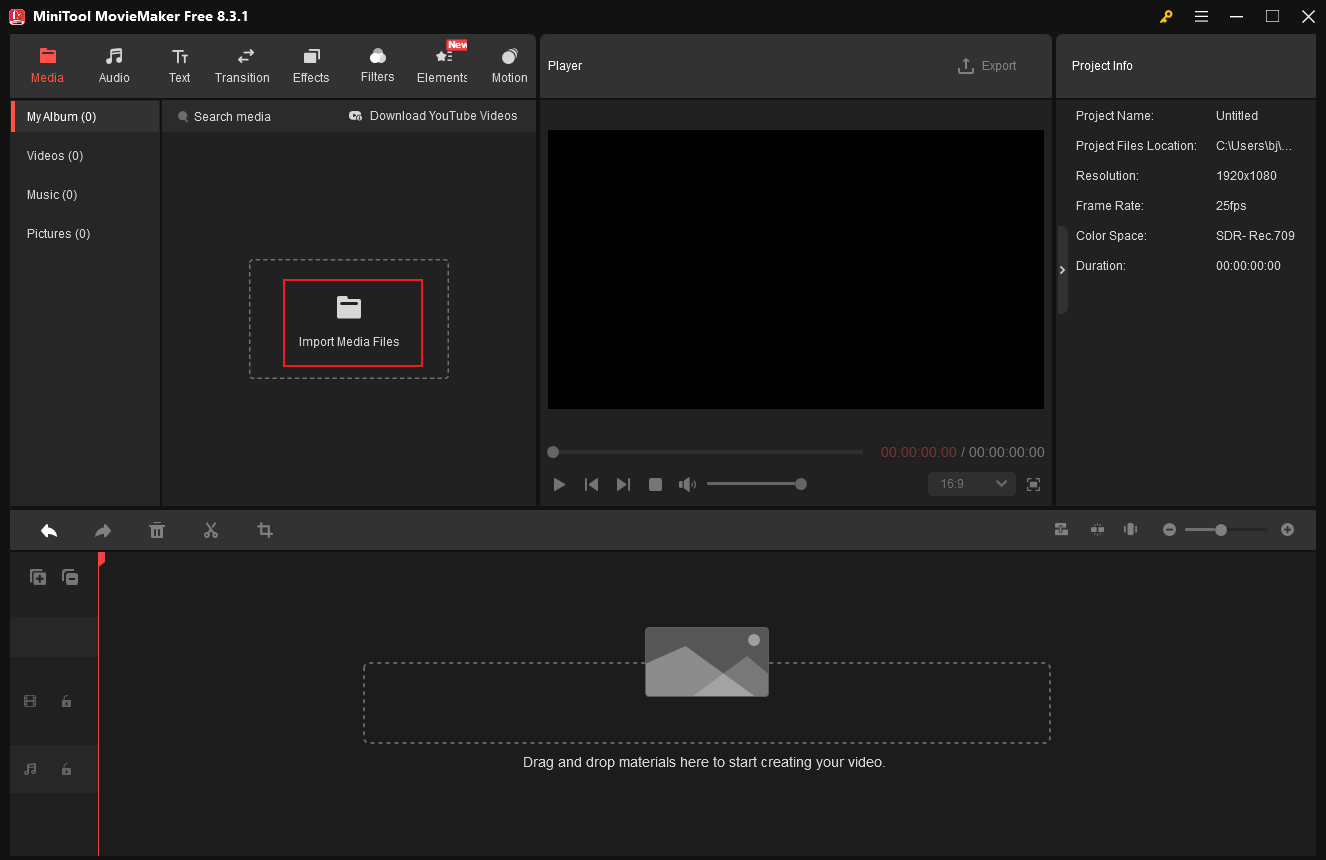
3. Edit the video for Pinterest
Drag the added video onto the timeline.
- Split the video: Drag the red playhead to where you want to cut the video into two parts and click the Scissors icon. Then, delete the unwanted clip.
- Trim the video: Click the video on the timeline, and hover the mouse cursor over the beginning/end of the video until you see the Trim icon. Drag and move it rightwards/leftwards to remove the unwanted part.
4. Add BGM to the video.
Add your own music.
Click the Import Media Files option to add audio from the local folder.
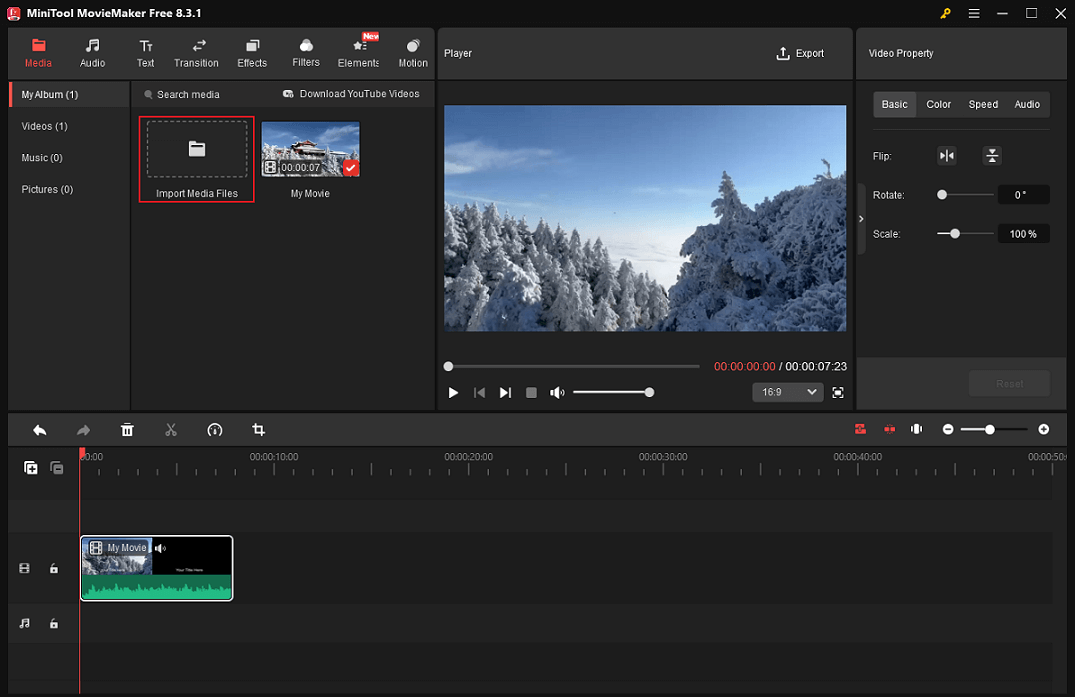
Drag the added audio to the audio track. Then, drag the playhead to the end of the video, click the audio on the track, and then click the Scissors icon to split the audio into two parts.
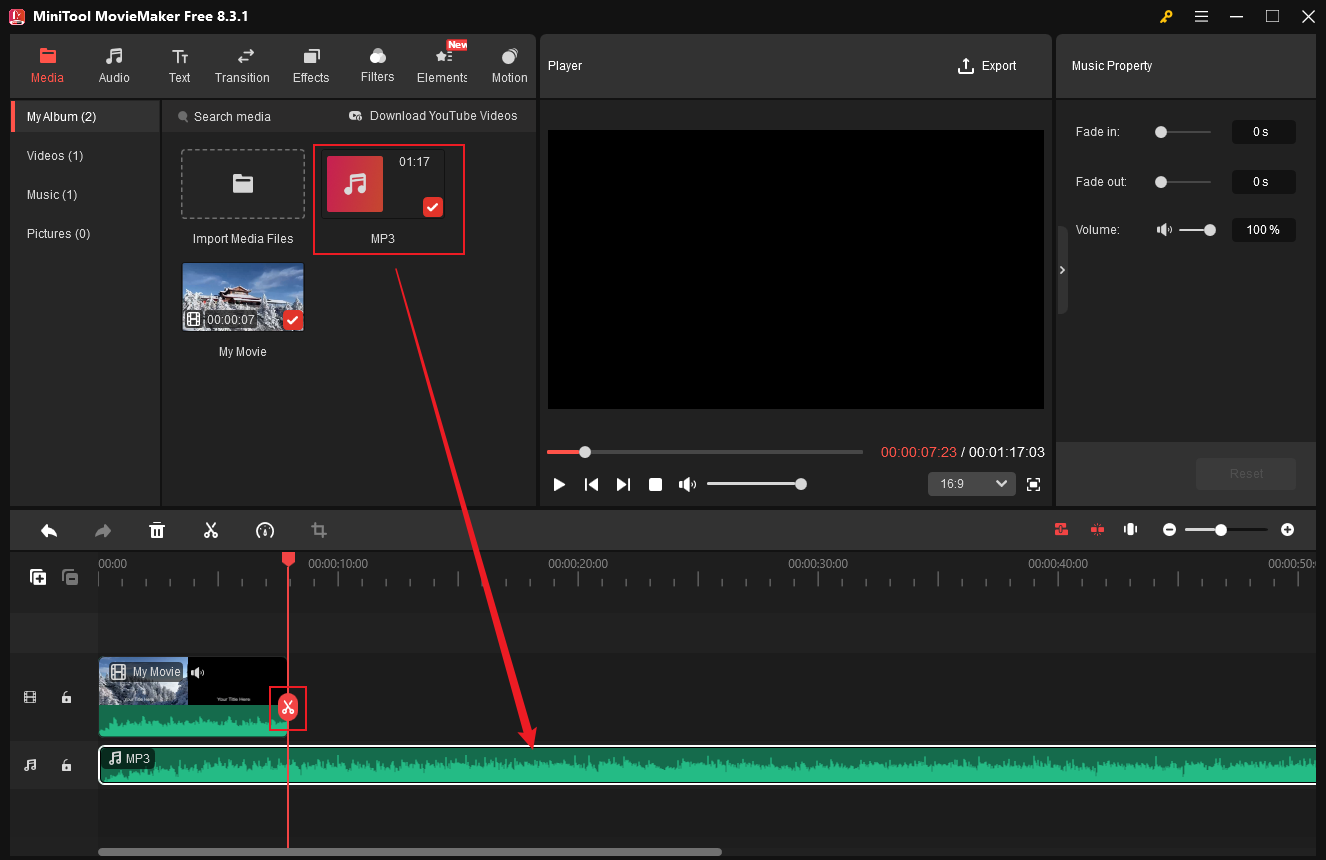
Right-click the unwanted audio part and click the Delete option to make the audio match the video’s duration.
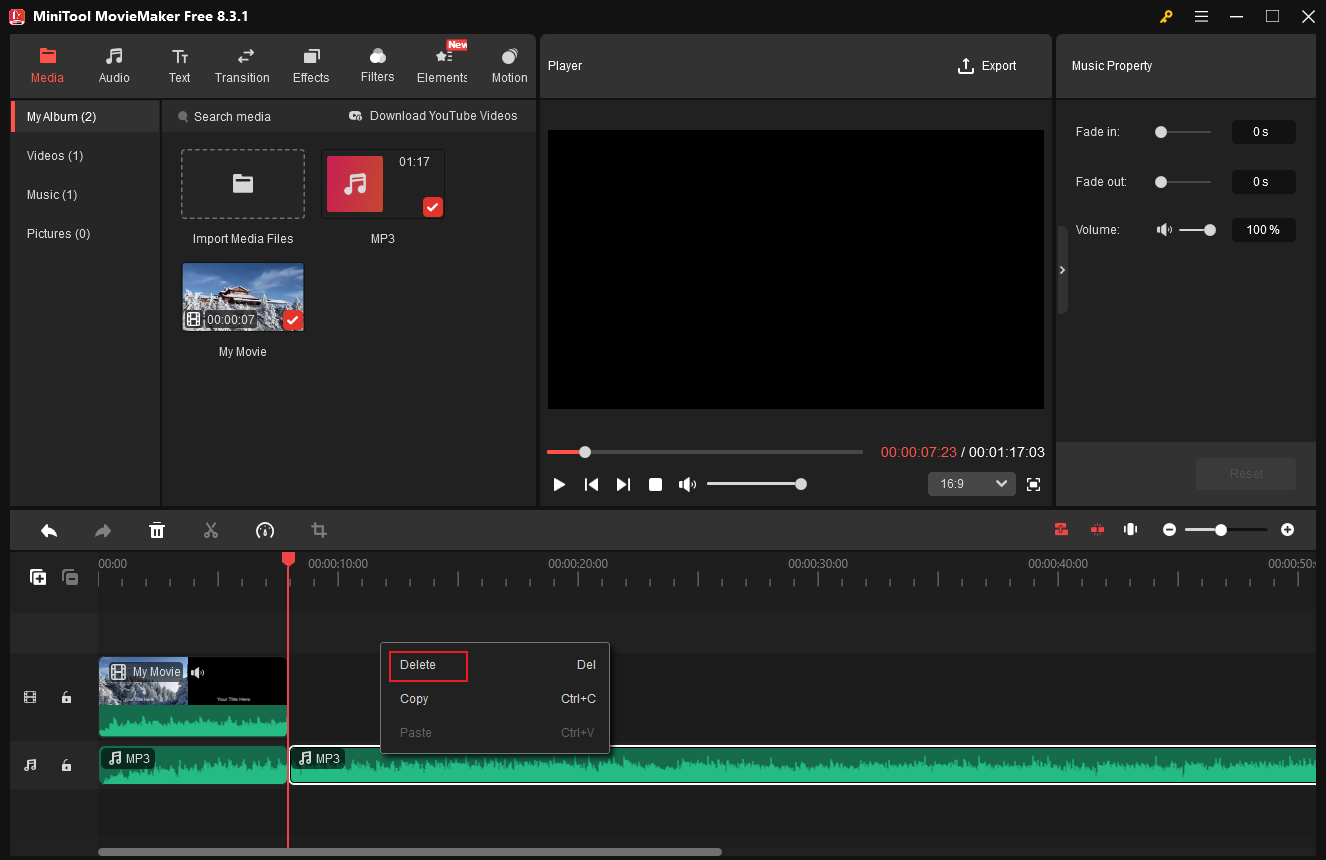
Add audio from the Audio library.
Go to the Audio section, download, and drag the desired audio to the audio track.
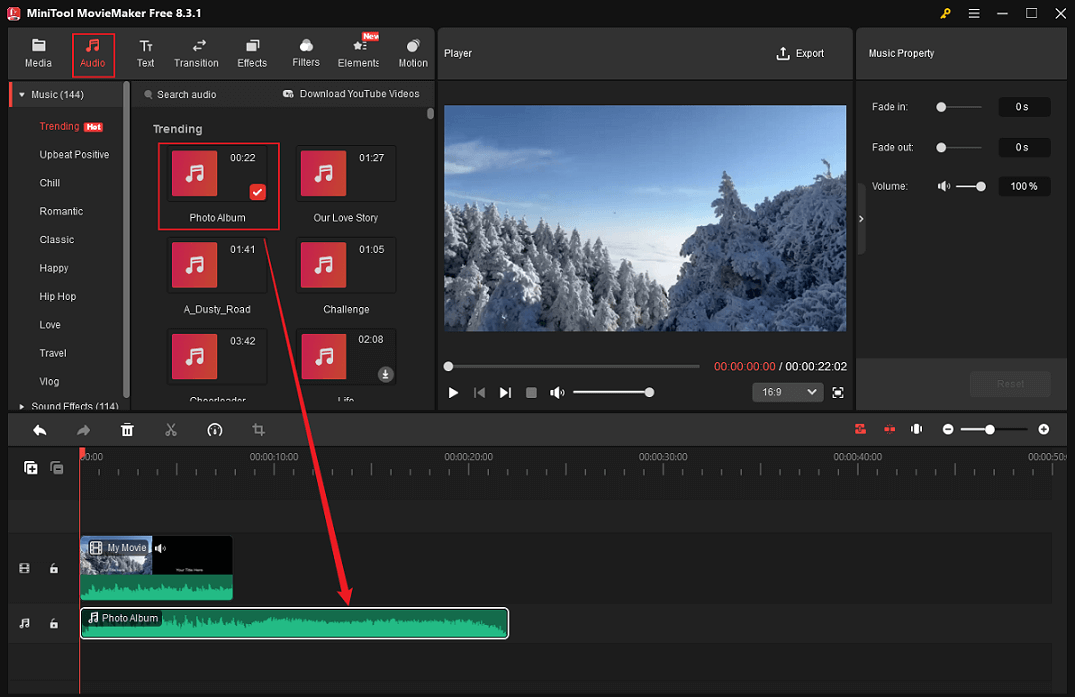
To match the duration of the audio and the video, repeat the delete audio steps.
5. Add more content to the video.
There are many different types of transitions, effects, filters, elements, text styles, and motions in MiniTool MovieMaker’s resource collection. According to your requirements, you can select and add them to the video.
6. Export the edited video for Pinterest.
Click the Export icon in the Player window’s top right corner to bring up the Export window. There, modify the output format, resolution, and frame rate to meet your needs. The video can then be exported by clicking the Export option.
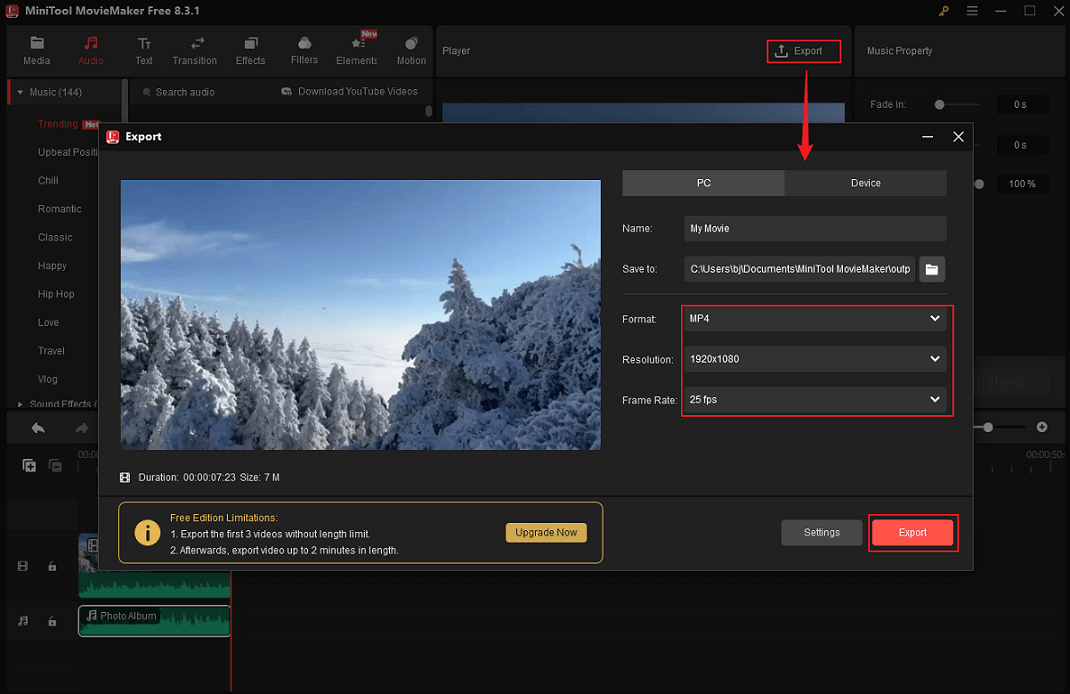
When the exporting process completes, click the Find Target option to locate the video.
Option 2. Microsoft Clipchamp
Microsoft Clipchamp is an expert video editor that enables you to refine videos. It has complete editing features, such as trimming, cropping, splitting, rotating, reversing, speeding up, and so on. Clipchamp also has a media library that includes multiple transitions, filters, stickers, etc. You can add them to videos for free.

Option 3. Canva
Canva is a free-to-use online tool that can process videos, images, presentations, etc. It provides many free templates, empowering you to create stylish videos with no effort. In addition, Canva features AI tools, allowing you to bring your design to life.

In Summary
How to make a Pinterest video on PC? This post recommends three reliable video editors. With them, you can create attractive videos easily. Feel free to choose the one you prefer. Hope this article can help you a lot!


![How to Make a Car Vlogging Video [Here’s Your Pro Guide]](https://images.minitool.com/moviemaker.minitool.com/images/uploads/2025/09/how-to-make-a-car-vlogging-thumbnail.png)

User Comments :