Before we learn how to edit F4V video, let’s figure out what F4V is.
What Is F4V
F4V is a video format developed by Adobe that can contain video, audio, and metadata. It is an updated version of FLV. Although comparable to FLV, F4V was created to overcome the FLV format’s limitations. Plus, F4V files are mainly used for streaming movies and TV shows online.
Looking for methods to edit F4V videos? In the following content, I recommend 3 reliable F4V video editors: Clipchamp, CapCut, and HitPaw Edimakor. Read on.
Edit F4V Video with Clipchamp
Clipchamp is a professional video editor supported by Windows. It supports various video formats, such as F4V, MP4, MOV, WEBM, AVI, 3GP, and so on. Featuring multiple editing functions, Clipchamp allows you to edit F4V video by trimming, splitting, cropping, etc. Also, you can add text, transitions, music, etc., to make videos more unique.
Here’s how to edit F4V videos with Clipchamp:
1: Download and install Clipchamp.
Go to Microsoft Store to download and install Clipchamp on your computer.
2: Add the F4V video.
Launch Clipchamp. Click on Create a new video and click Import media to import the F4V video you want to edit.
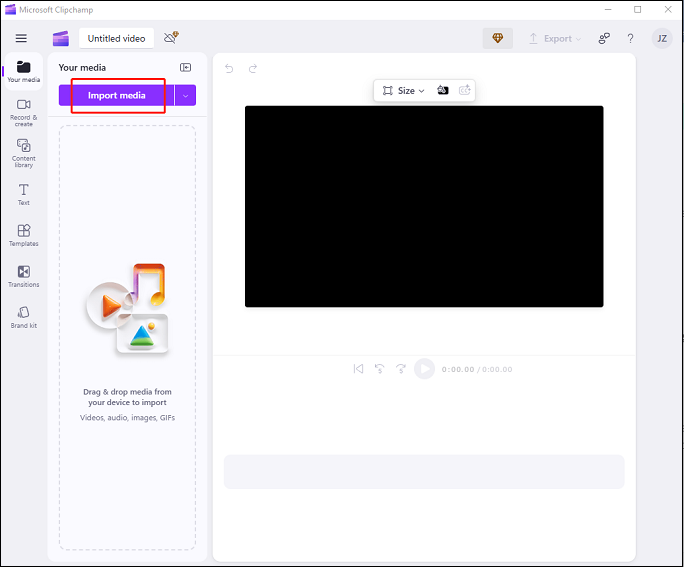
3: Edit the F4V video.
Drag and drop the video to the timeline. To split the video, move the playhead to the place you want and click the Scissors icon. Delete the unwanted part if needed. To trim the video, move the mouse cursor to the end or beginning of the video and drag and move the double-arrow icon leftwards/rightwards to remove the unwanted part.
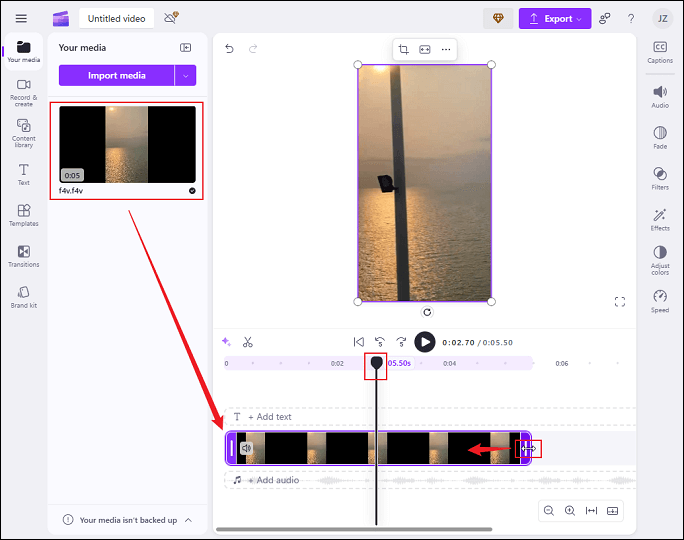
You can add text, transitions, music, annotations, etc. to the F4V video from the left menu.
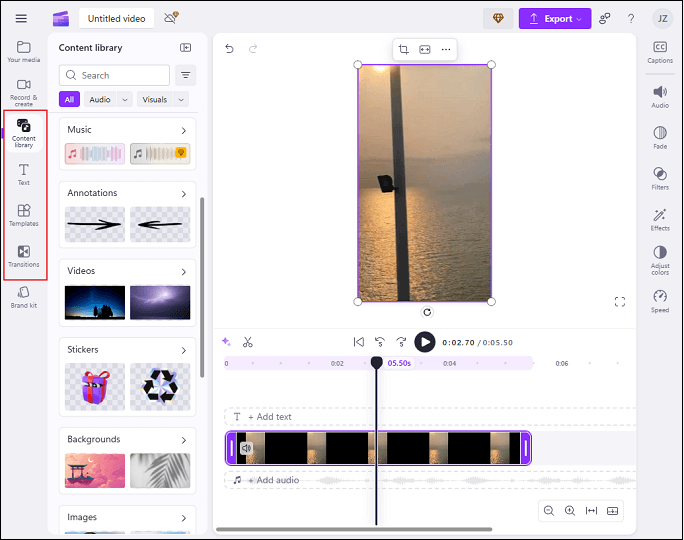
4: Export the edited F4V.
Click the Export option at the top right and select the resolution you want. Finally, click on Save to your computer.
Edit F4V Video with CapCut
CapCut is a popular and powerful video editing software. It provides basic video editing functions such as editing, trimming, and adding/splitting clips. Also, CapCut offers various stickers, effects, transitions, filters, and more, which you can add to your F4V videos. After editing, you can export videos directly to different social media platforms or save them to a local folder.
How to edit F4V video with CapCut? Just follow the details below:
1: Download and install CapCut.
Download and install CapCut from Microsoft Store. Then, launch it.
2: Import the target F4V.
Click on Create project, and click on the Drag and drop videos, photos, and audio files here area to add the F4V video.
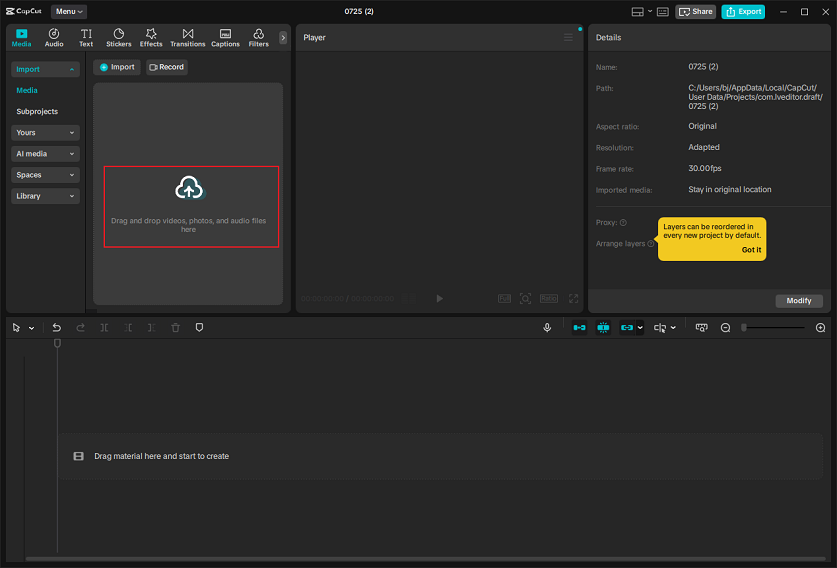
3: Edit the F4V video.
Drag and drop the F4V video to the timeline. Hover the mouse to the beginning or end of the video until you see the Trim icon; drag it rightwards/leftwards to remove the part you don’t want. To split the video, drag the playhead to the desired place and click the Split icon on the upper toolbar. Remove the unwanted clip if you want.
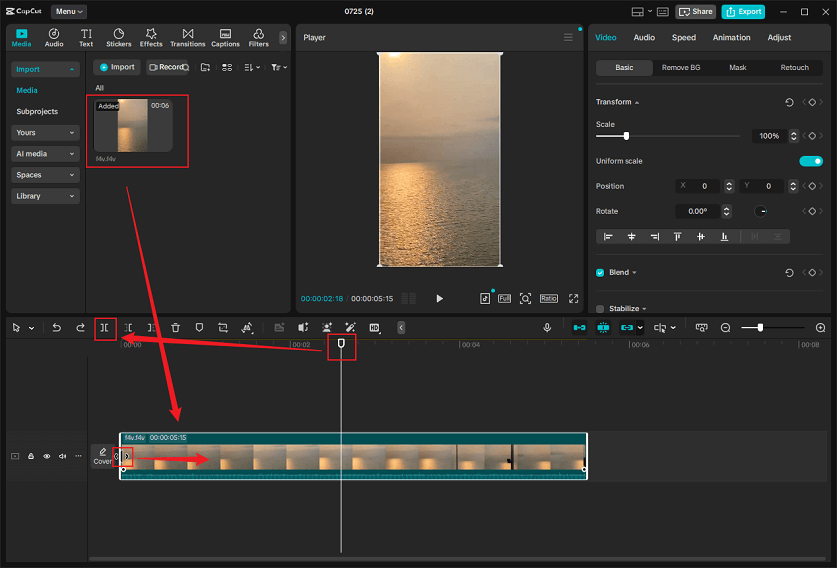
To further edit the video, click the video on the timeline. From the top left section, select and add desired transitions, effects, filters, etc. to the video. From the top left section, you can choose to adjust video and audio, change the video speed, add animation, etc.
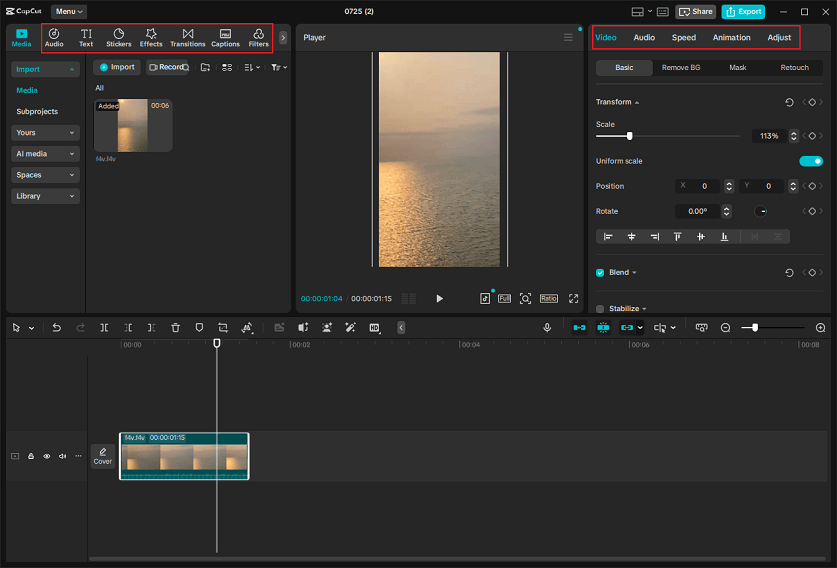
4: Export the edited F4V.
Click on the Export button at the top right, select a desired format, resolution, etc., and click Export to save the video.
Edit F4V Video with HitPaw Edimakor
The last FV4 video editor I want to recommend is HitPaw Edimakor. This all-in-one video editing tool enables you to cut, merge, speed up, slow down, crop, and rotate videos. In addition, you can add or remove background, image, audio, and more.
Just follow the step-by-step instructions below:
1: Download and install HitPaw Edimakor.
Go to HitPaw Edimakor’s official website to download and install it on your computer.
2: Add the F4V video.
Run HitPaw Edimakor. Click on New Project and then click the Import Files button to add the F4V video you want to edit.
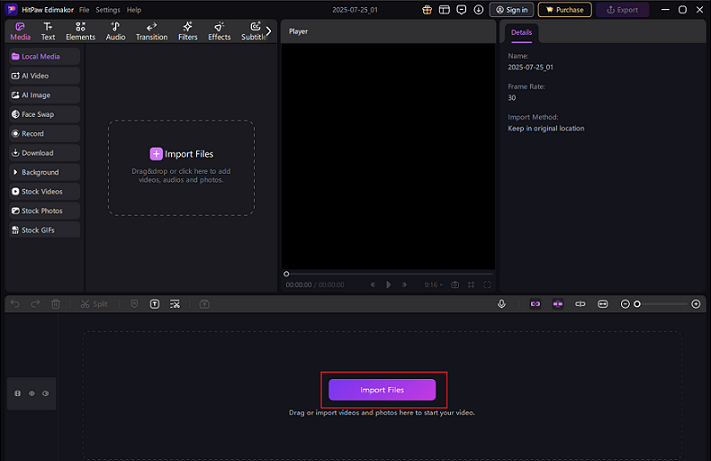
3: Edit the F4V video.
Drag the imported video to the timeline. Move the mouse cursor to the end/beginning of the video and drag the Trim icon leftwards/rightwards to remove the unwanted part. Next, drag the playhead to the desired place and click the Scissors icon to split the video.
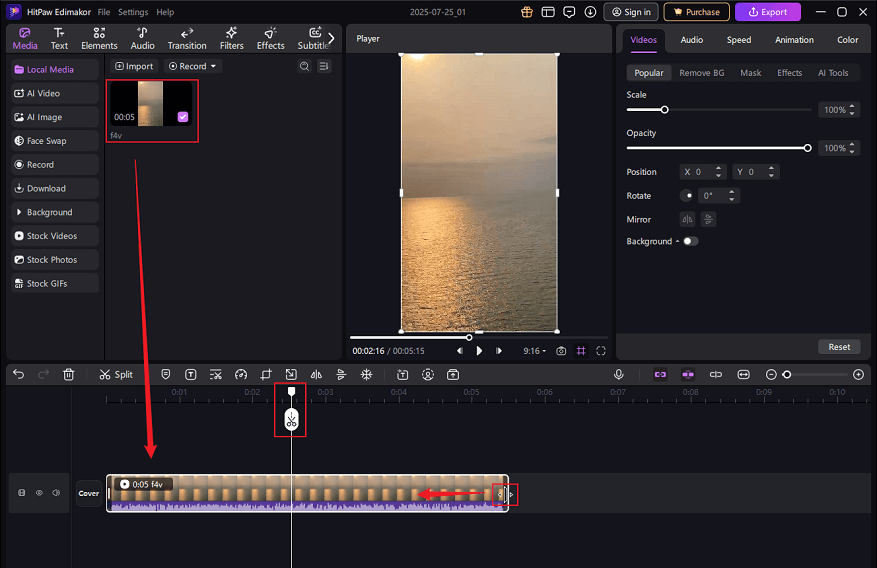
Also, you can select elements, filters, transitions, etc., and add them to your video.
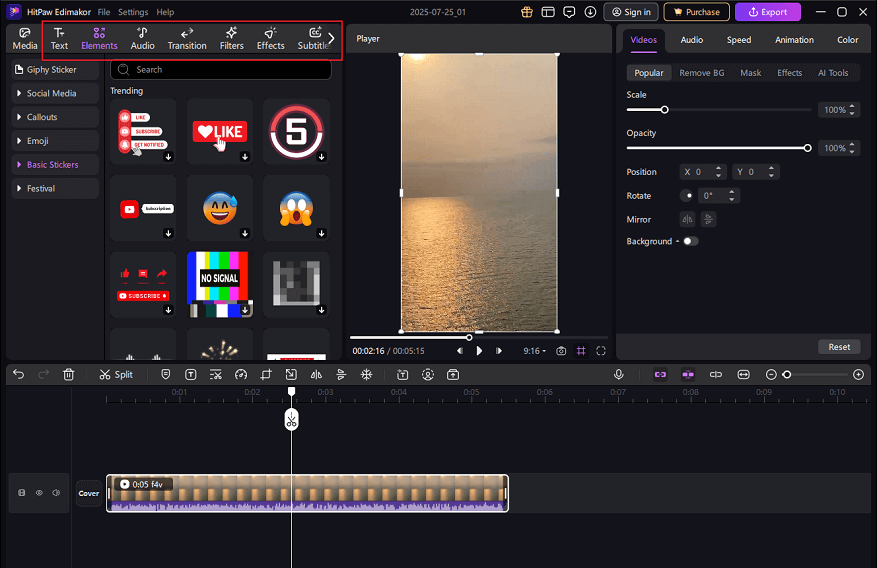
4: Export the edited F4V video.
Click on the Export button at the top right, adjust the video parameters based on your needs, and click on Export to save the edited F4V video.
MiniTool MovieMakerClick to Download100%Clean & Safe
In Summary
This post provides 3 reliable F4V video editors and shows you how to complete the editing process step by step. Using these editing tools, you can edit F4V video with no hassle. Hope this article can help you a lot!



![How to Trim MOV Files on Windows [Ultimate Guide]](https://images.minitool.com/moviemaker.minitool.com/images/uploads/2025/07/how-to-trim-mov-files-thumbnail.jpg)
User Comments :