Dubbing a video can be a time-consuming and complex process. However, the process can be quick and effortless with the aid of AI technology. This post introduces how to dub a video using Kapwing and Canva, helping you achieve accurate translation, natural-sounding voiceovers, and perfect audio sync.
Firstly, let’s understand what dubbing is.
What Is Dubbing
Dubbing refers to adding a new audio track to a video, usually in a different language. It’s a post-production process widely used in films and video production. In short, dubbing involves two main steps: translating the original dialogue into the target language and recording a new audio track to replace the original track.
This process is time-consuming, expensive, and technically complex. Fortunately, with the help of AI technology, dubbing videos has become much easier and faster.
Benefits of Using AI for Dubbing
AI video dubbing uses artificial intelligence to translate the original content into different languages while keeping the characters’ lip movements in sync. It’s a cutting-edge technology that brings great convenience to content creators. Let’s take a closer look at its key benefits.
Save Time and Costs
AI video dubbing helps you save money on hiring voice actors, renting professional studios, and paying translation fees. Moreover, it significantly improves efficiency — the entire process can be completed automatically within minutes.
Support Multiple Languages
Many AI dubbing tools can translate your video’s subtitles and voice into multiple languages. They not only ensure basic translation accuracy but also maintain natural tone and cultural appropriateness.
Enhance Viewer Experience
Most importantly, AI dubbing keeps the dubbed audio perfectly synchronized with lip movements, offering a more natural and engaging viewing experience while minimizing distractions from out-of-sync audio.
To speed up the workflow and get benefits at low costs, it is necessary to learn how to dub a video with AI.
How to Dub a Video with AI: 2 Methods
In the following section, we will display 2 methods to help you dub a video online using Kapwing and Canva.
Method 1: Using Kapwing
Kapwing is one of the best online video editing platforms. Powered by AI, it allows users to dub a video online into over 40 languages in just a few clicks. Kapwing’s AI dubbing feature can automatically detect audio content and offer accurate translation through trusted partners like Google, DeepL, and ChatGPT. Moreover, its advanced AI voice library helps reproduce a natural tone that closely matches the original speaker’s voice.
Here are the detailed steps on how to dub a video using Kapwing.
Step 1: Navigate the Official Website
Visit the official website of Kapwing’s AI dubbing (https://www.kapwing.com/ai/dubbing) in your browser.
Step 2: Import the Original Video
Click Choose a video to upload your original video from the computer.
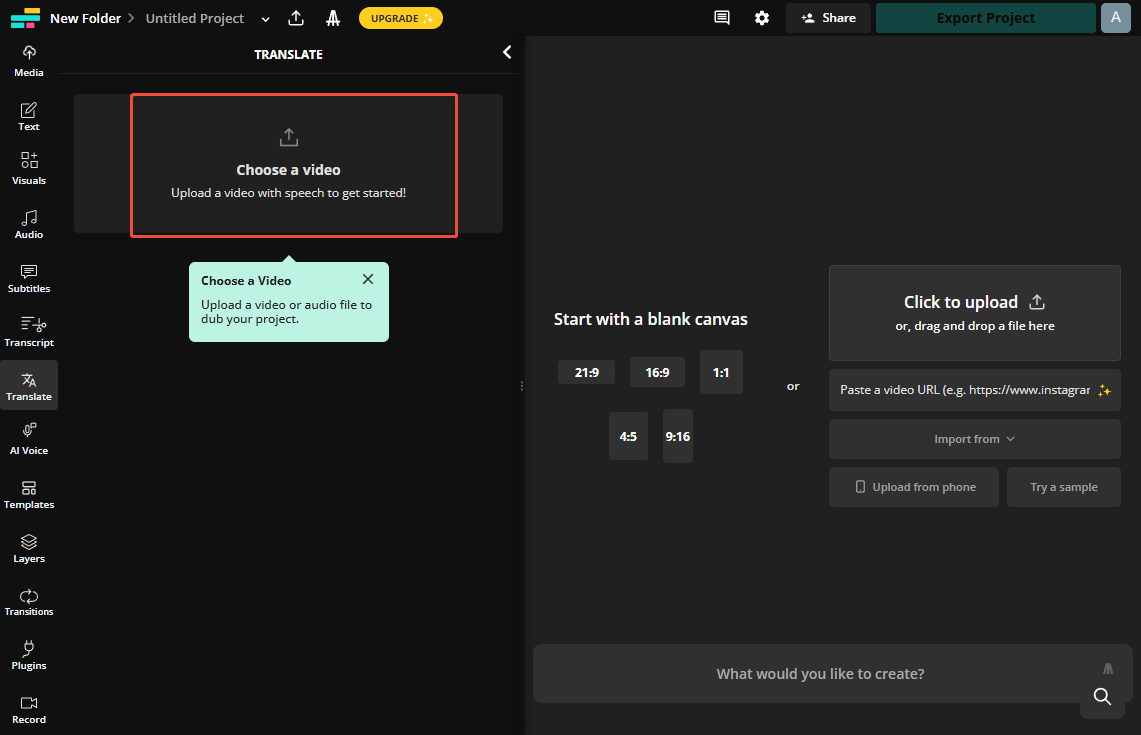
Step 3: Set the Language and Voice
Click the Translate to option to choose the target language. Then, you can select Clone original voice to generate a similar voice to the one in your video. Or choose Use a stock voice to pick a desired voice from the library. After setting, click Dub Video.
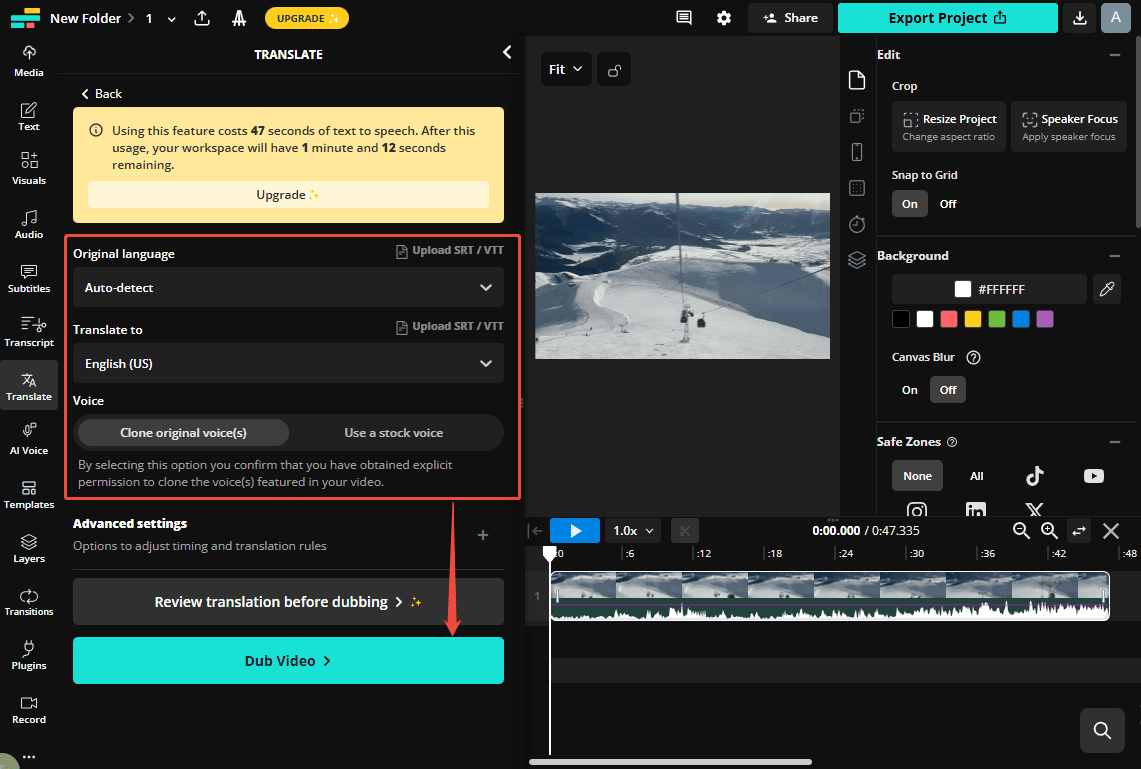
Once completed, you can see the translation on the left side. Besides, a new audio track with the target language voice will replace the original audio track. The subtitles will be automatically added to the timeline.
Step 4: Export the Final Video
If you are satisfied with the final video, click Export Project at the top of the menu to select video format and resolution. Then, click the Export button again to save it to your computer.

Method 2: Using Canva
Canva is another excellent option to dub a video online. It supports dubbing in various languages, including English, German, Dutch, and more. Moreover, Canva’s AI dubbing feature can preserve the speaker’s natural tone and voice, avoiding the robotic sound that many traditional video voiceovers produce.
Let’s see how to dub a video online using Canva.
Step 1: Navigate the Official Website
Go to the official website of Canva’s AI dubbing (https://www.canva.com/features/ai-dubbing/) in your browser.
Step 2: Import the Original Video
Click Use in new design to select the desired video format. Then, click the Plus icon and select Uploads to import your video from your computer.
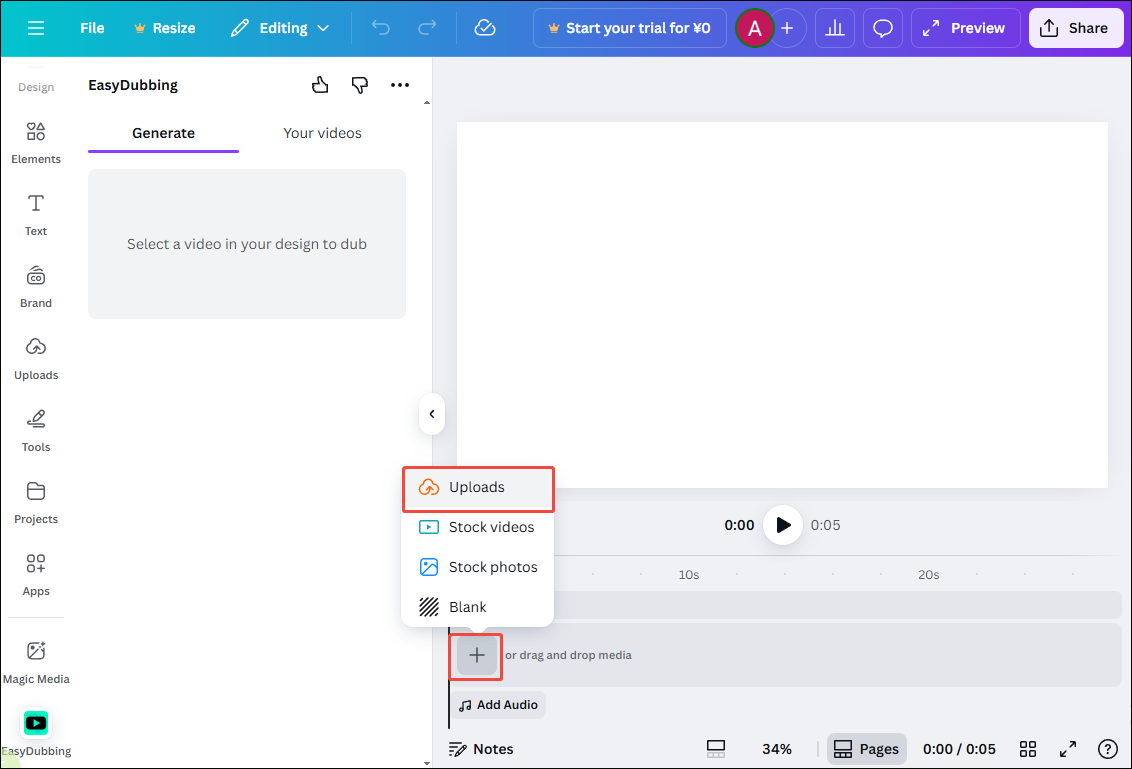
Step 3: Set the Language
Click the Dubbing language option to choose the target language. You can select the number of speakers or use Auto detect. Then, click the Dub video option.
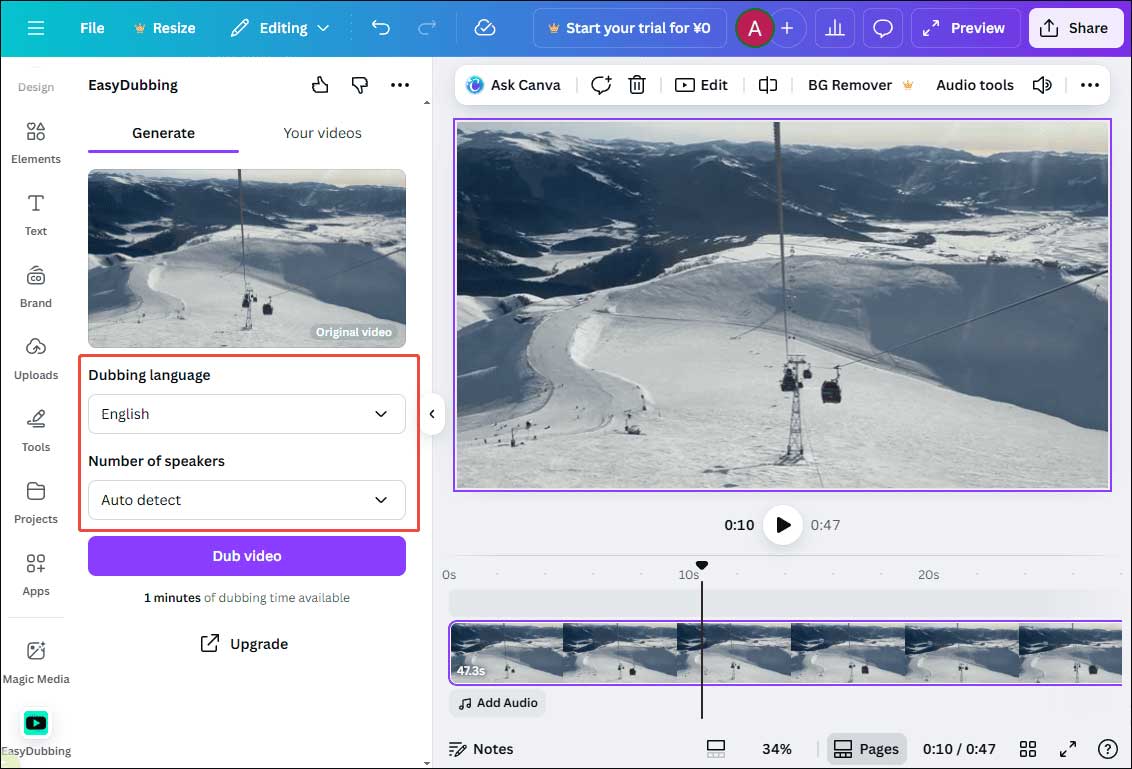
Step 4: Export the Final Video
Click Add to design to add it to the timeline. Then select the original video track and delete it. Next, click the Share icon at the top of the menu and click Download to save the final video to your computer.
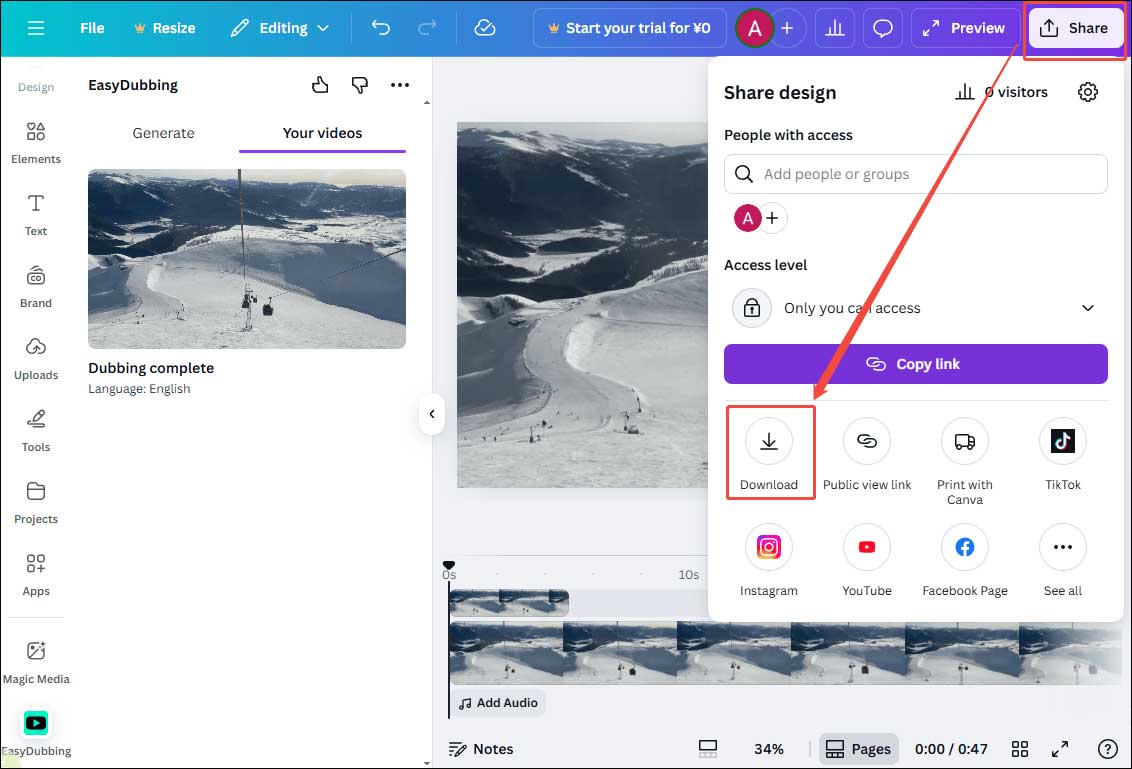
Conclusion
This post explains how to dub a video online using two different methods. Both Kapwing and Canva are easy to use and highly convenient. Choose the one that best suits your needs to make your dubbing video more engaging. Hope this post helps you!


User Comments :