Want to add a professional voiceover to your video without installing any software? This post explains 2 simple methods to help you add voiceover to video online using CapCut and Canva.
Wonderful videos can capture the eye’s attention, and professional voiceovers capture their hearts. A voiceover provides detailed information about your story and immerses the audience in the video.
However, when it comes to adding a voiceover, many people may think of expensive microphones and complex editing software. Actually, this process is much easier than you think. With convenient and powerful tools, you can easily add voiceover to video online.
Why Voiceovers Are Important?
First, let’s learn about the importance of a great voiceover for your video.
Improves Clarity
Voiceovers provide clear information and highlight the most important points, helping viewers understand the content easily.
Increases Engagement
A natural voiceover adds a stronger emotional connection with the audience, keeping them interested in the content.
Expands Accessibility
Voiceover also serves as an important accessibility tool, making your video accessible to the visually impaired.
How to Add Voiceover to Video Online
Generally speaking, there are two ways to add voiceover to video online.
1. Traditional Audio Recording: This method involves recording your voice separately and then syncing it with your video using an editor.
2. AI Text-to-Speech Voiceover: First, you need to write your script, then use an AI-powered tool to convert your text to speech. If you don’t want to add your voice to the video or need a voiceover in another language, AI voiceover is a good solution.
Now, let’s continue exploring the 2 excellent online tools to add voiceover to video.
Method 1: Add Voiceover to Video Online with CapCut
CapCut is a popular video editor on smartphones and computers, providing a suite of tools and effects to edit and enhance your footage. Besides, it offers a powerful online version to allow you to edit videos in web browsers.
Now, let’s see how to add voiceover to video online using CapCut.
Step 1: Open CapCut Online Video Editor
Navigate to the CapCut website and sign in with your account. Then, click the New video option at the top to access the editing interface.
Step 2: Import Your Video
Click the plus icon in the middle or go to Media > Upload on the left sidebar to upload your video. Then, add it to the timeline.
Step 3: Add Voiceover
Option 1: Record your voiceover
First, connect an external microphone to your computer. Then, click the Record audio button on the timeline toolbar and allow the CapCut website to use your microphone. Next, click the red Record button to start recording your voiceover. Click that button again to stop recording.
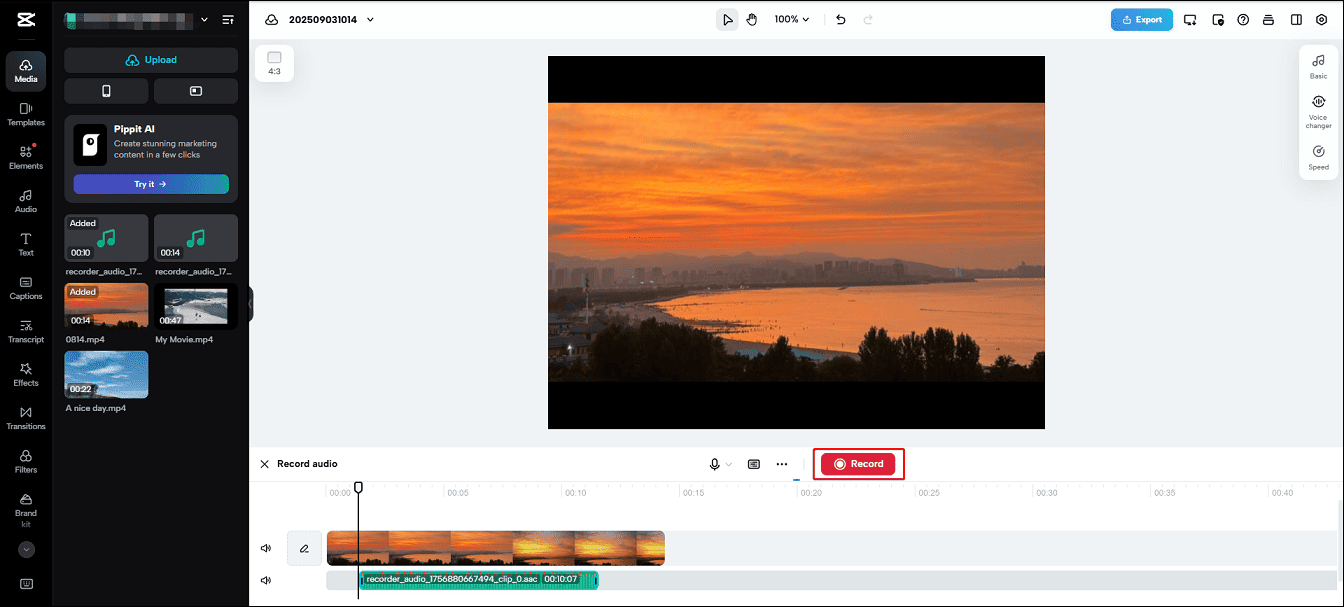
After that, you need to sync and edit your voiceover. You can split and trim the audio track into multiple parts to get everything perfectly synchronized.
Option 2: Use the text-to-speech feature to add an AI voiceover
Drag the plyhead to the desired position where you want the voiceover to start, go to Text on the left sidebar, choose a text template, and add it to your text. Then, enter your text.
Select the text layer on the timeline and click Text to speech on the right toolbar. Open the Category dropdown list to choose a language. Then, click a voice effect and it immediately starts the conversion process.
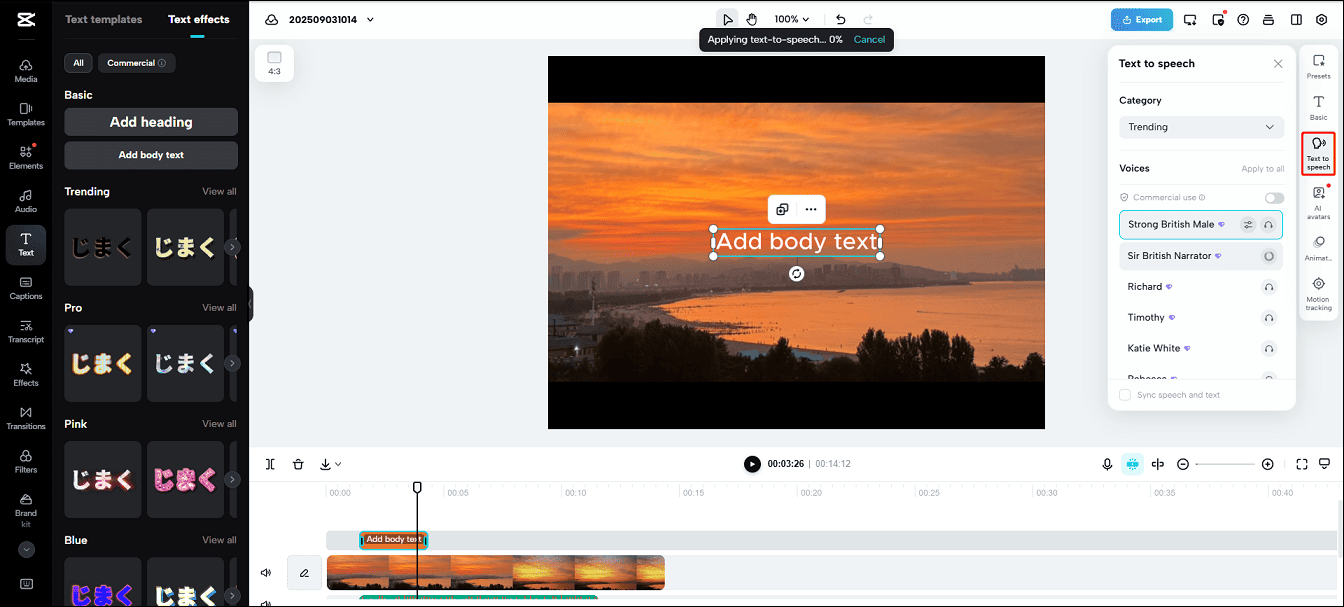
Step 4: Export Your Video
Click the Export button at the top right, then you can directly share the video on TikTok and other platforms, or save it as an MP4or MOV file to your PC.
Method 2: Add Voiceover to Video Online with Canva
Canva is also one of the best online tools to add voiceover to video, supporting both direct audio recording and AI voiceover. Here are the steps:
Step 1: Access Canva
Visit Canva on your browser, click Video on the homepage, and select a video mode, landscape, mobile video, or others to enter the main interface.
Step 2: Add Your Video
Click the Uploads > Upload files to import your video and drag it to the timeline.
Step 3: Add a Voiceover
Select Audio at the bottom of the left toolbar, and you’ll see two options under Voiceovers: Record voiceover and Generate AI Voice.
To add your voiceover, click the Record voiceover option, then allow the website to use your microphone, and click the Record button to start recording. Then, click Finish to end the recording.
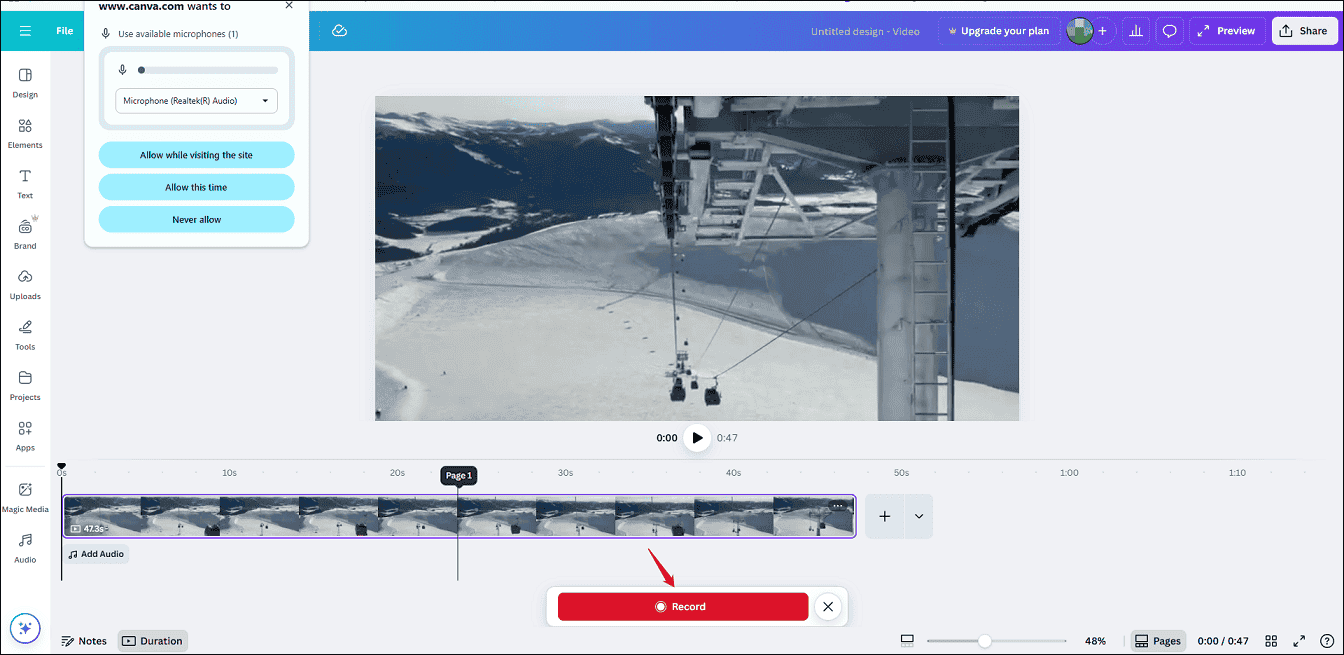
To create an AI voiceover, click the Generate AI Voice, enter text in the designated area, select a language, choose a voice, and click the Generate AI Voice button at the bottom.
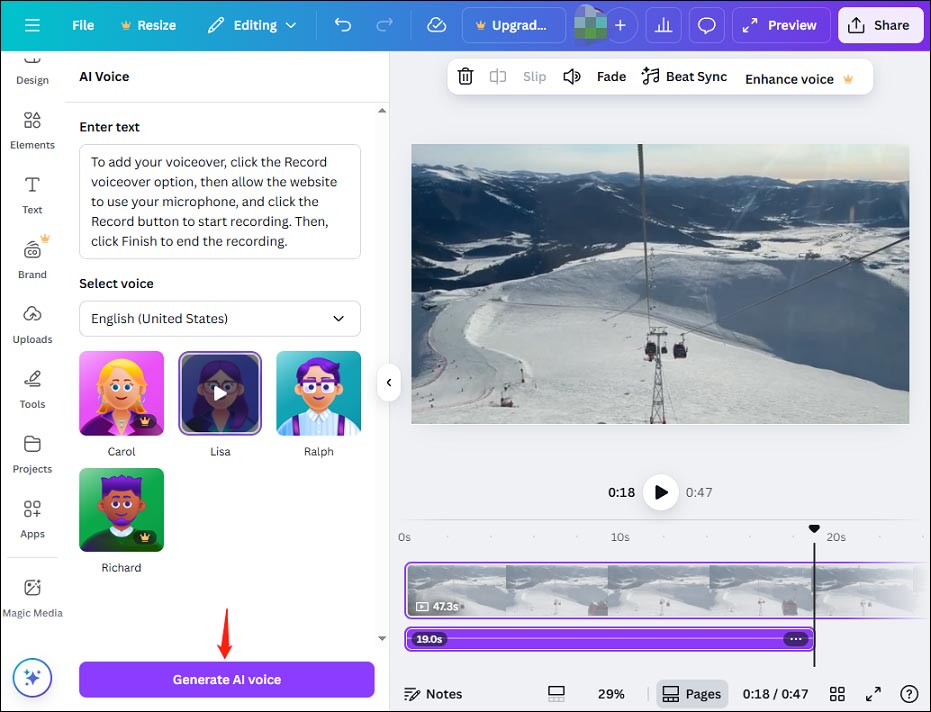
Next, edit and sync the voiceover with your video.
Step 4: Save the Video
Click the Share button in the top right corner, then you can download the video as an MP4 file or get a shareable link.
Conclusion
With CapCut and Canva, you can easily add voiceover to video online to make your content more engaging and professional. This process is straightforward. It’s your turn now. Follow the steps above to add your voiceover.



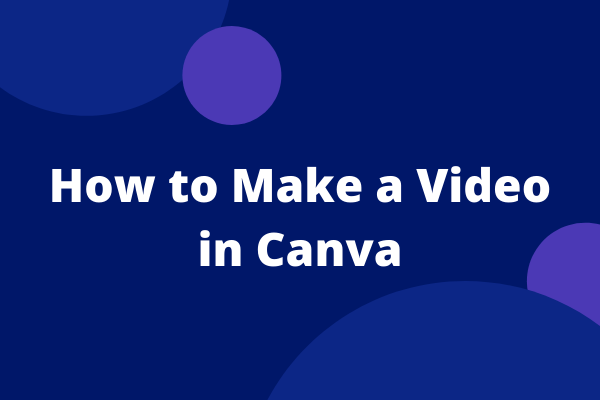
User Comments :