Instagram is a popular video/photo-sharing platform used by millions of people to share their lives and connect with others. The Instagram mobile app provides multiple built-in tools to help create amazing short videos, such as music, transitions, filters, speed adjustments, and more. Now, the voiceover feature is available in the Instagram mobile app for Reels.
You can add a voiceover to Reel before sharing to enhance your video’s narrative and make it more engaging. How to do voice over on Instagram Reels? Follow the steps below.
How to Do Voice Over on Instagram Reels
There are 2 methods to add voiceover to your Reels on Instagram. You can directly record your narration or use the text-to-speech tool to convert your text to voice.
Option 1: Record a Voiceover for Reels on Instagram
First, let’s see how to record a voiceover on Instagram.
Step 1. Open your Instagram app and tap the + icon at the bottom or swipe right anywhere in the Feed.
Step 2. Select the REEL option at the bottom, click and hold the Record button to record a video or upload a clip from your phone’s gallery, and click the Edit Video option at the bottom.
Step 3. Select Voiceover at the bottom and hold the Record button to record your audio over the video. Click Done when you finish the recording.
Option 2: Add Voiceover Using Text-to-Speech
You can also add audio to your text using the text-to-speech feature to add voiceover on Instagram Reels. However, this feature is currently available in English in some countries.
Step 1. Create a Reel on Instagram and tap the Aa button at the top right.
Step 2. Type your text and edit its color, alignment, text size, font, etc., and click Done to save your changes.
Step 3. Choose your text and tap Text-to-Speech at the bottom. Then, swipe through the voice options and tap t preview.
Step 4. If you’re satisfied with your audio, select the voice you like and click Done.
How to Fix Instagram Voiceover Not Working
What can you do to fix the Instagram voiceover not working? Here are several tips for you.
#1. Verify that your Instagram app has enabled microphone permissions in your device settings before recording a voiceover. On Android, tap the Instagram app icon, navigate to Permissions, and select Microphone > Allow only while using this app. On your iPhone, open the Settings app, navigate to Instagram, and turn on the Microphone switch.
#2. Update your Instagram app to the latest version. Make sure you’re using the latest Instagram app version, as updates bring bug fixes and performance improvements.
#3. Clear cache and data of the Instagram app. Cache issues are a common reason why text-to-speech fails on Instagram Reels. Therefore, you can delete the app cache to resolve any issues that may arise during usage.
#4. Restart your phone. Restarting is a common and effective way to solve hardware and software errors that may be causing you trouble.
#5. Uninstall and reinstall Instagram. Your Instagram app might be corrupted, causing the Instagram voiceover not to work. In this case, you can delete Instagram from your device and install it again.
MiniTool MovieMakerClick to Download100%Clean & Safe
Conclusion
Now, it’s your turn. Follow the steps above to add voiceover to Reels on Instagram. If Instagram voiceover doesn’t work sometimes, try these 5 tips to fix the problem.


![How to Add Voice Over on CapCut [PC & Phone]](https://images.minitool.com/moviemaker.minitool.com/images/uploads/2024/06/capcut-voice-over-thumbnail.jpg)
![[2 Ways] How to Add Instagram Highlights Without Posting on Story](https://images.minitool.com/moviemaker.minitool.com/images/uploads/2024/05/how-to-put-highlights-on-instagram-without-story-thumbnail.jpg)
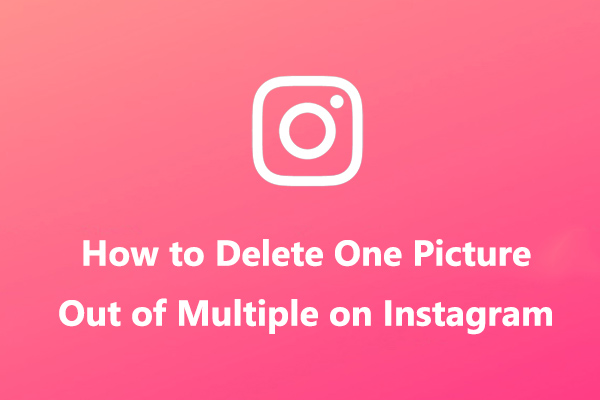
User Comments :