A Snapchat Bitmoji avatar can be a helpful tool for representing yourself on the app. However, if you’re sick of yours and wish to start from scratch, here’s how to remove your Bitmoji on Snapchat.
How to Delete Your Snapchat Bitmoji?
Removing your Bitmoji is the simplest from the Snapchat app. Follow the steps below:
Step 1: Launch the Snapchat app.
Step 2: Tap on either your Bitmoji or story (whichever is shown) in the upper left corner to go to your profile screen.
Step 3: Tap on the Settings (gear) icon in the upper right corner.
Step 4: Select the Bitmoji option from the list.
Step 5: Under the list of options, tap on Remove My Bitmoji.
Step 6: Select Remove from the popup menu to confirm your decision.
Now, you know how to delete your Bitmoji on Snapchat. It’s pretty easy, right?
Remember That Deleting Your Bitmoji Is Permanent
Once you remove your Bitmoji, you can’t get it back. But you will be able to create a new Bitmoji from scratch. This is done quickly.
Removing your Bitmoji also means that you cannot use Snapchat’s Bitmoji reactions and Bitmoji stickers. All in all, using Snapchat will certainly look a bit different without a Bitmoji.
Bonus! Add Fun Emojis to a Video with This Handy Video Editor
If you want to liven up your video, adding fun emojis is a great way to do it. When thinking of convenient video editing software, MiniTool MovieMaker is always the right choice. In addition to emojis, it comes with many other kinds of interesting animated stickers, such as Festival, Arrow, Explosion, Business, Food, Mood, Nature, Pets, Love & Wedding, etc.
Let’s see how to add emojis to a video with MiniTool MovieMaker.
Step 1: Download MiniTool MovieMaker and install it on your computer.
MiniTool MovieMakerClick to Download100%Clean & Safe
Step 2: Start MiniTool MovieMaker and close the promotion window to access its main interface.
Step 3: Click Import Media Files to import the video you want to add funny emojis to.
Step 4: Drag and drop the imported video into the timeline below.
Step 5: Go to the Elements tab at the top and select the Emoji sub-tab from the left. You will find different emojis here.
Click the Download icon in the lower right corner of your favorite emoji thumbnail to get it. Next, click the + button to add the downloaded one to the video on the timeline. To add multiple emojis, repeat the same process.
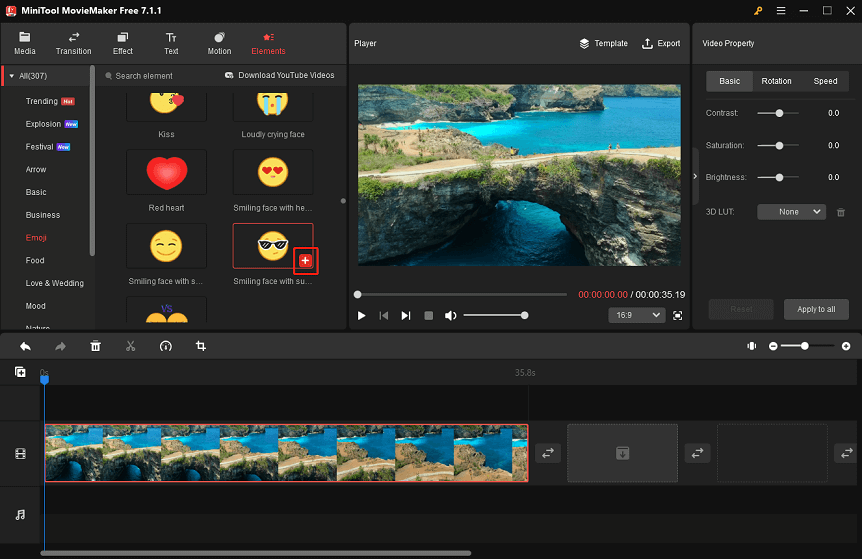
Step 6: Click Export in the upper right corner to access the export settings window. After adjusting the output parameters, click the Export button to save the edited video to your PC.
Final Words
Snapchat is still an entertaining platform whether you own a Bitmoji or not, thus having one is entirely up to you. Hopefully, the simple steps above on how to delete your Bitmoji on Snapchat will be of great help to you if you are planning to create a new one from scratch.


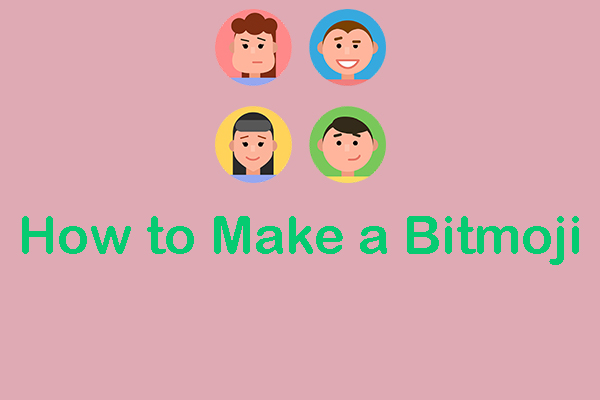
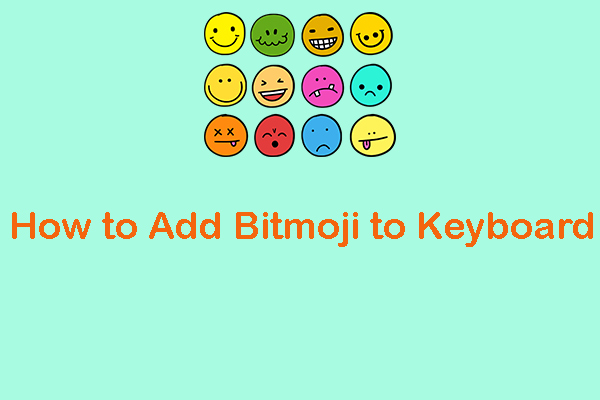
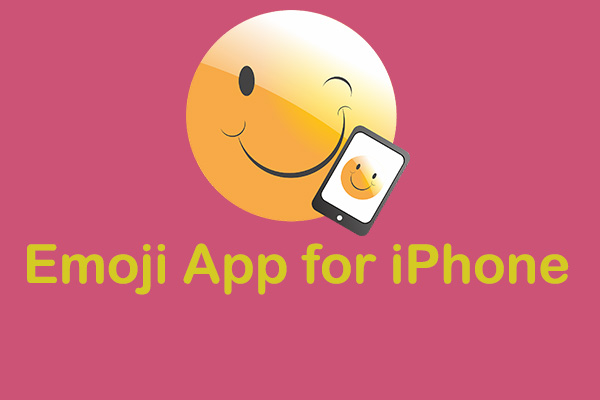
User Comments :