This post from MiniTool shows you how to crop MPG videos with 3 free and reliable video editors: MiniTool MovieMaker, Microsoft Clipchamp, and CapCut. Read on.
What Is MPG
MPG/MPEG is a digital container format that mainly stores video and audio data. It uses lossy compression, so the files are usually small. Plus, MPG files are supported by many devices and platforms, like Windows, macOS, and Linux.
How to Crop MPG
To crop MPG files, I recommend three free and reliable MPG editors.
Method 1: MiniTool MovieMaker
MiniTool MovieMaker is a professional and free video editing software that has various editing functions, including crop, trim, split, reverse, rotate, speed up, slow down, and more. It can process videos, images, and audio, supporting a wide range of file formats, like MPG, 3GP, MP4, AVI, MOV, MKV, MP3, AAC, AIFF, PNG, JPG, and more.
In addition, MiniTool MovieMaker features a resource library with all kinds of transitions, effects, music, filters, motions, captions, etc. This free application is completely ad-free, bundle-free, and watermark-free, allowing you to crop MPG files with ease.
Here’s how:
1: Download and install MiniTool MovieMaker.
Click the download button below to download MiniTool MovieMaker, and then follow the setup instructions to install it on your computer.
MiniTool MovieMakerClick to Download100%Clean & Safe
2: Import the target MPG video.
Launch MiniTool MovieMaker and click on the New Project option to enter the main interface. Then, click on the Import Media Files option to import the target MPG video you want to crop.

3: Crop the MPG video.
Drag and drop the added video to the timeline. Click the Crop icon in the toolbar above the timeline. Then, hover the mouse cursor on one of the four directions of the video until a double-arrow icon appears; drag it inwards to crop the video. After that, click OK.

4: Export the video.
Click on the Export icon in the upper-right corner of the Player window to access the Export window. There, choose the desired output format, resolution, and frame rate. Then, click the Export button to export the video.

When the exporting process completes, click the Find Target button to locate the video.
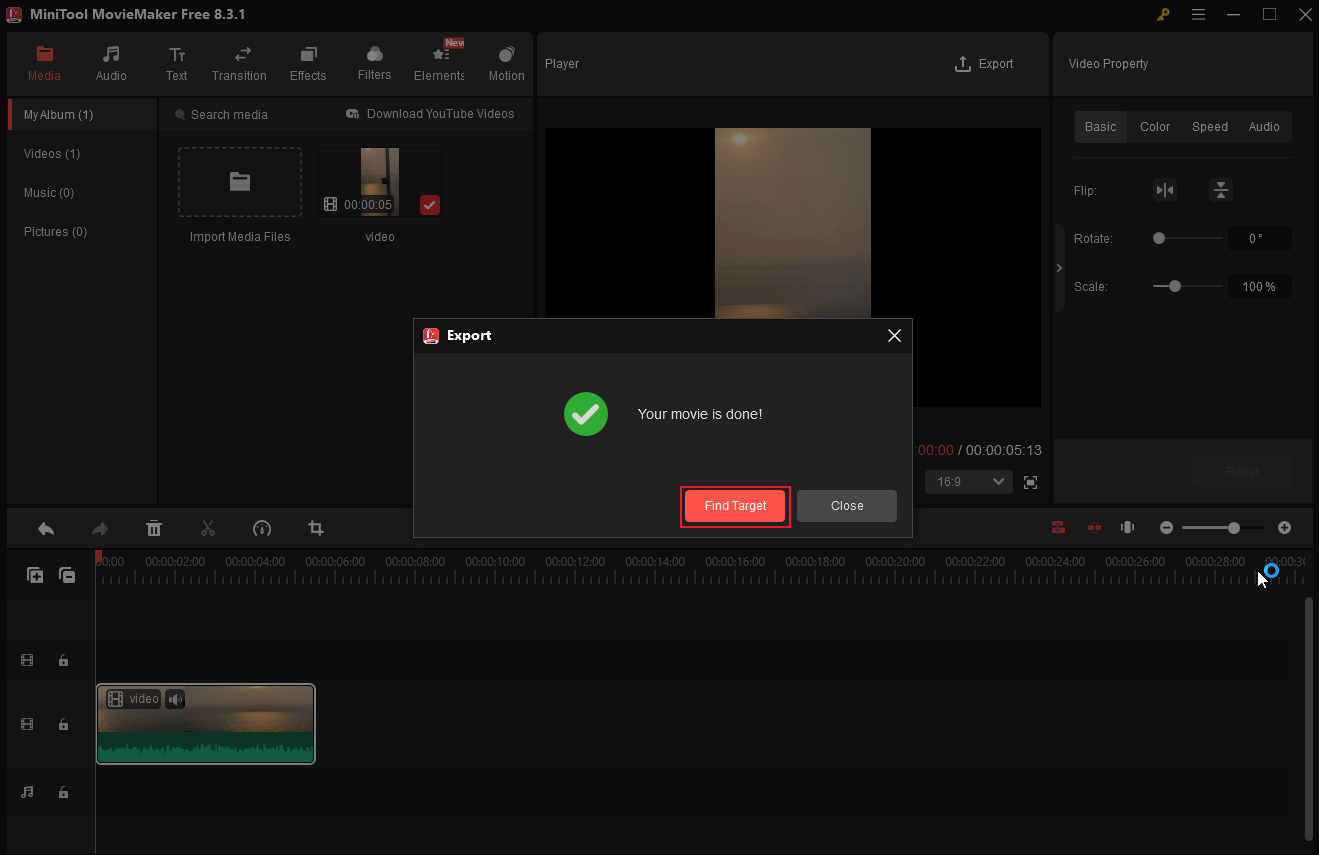
Method 2: Microsoft Clipchamp
Microsoft Clipchamp is also an ideal option to crop MPG videos. It features an intuitive layout and provides various transitions, filters, elements, borders, effects, backgrounds, and more. After editing, you can export the video in 1080p, 4K, or other resolutions.
Just follow the instructions below to crop MPG with Clipchamp:
1: Download and install Clipchamp.
Go to the Microsoft Store or Clipchamp’s official website to download and install this program on your PC.
2: Import the MPG video.
Click the Create a new video option to enter the editing page. Then, click the Import media option to add the MPG video you want to crop.
3: Crop the MPG.
Drag the added video to the timeline. Then, in the preview window, click the Crop icon above the video.
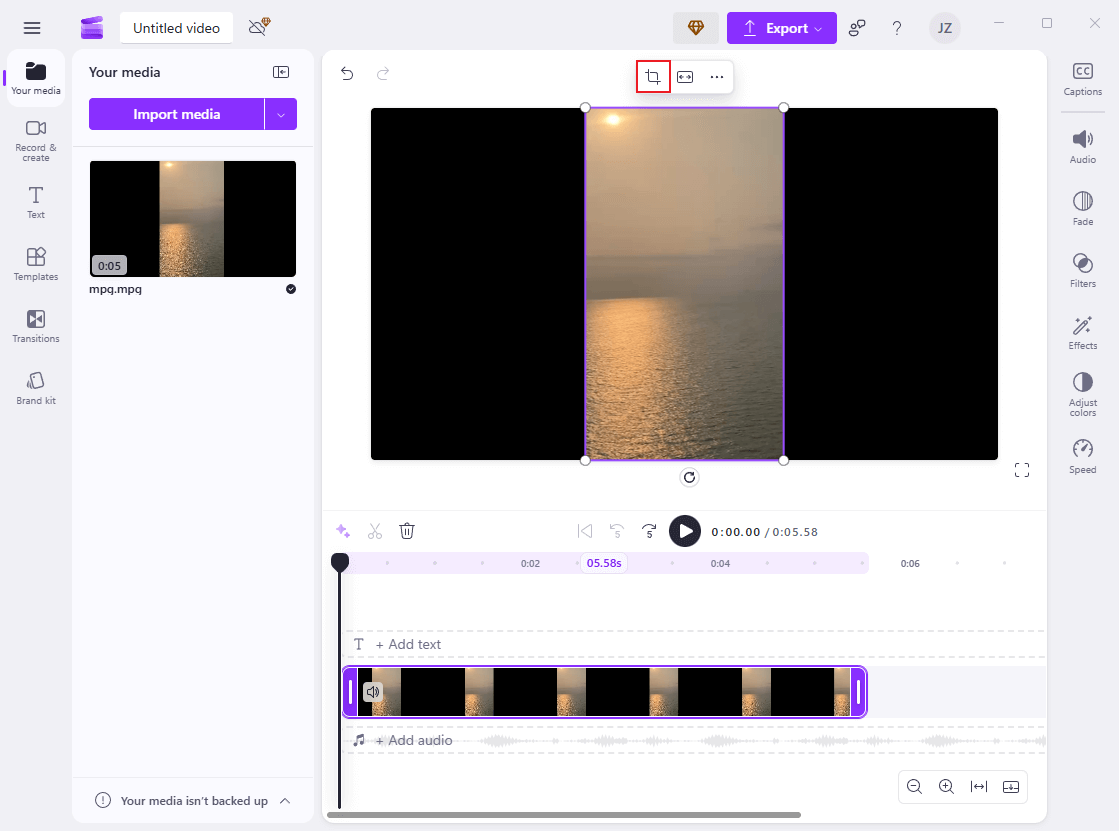
Hover the mouse cursor on one of the four directions of the video and drag the double-arrow icon inwards to crop the video.
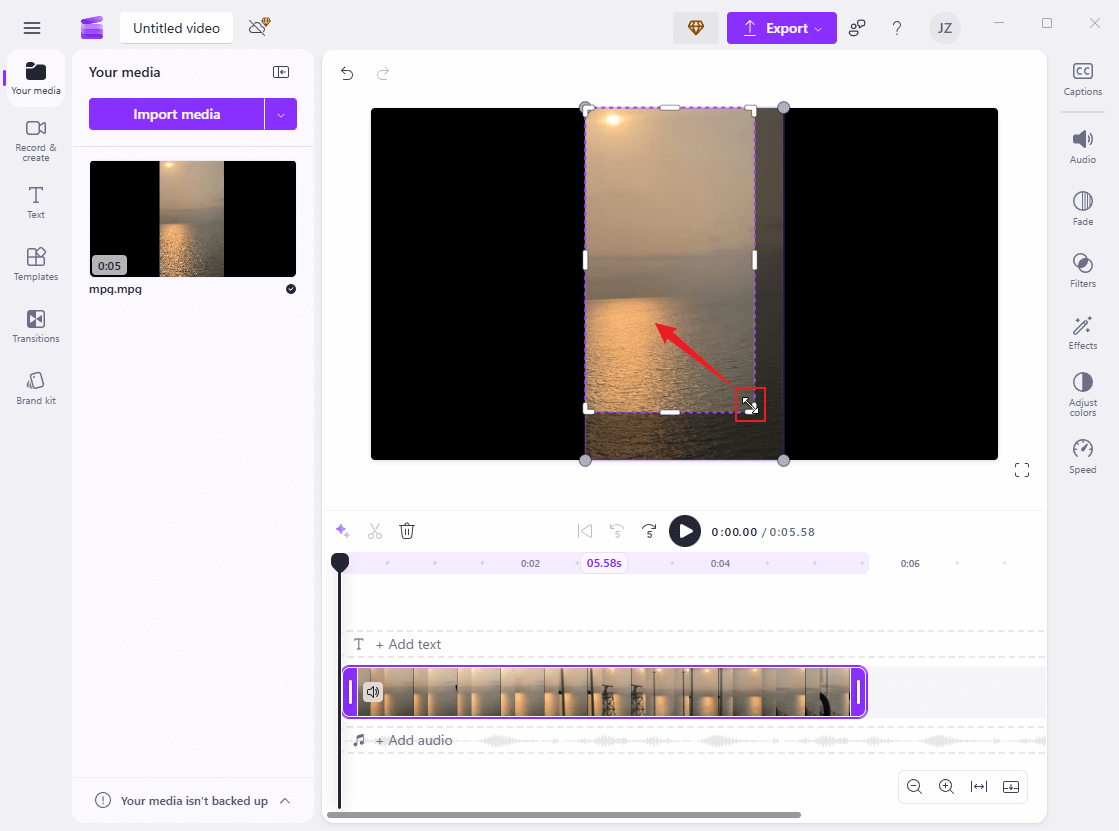
After that, click the Done icon to save the changes.
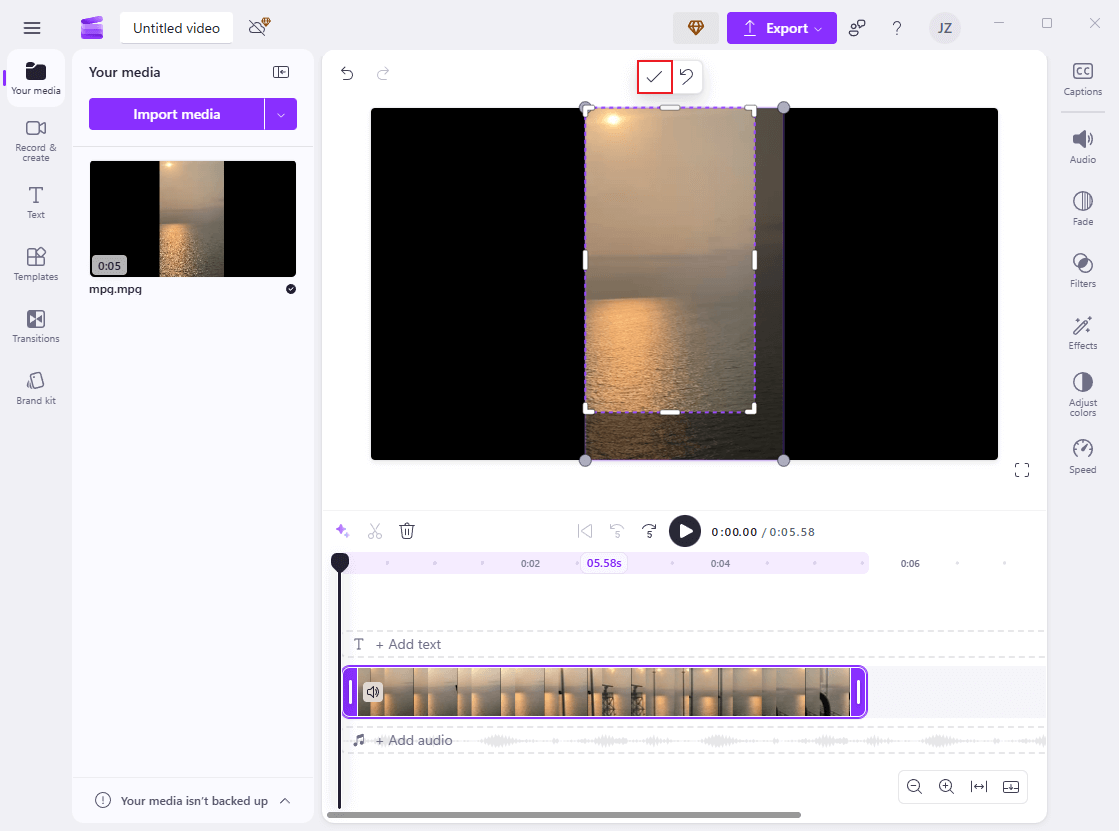
4: Export the MPG video.
Click the Export button at the top right, choose the video resolution you want, and click Save to your computer.
Method 3: CapCut
CapCut is a well-known and expert video editor that can also crop MPG files efficiently. Plus, it has other editing features, like trimming, splitting, reversing, etc. Follow the details below to crop your MPG video.
1: Download and install CapCut.
Download and install CapCut from its official website or Microsoft Store.
2: Import the target MPG.
Run CapCut, click Create project, and click the Drag and drop videos, photos, and audio files here area to add the MPG video.
3: Crop the MPG video.
Drag the added video to the timeline and click the Crop icon in the toolbar to access the Crop window. There, you can drag one of the four directions of the video inwards to crop it. Then, click Confirm.
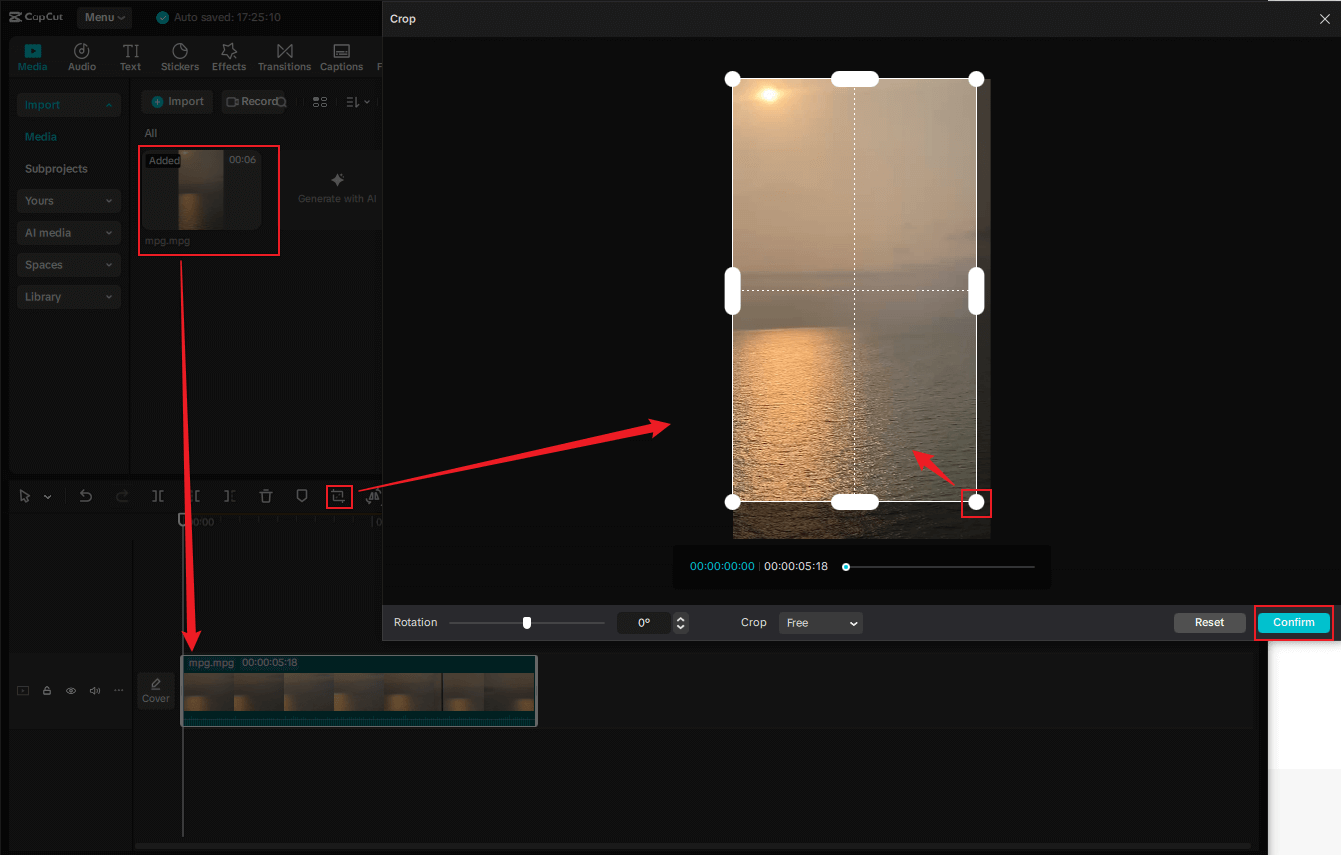
4: Export the MPG video.
Click the Export button at the top right, choose the desired format, resolution, and other parameters, and click Export to save the video.
In Summary
How to crop MPG on Windows? This post recommends three free and robust video editors and shows you how to crop MPG videos step by step. Hope you find this article helpful!


![Crop XVID File with Three Reliable Methods [Specific Guide]](https://images.minitool.com/moviemaker.minitool.com/images/uploads/2025/08/crop-xvid-file-thumbnail.png)
User Comments :