In this post from the MiniTool video editing software webpage, we’re going to show you how to create animated videos using ChatGPT and AI. If this interests you, keep reading.
Among all the video kinds, animated video is the trickiest to create. Not only do you need to draw the cartoon characters, but you also need to animate them using professional tools. The whole process may take several months and involve a lot of money.
AI changes how we make animated videos. The newest AI chatbot, ChatGPT, can craft wonderful stories, and AI tools such as FlexClip, can help make animation videos in only a few clicks.
None of us can afford to be left behind by others. So, without more ado, let’s start learning how to create animated videos using ChatGPT and AI.
How to Create Animated Videos Using ChatGPT & AI?
How to make animated videos using ChatGPT and AI? First, you need to ask ChatGPT to generate a story for you, and then try an AI tool like FlexClip to create an animated video.
Step 1. Tell ChatGPT to Generate a Script
As long as you know how to write good prompts, ChatGPT will generate all kinds of scripts and stories for you.
Every good story needs a theme. If you do not know what story your video will tell, first, you need to ask ChatGPT for suggestions. You can enter a query such as what are the ten stories kids, teenagers, YouTubers love. Choose a story theme that intrigues you the most.
Have a topic in mind? Ask ChatGPT to directly generate a story. Rather than inputting queries such as generating a story about [story name], try inputting queries such as generating a story about [story name] in child’s tone, or generating a 200-word story about [story name]. Adding certain requirements to your query will always improve the possibility that you may enjoy the story generated by ChatGPT.
Step 2. Generate Your AI Video
Many AI tools can assist you in generating videos directly from text, but the problem is that AI text-to-video tools pull together images from the stock library that match the text, and all the images are not animated. However, let’s leave this problem for the next couple of steps.
You will need to use the AI text-to-video tool from FlexClip to make an AI video. Go to the editing page of the FlexClip. Click Tools > Text to Video and paste the text. FlexClip will shortly generate an AI video with subtitles.
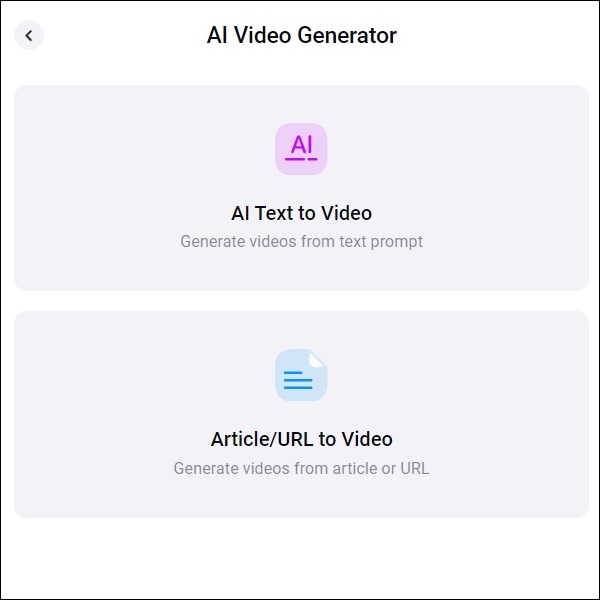
Step 3. Generate AI Animated Images
AI videos are generated from photos in the stock media and the majority of the images are not animated photos. The shortcut is to generate tons of AI cartoon pictures to replace. FlexClip also comes with an AI image-generation tool. Input any prompt, you’ll get a satisfying animated image.
Click Tools section again and this time select the AI Image Generator. Copy and paste the sentence into the empty square, choose Anime style, and click Generate. You’ll soon get two animated images according to the prompt. You can always regenerate if you are not pleased with the outcomes. Save the outcomes to your PC.
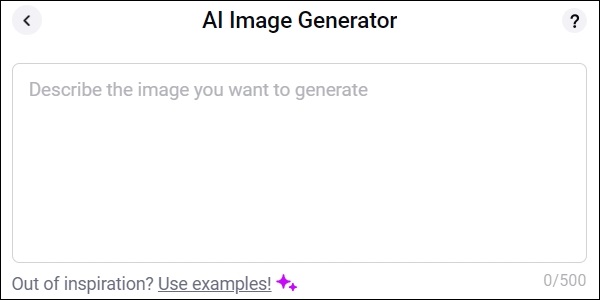
Step 4. Animate Your Image
Add transitions between scenes automatically with FlexClip. But that is not enough to generate animations. Right now, we need Gen-2, which can create animated video from pictures with just a few clicks.
Register with Gen-2, you’ll be greeted with 100-second free video generating. Upload the animated image generated by FlexClip, pick animation style, you’ll shortly be able to download the four-second animated video.
Step 5. Replace the Assets with Animated Videos
You already have some animated video clips. Upload your video clips to the FlexClip’s Media section and then replace the background assets.
Step 6. Add Voiceover
Adding natural narration is no longer a tough task. Move to the AI Text-to-Speech tool from FlexClip, select from more than 140 languages, 200 voices to speak anything for you.
Step 7. Download and Share
Export your AI video to the desktop of your PC, share the video on social media, or share it via a short link to make it simpler for others to view the animated video you created with ChatGPT and AI.
MiniTool MovieMakerClick to Download100%Clean & Safe
Final Words
How to create animated videos using ChatGPT & AI in minutes? See the step-by-step guide above to easily do this.


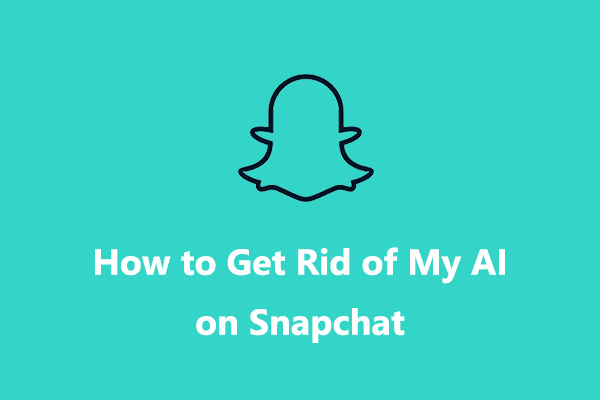

User Comments :