Learn how to convert video to black and white in After Effects and create a black and white to color transition in this application. Follow the guide from MiniTool MovieMaker (a free movie maker) to create B&W videos easily.
Black and white video can evoke nostalgia, drama, or a classic cinematic feel. Adobe After Effects offers multiple ways to desaturate your footage and achieve a B&W effect. In this guide, we’ll explore effective ways to convert video to black and white in After Effects.
How to Convert Video to Black and White in After Effects
Option 1: Make the Entire Video Black and White
Step 1. Import Your Footage
Launch Adobe After Effects, create a new project, and double-click on the Project panel or click File > Import > File to open your video. Then, drag and drop it to the timeline.
Step 2. Create a New Adjustment Layer
Right-click on the timeline panel and select New > Adjustment Layer to create a layer containing the black and white effect.
Step 3. Apply the Black and White Effect
Select the adjustment layer, go to the Effects & Presets panel on the right, and do one of the following to make the video black and white:
#1. Type “black” to find the Black & White effect and drag and drop the effect to the adjustment layer. Next, go to the Effect Controls panel to adjust the B&W effect by editing the value of Reds, Yellows, Tint, Blues, etc.
#2. Enter “saturation” in the search field and drag the Hue/Saturation effect to the adjustment layer. Then, set the value of Master Saturation to -100 in Effect Controls for complete desaturation.
This is a quick way to remove color from a video and turn it into black and white, but it gives you less control over the individual color channels than the previous method.
#3. Search for the Tint effect and add it to the layer. Then, set the value of Amount to Tint to 100% for full desaturation to convert the video to grayscale quickly. This method removes color while maintaining contrast.
Additionally, you can enhance the black and white effect by adjusting contrast using Levels or Curves, or adding film grain for a vintage look.
Option 2: Transition from Black and White to Color
If you want to make a color video black and white and then convert it to color, creating a black and white to color transition is the best solution.
Add the Hue/Saturation effect to the adjustment layer, go to Effect Controls, and click the stopwatch on the left of Channel Range to add the first keyframe. Next, set the Master Saturation to -100.
Play the video and stop it when you want to add the second keyframe, and change the value of Master Saturation back to 0. When you play the video, it will start in black and white and then slowly build up to color.
Step 4. Export Your Video.
After your editing, go to File > Export > Add to Adobe Media Encoder Queue or Add to Render Queue, complete the output settings, and start rendering the video.
An Alternative Way to Convert Video to Grayscale
If you’re looking for an easier way to convert your video to black and white, try MiniTool MovieMaker, an easy-to-use and feature-rich video editor with an intuitive interface, making it an ideal choice for beginners to create videos.
Step 1. Download and install MiniTool MovieMaker on your computer.
MiniTool MovieMakerClick to Download100%Clean & Safe
Step 2. Run the software and click the New Project button to access the main UI. Then, click Import Media Files to open your video and add it to the timeline.
Step 3. Do one of the following to make the video black and white:
- Go to Filters, select LUT, download a B&W effect, and click the + icon to apply it. Then, drag the edge of the filter layer on the timeline to set the duration.
- Select the video on the timeline, go to Color in Video Property, drag the Saturation to the left until it says -100.
- Open the 3D LUT drop-down menu and choose B&W Film.
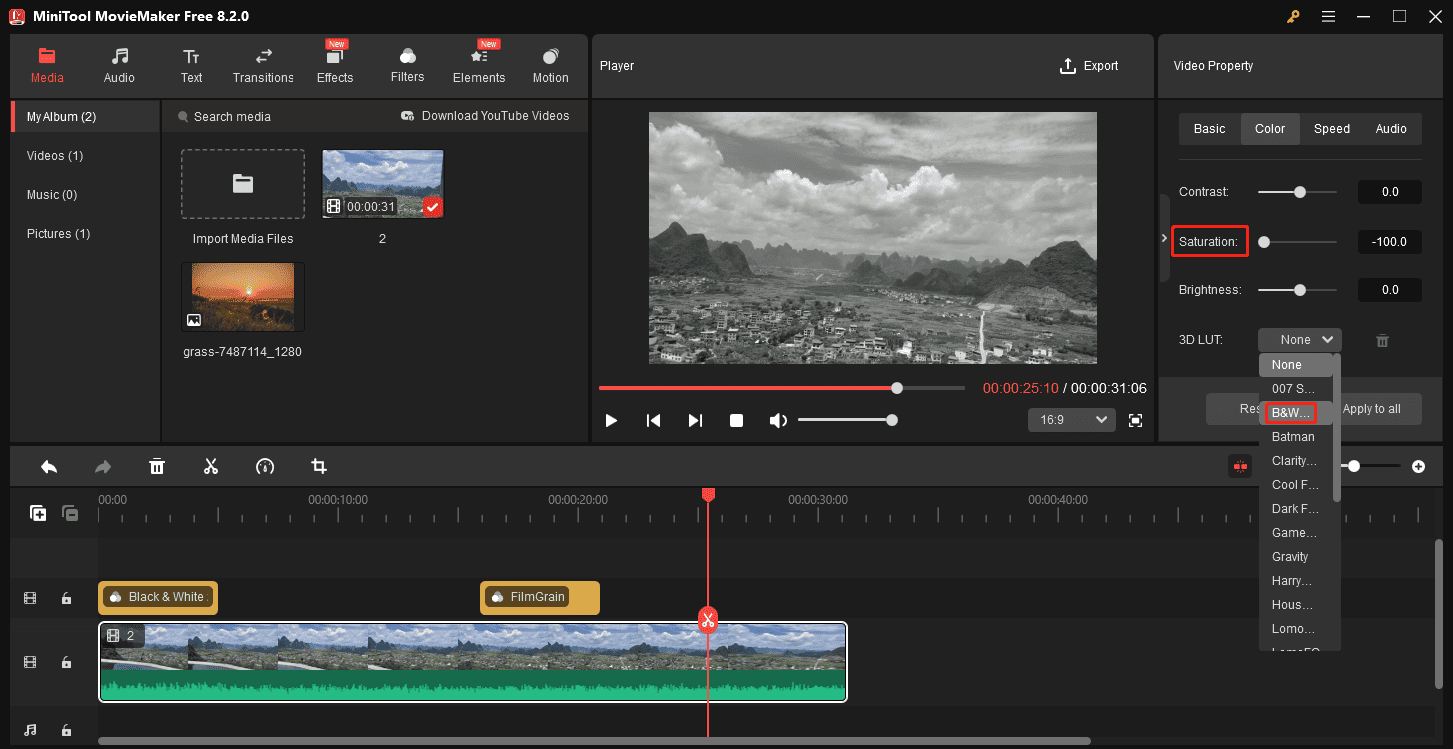
Step 4. Click the Export button to export your video.
Conclusion
After reading this post, you won’t wonder how to convert video to black and white in After Effects. If you’re just a casual user, MiniTool MovieMaker is also a good way to add a B&W effect to your footage.


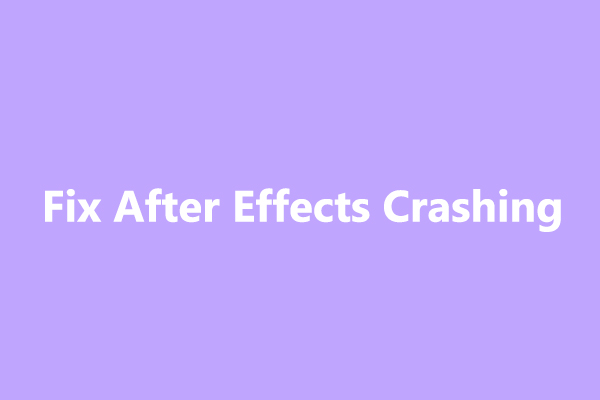
User Comments :