In this post from MiniTool MovieMaker (one of the best free video editing software for social media), I will show you how to convert image to sticker on WhatsApp in a variety of ways. Make your stickers more compelling than your words on WhatsApp!
Are you curious about how to convert image to sticker on WhatsApp? You can use the built-in function to create a sticker from an image. Besides, utilize online sticker creators or a 3-party app for making and sharing custom stickers.
How to Convert Image to Sticker on WhatsApp? (Built-In Feature)
See below for quick instructions on how to convert image to sticker on WhatsApp.
Step 1: Go to the WhatsApp app and open a chat.
Step 2: Tap on the paperclip icon. You will find the attachment menu.
Step 3: Tap on Photo & Video Library. Pick the image you would like to use.
Step 4: When the picture opens, long-press the subject that you would like to change to a sticker.
Step 5: Drag and drop the chosen subject into the chat message bubble.
Step 6: WhatsApp will ask you if you would like to turn it into a sticker. Confirm the creation of the sticker.
Step 7: The sticker will be added to the sticker panel for you to use with ease.
How to Change Picture to WhatsApp Sticker? (Online Sticker Makers)
You can convert an image to a WhatsApp sticker with the help of the following two online tools.
Photoroom
Photoroom is a good option if you need to turn a picture into a WhatsApp sticker. Additionally, it specializes in removing backgrounds from photos, which is necessary for making stickers. Photoroom includes both AI-powered and manual options for precise editing. Furthermore, it enables users to improve the sticker with high-quality effects and exporting.
Here are quick instructions for using Photoroom to create WhatsApp image stickers.
Step 1: Open your usual web browser on your device. Go to the WhatsApp Sticker Creator in Photoroom.
Step 2: Click on the Start from a photo button or drop a photo onto the interface. If you do not have an image on hand, pick from the samples given.
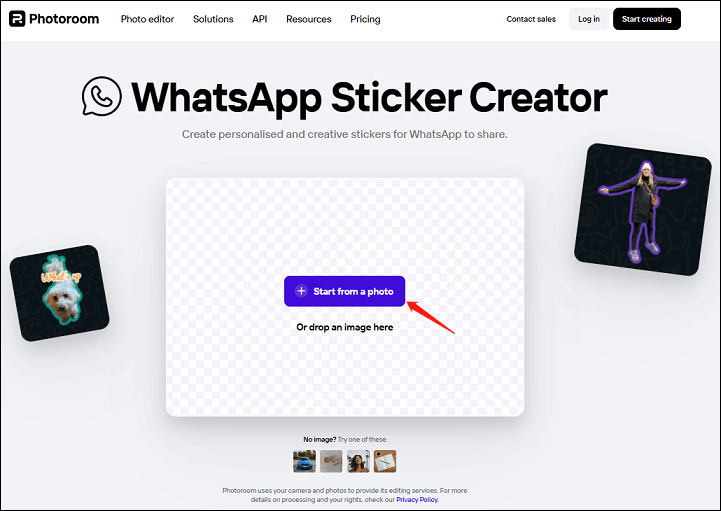
Step 3: Edit the picture as you need. For instance, click on Add text, select a style that you enjoy, and then customize it.
Step 4: Once finished, export it as a PNG file. Use the sticker management app to add it to WhatsApp.
Photoleap
Photoleap is also a good choice if you need to convert a photo into a WhatsApp sticker. Its AI Stickers make it easy to create custom stickers for WhatsApp.
Here is how to turn an image into a sticker and add it to your WhatsApp chats.
Step 1: Run Photoleap and tap the AI Stickers function on the home screen.
Step 2: Either take a selfie or import an image from your gallery.
Step 3: Pick from a range of presets already made. Or, use text prompts to describe your intended sticker.
Step 4: Export the sticker. Then, launch the WhatsApp app.
Step 5: In one WhatsApp chat, tap on the emoji icon and choose the sticker option.
Step 6: Tap on the + icon and choose your newly made AI Sticker.
Step 7: Send your custom sticker and see your talks come to life!
MiniTool MovieMakerClick to Download100%Clean & Safe
How to Turn Photo to WhatsApp Sticker? (Third-Party App)
In addition, you can turn an image into a WhatsApp sticker using the third-party app (called Sticker.ly) below.
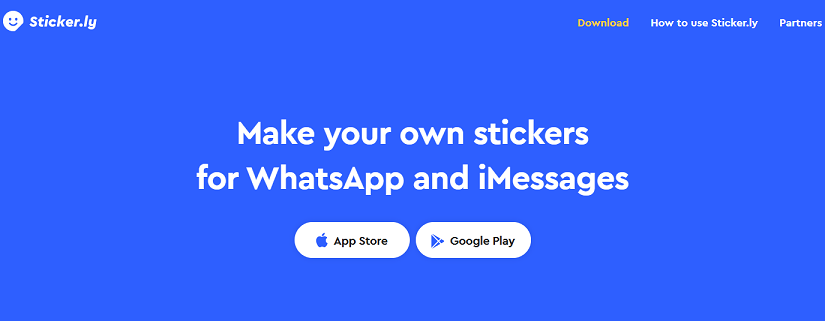
Step 1: Go to the Play Store on your device. From the search bar, search for Sticker.ly.
Step 2: Tap the Install button.
Step 3: Log in to the app with either your Google or Facebook credentials.
Step 4: Touch the + icon located at the bottom of the screen.
Step 5: Choose the Animated or Regular option.
Step 6: Choose the area you would like to add to the sticker.
Step 7: Tap the Save button at the top right.
Step 8: Choose the New Pack / Add to an Existing and tap the Save button at the bottom.
Step 9: Finally, tap the Add to WhatsApp button at the bottom.
You can now use the exported sticker in WhatsApp.
Final Words
Now that you understand how to convert image to sticker on WhatsApp, you can share your personalized designs with your WhatsApp contacts for different purposes.


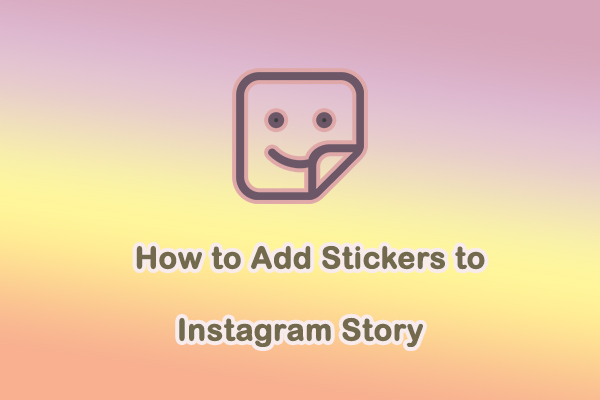

User Comments :