Have you ever wondered how to combine FLAC files into one? In this post from MiniTool MovieMaker (one of the best video editing software for Windows), you’ll learn the best method to merge FLAC files.
FLAC (Free Lossless Audio Codec) is an audio coding format for lossless digital audio compression, which means there is no sound quality loss in the audio compressed via the FLAC format. Sometimes, you might want to merge multiple FLAC files for various reasons. For instance, create a seamless audio stream for gapless playback and easy sharing, or merge multiple small FLAC files into one to make it easier to organize them. How to combine FLAC files? Read on to find out.
How to Combine FLAC Files
Here are 2 FLAC mergers for you.
#MiniTool MovieMaker
As the name suggests, MiniTool MovieMaker is a video maker and editor that allows users to make videos from images, video clips, and music, but it can also be used as a FLAC merger.
Here’s how to merge FLAC files into one using MiniTool MovieMaker:
Step 1. Click the button below to download MiniTool MovieMaker and complete the installation.
MiniTool MovieMakerClick to Download100%Clean & Safe
Step 2. Open the FLAC merger and close the promotion window to access the main user interface.
Step 3. Under the default Media tab, click the Import Media Files button to open File Explorer and import your FLAC files. To add all the audio clips to the timeline at once, select the first clip, press the Shift key, select the last clip, and click the + icon on any clip.
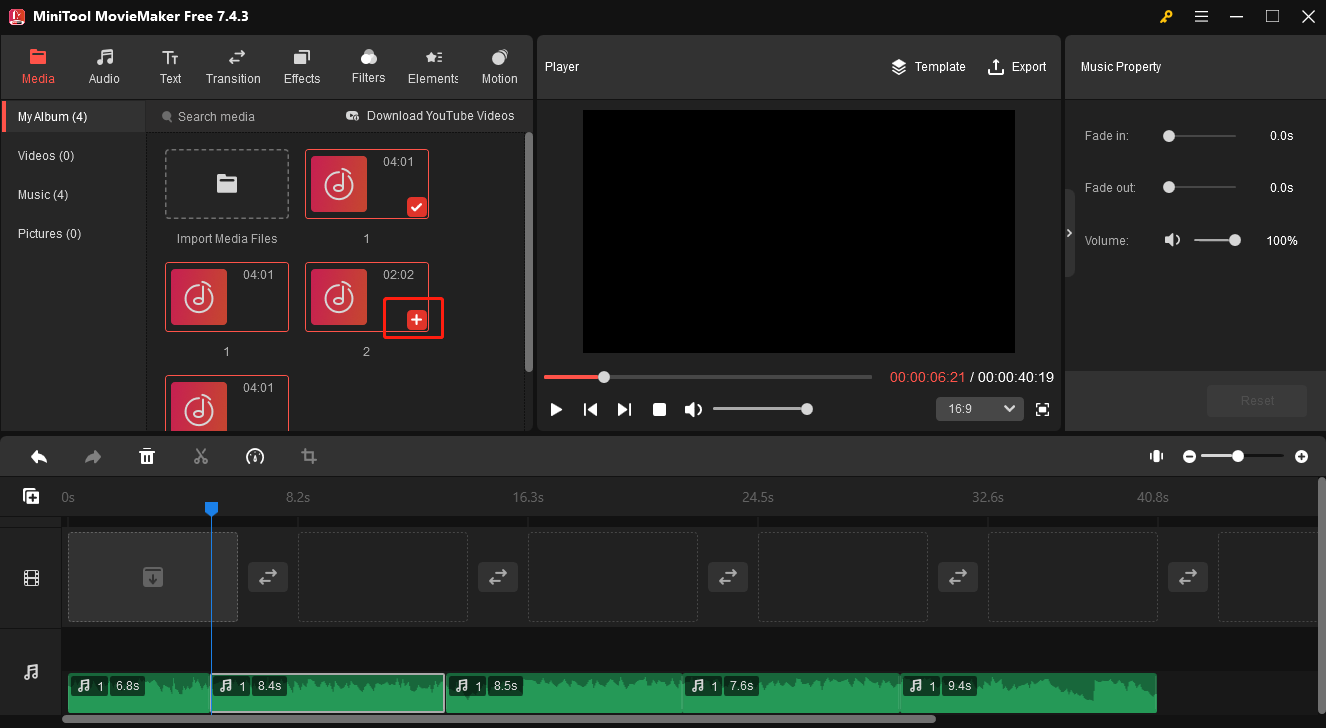
Step 4. You can edit these clips before merging them.
#1. Select a clip on the timeline to open Music Property. Then, you can adjust the clip’s volume and apply fade-in/out effects.
#2. If you want to trim an audio clip, select it on the timeline, hover your mouse cursor over the start or end point of the clip, and you will see a double-headed arrow appear. Drag and drop the arrow to remove unwanted parts at the beginning or end of the clip.
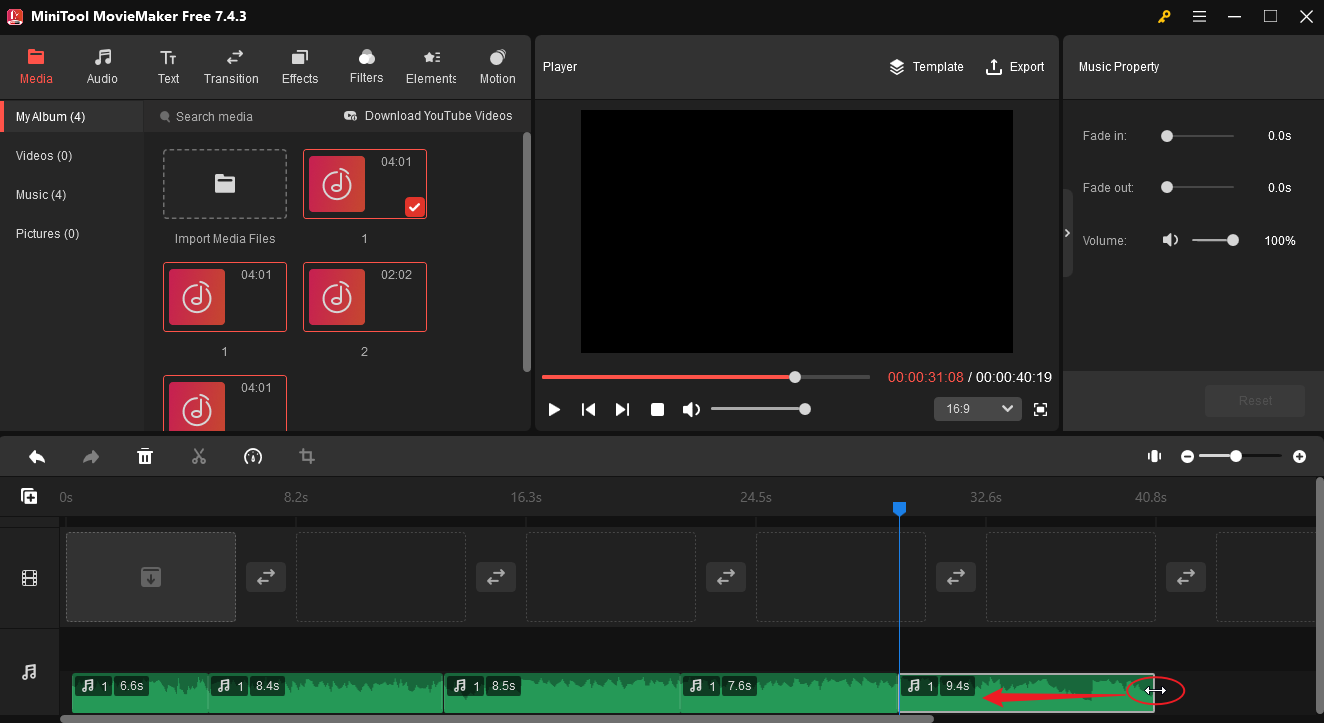
Step 5. Click the Export button in the upper right corner. In the Export window, give the merged FLAC audio a name, configure the output folder, open the Format drop-down list, and select MP3. (Select MP4 if you need to share the file to YouTube, Instagram, TikTok, etc.) Then, click Export to start combining and exporting the audio.
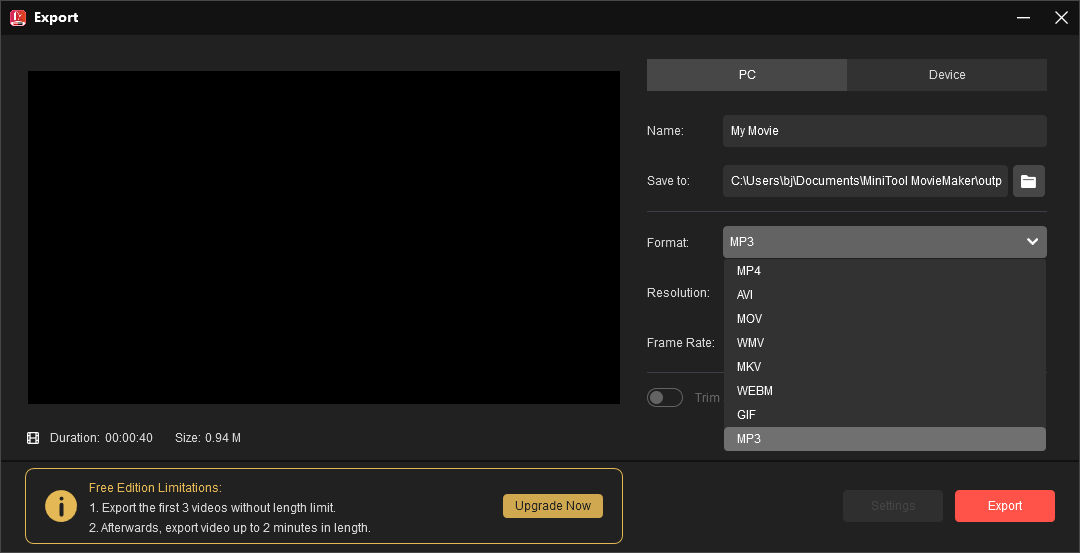
What else can MiniTool MovieMaker do?
- Extract audio from the video.
- Combine music and songs into an MP3 file.
- Add music to videos.
- Crop, trim, split, rotate, and reverse videos.
- Adjust video playback speed and aspect ratio.
- …
#2. 123APPS Audio Merger
If you want to combine FLAC files online, 123APPS Audio Merger is a great choice. It supports a variety of audio formats and can merge them into one for quicker and easier operation.
Step 1. Open your browser and search for 123APPS Audio Merger.
Step 2. Open the website and click the Add tracks button to import your FLAC files from your computer.
Step 3. You can double-click on the clip and then move the handle to trim the audio.
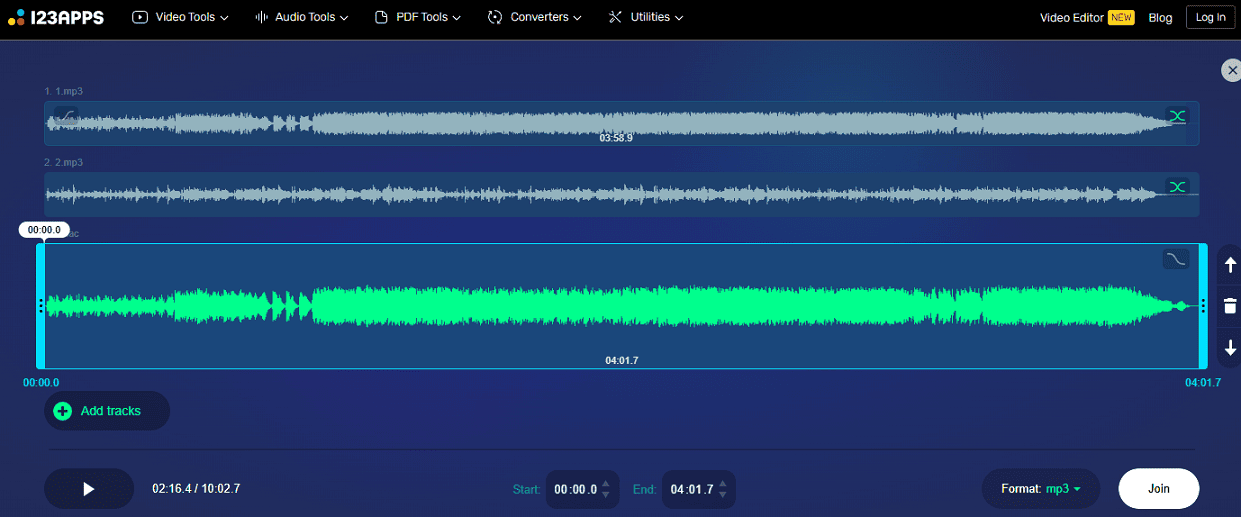
Step 4. Open the Format drop-down list to choose the output format and click the Join button to combine your FLAC files.
Conclusion
It’s easy and quick to combine FLAC files into one. Now, it’s your turn. Select a method and merge your FLAC or other popular audio file types into one in just a few clicks.


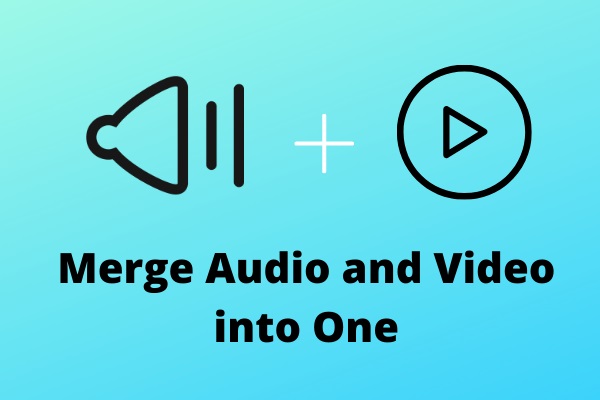
User Comments :