Centering text is a basic skill that can make a big difference in the quality of your video. Getting the alignment right not only makes the video project look better but also helps to communicate effectively. In this post from MiniTool MovieMaker (a free movie maker), I will mainly explain how to center text in After Effects quickly.
Centering text, in my opinion, is more than just a design choice; it’s a strategic decision that can affect the viewer’s perception and understanding of the material. It might be claimed that text alignment is a subtle yet strong element that can either build or shatter a project’s visual harmony.
How to Center Align Text in After Effects?
The following is the step-by-step guide to learning how to center text in After Effects.
Step 1. Choose the Text Layer
The first step is to choose the text layer you wish to center. This is the starting point for the alignment process, and it is where you begin to get control over the visual layout.
Step 2. Open Align Panel
Go to Window > Align to bring up the Align panel in After Effects. From there, you will see Horizontal Center and Vertical Center. Clicking on the two buttons will perfectly align the text in the center of the composition.
Step 3. Use Keyboard Shortcuts – Optional
You can utilize the keyboard shortcut Ctrl+Shift+Alt+H or Cmd+Shift+Option+H to get access to the alignment options. I’ve always considered that the keyboard shortcut is an editor’s best friend, providing a quick and effective way to complete common tasks.
Step 4. Make Sure Proper Positioning
As soon as you have centered the text, ensure it is correctly positioned in the composition. Believe me, this step is crucial, as even minor misalignment can have an impact on the project’s overall appearance.
MiniTool MovieMakerClick to Download100%Clean & Safe
Considerations & Best Practices
Dimensions & Layout
The dimensions of the composition determine the width and height of the workspace. These dimensions provide the boundaries in which you will be working. In particular, knowing these boundaries is important to accurately align text.
- Resolution. It refers to the number of pixels in every dimension. Higher resolution offers more space for exact alignment.
- Aspect Ratio. It is the ratio of the width to the height of the composition. It might be argued that the aspect ratio has a significant effect in deciding how the text will appear on various screens.
- Grids and Guides. Taking advantage of grids and guides can assist in accomplishing perfect alignment. They have always been my idea of the invisible hand of design.
Experimenting with Alignment
Don’t be afraid to do some experimentation with different orientation options. I’ve personally discovered that experimenting with alignment can produce innovative and surprising results. Here’s how to conduct this experiment:
- Horizontal/Vertical Alignment. In addition to centering, you can explore left, right, top, and bottom alignment. Every option produces a distinct visual effect.
- Alignment with the Other Elements. Think about how the text will align with shapes, images, or other text layers. With this in mind, I believe you can create a cohesive visual flow.
- Using After Effects Expressions. Expressions enable dynamic alignment and can enhance text complexity and engagement.
Integrating with the Other Elements
Think about how the centered text works with the other visual aspects in the composition. Particularly, the alignment should contribute to, rather than detract from, the overall visual harmony.
- Considering Color and Typography. Match the overall theme and design of the composition with the color and typography of the text. I have found that these aspects can be the make-or-break of a visual appeal.
- Interaction with the Graphical Elements. How does the text interact with photos, animations, videos, and other visual elements? The text should complement these elements, not compete with them, in my opinion.
- Animation and Transitions. Think about how the alignment affects the animation if the text is part of an animated sequence. For instance, the centered text might have to align with animated objects or paths.
Conclusion
After reading the steps and considerations above, you can learn how to center text in After Effects to create visually stunning and well-aligned text in your video projects.


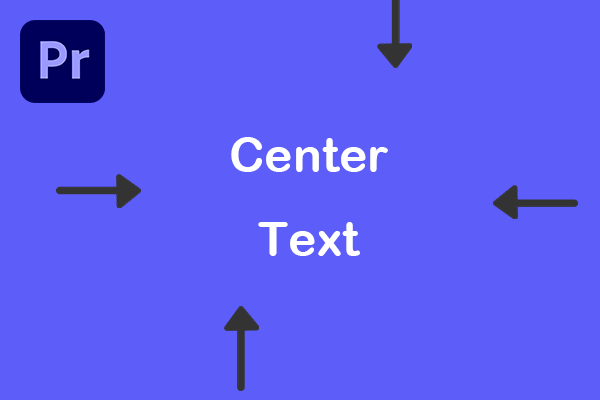
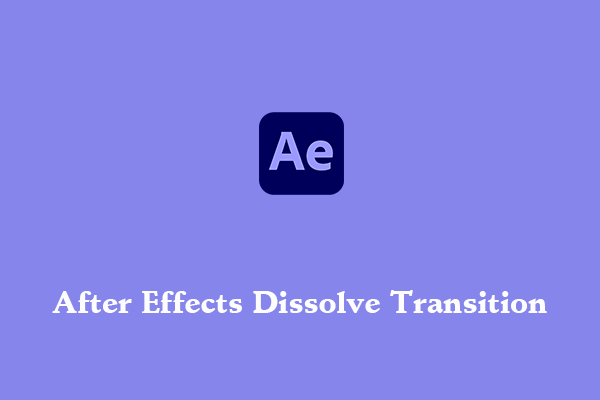
User Comments :