It is possible that the background of the video looks dull or boring while capturing a video. Or, unwanted individuals in the background are spoiling the entire presentation. To remove this, we will show you how to blur video background in After Effects in this post on the MiniTool video editing software webpage. If you do not know how to use Adobe After Effects, this post will give you precise guidance.
What You Need to Blur the Background in Videos
The need to blur the background of a video arises in many scenarios. In this section, we will explore some common scenarios in which people find it is essential to blur the video background.
To Focus on the Subject
If you would like to keep the emphasis on the main subject of the video, blurring the background becomes necessary. This allows you to highlight and draw the viewer’s attention to the subject of your video.
Replace the Background
Sometimes it can be difficult to choose and capture a vibrant background for your video. So you can just blur it if you have a dull background in the video that doesn’t look aesthetic. There are a variety of blur effects that you can add to the background of the video to create an overall refined presentation.
Hide Sensitive Information
There are some places, like private properties or museums, where you can’t take a video without the permission of the owner. The reason for this is that there might be sensitive information in these places that needs to be kept confidential. So, you can blur the background of your video to avoid copyright warnings on social media platforms if you’re making a vlog in these places.
Ensure Privacy
If you’re going to make a tutorial video while you’re sitting at home, you may have concerns regarding the privacy of your family members or house. Therefore, in such situations, blurring out the background of the video can be a safe approach to ensure the privacy of your home.
How to Blur Video Background in Adobe After Effects
Would you like to blur the background in a video where the subject is continuously moving? In this part, you will learn how to blur video background in Adobe After Effects easily.
Adobe After Effects is a professional piece of software that is used by lots of users to carry out professional editing. Moreover, you can smoothly create attention-grabbing intros and outros for your videos with this efficient platform.
Apart from that, you can add transitions to videos to generate captivating results. Thus, if you wish to add dazzling and engaging visual effects to your video, Adobe After Effects is your best option. You can also use this software for motion graphics and 2D animation. That is why lots of content creators use it in films, TV, and the web to proficiently manipulate videos.
On top of that, you can also merge many videos and images with this tool to showcase your creative editing skills.
Steps for Blurring Background in After Effects
After Effects is an incredible software for adding aesthetic visual effects to videos. Refer to the following steps to make background blur in After Effects effortlessly.
Step 1: Launch After Effects and upload the video clip you wish to edit. Then, double-click on the video you’ve added to the timeline to select the clip you wish to blur.
Step 2: Now go to the ROTO brush on the top and click on it. You can use the green circle to select the portion you would need. In contrast, you can use the red circle to highlight the portion that you do not need. To switch between these two colors, you can use the Alt key. Thus, carefully utilize the green color to select the needed portion. Also, you can zoom in to make selections with ease.
Step 3: Once you’ve made the selection, play the video to perform the calculations. Copy the layer from the timeline after some time for calculations. Find Gaussian Blur in the Effects tab to blur the background in the video. After you apply this effect to the copied layer, raise the blur effect and wait for the calculations.
Step 4: Now change the feather value from the left to 20% on Layer 1. When finished, you can see the results displayed in the preview window.
MiniTool MovieMakerClick to Download100%Clean & Safe
Conclusion
Paying attention to the background is critical for improving the overall look of your video. Hopefully, the above step-by-step guide on how to blur video background in After Effects can help you efficiently hide what you don’t want.


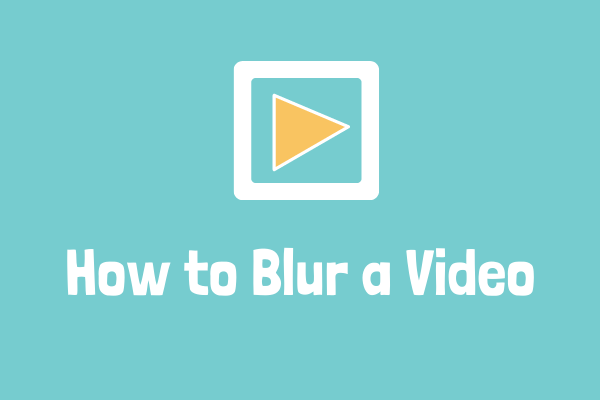
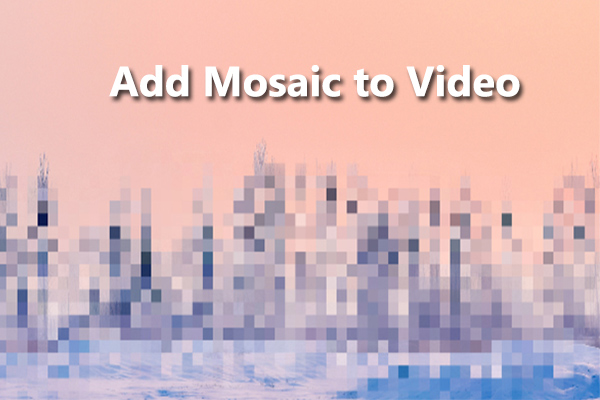
User Comments :