How to add subtitles to 3GP? This post from MiniTool offers three free and easy-to-use video editors: MiniTool MovieMaker, Clipchamp, and CupCat, along with specific guides on adding subtitles to 3GP files.
Want to add subtitles to your 3GP videos but don’t know how? The content below provides 3 professional video editing tools and shows you how to add subtitles in steps. Read on.
How to Add Subtitles to 3GP
Here are 3 effective methods to add subtitles to a 3GP video.
Method 1: MiniTool MovieMaker
MiniTool MovieMaker is a powerful and free video editing software for Windows. It offers a wide range of editing features, such as trimming, cropping, splitting, reversing, rotating, and more. Additionally, this program features a media library, enabling you to add captions, transitions, motion effects, filters, audio, and other elements to your videos.
Furthermore, MiniTool MovieMaker lets you customize text with options for font, color, size, alignment, and more, fully meeting your needs. It supports various video formats like 3GP, MP4, RMVB, MKV, MOV, AVI, and others. MiniTool MovieMaker is free of ads, bundles, viruses, or watermarks, making it easy to add subtitles to 3GP videos.
Here’s how:
1: Download and install MiniTool MovieMaker.
To download MiniTool MovieMaker, click the button below, and then follow the installation instructions.
MiniTool MovieMakerClick to Download100%Clean & Safe
2: Import the 3GP video.
Launch MiniTool MovieMaker, close the promotion window, and click the Import Media Files option to add the 3GP video.
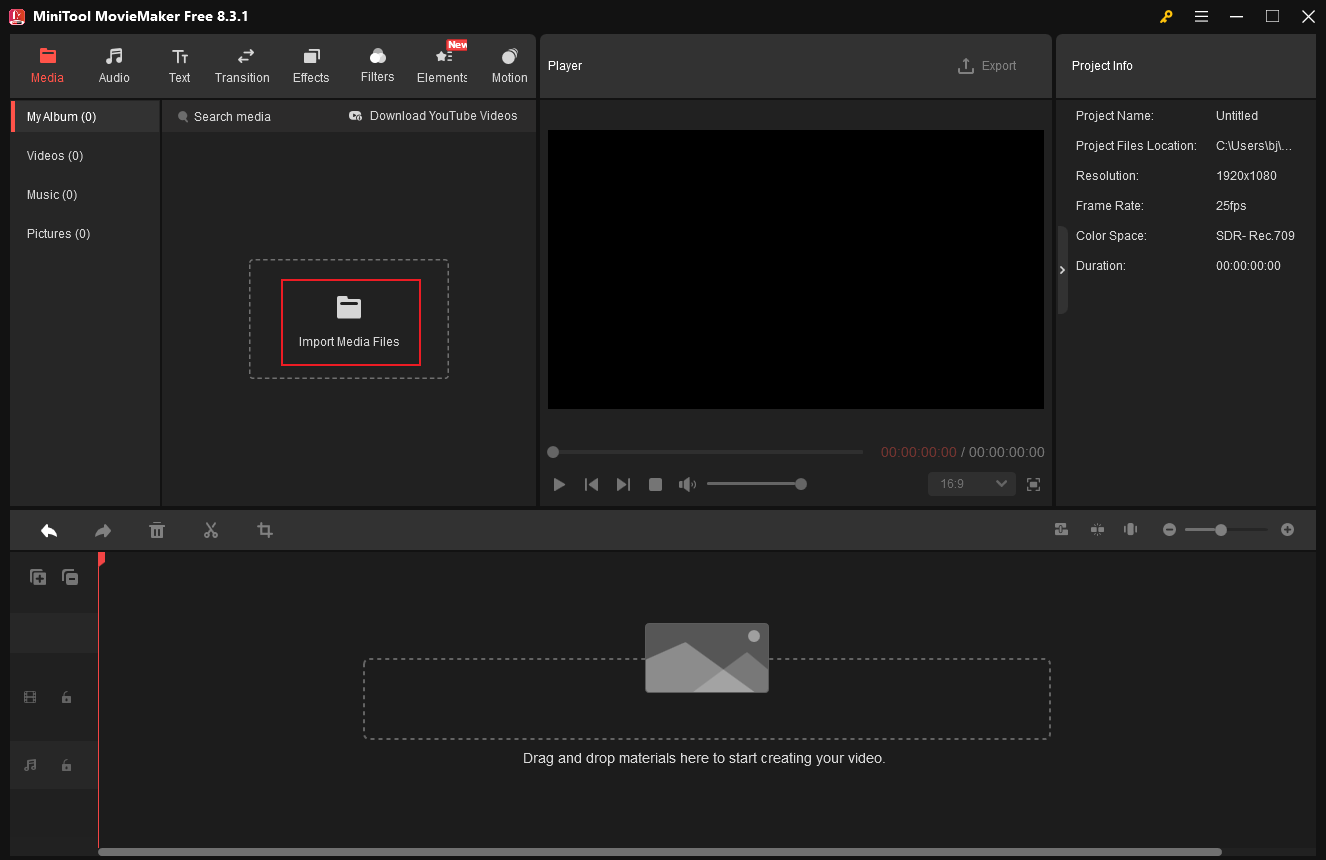
3: Edit the video.
Drag the added video to the timeline.
- Trim the video: Click on the video on the timeline, move the mouse pointer to the beginning/end of the film until you see the Trim icon; drag and move it rightwards/leftwards to remove the undesirable part.
- Split the video: To split the video into two clips, drag the red playhead to the desired location and then click the Scissors icon. If necessary, remove the undesired part.
4: Add subtitles to the video.
Move the red playhead to the desired start position for the subtitles. Select the preferred caption style from the resource library’s Text section and move the mouse pointer on it until the Plus icon shows up. Click it to add the caption to the video.
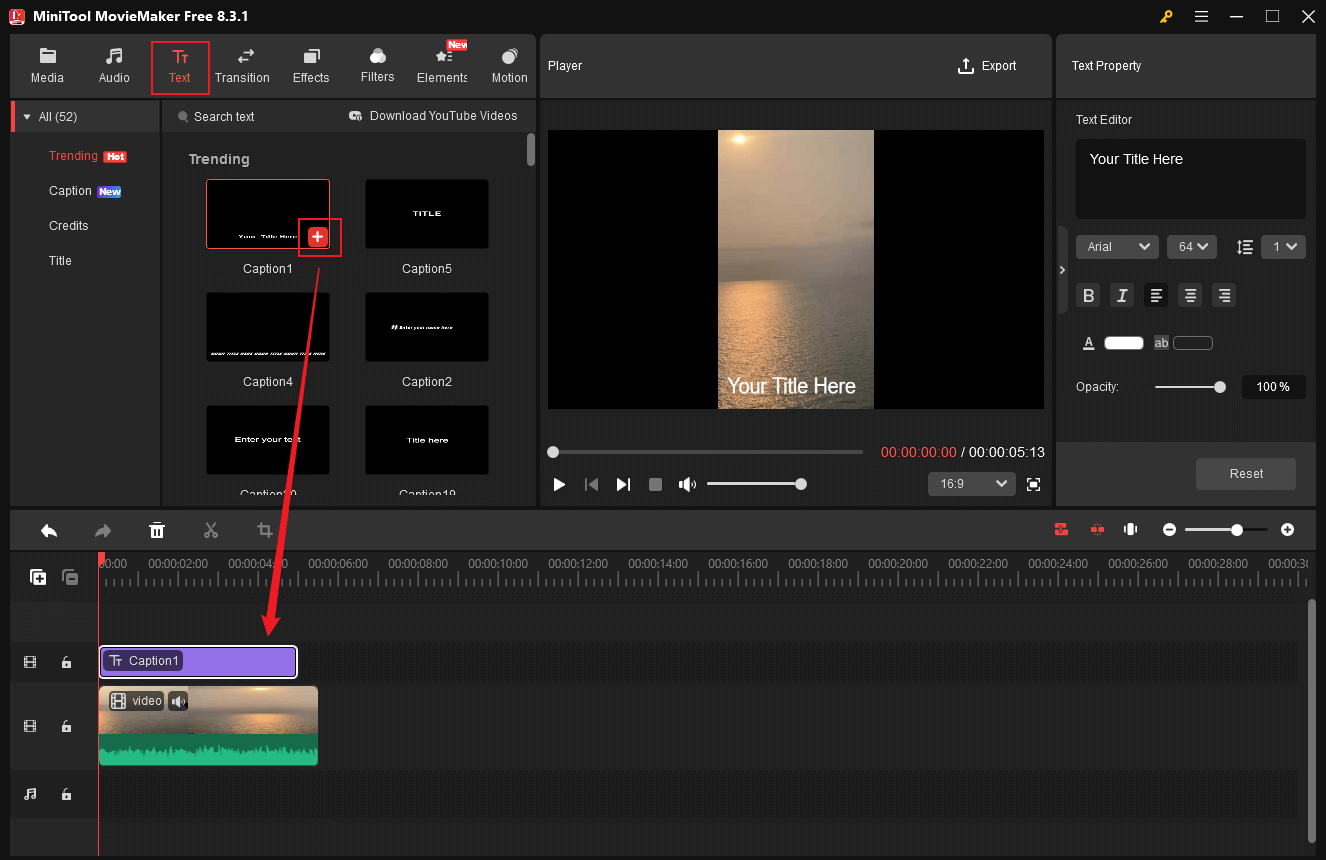
In the top right Text Property window, you can type text into the Text Editor box and adjust the font, size, color, etc. On the timeline, drag the start/end of the text layer to configure the subtitle’s duration.
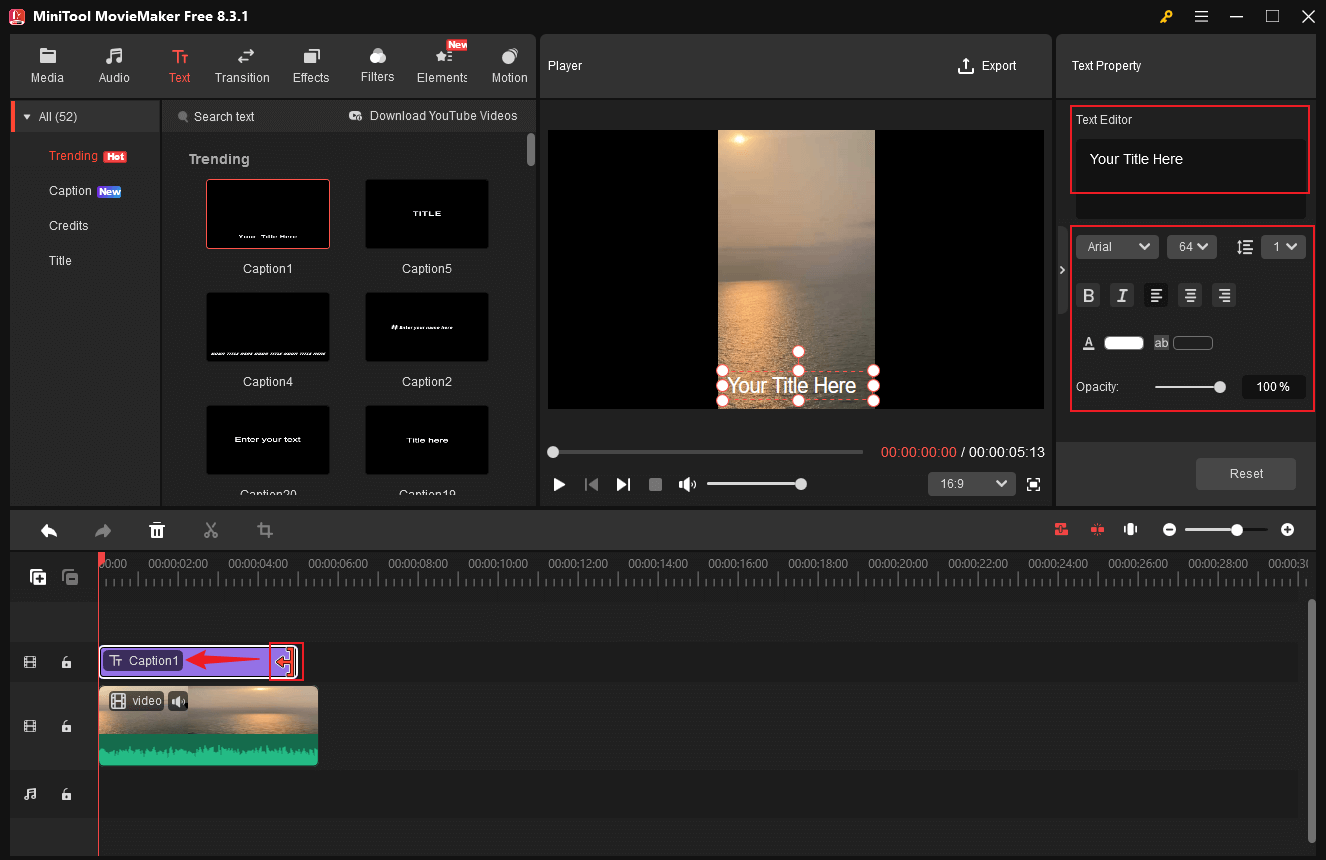
5: Export the 3GP video.
Click the Export icon at the top right to access the Export window. Then, select the output format, resolution, frame rate, and other settings. After that, click the Export button to save the 3GP file.
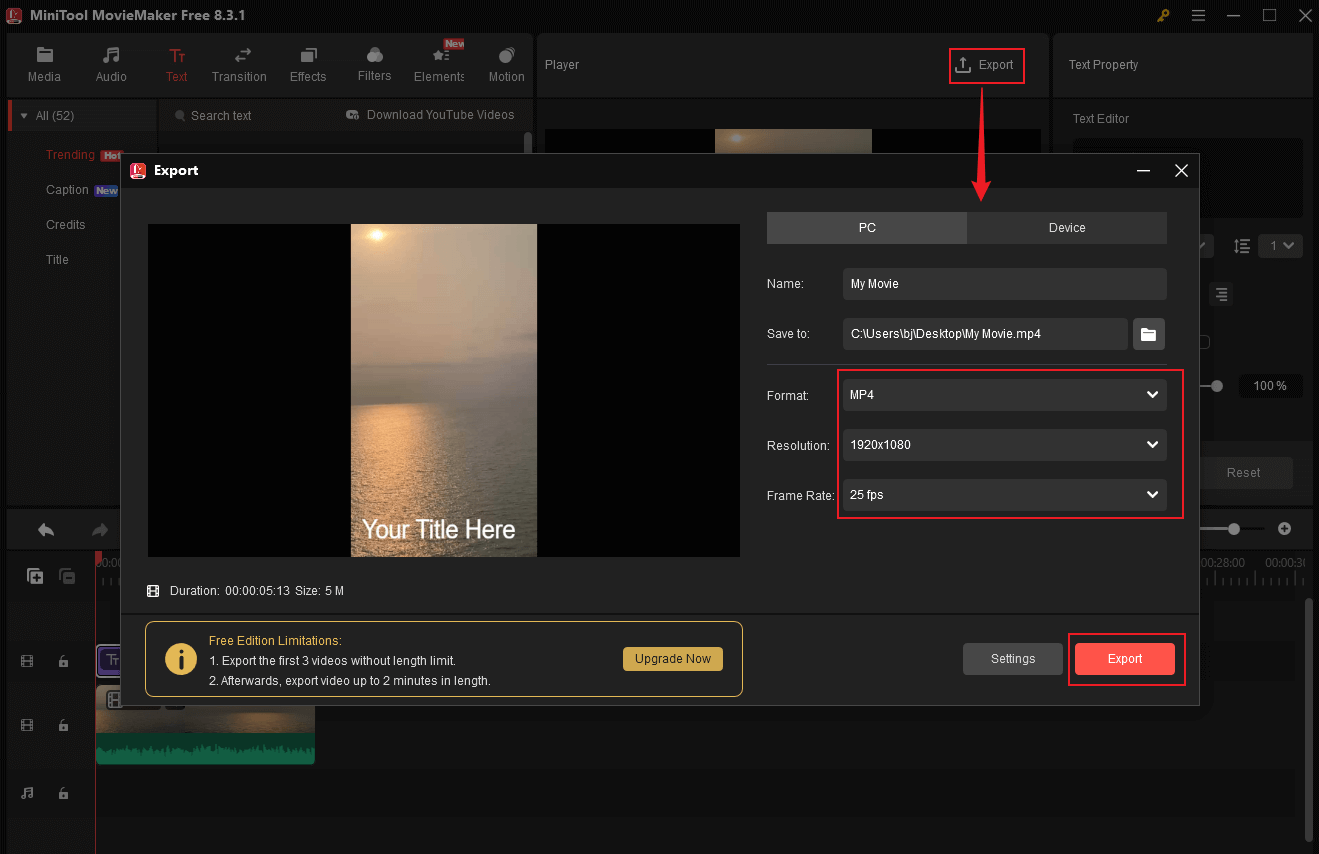
Once the exporting process finishes, click the Find Target button to locate the 3GP video in the local folder.
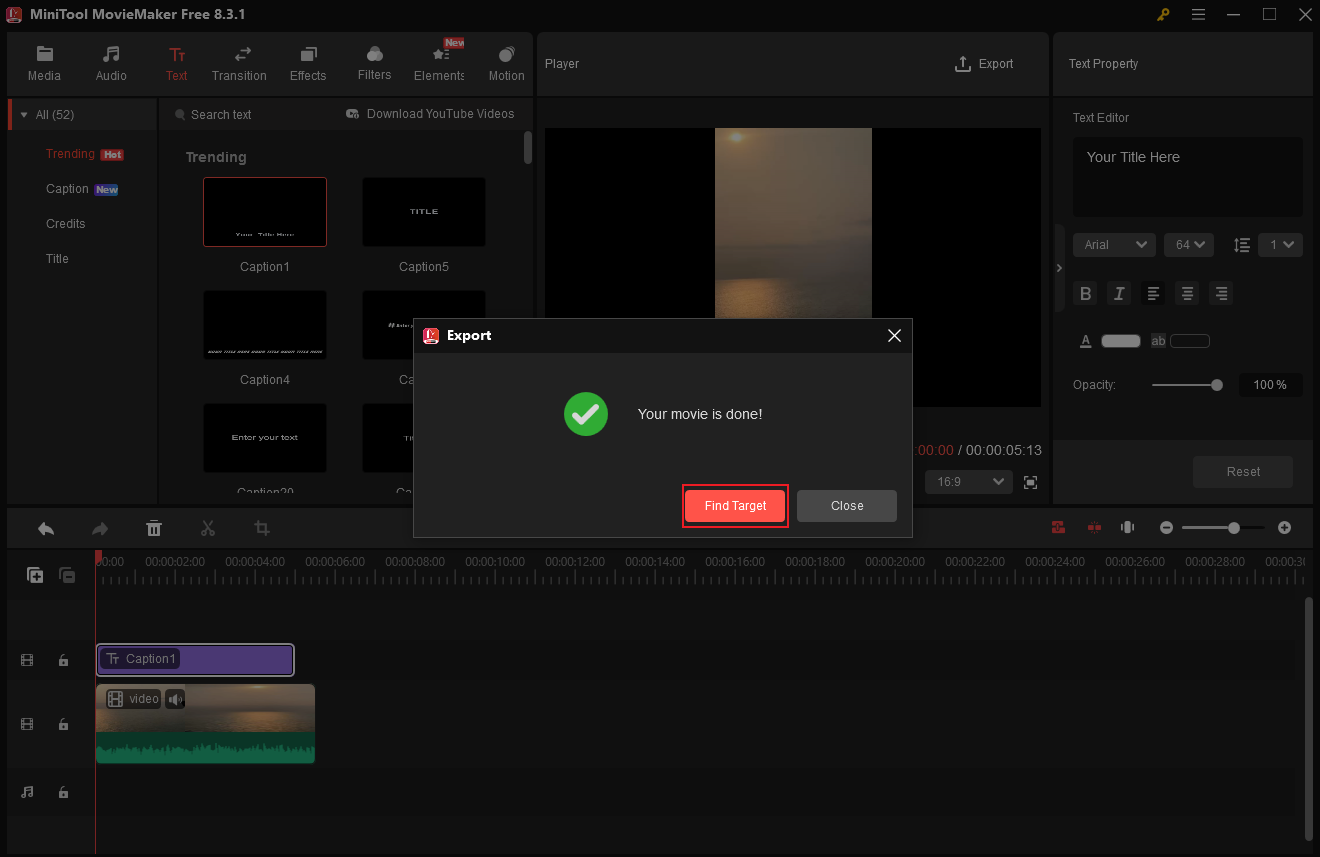
Method 2: Microsoft Clipchamp
Microsoft Clipchamp is an expert and easy-to-use video editor that also allows you to add subtitles to 3GP effortlessly. It provides all kinds of transitions, filters, stickers, borders, effects, backgrounds, and more, allowing you to enhance videos for free. In addition, Clipchamp can function as a video remover and video extractor. It offers multiple output video resolutions, like 1080p, 4K, etc.

Method 3: Wondershare Filmora
Wondershare Filmora is a popular video editing tool. It offers a wide range of editing features, such as adding captions, effects, transitions, filters, and more. Additionally, Wondershare Filmora allows you to customize the text’s font, size, color, alignment, and other options. You can modify subtitles to suit your preferences.

In Summary
How to add subtitles to 3GP? This post provides 3 free and reliable video editors. By taking MiniTool MovieMaker as an example, I give a step-by-step guide on how to add subtitles to a 3GP video. Hope you find this article helpful!


![3 Effective Methods to Rotate 3GP Video on PC [Pro Guide]](https://images.minitool.com/moviemaker.minitool.com/images/uploads/2025/08/rotate-3gp-video-thumbnail.png)
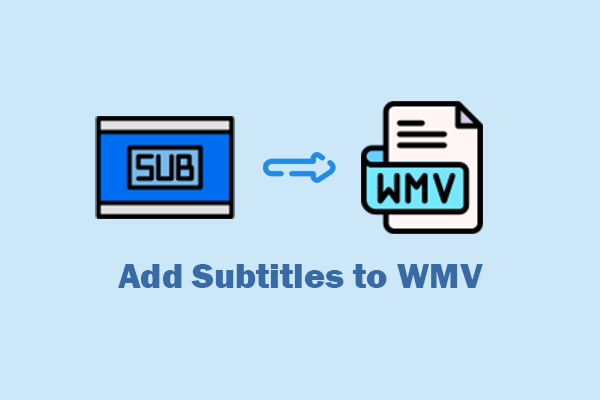
User Comments :