This post offered by the free movie maker from MiniTool will walk you through how to add flash in CapCut to get the best outcomes.
Video creators are always seeking methods to add a bit pizzazz to their works, so learning how to add flash in CapCut is a huge plus. Relatively simple to use, the CapCut white/black flash effect makes videos brighter/darker and gives smoother transitions. By applying flash, videos become more appealing and captivating. The app’s user-friendly interface makes it an appropriate option for most creators.
How to Add Flash on CapCut?
How to Add White Flash on CapCut
Think about adding flash when a dramatic transition is required in a video. The best method to achieve an amazing result is with the CapCut flash effect. Applying flash is relatively easy, as you will find. This tutorial is mostly for the mobile interface. However, the procedure is almost the same for the PC version.
- Launch CapCut on your mobile device. You’ll need to install the app if you don’t already have it.
- Tap New Project to start the process. You will have access to the phone gallery.
- Pick the two videos you would like to work with, then hit Add. This adds them to your workspace. Or, split a video into two if you wish to utilize only one.
- Tap on the transition between the two videos to show the available transition tools.
- Locate the White Flash transition under Overlay and tap on it. Some CapCut versions offer the white flash option below Basic.
Choosing the white flash option creates a smooth white flash transition between the chosen videos or the split video. Using this way, the addition of the Flashes transition from the Lights category adds a more artistic touch. Change the transition duration to make it even smoother. Edit the videos at any stage by just changing the effect.
After splitting one video, you can add a flash effect successfully. As soon as the transition is added, the icon in between the videos adjusts. You’ll be taken to the selected effect if you tap on this new icon.
Once the flash has been applied to the CapCut video, watch it again to confirm that it is the effect you wished. Then, you can export the video by tapping on the Download button in the top right corner of the screen.
MiniTool MovieMakerClick to Download100%Clean & Safe
How to Add Black Flash on CapCut
Black effect is an effect utilized in video editing to aid transition between different video segments or generate flashing effects in the video. Also, the black flash effect has become a trend on TikTok and is right now used commonly by video content creators.
There are a variety of video editing apps on Android and iPhone that can make use of the black flash effect. CapCut is one of the top choices for this. The app generates a black flash effect utilizing various ideas and techniques.
See the below steps to find out how to add flash in CapCut as a transition, overlay, or flickering effect.
Use Black Flash as a Transition
A black flash can be utilized as a transition in between video segments, just like a white flash.
- Tap New Project to create a new project on CapCut.
- Add two videos to the new project. Or, use Split to subdivide a single video into two.
- Tap the CapCut transition menu at the clip intersection.
- Go to Basic Category. Choose the black flash effect. It is listed as Black Fade.
- Pick and tap on the effect. Set the duration you want.
- If you wish this flash transition to be added on all of the clip intersections, hit Apply to All.
Use Black Flash as an Overlay
The overlay way is also an option of applying black flash as a transition in the video. This is an excellent method for small clips of about 0.1s.
- Tap Add Overlay in the Overlay menu.
- Select a plain black picture in the Stock Videos menu.
- Enlarge the black photo size, making sure it covers the video beneath it. Change the video duration as well.
- Tap on Blend at the bottom.
- Then tap on Overlay.
- Apply the effect on different clip intersections.
Add Black Flash as a Flickering Effect
Similar to transitions, the black flash effect can be utilized to generate a flickering effect on a video or image.
- Tap the Effects menu at the bottom.
- Select Party.
- Look for Black Flash and tap on it.
- Adjust the black flash flickering effect duration as needed.
Conclusion
Flash effects let you add smooth transitions, dramatic elements, and eye-catching looks to your videos. These features can be creatively used in CapCut in order to make videos stand out. Then share these videos on different social media platforms. The flash effect is widespread nowadays, and using CapCut, you can edit movies with a professional touch. You can get the outcomes you want by referring to the guide above on how to add flash in CapCut.


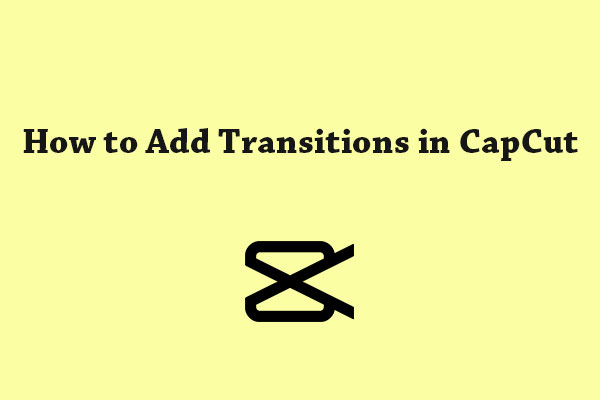
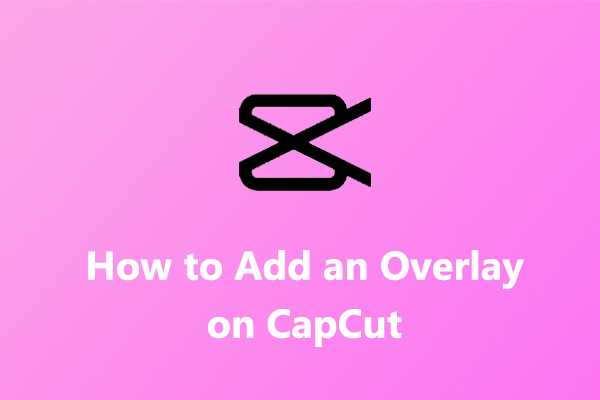
User Comments :