Flames can bring out strong emotional expression and dynamism. Therefore, learning how to add fire effect in Photoshop can add a unique charm to your images. Now, please read this article from MiniTool Moviemaker – a free video editor to find your answer.
In the field of creation, the fire effect is widely welcomed for its unique visual impact and dynamism. Using the fire effect can greatly enhance the performance of the work, making it more attractive and vivid. Flames can convey strong emotions and bring dramatic contrast to a picture. Next, we will show you how to add fire effect in Photoshop, helping you to achieve a richer visual experience in your creations.
MiniTool MovieMakerClick to Download100%Clean & Safe
How to Add Fire Effect in Photoshop
Photoshop, a powerful image editing software, offers a wealth of tools and options to create brilliant fire effects. In the next section, we will describe 2 ways to add flames in Photoshop, from using ready-made fire materials to drawing fire manually, helping you to enhance the visual appeal of your work. Let’s see how to add fire effect in Photoshop.
Option 1: Make Fire Effects Using Overlays
By using ready-made fire material to overlay, you can quickly and easily incorporate fire effects into your work. This method saves time and also maintains the authenticity and the fire detail, making it more vivid. Using the overlay layer, you can easily adjust the opacity, color, and size of the fire so that they blend in perfectly with the background and create a stunning visual effect. Follow the steps below to add flames to photos.
Step 1: Go to the official Photoshop website, download and install it on your computer.
Step 2: Launch this application, and click the Open button to import the image you want to add fire to.
Step 3: Go to File > Place Embedded to add the fire material, or you can directly drag it to Photoshop from your media file. You can adjust the size of the overlay image and position by dragging the mouse arrow. After that, click the check icon to save the editing.

Step 4: Go to the Layers panel, click the dropdown arrow next to Normal, and choose Screen in the pop-up menu. You can see that the black part of the overlay image disappears.
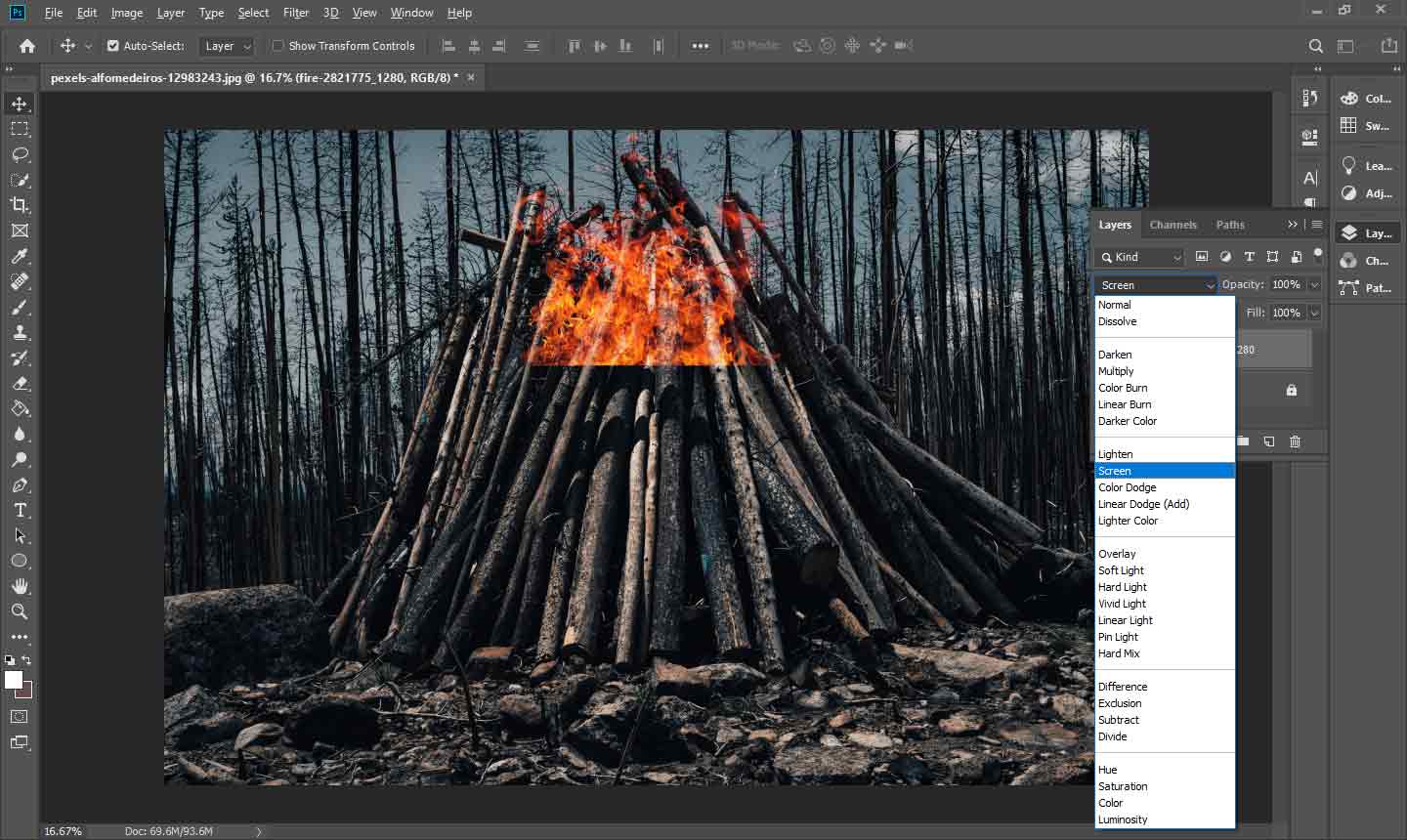
Step 5: If you need to readjust the position and size of the fire, press Ctrl + T and do so with the mouse.
Step 6: You’ll notice that the edges of the fire are stiff and don’t blend in perfectly with the background image. Now click the Brush Tool and set the foreground color to black. Then brush out any areas of fire you don’t want.
Step 7: After finishing all editing, go to File > Save As to save your fire effect.
Option 2: Make Fire Effects Using Pen Tools
Another common technique is to manually draw the fire through the pen tool. This method requires a higher skill level but allows for a more personalized effect. You can precisely control fire’s shape, flow, and color according to your creativity, making it more artistic. In this way, you can create unique flame effects, and improve your design ability. Here are the exact steps to add Photoshop fire effect.
Step 1: Launch Photoshop and click Open to import your image.
Step 2: Click the Create a new layer in the Layers panel, click the Pen Tool in the left toolbar, and choose Curvature Pen Tool. Change the Pick tool mode to Path. Draw the path of the fire with this pen tool.
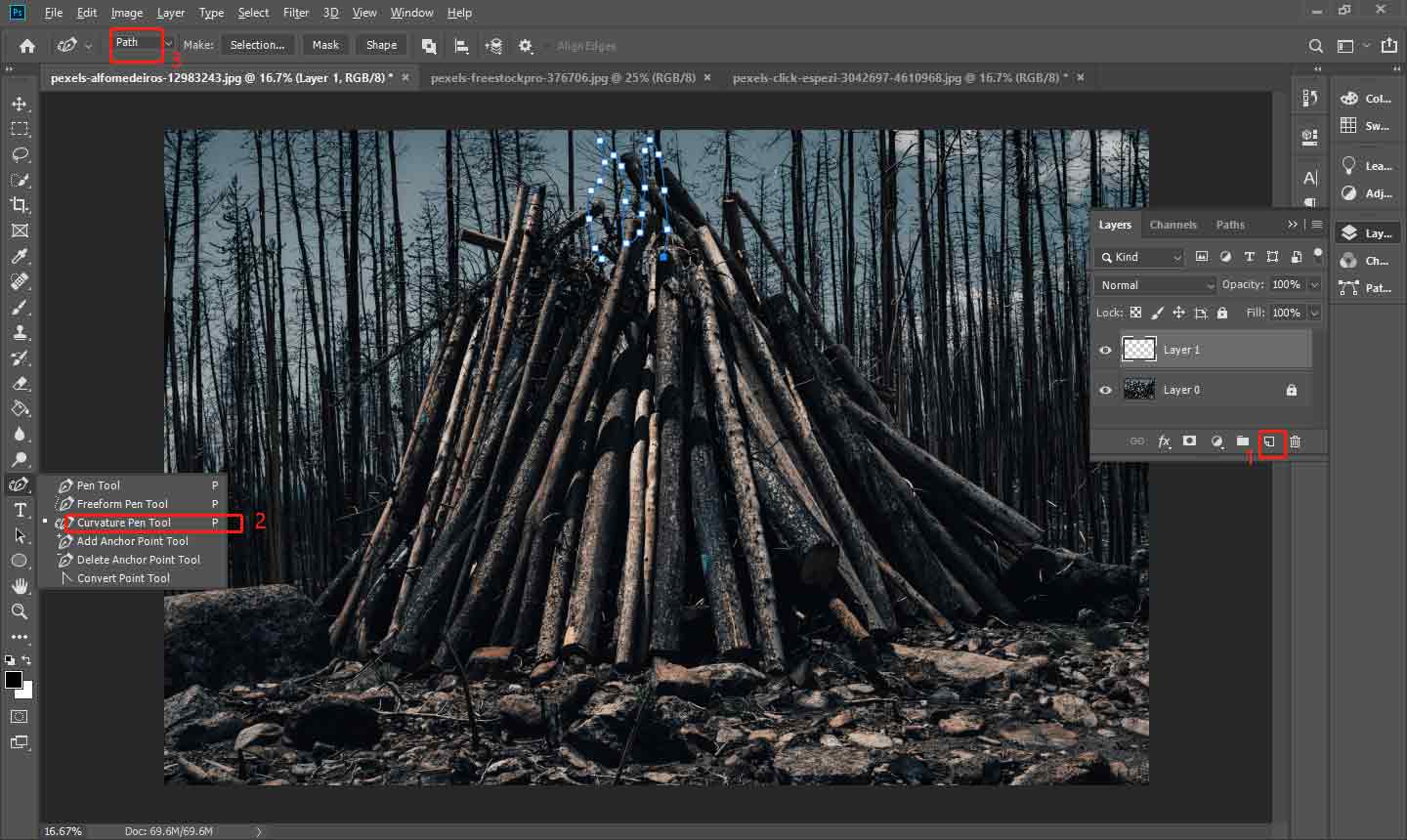
Step 3: Go to Filter, hover over the Render option, and choose Flame from the dropdown menu.
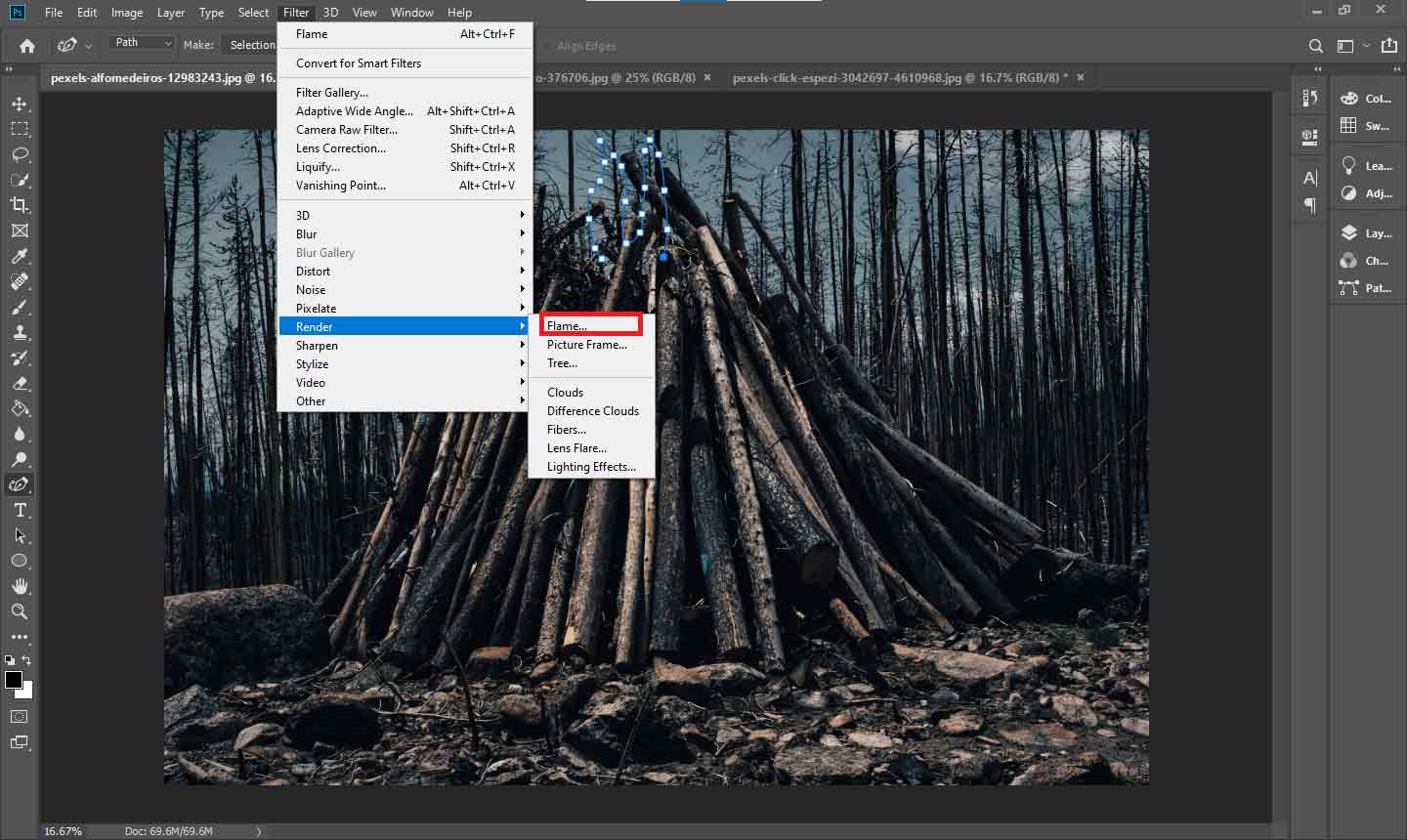
Step 4: If you want to customize the fire effect, you can adjust the fire type, size, color, and more in the Basic window or Advanced window.
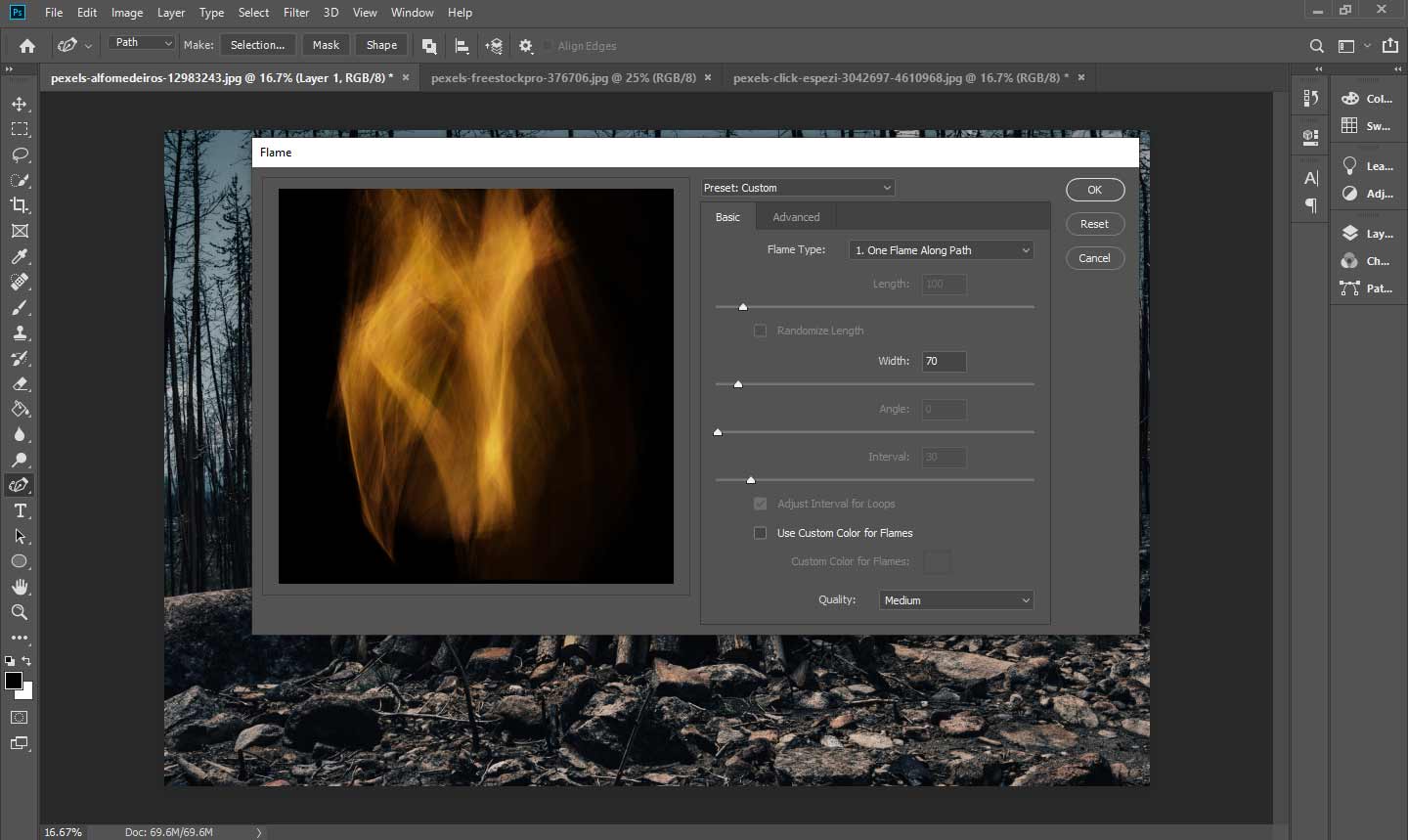
Step 5: Go to File > Save As to save your work.
Bottom Line
This is all about how to add fire effect in Photoshop. After mastering these techniques, you can combine the fire effect with other elements to create a more appealing work.


User Comments :