QR codes are essential in our daily lives as they enhance interaction and transaction efficiency. However, blurry QR codes pose a major challenge to effective scanning. In this guide, we’ll discover how to fix a blurry QR code online using QR Code Sharpener, HitPaw, and Fotor.
QR codes, also known as quick response codes, are two-dimensional barcodes that store information such as website URLs, product details, contact information, and more. QR codes play a crucial role in modern society as they simplify access to information and enhance convenience. People can scan them with smartphones to improve efficiency in their lives.
However, one common issue with QR codes is that they sometimes become difficult to scan when the image appears blurry.
Why Is the QR Code Blurry
A blurry QR code can result from various factors, like poor printing resolution, improper size, color contrast issues, compression, or image distortion. When this happens, the QR code may appear hazy to scan, preventing users from accessing the intended information. For brands and businesses, unreadable QR codes can harm credibility and create trust issues among customers.
Let’s see how to solve this problem and make the code clear again.
How to Fix a Blurry QR Code Online
In this part, we’ll explore the detailed steps to fix a blurry QR code online using QR Code Sharpener, HitPaw, and Fotor.
QR Code Sharpener
QR Code Sharpener is a free online tool that enhances blurry QR code images by analyzing and reconstructing their original patterns to generate a new as well as clear version. It requires no registration, making it an ideal choice for users who need to restore QR codes quickly. Moreover, it features a clean and intuitive interface suitable for all skill levels.
Here is how to fix a blurry QR code online using QR Code Sharpener.
Step 1: Navigate the Official Website
Open your browser and go to the official QR Code sharpener website (https://haraldf.github.io/qrsharpener/).
Step 2: Upload the Image
Click Choose file to upload the blurry QR Code image from your local computer.
Step 3: Save the Enhanced QR Code
Once uploaded, the tool will automatically process and sharpen your QR code. When the enhanced image appears on the screen, simply right-click it and select Save image as to download it to your computer.
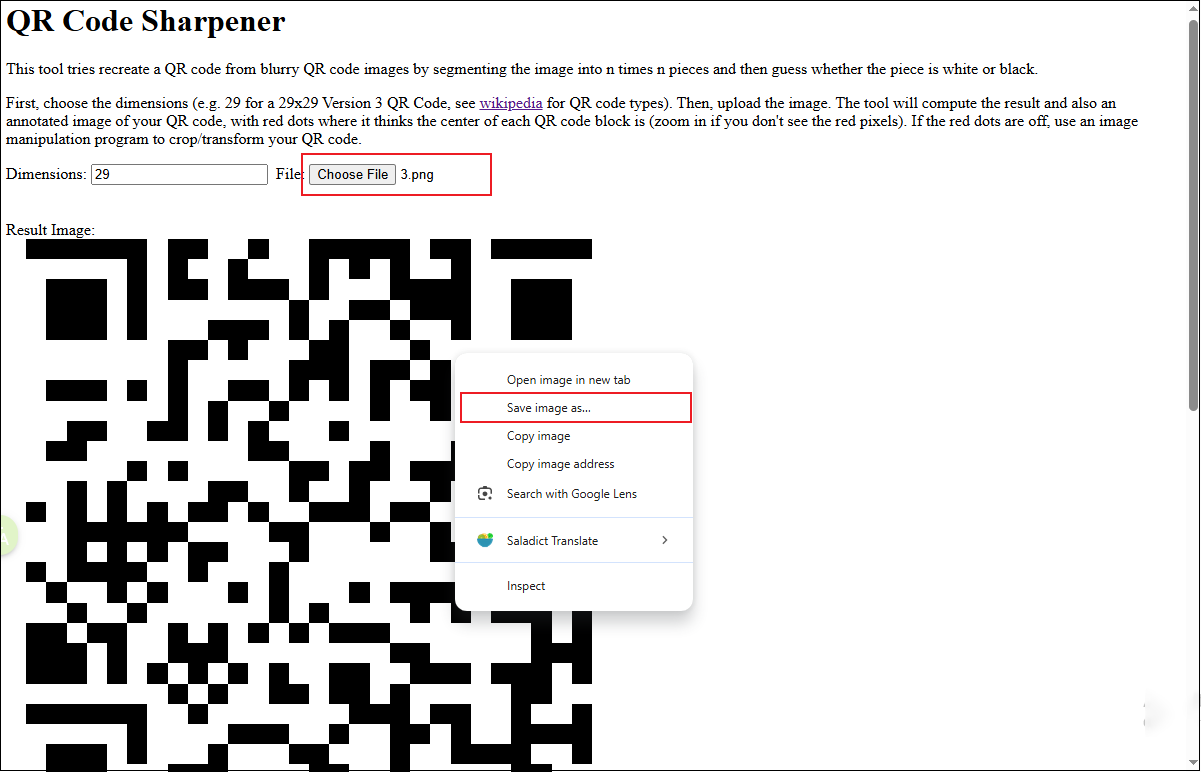
HitPaw
Powered by AI, HitPaw provides three enhancement tools designed for images, videos, and audio. The HitPaw Online Photo Enhancer allows users to try it for free and effectively removes blur while preserving the original resolution. In addition, it can enlarge images by up to 8X without quality loss. As a browser-based QR code enhancer, it’s easy to use and requires no login.
Here is how to fix a blurry QR code online using HitPaw.
Step 1: Navigate the Official Website
Search the official website of HitPaw (https://online.hitpaw.com/online-photo-enhancer.html) on your browser.
Step 2: Upload the Image
Click Start Free Now to upload your blurry QR image from your local computer. Once uploaded, you will enter the main editing interface, where you can choose the preferred enhancement model and scale. After adjusting the settings, click the Process icon at the bottom of the toolbar. Next, the enhanced image will automatically appear once processing is complete.
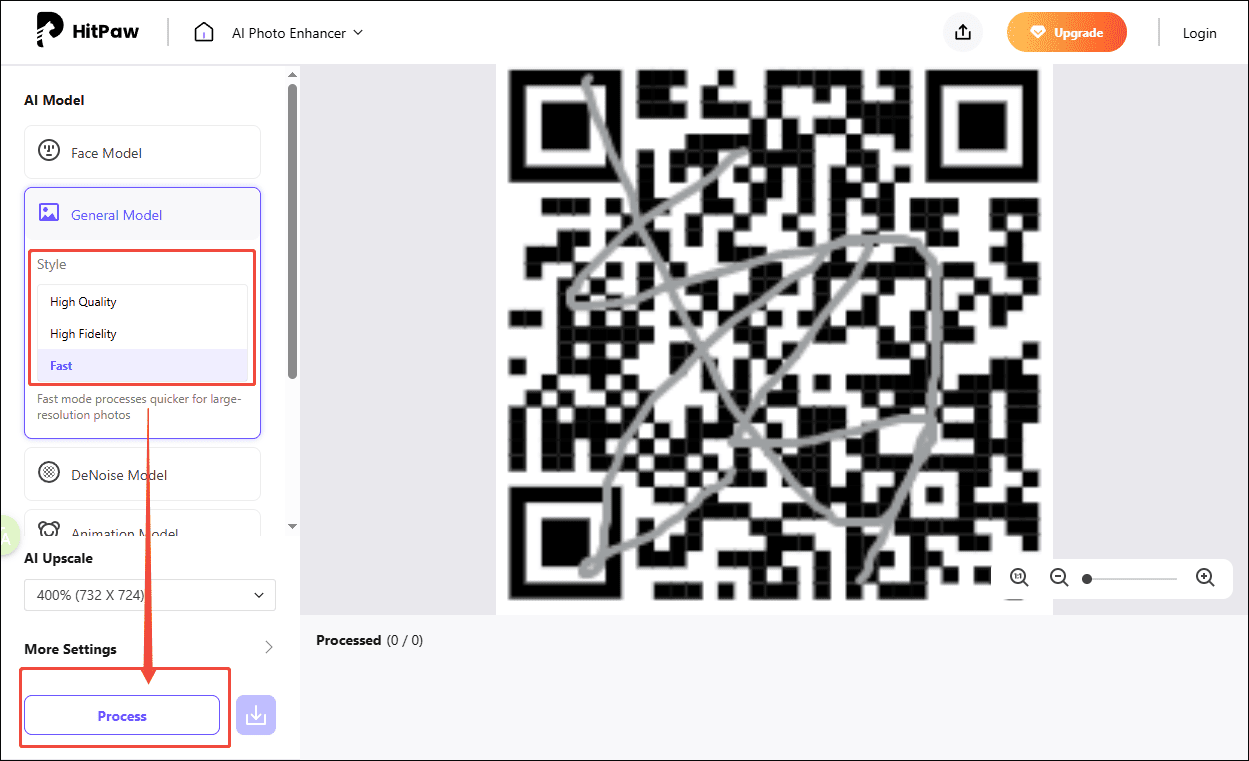
Step 3: Save the Enhanced QR Code
Click the download icon beside Process to download the image to your computer.
Fotor
Fotor is a powerful online photo editor for everyone. It provides a complete suite of photo editing, making it easier for users to generate images with the help of AI, enhance images, remove backgrounds, and so on. Besides, it is equipped with a suite of tools to help eliminate the blur and enhance blurry QR codes.
Here is the detailed information to fix a blurry QR code online using Fotor.
Step 1: Navigate the Official Website
Open your browser and go to the official Fotor website (https://www.fotor.com/).
Step 2: Upload the Image
Click Edit photo for free to enter the main interface. Then, select one desired model to add to your photo.
Step 3: Save the Enhanced QR Code
If you are satisfied with our photo, click Download to save it to your computer.
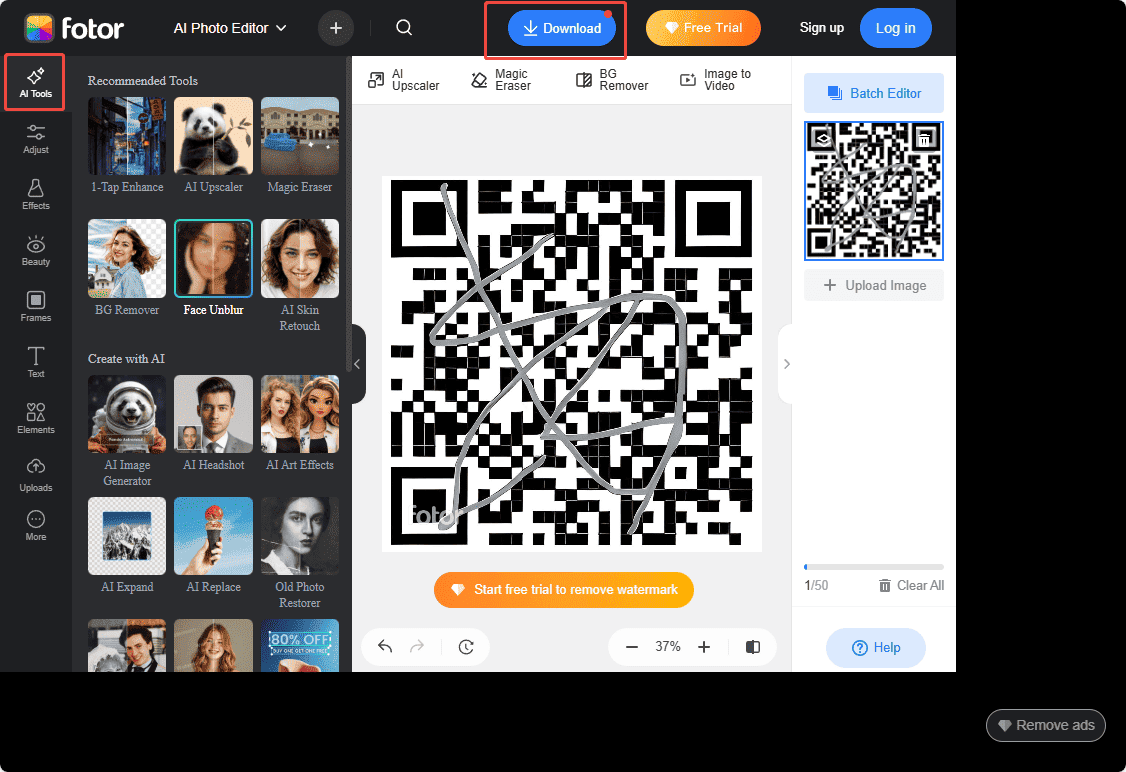
How to Avoid QR Blurriness
To keep your QR codes sharp and scannable, it’s important to take precautions before using or printing them. Here are a few practical tips to follow.
Maintain Proper Size and Resolution
Ensure your QR code has a high enough resolution and an appropriate size for its intended use. A low-resolution or overly small QR code can easily appear blurry when printed or displayed.
Use High-Quality Printing Materials
Print your QR codes on clean, smooth, and high-quality materials to prevent smudging or pixelation. Avoid stretching or compressing the image, as it can distort the QR code and make it unreadable.
Conclusion
This post introduced detailed steps on how to fix a blurry QR code online with 3 powerful tools. Although blurry QR codes can be frustrating, they are completely fixable with the right tools like QR Code Sharpener, HitPaw, and Fotor. All of them are easy to use and enhance blurry QR codes in a few clicks. Select the one that best suits your needs.
Additionally, maintaining proper resolution and printing quality from the start will help you avoid QR blurriness altogether. Hope this post helps you create crisp, scannable, and professional-looking QR codes!


User Comments :