This post from MiniTool MovieMaker (the best video editing app for Facebook) will explain 5 methods to fix the Facebook video icon not showing on your mobile device. Follow the steps below to get the video icon working so that you can watch videos on Facebook.
When you open the Facebook app on your phone, you can see a menu with shortcuts to things like Friends, Profile, and Marketplace. However, sometimes you’ll find the Video icon is missing from the tab bar. What can you do to fix the issue? Don’t worry, here are 5 solutions to the Facebook video icon not showing.
MiniTool MovieMakerClick to Download100%Clean & Safe
Step 1: Add the Video Shortcut to the Tab Bar
One of the most common reasons that the video icon disappears from your tab bar is that this icon has been hidden from your menu. Luckily, Facebook allows users to personalize the tab bar. Therefore, you can manually add the video icon to the tab bar to solve the problem.
Here’s how to add the video icon to the tab bar to fix the Facebook video icon missing issue.
Step 1. Open the Facebook app and tap the three-line menu in the upper right corner.
Step 2. Click the Settings and Privacy option and select Settings.
Step 3. Under Preferences, tap Tab bar/Navigation bar/Shortcuts, and click the Customize the bar option.
Step 4. If you can see the Video option under the Hidden section, tap the dropdown menu, and select Pin to keep the icon in your navigation bar.
Then, go back to the home page of your Facebook app and see if the video icon appears. Unfortunately, if the icon is still missing, continue with other steps.
Step 2: Log Out of Facebook and Log Back in
If the video icon is still not available in your tab bar, try logging out of your Facebook account and logging back in, which may resolve shortcut problems caused by account issues. To log out of Facebook, click on the three-line menu in the top right of Facebook, scroll down to the bottom, and tap Log Out. After that, log in with your Facebook account and check if the video icon is visible.
Step 3: Update the Facebook App
If you’re still using an older version of the Facebook app, try updating the app to fix the Facebook video icon not showing on Android, iPhone, and iPad. A quick update can fix bugs and glitches and bring improvements and stable performances.
On your device, go to the Google Play Store or App Store, search for Facebook, and click Update to install the latest version.
Step 4. Clear Facebook Data
Alternatively, you can attempt to delete the app cache and data to fix the video icon not showing on Facebook.
To clear Facebook cache and data on Android, open the Settings app on your phone, tap the Apps option, find Facebook or search for it, click Storage, click Clear cache, and then tap Clear data.
Although there is no option to directly clear the app cache from iOS devices, you can offload the app to achieve this goal. Open the Settings app, go to General, iPhone Storage, Facebook, Offload App, and tap Reinstall App.
Step 5. Uninstall and Reinstall Facebook
What’s more, you can try fixing the Facebook video icon not showing by uninstalling and reinstalling the app. First, remove the app from your phone, then go to the app store to install the Facebook app.
Conclusion
If you find the video icon missing from your Facebook application, please try the above steps to solve the problem, and then watch videos instantly.


![How to View Facebook Stories Anonymously [The Ultimate Guide]](https://images.minitool.com/moviemaker.minitool.com/images/uploads/2022/04/view-facebook-stories-anonymously-thumbnail.jpg)
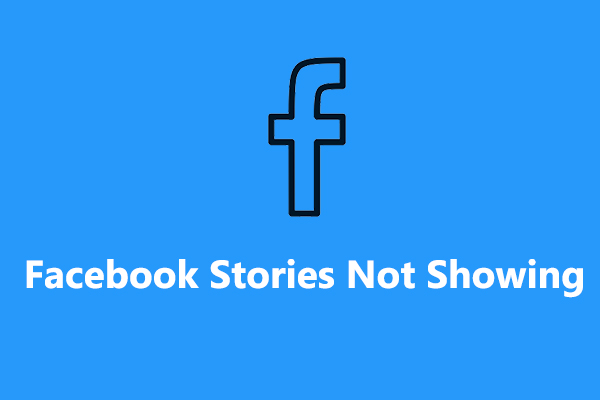
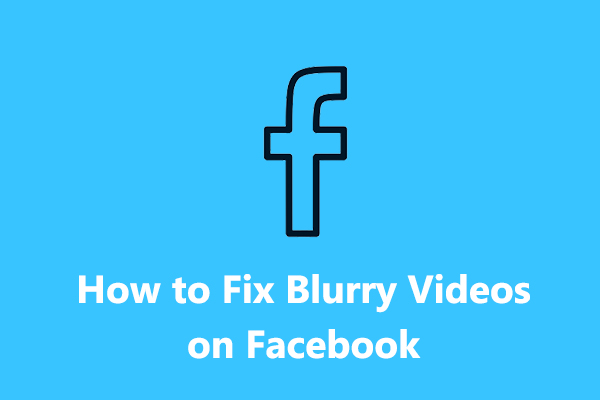
User Comments :