Have you ever encountered a login error when logging into Facebook Messenger? If yes, how you can fix the issue? In this post from the Windows movie maker - MiniTool MovieMaker, we’ll explain 6 methods you can try when Facebook Messenger won’t let you log in.
Facebook Messenger Won’t Let Me Log in
Some people reported that they encountered login issues on Facebook Messenger. Have you had the same experience? Have you received the following message when logging into this application?
- “Unable to complete request. Please try again later.”
- “Cannot log in. Please try again later.”
- “Login Error. An unexpected error occurred. Please try logging in again.”
If you get one of the messages above, it means the Messenger app can’t log you in. Therefore, you won’t be able to send messages, make video and voice calls, share stories, etc. on this app.
At this point, you must be wondering the reason for “Facebook Messenger won’t let me log in”. This problem may be caused by many reasons, such as app bugs, your FB account issues, network connection, etc.
How to Fix Login Issues on Facebook Messenger
When Facebook Messenger fails to log you in, try the following methods to resolve the issue.
Way 1: Restart the Messenger App and Try Loggin in Again
First of all, you can force close the Messenger app, then reopen it, and try logging in again. This can fix the temporary glitches leading to the login issue.
Way 2: Make Sure Your Messenger App Is Up to Date
When you’re logging into Messenger, ensure that your app is up to date. You can go to the Apple App Store or Google Play Store on your device and search for Facebook Messenger. If there’s an Update button, click on it to install the latest version of the app.
Way 3: Clear Messenger Cache on Android
A corrupted application cache can affect the app’s performance and cause several issues. The Messenger login issue may be caused by a corrupted cache file. If you doubt this, try deleting the Messenger app cache.
- Open the Settings app.
- Go to Apps > Messenger > Storage > Clear cache.
- Or, long-press on the Messenger icon, click the i button to open app information, and choose Storage > Clear cache.
Way 4: Offload Messenger on iPhone
For iOS users, there is no such direct option to clear app cache files on the device. The alternative method is to offload the app to reset it. When you can’t log in to Messenger, try this step to resolve the issue.
- Open the Settings app and go to General > iPhone Storage.
- Tap the Messenger option, click Offload App, and choose it again to confirm.
- Once done, click Reinstall App to install Messenger.
Way 5: Log Out of Facebook Account on All Devices
In most cases, people log into the Messenger app or messenger.com using the email and password they use for their Facebook account. When you can’t use the account to log in to your Messenger app, you can also try logging out of your Facebook account on all devices.
For this, open the Facebook website on your PC, go to Security and login settings, select all of the sessions, and click Log out. Then, reset the password and try logging in to Messenger again.
Way 6: Temporarily Disable VPN Connection
If you encounter Messenger login errors while using a VPN, try disconnecting from the service, and log in again. This is because VPNs spoof your location, which can affect the login process.
MiniTool MovieMakerClick to Download100%Clean & Safe
Conclusion
Hopefully, these 6 methods can fix the unable to login issue on Facebook Messenger. Thus, you can sign in to the Messenger app on your phone to send and chat messages to friends.
Also read:


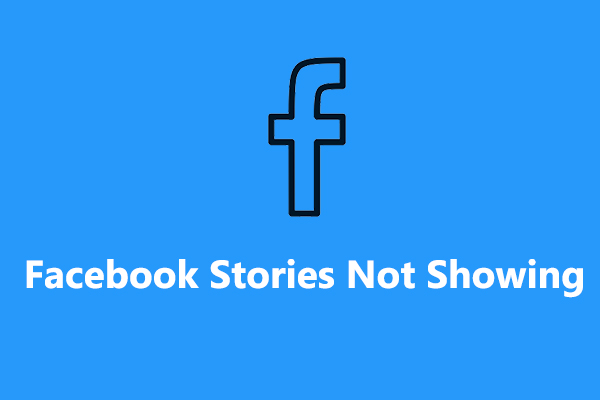
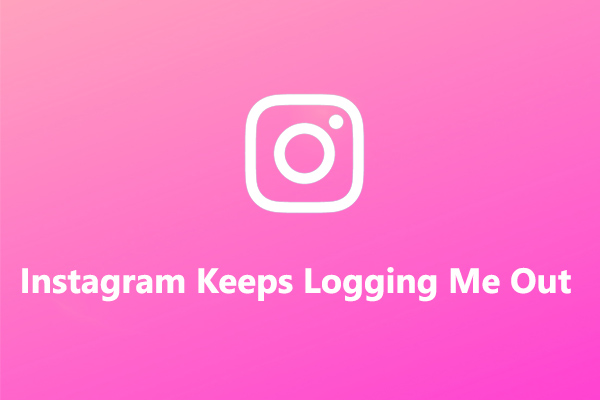
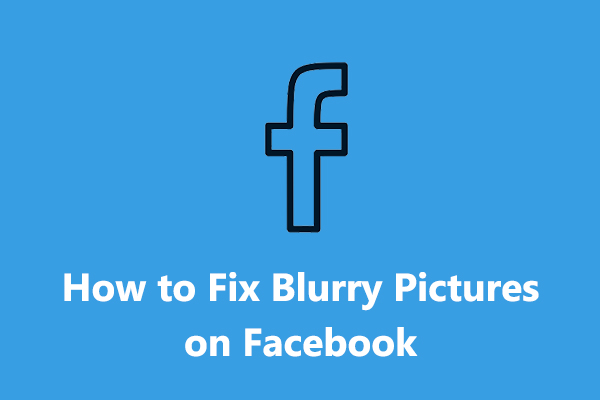
User Comments :