DAT is a generic format that can contain videos, audio, PDFs, etc. If you only want the audio part of a DAT file, you can extract the audio from it. This post offers you 2 easy tools to accomplish this task.
How to Extract Audio from DAT File Online with Fineshare Audio Extractor
Fineshare Audio Extractor has a user-friendly interface, allowing a beginner to get audio from videos in just a few clicks. It offers high-quality audio output and supports 3 output formats, including MP3, WAV, and FLAC.
Follow the steps below to extract audio from DAT file using Fineshare Audio Extractor.
Step 1. Open the Fineshare Audio Extractor website
Open your browser and go to the Fineshare Audio Extractor website.
Step 2. Choose an output format
Expand the Save as option and choose an audio format from the list as the output audio format.
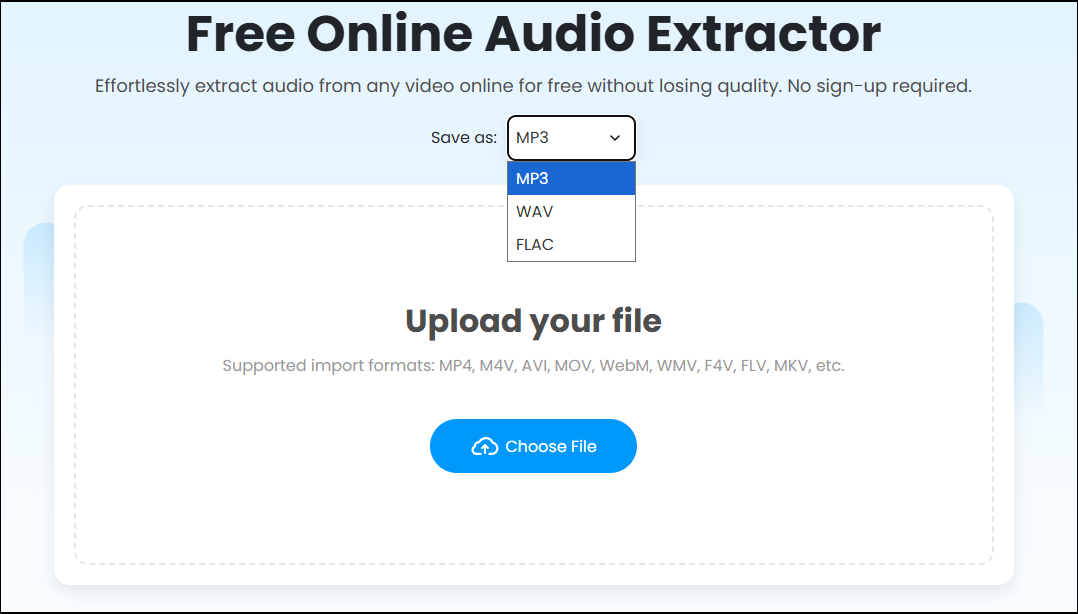
Step 3. Add the DAT file
Click Choose File to load the target DAT file to this service. Then, Fineshare Audio Extractor will start extracting audio from the DAT file.
Step 4. Download the audio
Click Download to save the audio file on your PC.
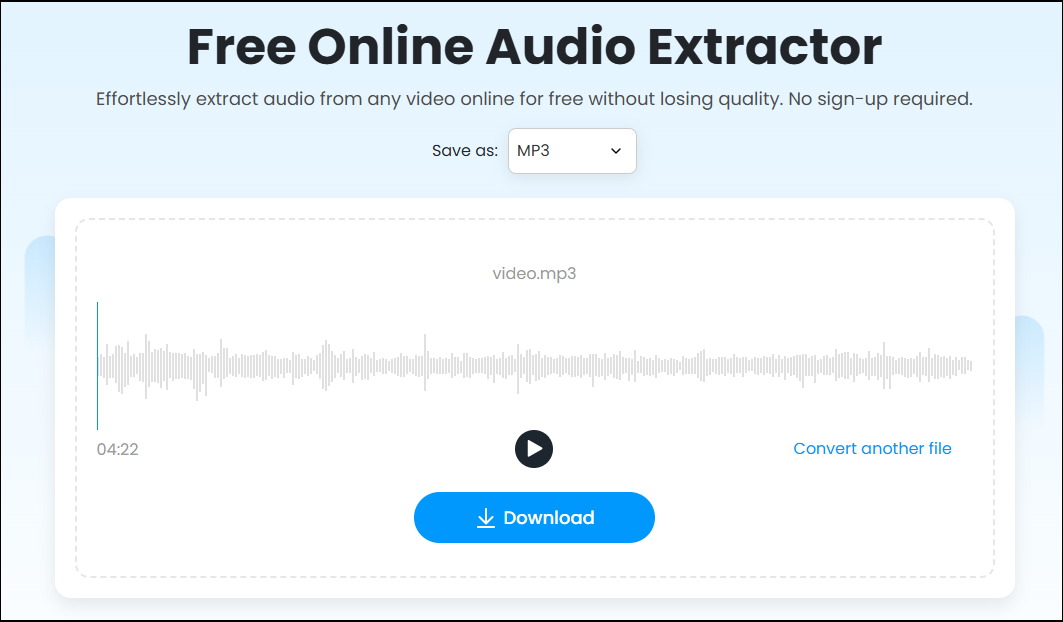
How to Extract Audio from DAT File Online with Biteable
Biteable is an online tool that offers many video and audio tools. For example, it lets you trim, crop, merge, and resize videos. It also allows you to add music to a video, convert an image to a video, extract audio from a video, etc.
Let’s see how to extract audio from DAT video file online with Biteable.
Step 1. Visit the Biteable website using your browser.
Step 2. Click Features, go to the Tools, and select Extract Audio from Video.
Step 3. Click the Upload video button to add the DAT file.
Step 4. Go to the Audio format section, click the inverted arrow, and choose an output format from the list. Finally, click Extract audio. Once finished, your audio will be downloaded automatically.
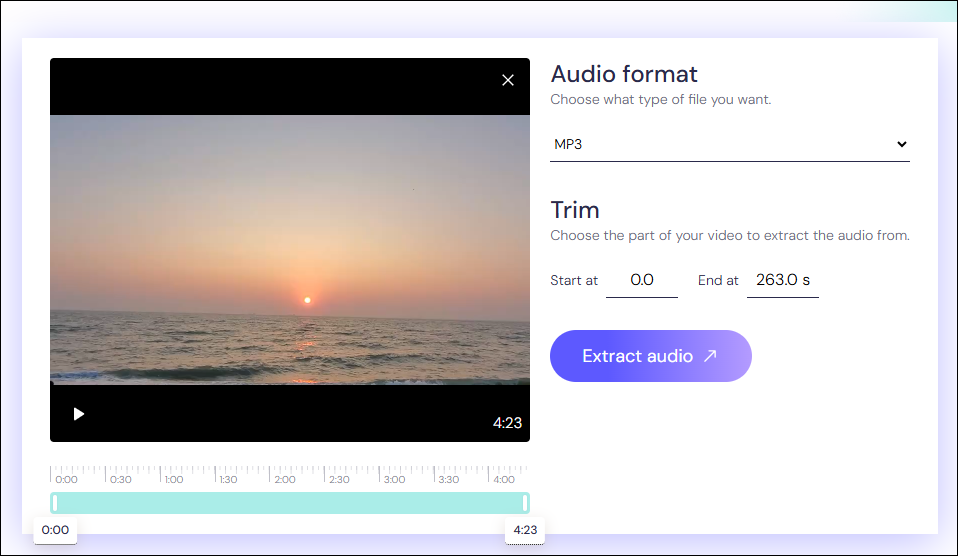
See, extracting audio from a DAT file online is easy using Biteable and Fineshare Audio Extractor.
Tip: Recommended Desktop Free Audio Extractor on Windows – MiniTool MovieMaker
MiniTool MovieMaker is a free video editor. It is user-friendly, allowing a user of any level to make an engaging video easily. This tool offers you many editing features, enabling you to cut unnecessary parts of a video, change its speed, modify the aspect ratio, add background audio, etc.
More importantly, MiniTool MovieMaker allows you to extract audio from a video and save it as MP3. Here are the steps.
Step 1. Download and install MiniTool MovieMaker
Click the button below to download and install MiniTool MovieMaker on your PC.
MiniTool MovieMakerClick to Download100%Clean & Safe
Step 2. Add the video to the software
Open this video editor and close the project window. In the main user interface, click the Import Media Files button to add the target video to the software.
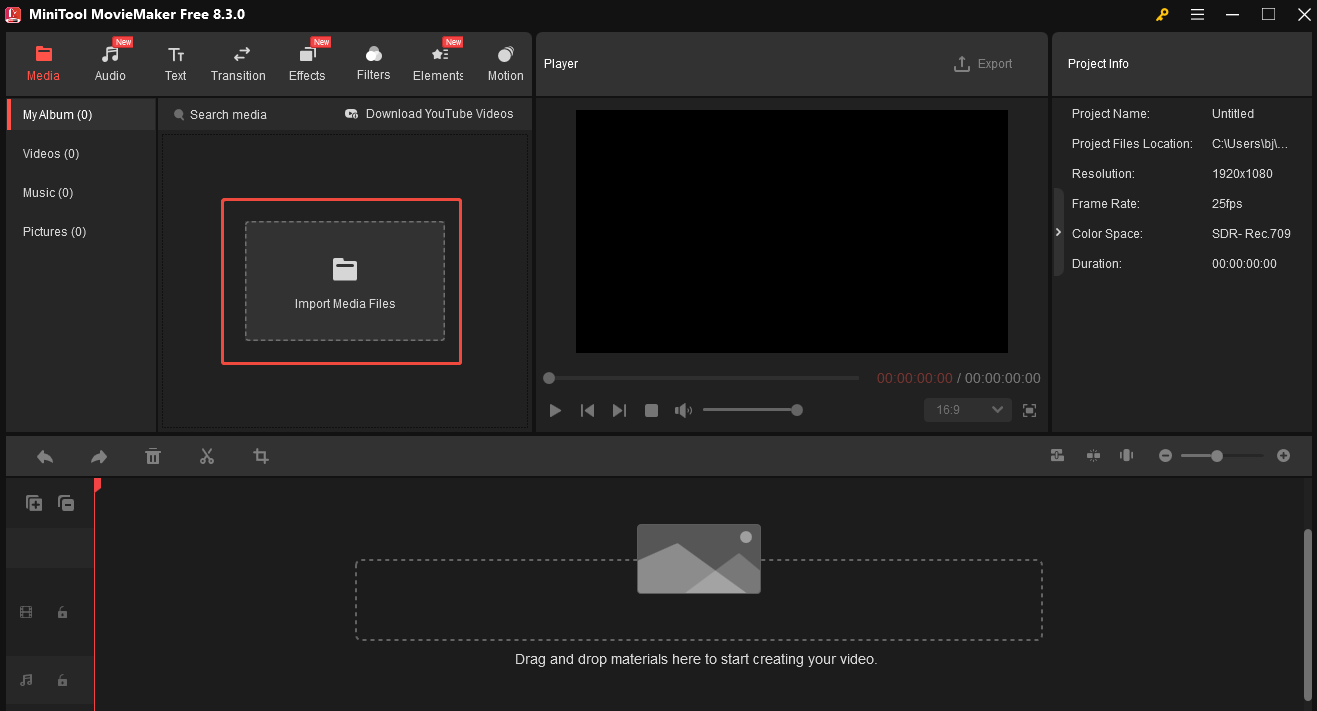
Step 3. Add the video to the timeline
Click the + icon on the video thumbnail to add it to the timeline.
Step 4. Choose MP3 as the output format and export the audio
Click the Export button to open the Export window. In this window, expand the Format option and choose MP3 as the output format. Finally, click the red Export button to extract audio from your video.
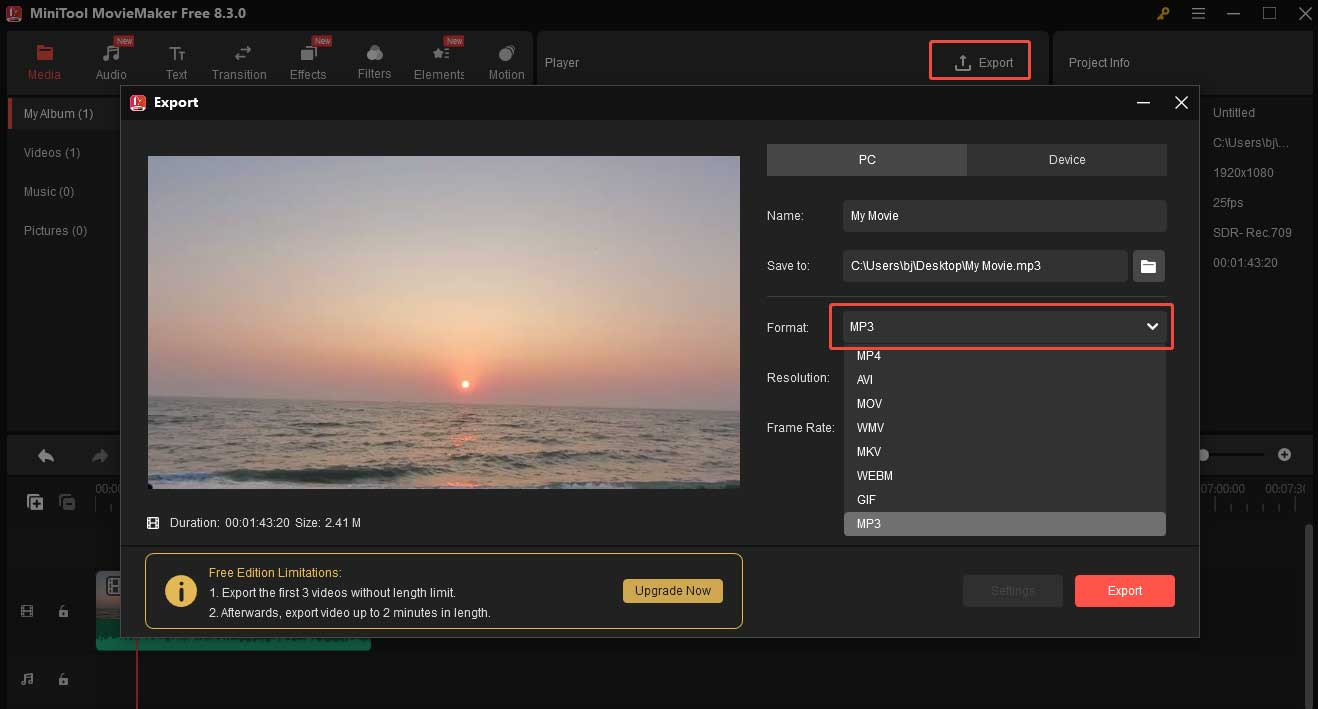
In short, MiniTool MovieMaker is a good choice for Windows user to extract audio from a video on a desktop.
Conclusion
This post offers 2 online methods to help you extract audio from DAT file. As an extra treat, it also presents you with detailed instructions on how to extract audio from a video using MiniTool MovieMaker. I hope you like it.


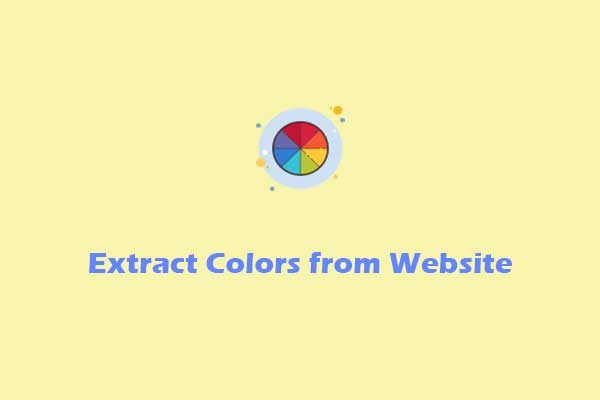
User Comments :