Prime Video is one of the most popular video streaming services that offers a wide range of movies and shows to watch online. However, sometimes you may encounter an error code 7136 that prevents you from enjoying your streaming.
There could be several reasons behind this error code, such as your internet connection, device, or the Prime Video app itself, so you will have to try different troubleshooting methods to find the fix that works for you.
MiniTool MovieMakerClick to Download100%Clean & Safe
How to fix Amazon Prime error code 7136?
- Clear Prime Video’s cache and data
- Check for updates
- Check your internet connection
- Relaunch Prime Video or restart your device
- Access Prime Video on other devices
- Plug in and out the router
- Contact Prime Video support
#Fix 1: Clear Prime Video’s Cache and Data
If you’re experiencing the Prime Video error code 7136, it could be that the app might be storing excessive temporary files and data on your device, which can get corrupted over time and affect the app’s performance. You can try to clear the cache and data for Prime Video from your device’s settings and see if that solves the error. This may also free up some storage space on your device.
#Fix 2: Check for Updates
Your device or app may not have the latest updates installed, which can cause compatibility issues with Prime Video. You can try to check if there are any available updates on your device or Prime Video app from their settings and then install them. It can also improve the security and performance of your device or app.
#Fix 3: Check Your Internet Connection
Make sure that your Internet connection is fast enough to stream Prime Video. If your internet is slow, try restarting your router or modem, or contact your internet service provider for assistance. You can also try switching to a different network for a smoother experience.
#Fix 4: Relaunch Prime Video or Restart Your Device
Sometimes, the Amazon Prime error code 7136 can also be resolved simply by closing and reopening the Prime Video app or web browser. You can also try restarting your device and see if that helps.
#Fix 5: Plug in and Out the Router
First, unplug the power cable from the router and wall. Then, wait for a few minutes and plug the cable into the router and wall again. Now, try connecting your device to the internet and check if you get the same error.
#Fix 6: Access Prime Video on Other Devices
A potential solution for Amazon error code 7136 is to access Prime Video on other devices, such as laptops, smartphones, or iPads. By doing so, you can determine if the error is specific to a particular device. If you don’t see any error on other devices, it means the problem is with your registered device.
#Fix 7: Contact Prime Video Support
If you have tried all the methods above to fix the Prime Video error code 7136, but you are still getting the same error, you should contact the Prime Video support team to resolve it.
Final Thoughts
Error code 7136 on Prime Video is a common issue that can be fixed by following some simple steps. You can try the ways in this post to check if it has solved your problem. If none of these solutions work, you can contact Amazon’s customer support for further assistance. We hope it helped you solve the Amazon error code 7136 and enjoy your streaming.



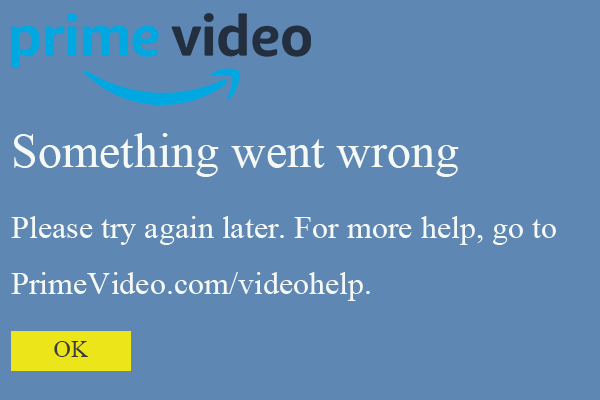
User Comments :