In this post from MiniTool MovieMaker (a free and popular video editor), we will walk you through how to disable HDR video playback on Instagram. The task is simple and involves just a few steps. Browse down to view.
When opening Instagram on your mobile phone, it will increase in brightness. It increases the brightness since Instagram plays a video in HDR mode that ramps up the brightness automatically. If you’re using an Android smartphone, there is currently no way to turn off HDR video playback on Instagram. But iPhone users can disable HDR video playback on Instagram.
Apple iPhone 12 and later models support Instagram’s HDR video playback functionality. Also, you can shoot an HDR video in Dolby Vision format and upload it to Instagram with all of these iPhones. All of the iPhones with an OLED screen support for HDR video playback on Instagram.
Also read: HDR vs 4K and 4K UHD vs 4K HDR: Which One to Choose?
However, you can disable HDR video playback on Instagram, if you find the autoplay distracting. Today, we’re going to show you how to disable HDR video playback on Instagram. Please refer to the following step-by-step instructions for details.
How Can You Disable HDR Video Playback on Instagram?
Step 1: You need to launch Instagram on your device and access your profile by tapping the profile icon at the bottom of the right-hand corner.
Step 2: Tap the hamburger icon at the top of the right-hand corner.
Step 3: Scroll down and you’ll notice Media quality under Your app and media inside Settings and privacy.
Step 4: To go to the Media quality page, tap the Media quality option.
Step 5: Toggle the Disable HDR video playback button to disable the option.
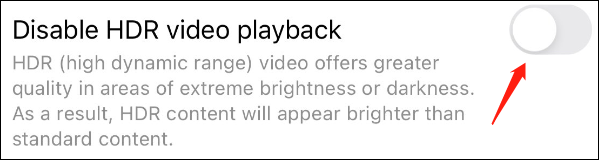
As soon as you disable HDR video playback, Instagram will play an HDR video in SDR format automatically. But the change doesn’t apply to an HDR photo, and for the time being, an HDR photo will be shown in full dynamic range and increased brightness.
Here’s the full list of iPhones that support HDR video playback on Instagram:
- iPhone 12, iPhone 12 Mini, iPhone 12 Pro, iPhone 12 Pro Max
- iPhone 13, iPhone 13 Mini, iPhone 13 Pro, iPhone 13 Pro Max
- iPhone 14, iPhone 14 Plus, iPhone 14 Pro, iPhone 14 Pro Max
- iPhone 15, iPhone 15 Plus, iPhone 15 Pro, iPhone 15 Pro Max
Bonus Tip: Edit and Create High-Quality Videos for Instagram
If you want to edit and create high-quality videos for Instagram, this free and professional video editor – MiniTool MovieMaker is well worth your time. The application is simple to use, with a well-designed interface.
It is compatible with Win 7, 8, 8.1, 10, and 11. MiniTool MovieMaker supports importing various video, photo, and audio formats, such as MP4, MOV, AVI, WEBM, PNG, GIF, MP3, and WAV. When you plan to export the edited video, you can also use it to configure the appropriate resolution, quality, bit rate, and so on.
MiniTool MovieMakerClick to Download100%Clean & Safe
MiniTool MovieMaker’s key features:
- Edit videos on PC by cropping, splitting, trimming, rotating, or flipping.
- Include a title card, captions, and end credits in video footage.
- Apply cool transitions, effects, filters, motions, and animated elements into video clips.
- Speed up, slow down, and reverse videos in just a few clicks.
- Change the brightness, contrast, and saturation of videos or add 3D LUTs to them.
Final Words
We have already described how to disable HDR video playback on Instagram. Hopefully, you can find the step-by-step instructions above to be helpful.


![How to Upload High Quality Video to Instagram [Ultimate Guide]](https://images.minitool.com/moviemaker.minitool.com/images/uploads/2023/02/how-to-upload-high-quality-video-to-instagram-thumbnail.jpg)

User Comments :