This article offered by the best free video editor – MiniTool MovieMaker will teach you how to delete photos from Amazon Photos app for various needs: deleting a single photo, removing multiple pictures, or trashing all images. You can also learn how to permanently get rid of unwanted items or just hide them.
In today’s digital age, cloud storage solutions like Amazon Photos have become a go-to resource for storing, organizing, and accessing our ever-growing collections of images and videos. Amazon Photos offers users the convenience of secure storage and easy accessibility across devices. However, managing and deleting photos from this platform might seem a bit perplexing to some users. Whether you’re looking to declutter, free up space, or simply reorganize your digital albums, understanding how to delete, hide, or manage your media within Amazon Photos is essential.
How to Delete Amazon Photos?
How to delete individual photos on Amazon Photos? How to delete multiple photos from Amazon Photos? The processes are similar.
#1 Using the Web Browser
1. Log in to your Amazon Photos account through a web browser.
2. Navigate to the photos you want to delete.
3. Select the target images by clicking on the check mark on the top left of each photo.
4. Then click on the Move to trash icon to remove them.
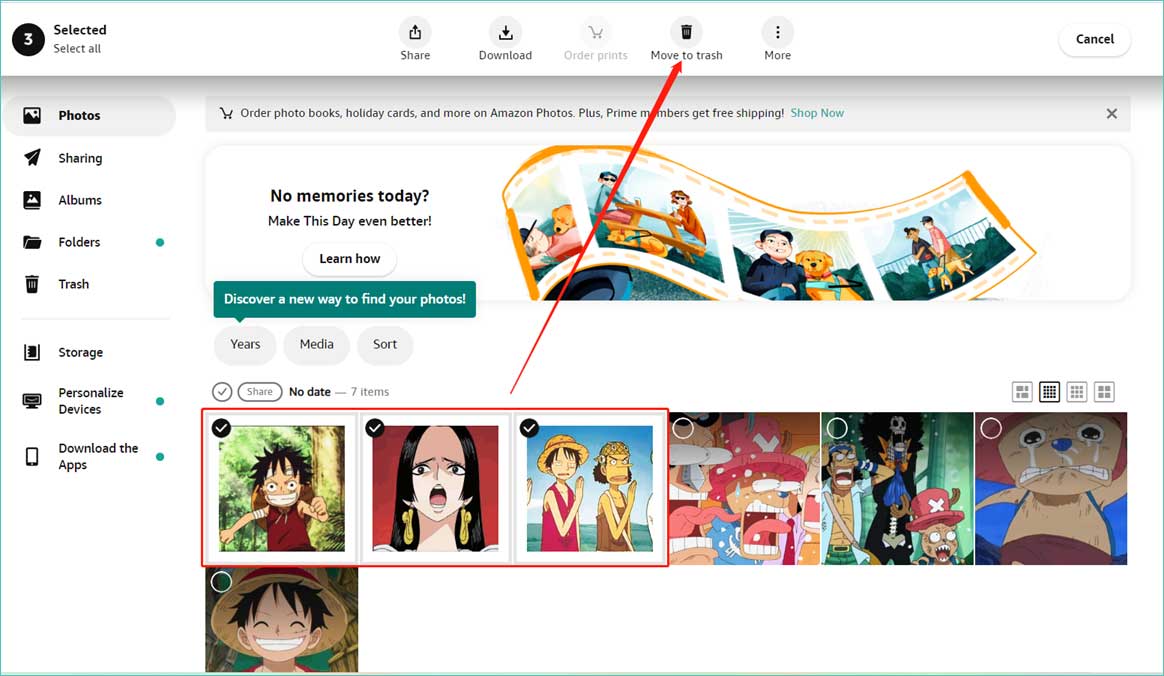
5. When it prompts asking for confirmation, just click the Delete button.
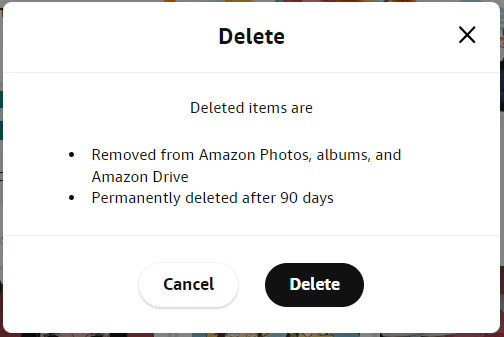
There is another way to remove a single photo on Amazon Photos. Just click on the target picture to view it and click the Move to trash icon in the upper right.
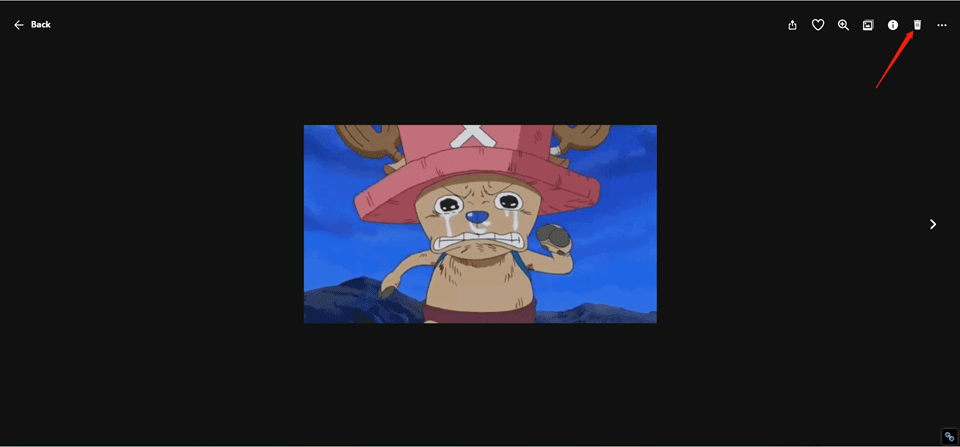
Also read: Fixes Here! How to Fix the Amazon Photos Not Working Issue?
#2 Using the Mobile App
1. Open the Amazon Photos app on your device and sign into your account.
2. Tap on the more options icon in the lower right.

3. In the pop-up menu, choose the Select photos option.
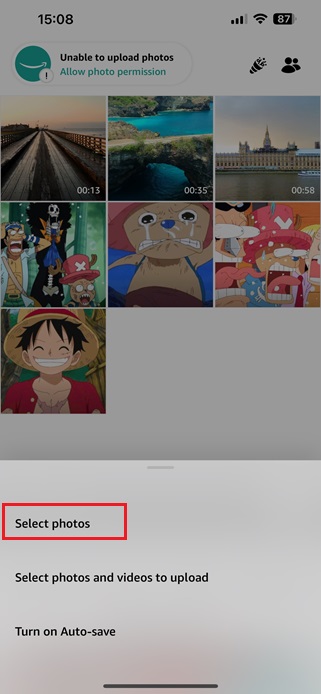
4. Select the pictures you’d like to delete and tap on the Move to trash icon.
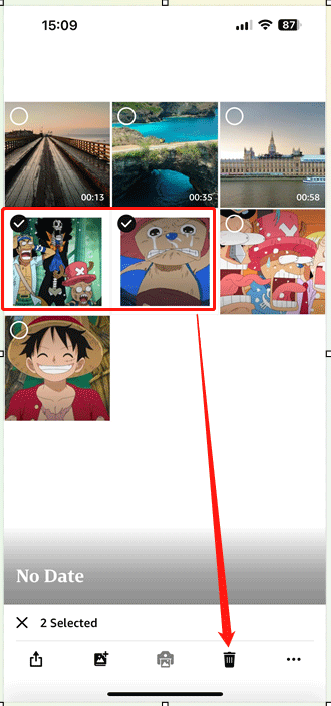
5. It will ask for your confirmation. Just tap on the OK button.
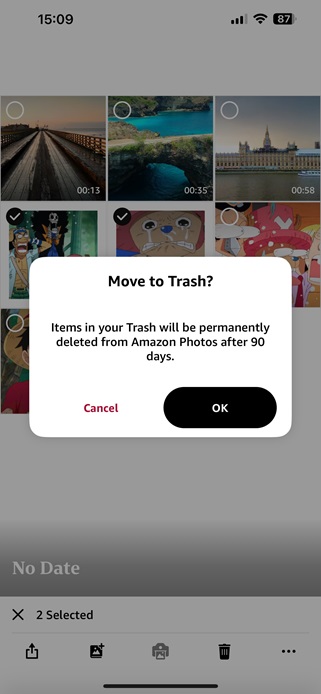
To remove a single photo in the Amazon Photos app, while previewing it, tap on the trash icon in the bottom right.

Similar article: [Resolved] How to Back Up Amazon Photos to a Hard Drive?
How to Delete All Amazon Photos?
How to delete all Amazon photos at once? You can follow this guide:
1. Visit Amazon Photos on a web browser and log into your account.
2. In the default Photos page, select any one photo.
3. Click on the Select all option that appears on the left of the pop-up head banner.
4. Finally, click the Move to trash option.
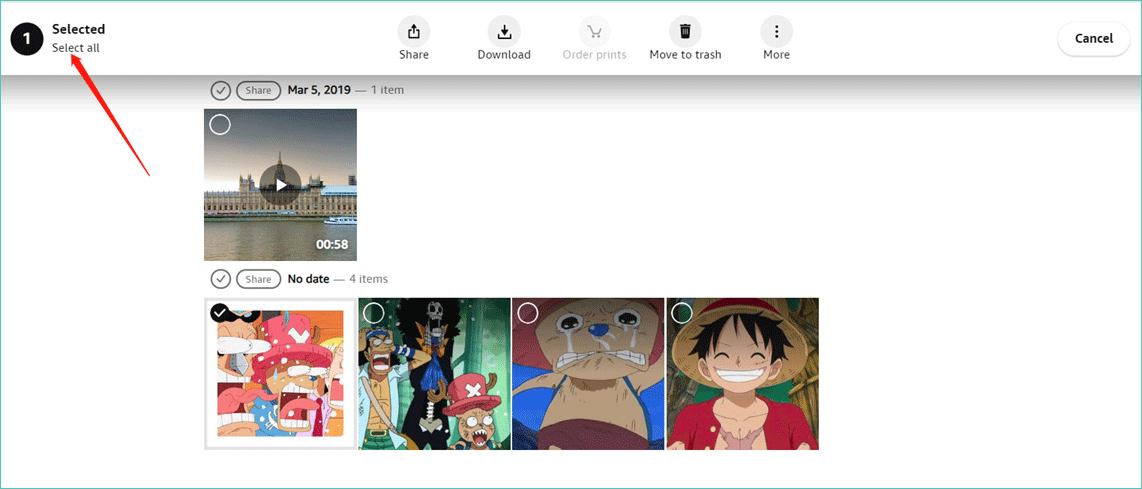
Or you can remove all photos from Amazon Photos by deleting folders:
1. Go to the Folder page.
2. Select the folder that contains all the photos.
3. Click Move to trash.
4. Tick “I understand that photos, videos, and files in this folder will be deleted from Amazon Photos.”
5. Select Delete folder.
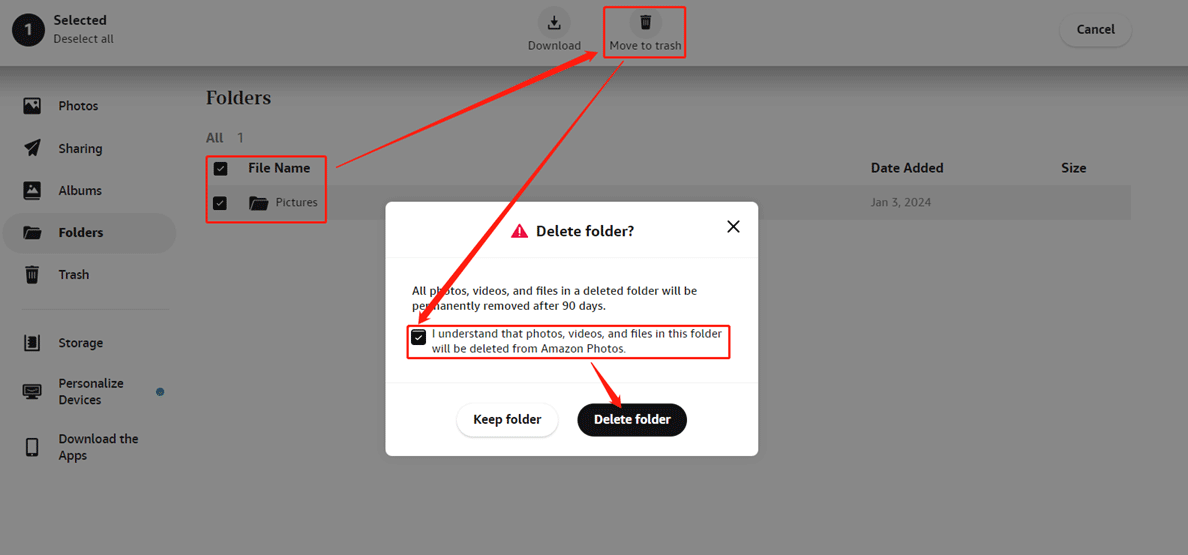
You may also like: Resolved! How to Fix the Amazon Photos Not Backing Up Issue?
How Do I Permanently Delete Photos from Amazon?
Deleted photos are moved to the Trash folder, allowing recovery within a specified timeframe (90 days according to the screenshot above). To permanently delete, access this folder and select Permanently Delete.
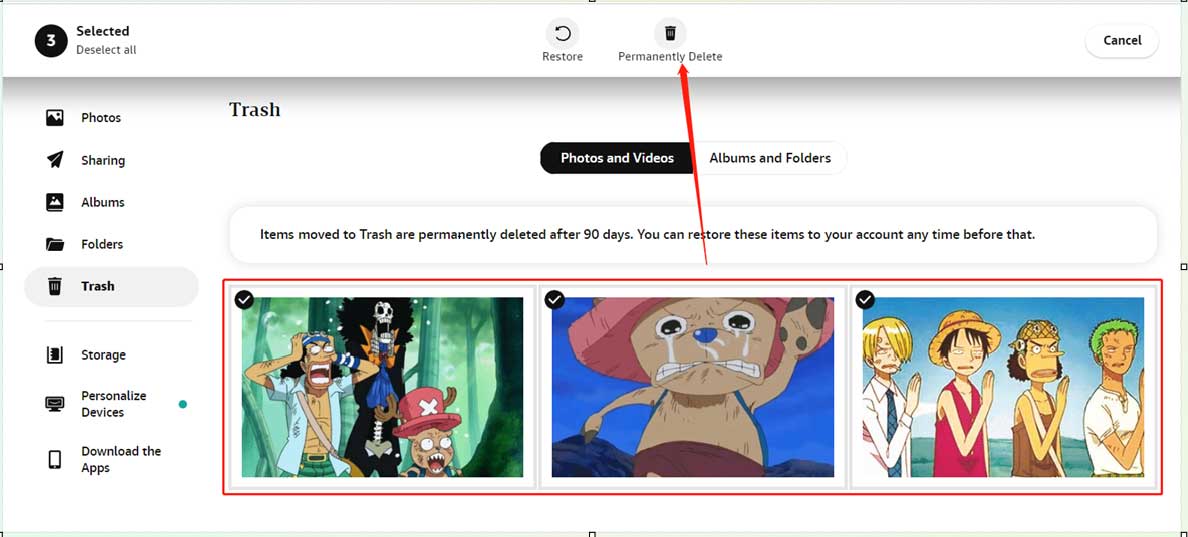
How to Delete Photos from Amazon Photos without Deleting from Phone or Other Devices?
Deleting photos from Amazon Photos won’t delete them from your device if they were uploaded from your device. The platform acts as a backup, allowing you to delete from the cloud without affecting your local copies.
How to Hide Photos on Amazon Photos?
On a web browser:
Generally, select the images you would like to hide, click the More icon, and select Hide.
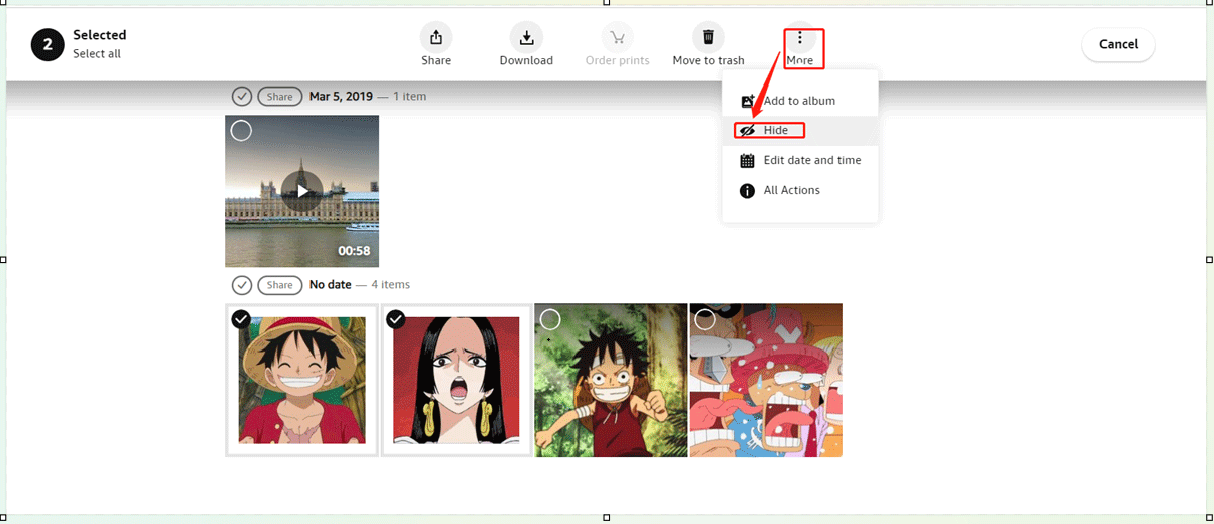
On mobile app:
Select the target pictures, tap on the three-dot icon next to the trash icon, and select Hide in the pop-up menu.
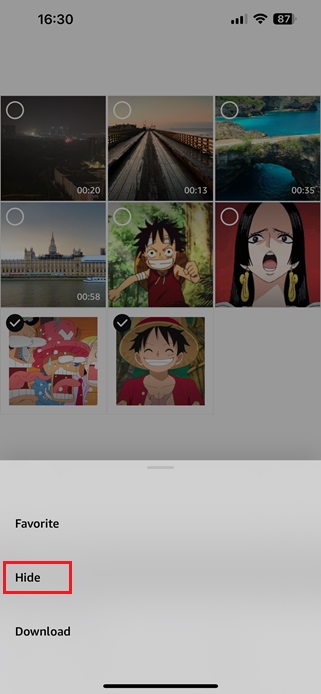
How to Delete Videos from Amazon Photos?
The methods to remove videos off Amazon Photos are the same as those for deleting photos described in the above content. In general, just select the videos you want to get rid of and click the trash icon.
Special Considerations and Additional Features
#1 Amazon Photos Hide Folder
Users can create hidden folders to store sensitive or private content. To hide a folder, there is no direct way. You need to find all the items of the target folder in the Photos page, select them all, and choose More > Hide.
#2 Amazon Photos Remove Duplicates
Amazon Photos can automatically detect and remove duplicate images to optimize storage space.
#3 How to Remove a Device from Amazon Photos?
Remove devices from Amazon Photos through your account settings to disassociate them from your media.
Conclusion
Mastering the art of managing and deleting photos on Amazon Photos empowers users to maintain an organized and clutter-free digital gallery. Understanding the platform’s functionalities ensures effective utilization, providing peace of mind knowing that your media is secure and easily accessible whenever and wherever you need it. Whether you’re clearing space or refining your collection, navigating Amazon Photos’ features makes the process seamless and hassle-free.
Delete Amazon Photos FAQ
Can I delete photos after uploading to Amazon Photo?
Yes, you can delete photos from Amazon Photos after uploading without affecting your local copies.
If I delete Amazon Photos app, will I lose everything?
Deleting the Amazon Photos app won’t remove your media from the cloud; it only removes the app from the device. Your data remains intact unless deleted from the web or another device.
How to delete photos from Amazon Fire Tablet?
1. On your Fire Tablet, tap on the Amazon Photos app.
2. Select Local.
3. Choose Gallery.
5. Tap on one of the target photos and hold your finger until a popup appears.
6. Select Delete.
7. Repeat the operation to delete other photos one by one.
How to remove photos from Amazon Fire Stick?
There is no direct way to delete Amazon photos on Firestick. Yet, you can do it on your computer or smartphone with the steps mentioned above.



![[13+ Ways] Fix Amazon Prime Video Something Went Wrong Error](https://images.minitool.com/moviemaker.minitool.com/images/uploads/2022/07/amazon-prime-video-something-went-wrong-thumbnail.png)
![How to Find Hidden and Delete Duplicate Photos on iPhone [Solved]](https://images.minitool.com/moviemaker.minitool.com/images/uploads/2022/11/how-to-find-hidden-photos-on-iphone-thumbnail.jpg)
User Comments :