How can you cut M4R files on Windows? This post from MiniTool recommends three worth-trying M4R cutters: MiniTool MovieMaker, Microsoft Clipchamp, and Fineshare. Read on.
Before diving into how to cut M4R files, let’s have a brief grasp of what M4R is.
What Is M4R
M4R is an audio format developed by Apple. These kinds of files are usually used for iPhone ringtones. You can make M4R files in iTunes and then transfer them to your iPhone to use as personalized ringtones. Plus, M4R guarantees that the audio keeps its file size and quality in balance.
How to Cut M4R on Windows
To cut M4R files with no effort, here I recommend 3 professional audio cutters. Read on.
Option 1: MiniTool MovieMaker [Offline]
MiniTool MovieMaker is a powerful and free video editing software that can process audio, videos, and images. It features a straightforward user interface, allowing everyone to easily navigate. Plus, MiniTool MovieMaker has no ads, bundles, or watermarks, letting you cut M4R files effortlessly.
In addition, MiniTool MovieMaker enables you to edit videos by trimming, cropping, splitting, reversing, rotating, etc. It has a variety of media resources, such as transitions, motions, effects, stickers, filters, music, and so on. You can add them to your video as you prefer.
Just follow the instructions below to split M4R with MiniTool MovieMaker.
1. Download and install MiniTool MovieMaker.
Click the download button below to download MiniTool MovieMaker and install it on your computer for free.
2. Import the M4R file.
Launch MiniTool MovieMaker and click the New Project option to access the editing page. Then, click the Import Media Files option to add the M4R file.
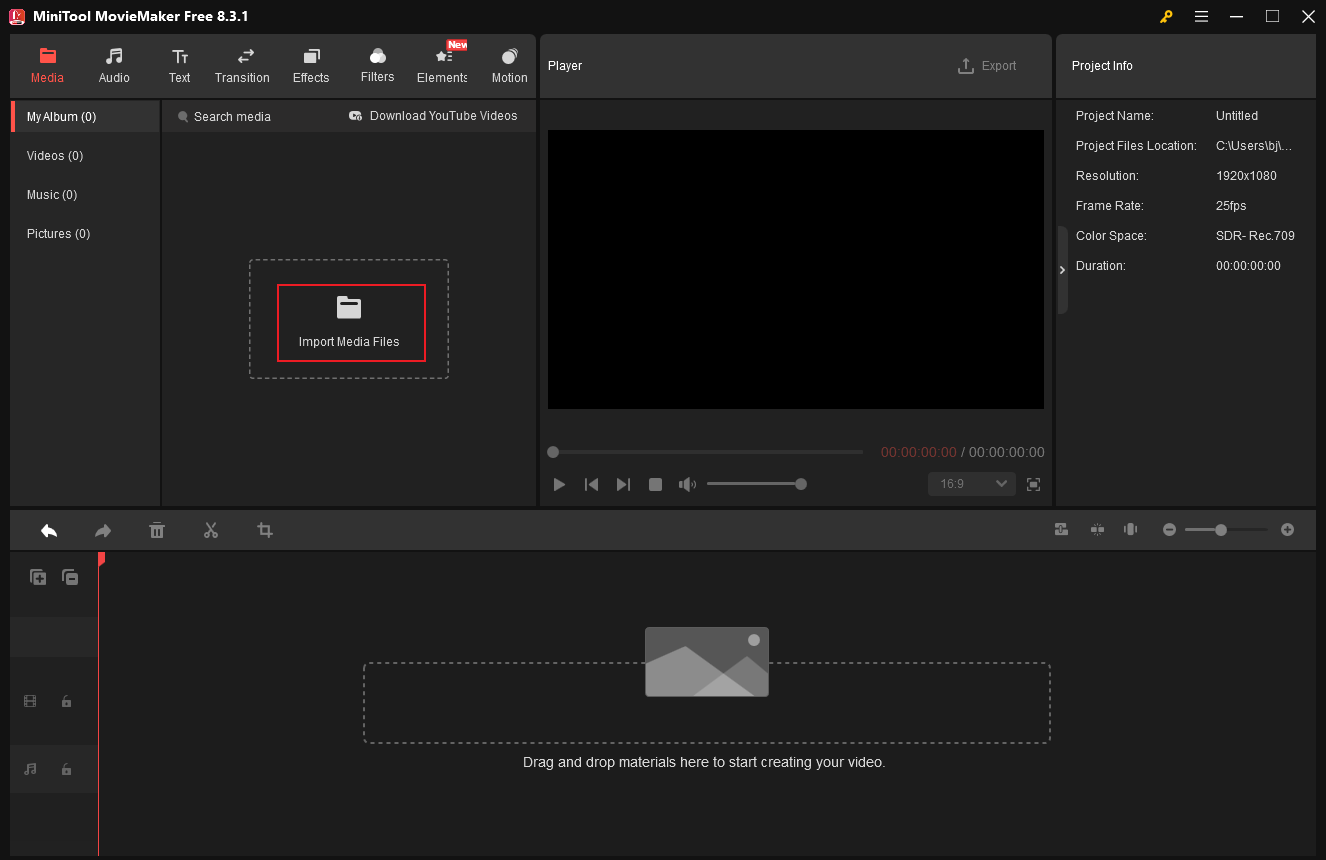
3. Cut the M4R.
Drag the added audio to the timeline. Move the red playhead to where you want to split the audio, then click the Scissors icon.
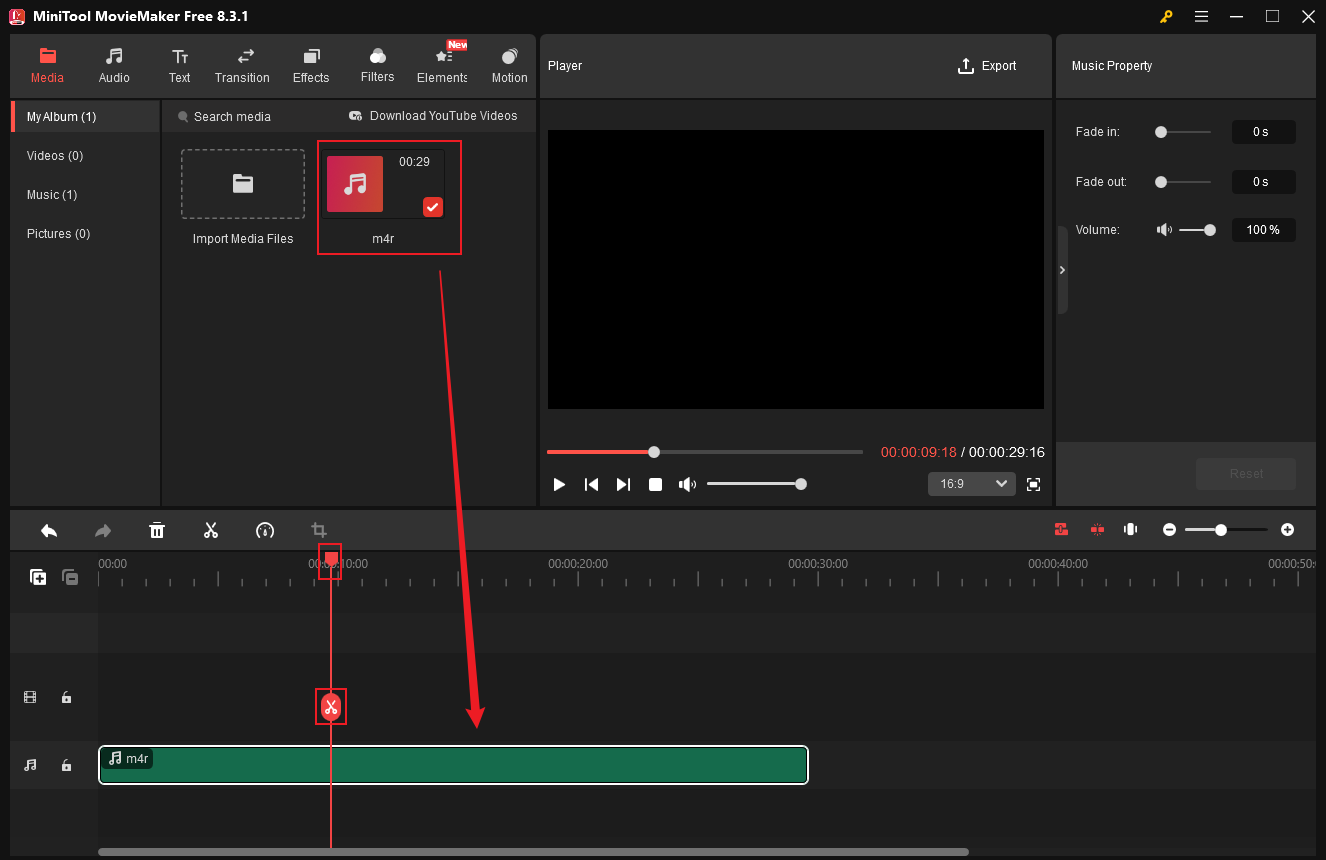
4. Export the M4R audio.
Click the Export icon at the top right of the Player window to open the Export window. There, set the output format to MP3. Then, click Export.
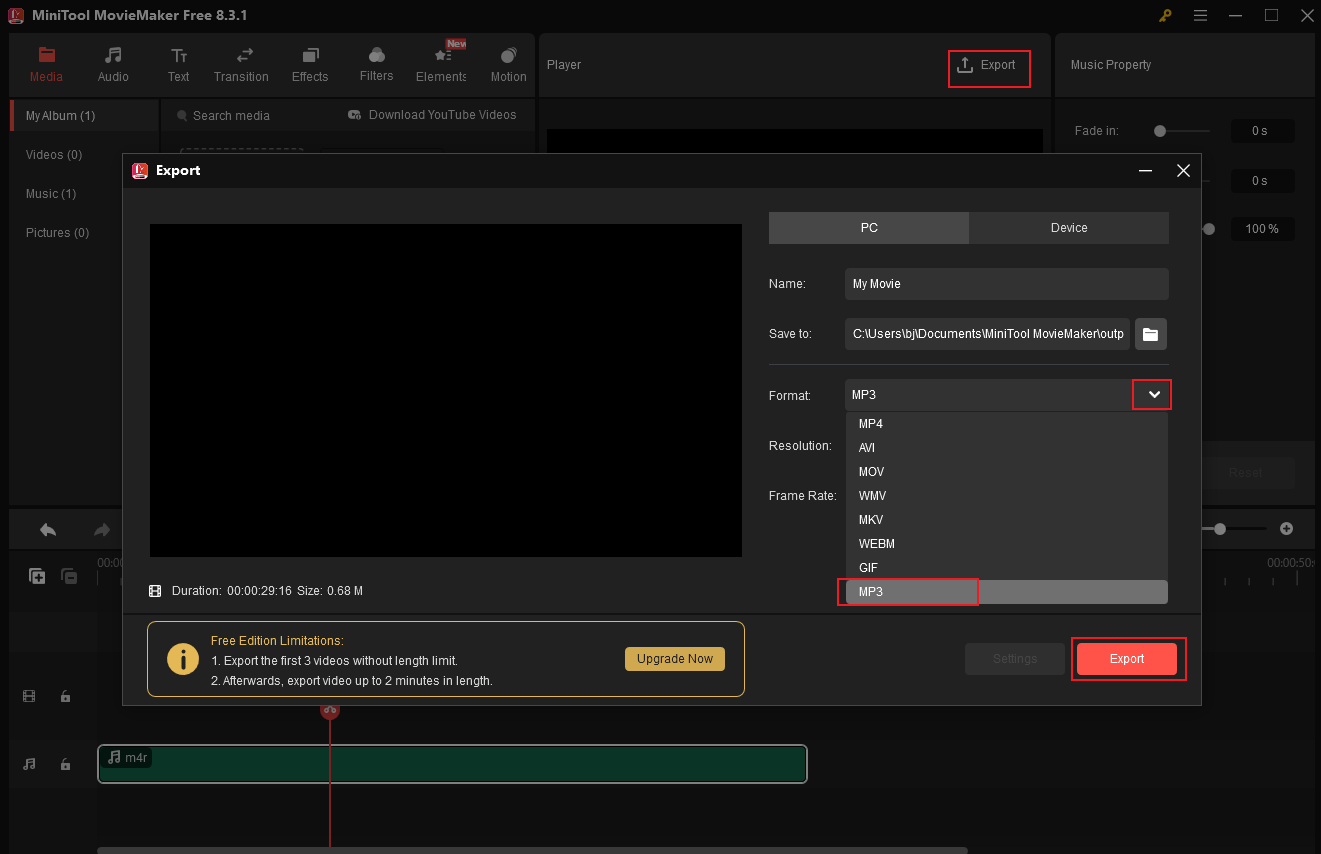
When the exporting process completes, click the Find Target option to locate the audio.
Option 2: Microsoft Clipchamp [Offline]
Microsoft Clipchamp is a professional editing tool that can cut audio or video easily. It is easy to use and has various editing functions, such as trim, crop, split, and so on. With only a few clicks, you can cut M4R files effortlessly. Follow the details below.
1. Make sure Clipchamp is installed on the PC.
If your computer doesn’t install Clipchamp, go to the Microsoft Store to download and install it.
2. Add M4R to Clipchamp.
Launch Clipchamp and click Create new video to enter the editing page. Then, click the Import media option to import the M4R file.
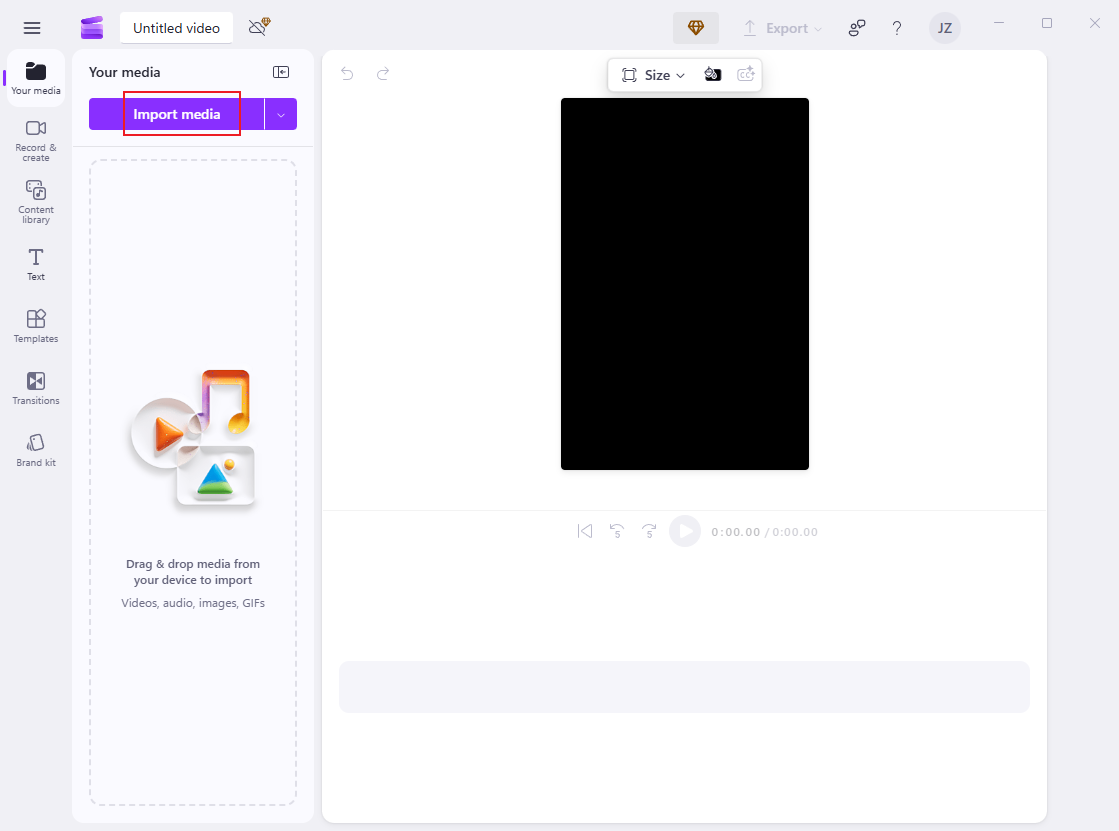
3. Cut the M4R audio.
Drag the added audio to the timeline. Then, move the playhead to the desired place and click the Scissors icon in the toolbar above to split the audio into two segments. Delete the unwanted section as needed.
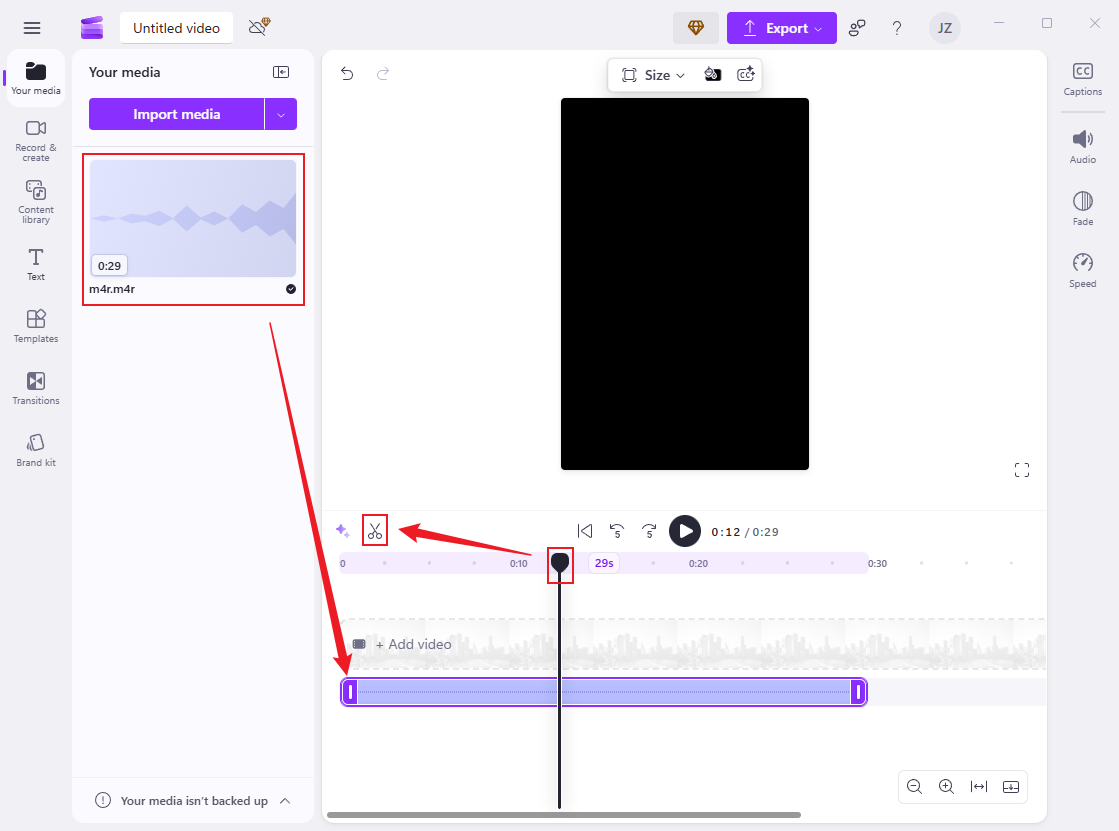
4. Export the M4R file.
Click the Export button at the top right and choose Audio-only. Then, click Save to your computer.
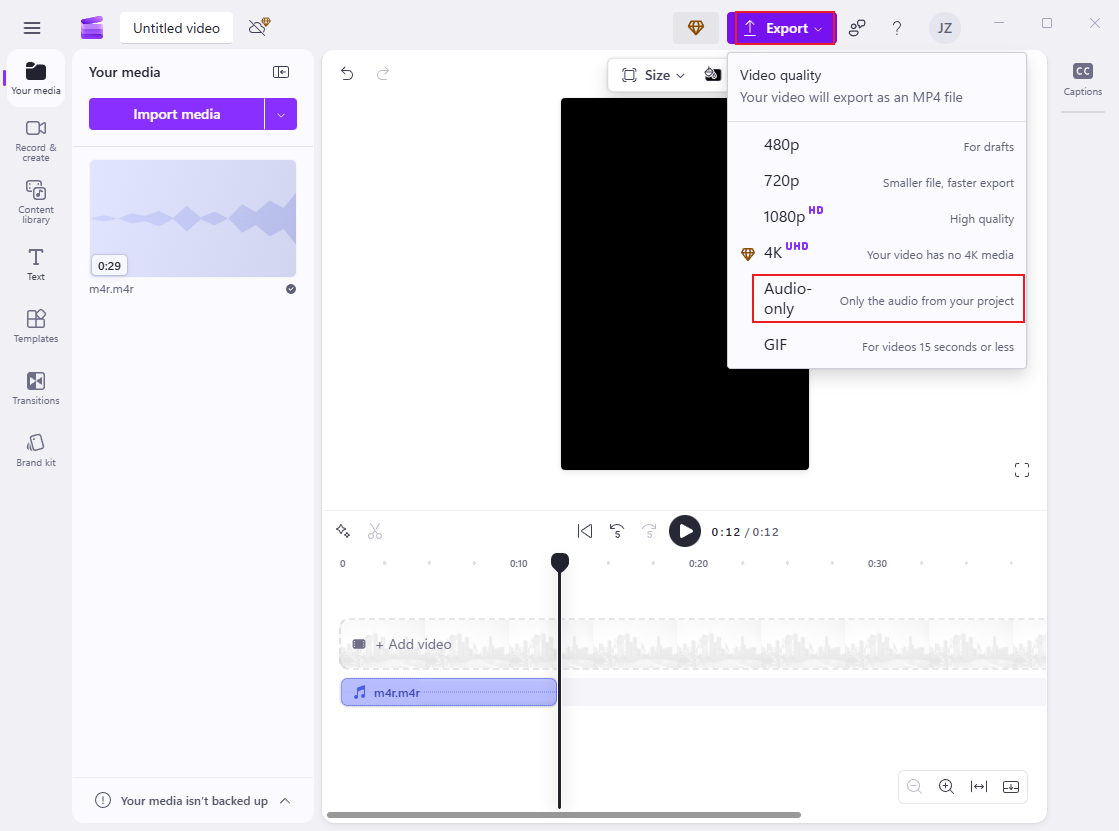
Option 3: Fineshare [Online]
Don’t want to install an extra application on your computer? Try an online M4R cutter! Fineshare is a free and reliable browser-based audio tool that can quickly cut M4R files. With it, you can cut M4R audio files without compromising sound quality. Just follow the guides below.
1. Access Fineshare’s M4R cutter.
Visit https://www.fineshare.com/audio-cutter/m4r.html.
2. Upload the M4R file.
Click the Choose File option to upload the M4R file you want to cut.

3. Cut the M4R file.
Drag one of the two edges of the audio track inward to remove the unwanted audio section. Then, expand the format option to choose an output format.

4. Export the M4R file.
Click the Save button and then click the Download option to save the MR4 file to the local folder.
That’s it!
In Summary
How to cut M4R files on Windows? This post offers three free and professional M4R cutters and shows you how to complete the task specifically. Feel free to choose the one you prefer. I hope this article can help you a lot!


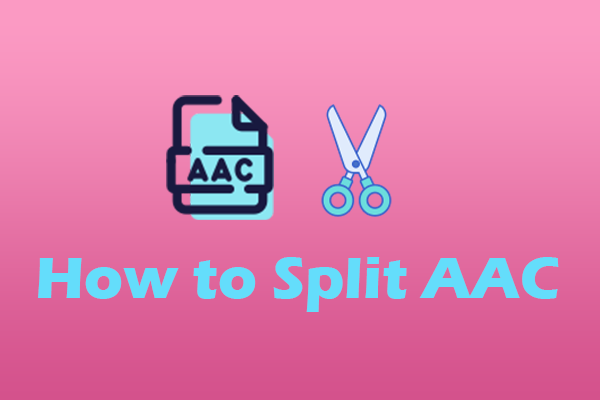
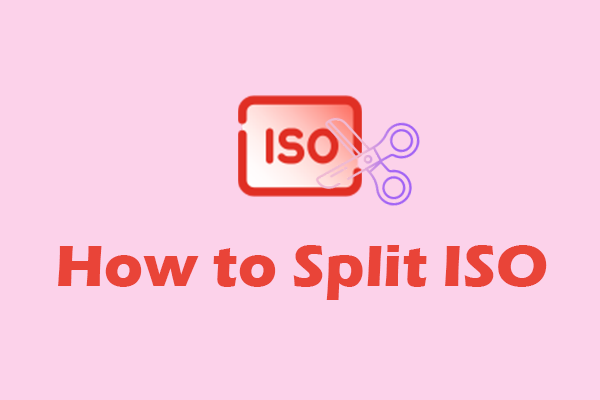
User Comments :