Now, with advanced AI-powered tools at our disposal, it’s easy to convert video to anime style. This post will introduce three online platforms, where you can easily turn your videos into captivating anime art.
Anime-style videos have a unique charm and are widely liked. You may have created such videos using TikTok and Snapchat, which both provide anime or manga effects for direct video recording.
What if you’re an anime enthusiast who wants to turn existing videos into anime animations? AI has made it easier than ever to convert video to anime style. This post lists three popular tools for applying anime filters to videos, including Pollo.ai, GoEnhance, and DomoAI. All of them are paid services and require a subscription to unlock credits.
How to Convert Video to Anime Style with Pollo.ai
Pollo.ai is a powerful AI video and image generator. It allows you to create high-quality videos and images with various effects and tools. For instance, it can work as a video-to-anime converter, an AI video enhancer, a video upscaler, an image background remover, and more.
Here’s how to convert video to anime style online using Pollo.ai.
Step 1. Go to the video to anime converter
Navigate to the Pollo.ai website and sign in with your account. Next, click AI Tools on the left sidebar and click the Video to Anime option under the Video Tools section.
Step 2. Upload your video
Click the Upload Video area to add your video. Ensure your video is in the MP4 or MOF format and does not exceed 50 MB. Otherwise, you’ll fail to import the video.
Step 3. Select an anime style
Currently, Pollo.ai offers 4 anime styles. Preview effects and click the style you prefer. Next, you can enter text prompts to let the tool customize the final result.
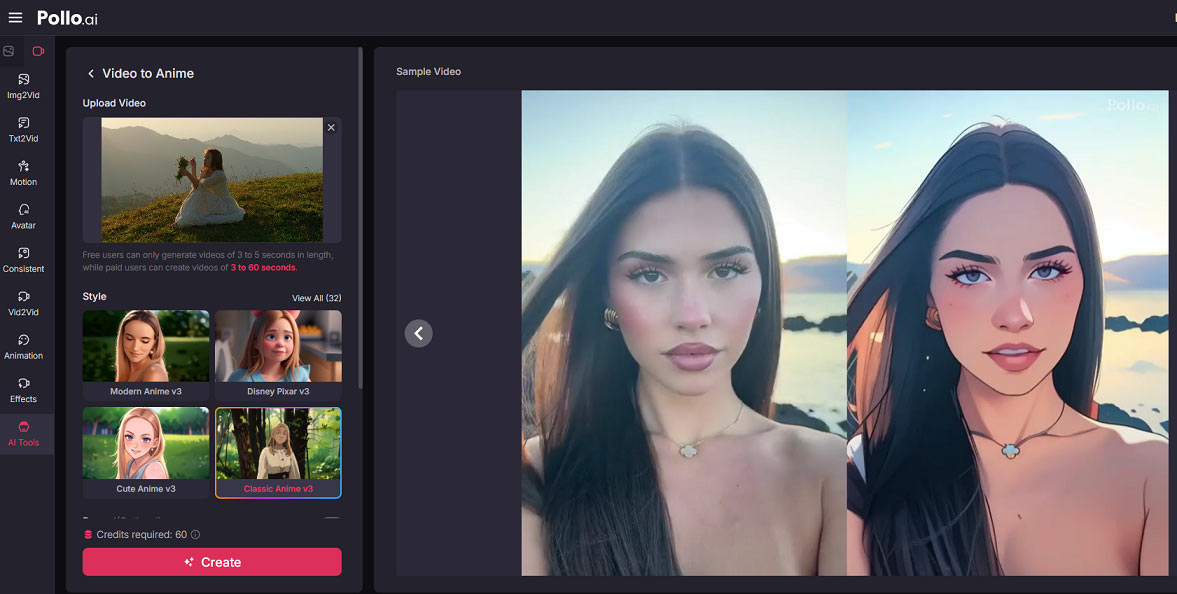
Step 4. Convert the video to anime
Click the Create button at the bottom to transform the video into an anime-style animation.
How to Convert Video to Anime Style with GoEnhance
GoEnhance offers 50+ styles, including 20+ anime styles, to transform your videos into different animations. When you desire to turn a video into an anime style, GoEnhance is a good choice. It also allows you to choose the video resolution and length for the final result.
Follow the steps below to convert video to anime online with the help of GoEnhance.
Step 1. Open GoEnhance’s video style converter
Visit the GoEnhance website and select Apps > Video to Video.
Step 2. Upload your video
Click the + icon on the left to import your MP4 or MOV video. If your video is larger than 100 MB, compress it before trying again.
Step 3. Choose the anime style
Expand the Style menu and select the anime style you like. Then, set the video resolution and duration.
Step 4. Start the conversion
Click the Generate button at the bottom to start the transformation.
How to Convert Video to Anime Style with DomoAI
As one of the best AI video generators, DomoAI enables you to create high-quality videos with different inputs, including video, image, and text. With DomoAI’s video-to-video technology, you can easily turn your ordinary footage into sketch, eye-catching anime, realistic art, and other styles.
How to convert video to anime style using DomoAI? Here’s the guide.
Step 1. Open DomoAI’s AI video generator
Go to the DomoAI website and click AI video on the left. Then, switch to the Video to Video tab.
Step 2. Add your video
Upload a video from your PC by clicking the Click/Drop a video area. The accepted formats include M4V, MP4, and MOV, and the file size should be under 50 MB.
Step 3. Choose a model
Expand the Model menu and go to the Anime tab on the pop-up window. Then, browse these anime filters and choose the one you like.
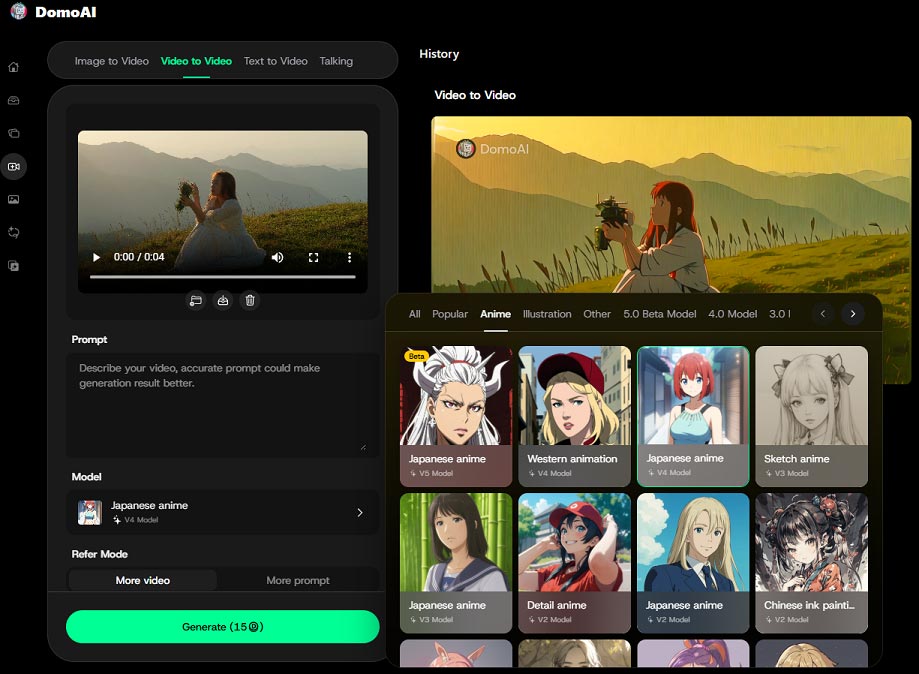
You can also add some text in the Prompt box to help the tool produce your desired effect.
Step 4. Set the video duration and aspect ratio
DomoAI can generate videos of different durations, including 3, 5, 10, 20, or 30 seconds. It also lets you change the video aspect ratio to 1:1, 16:9, or 9:16.
Step 5. Transform the video into an anime
Click the Generate button to start the conversion process. Once done, download and save the anime video to your computer.
Conclusion
Anime videos have a unique and eye-catching visual style that can attract more viewers and enhance video storytelling. Converting videos to anime style is now more accessible than ever, thanks to the development of AI. It’s your turn now. Follow the instructions above to transform your video into an anime effortlessly.



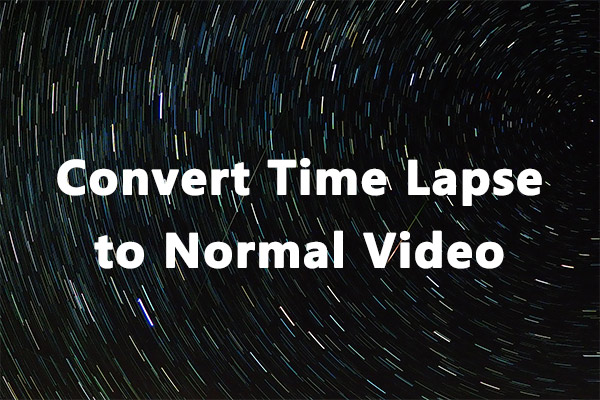
User Comments :