Studio Ghibli-style images and videos are very popular on social media. Have you ever wanted to turn your video into Ghibli-style animations? This post will explain how to convert video to Studio Ghibli style using 3 AI tools, including Lanta AI, GoEnhance AI, and Clipfly.
Studio Ghibli films are known for their enchanting art style: dreamlike landscapes, soft colors, and whimsical character designs. If you’ve ever wanted to transform your videos into this style, you’ve come to the right place. This post will introduce three ways to convert video to Ghibli style animation using powerful AI tools.
How to Convert Video to Ghibli Style with Lanta AI
Lanta AI is a powerful online video and image processing tool. As a video style transfer tool, it is able to convert videos into various styles such as Ghibli, Retro Anime, Retro Disney, Cartoon, Manga, etc. It works with MP4, MOV, and WebM videos that are no larger than 100MB.
How to convert video to Studio Ghibli style using Lanta AI? Here are the step-by-step instructions.
Step 1. Access the Ghibli style converter
Navigate to the Lanta AI website in your web browser and select Features > Video to Video to enable the mighty video style transfer.
Step 2. Upload your video
Click the Drag and drop your video here or click to browse area to open your target video from your computer.
Step 3. Choose your style
Expand the Style dropdown list and choose Ghibli Style or Ghibli Style V2.
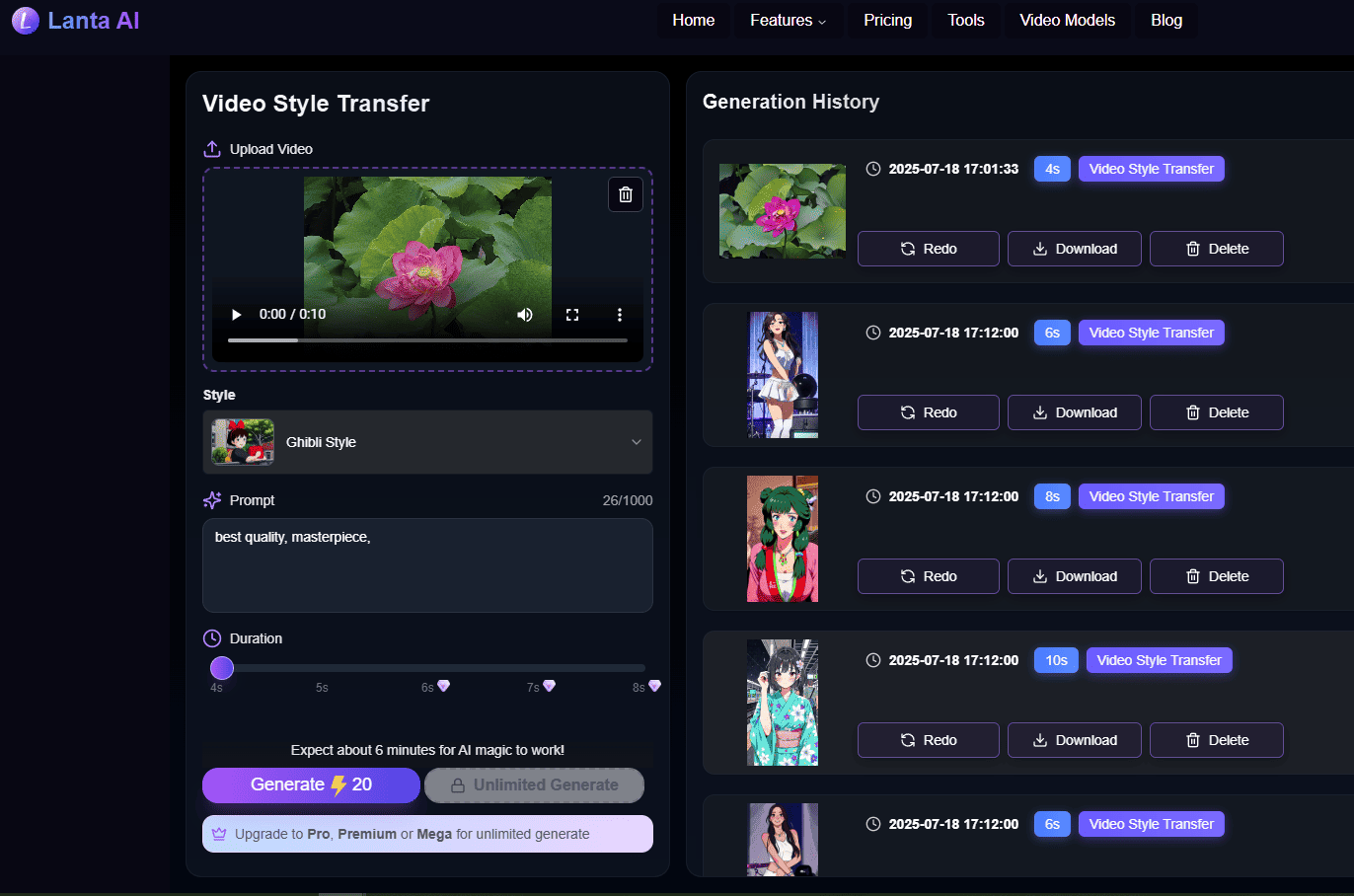
Step 4. Enter your prompt (optional)
You can also insert your text prompt to tell the tool what you want the video to be about.
Step 5. Set the duration
Choose the duration of your Ghibli-style video, from 4 to 8 seconds.
Step 6. Start conversion
Click the Generate button, and this platform will immediately start transforming your video into a Ghibli-style masterpiece.
Additionally, Lanta AI enables you to convert text to images to videos, create realistic talking avatars, turn images into Ghibli style, and more.
How to Convert Video to Ghibli Style with GoEnhance AI
GoEnhance AI is also one of the best tools to convert video to Studio Ghibli style. It can easily transfer your MP4 and MOV files into various anime styles in high quality, including Ghibli, Pixel, Chroma Anime, Pencil Style, Line Art Anime, and more. Similarly, your video should not exceed 100MB.
Follow the steps to convert a video to Ghibli style animation:
Step 1. Open GoEnhance AI’s video to video converter
Navigate to the GoEnhance AI website and click Apps > Video to Video.
Step 2. Import your video
Click the big + icon in the middle to open the video you want to transform.
Step 3. Choose the Ghibli style
Open the Style dropdown list and click the Ghibli Style option.
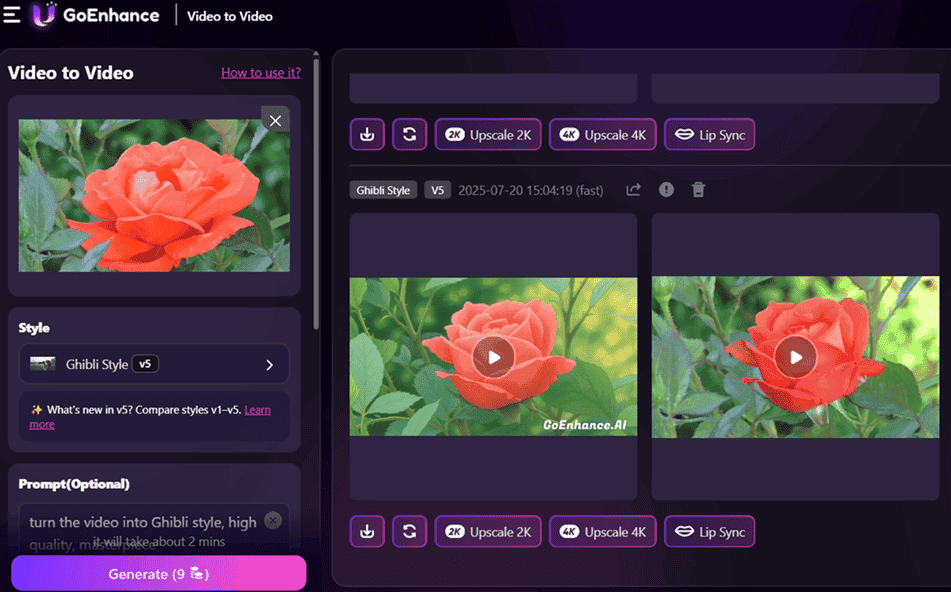
Step 4. Make other adjustments
You can enter your text to ask the AI tool to enhance the final result with vitality. You can also choose your preferred resolution. Higher resolution requires more credits. Besides, set your desired duration.
GoEnhance AI offers 4 subscription plans. The Basic and Standard plans can convert up to 20-second videos, and the Pro and Mega plans support up to 60 seconds.
Step 5. Enable transformation
Start turning your video into a Ghibli-style animation by clicking the Generate button.
Moreover, GoEnhance AI allows you to upscale videos to 2K or 4K, create face-swap videos, make lip-sync videos, etc.
How to Convert Video to Ghibli Style with Clipfly
Actually, Clipfly can’t directly convert your videos to the Ghibli style. It lets you use an image to create a dreamlike anime video with your text prompts. When I searched Google for tools to convert videos to Ghibli style, I found that there weren’t many tools like this. I also tested some tools, but the final results were not satisfactory.
During my test, Clipfly impressed me. With its AI Ghibli generator, I got a classic anime-style video. What’s more, the trial version won’t leave a watermark on the video.
Step 1. Open Clipfly’s Ghibli generator
Visit the Clipfly website and select AI Video on the left sidebar. Then, find and click AI Ghibli Generator on the right.
Step 2. Upload your image
By default, you’ll be taken to the Image to Video tab. Click the Upload or drag and drop your image area to add your image.
Step 3. Enter your text prompts
Enter your text in the Prompts box to let the AI tool know what style of video you want and what effect you want to achieve.
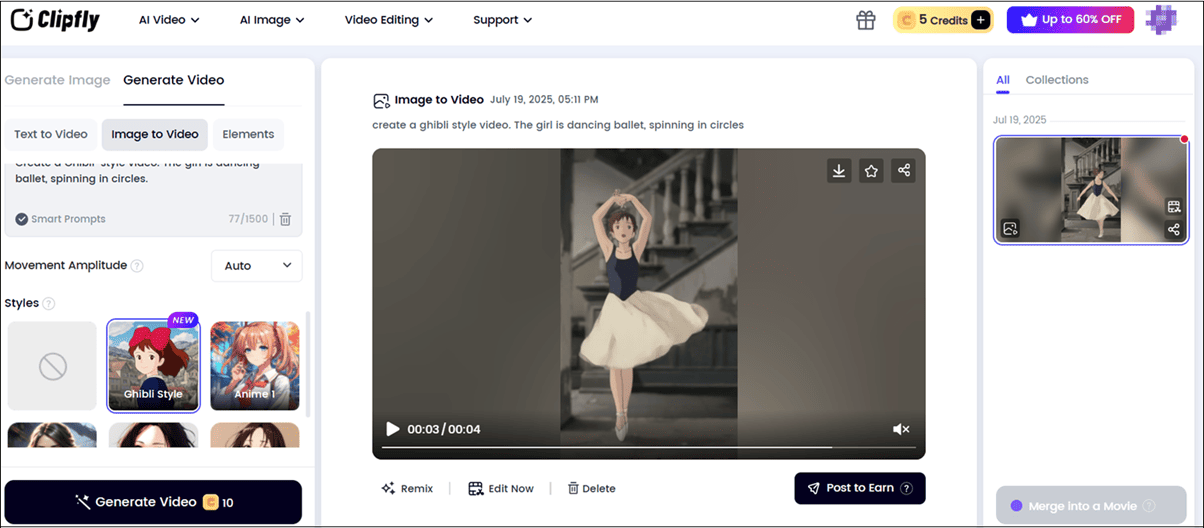
Step 4. Create your Ghibli-style video
By default, the Ghibli Style is selected. Click the Generate Video button to start the creation.
Conclusion
Converting videos to Ghibli styles is easier than ever, thanks to the robust AI tools. In this post, I’ve shared 3 effective online services for you to create charming anime videos. Now, it’s your turn. Happy editing!


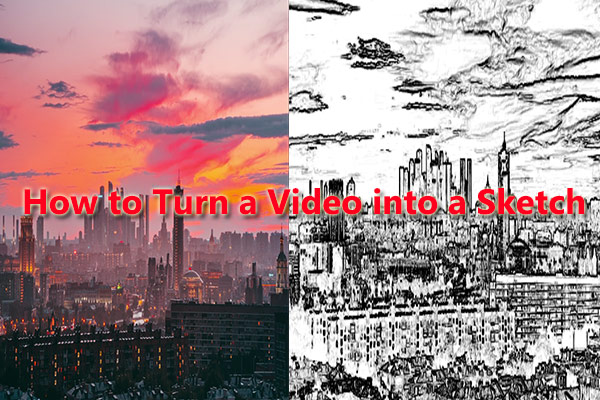

User Comments :