Regarding Avidemux, most of you know that it is a free and open-source video editing app that focuses its energies on cutting, filtering, and encoding multimedia files in the easiest way possible. Almost all of its editing tasks are done through “Filters”, including subtitling.
If you’re ready to try out this freeware to subtitle a video but cannot find its subtitle tool, refer to this post, which explains how to add subtitles in Avidemux and recommends an alternative method for adding subtitles to a video with ease.
How Can Avidemux Add Subtitles
Here are detailed instructions on how to make Avidemux subtitles for Windows. The whole process is quite simple. There is no need to have professional knowledge. You can do twice as much with half the effort by just locating the subtitles filter as described in the guide.
Step 1: After downloading and installing Avidemux, run it by double-clicking. Navigate to File > Open… to import the video to which you would like to add subtitles from your local system. Alternatively, directly drag and drop the video into Avidemux.
Step 2: Then, click on the drop-down button of Copy under Video Output to choose a video output format. Now, click Filters or go to the top menu Video and select Filters. In the Video Filter Manager window, locate Subtitles in the side menu bar. Select and double-click the subtitle file format. From the following window, click the Open button to add a subtitle file.
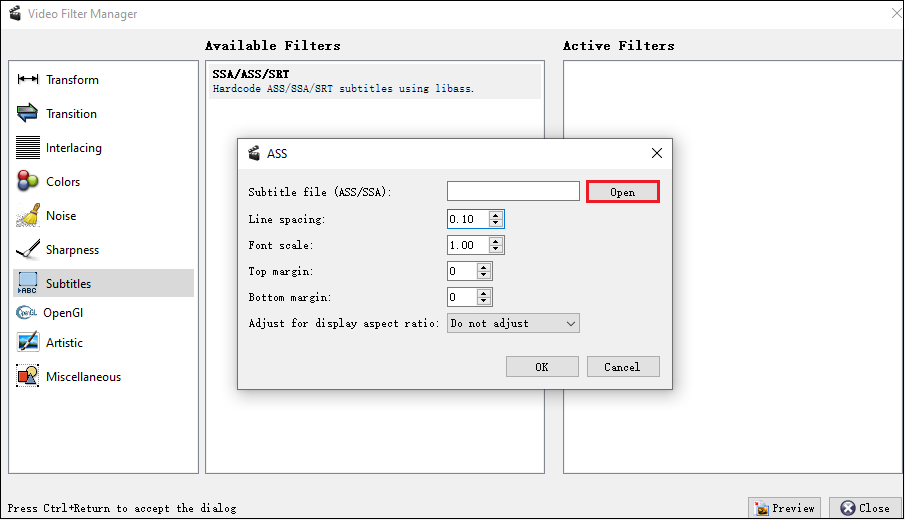
Step 3: Next, customize subtitles line spacing, font scale, margin, and more as appropriate. When you are done, click OK to exit the current window. You can use the Preview button to preview the subtitles effect.
Step 4: When you are satisfied, close the preview window and return to the main interface. Again, go to File. In the drop-down list, click Save to set the output destination and file name. Finally, click the Save button to start exporting the video with added subtitles.
How to Add Subtitles to a Video in Avidemux Alternative – MiniTool MovieMaker
MiniTool MovieMaker is one of the best alternatives to Avidemux and we recommend it to easily add subtitles to videos. The app is not only a video combiner that can combine videos or audio in high quality, but it also comes with an intuitive user interface for editing purposes. For example, add music or sound effects, adjust the aspect ratio, split or trim media files, and extract audio from AVI or other formats.
Highlights of MiniTool MovieMaker:
- Combine video clips with subtitles in minutes.
- Support video and audio in different formats.
- Configurable output quality, resolution, frame rate, etc.
- Crop, flip, rotate, speed up, slow down, reverse videos.
MiniTool MovieMakerClick to Download100%Clean & Safe
Here is how to add subtitles to a video file using MiniTool MovieMaker.
Step 1: Download, install, and open MiniTool MovieMaker on your Windows PC. Start a new project from the promotion window. In the main interface, click Import Media Files to import the video to which you want to add subtitles. Or, just drag and drop the video into MiniTool MovieMaker.
Step 2: Click the + icon on the imported video to add it to the video track in the timeline area. Select the Text tab at the top, find and download your favorite text template, and add it to the timeline.
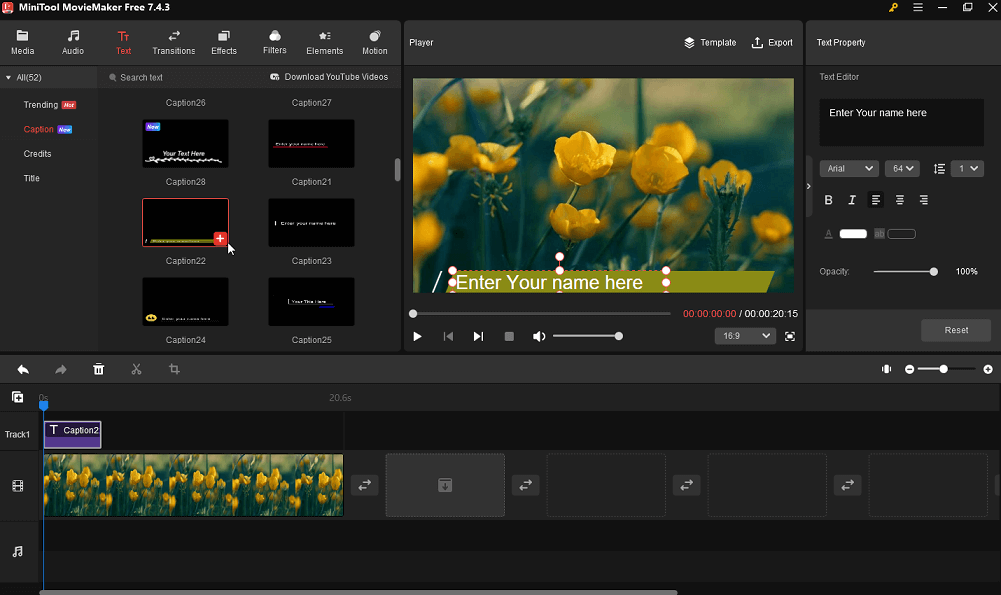
Step 3: You can customize the duration, position, font, size, color, opacity, and other aspects of the subtitles to your liking. After that, you can preview the subtitled video by clicking on the Play icon.
Step 4: When you feel satisfied, click Export at the top to name the subtitled video, select where to save it, and configure the output format, resolution, or frame rate. Finally, click the Export at the bottom to save the final video to your Windows PC.
Conclusion
The above are step-by-step instructions for creating Avidemux subtitles and adding subtitles to a video using the Avidemux alternative – MiniTool MovieMaker.


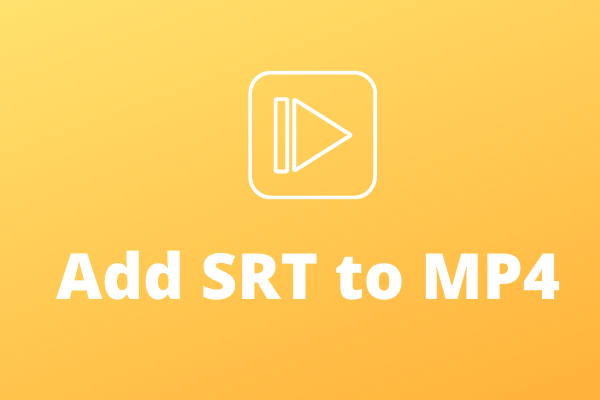
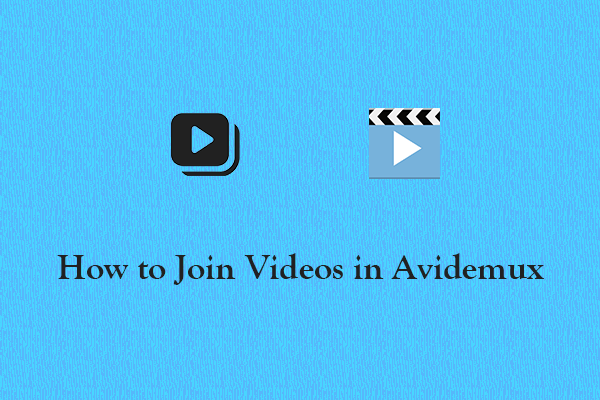
User Comments :