What Is AIFF
AIFF, short for Audio Interchange File Format, is a digital audio file format developed by Apple Inc., primarily used on Mac systems. This format mostly stores high-quality, lossless audio data, making it ideal for professional audio projects. Due to AIFF’s lossless nature, these files tend to be quite large.
In the following content, I’d like to recommend three free and reliable Windows AIFF players. Read on for more.
MiniTool MovieMakerClick to Download100%Clean & Safe
AIFF Player 1. Windows Media Player
Windows Media Player is the default media player on the Windows system. It features a straightforward user interface and offers various easy-to-use and practical options. This media player supports a wide range of formats, including AIFF, WMA, M4A, AAC, AC3, MP3, and more. Without extra installation, you can play AIFF files effortlessly.
Here are two methods to play an AIFF file using Windows Media Player.
Method 1. Open AIFF with Windows Media Player in File Explorer
1. Locate Your AIFF File on the PC
Open your File Explorer and find the AIFF file you wish to play.
2. Open the AIFF File with Windows Media Player
Right-click the target AIFF file, click the Open with option, and choose Windows Media Player.
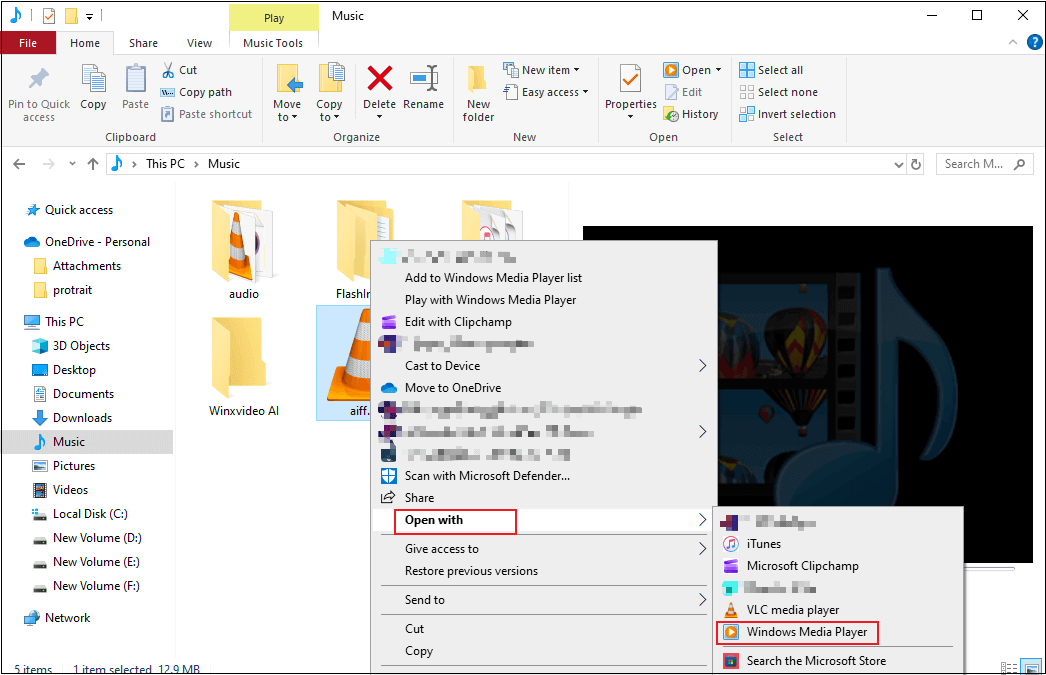
Method 2. Open AIFF in Windows Media Player
1. Access Windows Media Player
Launch Windows Media Player on your computer.
2. Open the AIFF
In Windows Media Player, press the Alt key on your keyboard, choose the File option, and click Open… to import your AIFF file.
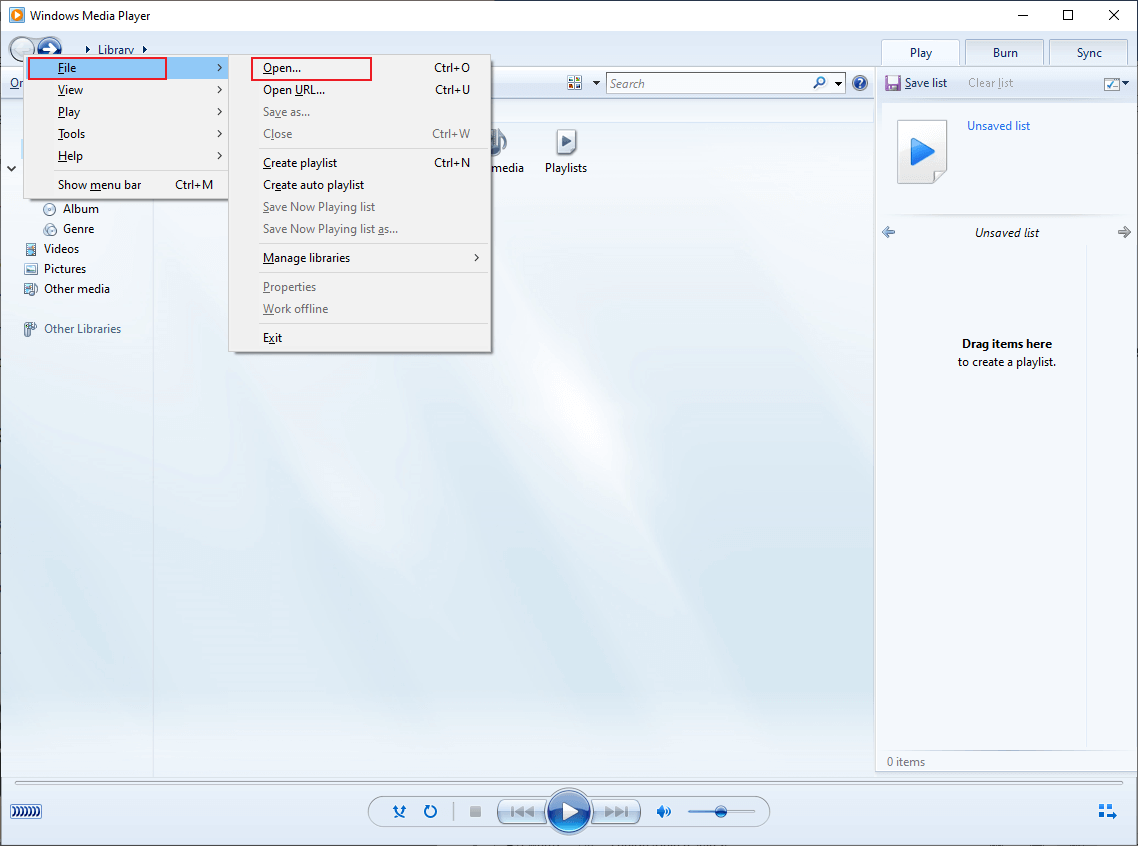
Then, you can enjoy your AIFF audio file.
AIFF Player 2. Microsoft Clipchamp
Microsoft Clipchamp is also an ideal option to play AIFF files on Windows. It is easy to use. With its streamlined user interface, both newcomers and experienced users can effortlessly navigate all features. In addition, this AIFF player has a desktop version, a laptop version, and a mobile version.
Now, you can follow the instructions below to play AIFF on Windows.
1. Access Microsoft Clipchamp
This program is pre-installed on Windows 11. If your computer doesn’t have Clipchamp, go to the Microsoft Store to download and install it.
2. Play Your AIFF File
Launch Clipchamp and click Create a new video to enter the main interface. Then, click the Import media option to add your AIFF file.
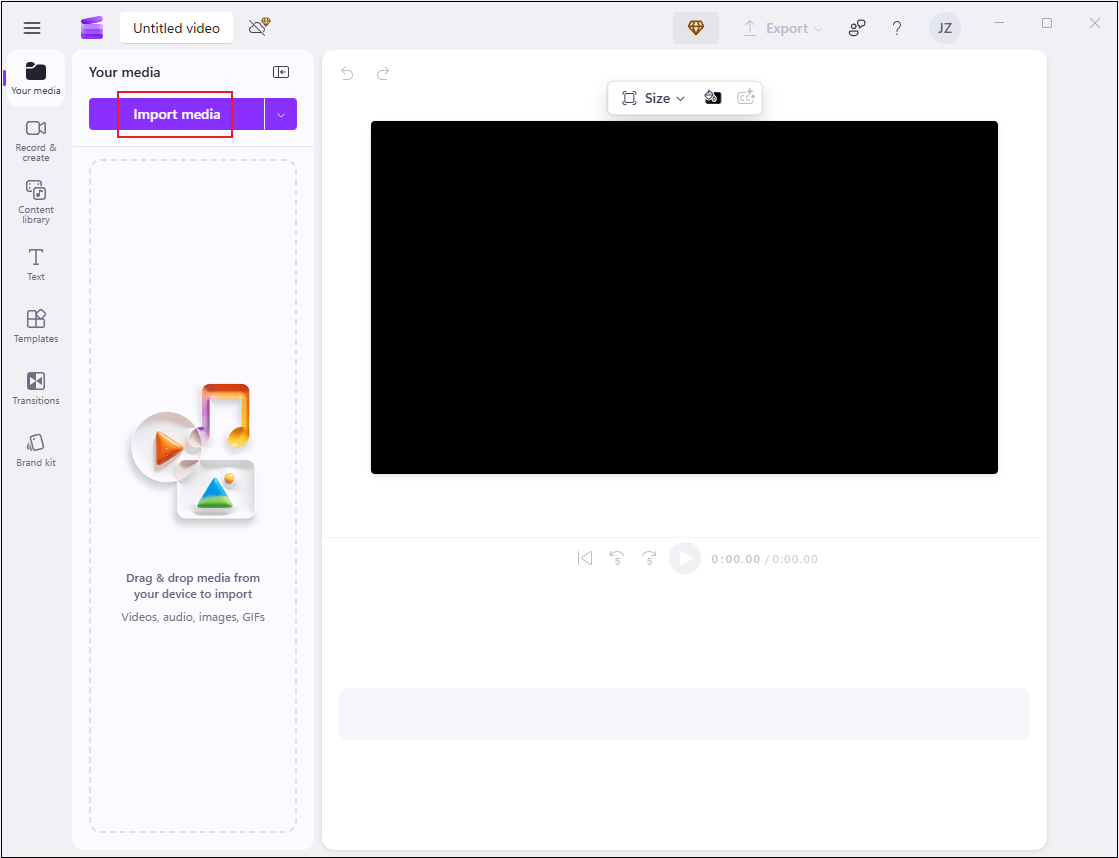
3. Edit Your AIFF (Optional)
Drag the added file to the timeline. If you want to remove the unwanted part, hover the mouse cursor over one of the two edges of the audio layer on the timeline and drag the double-arrow icon inwards. Also, you can control audio volume, fade in/out, and audio speed in the left section.
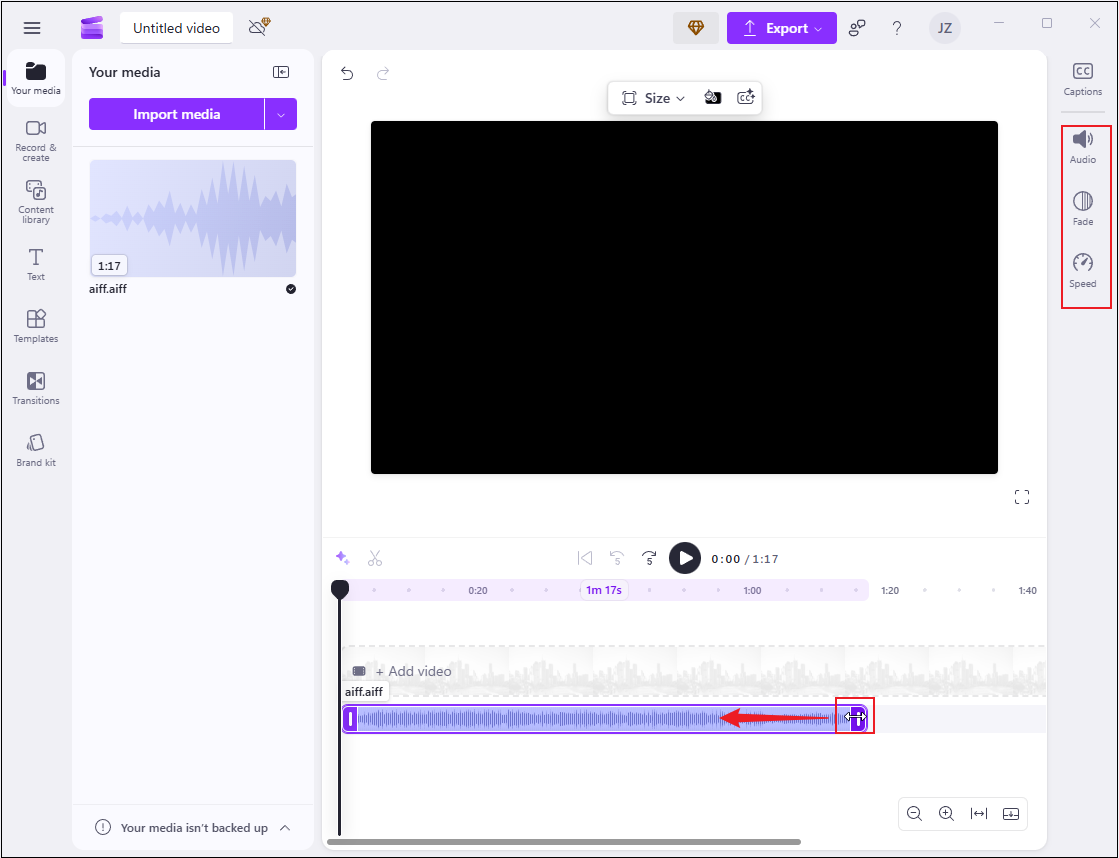
4. Export Your Audio (Optional)
Click the Export icon at the top right and choose Audio-only.
AIFF Player 3. VLC Media Player
VLC Media Player is a free and open-source media player that supports various formats, including AIFF, MP3, AAC, FLAC, ALAC, AC3, and more. It can stream audio from a network source and play a wide range of audio without needing extra codecs. Additionally, VLC offers extensive cross-platform compatibility. It is available on Windows, macOS, Linux, Android, and other systems.
Here’s how to play an AIFF file using VLC Media Player.
1. Download and Install VLC Media Player
Go to VLC Media Player’s official website to download and install this program on your PC.
2. Play Your AIFF File with VLC
Launch this program, choose the Media tab at the top left, and click Open File… to import your AIFF.
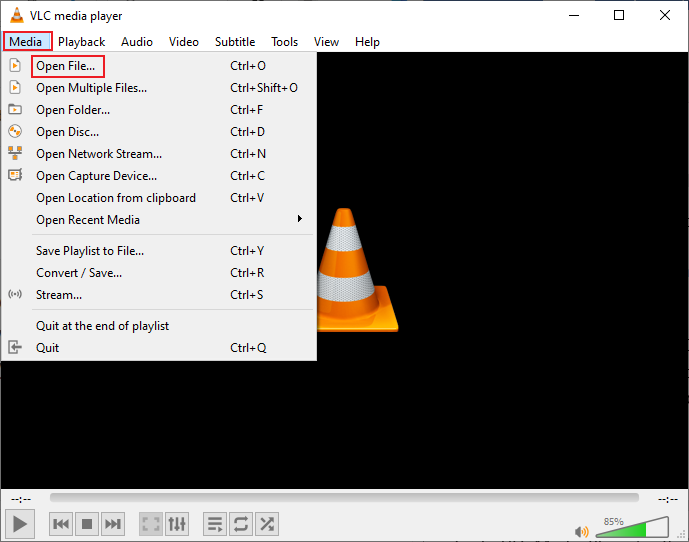
That’s all! With the three AIFF players listed above, opening AIFF on Windows is a breeze!
In Summary
This post introduces 3 free and professional AIFF players to help you effortlessly play AIFF files on Windows. They are all easy to access and friendly to beginners. Feel free to choose the one you prefer. Hope you find this article helpful!


![3 Best Tools to Edit AIFF Files on Windows [Pro Guides]](https://images.minitool.com/moviemaker.minitool.com/images/uploads/2025/09/edit-aiff-files-thumbnail.png)
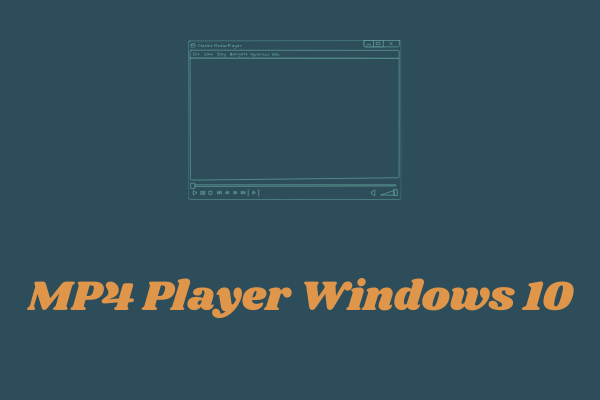
User Comments :