What Is AIFF
AIFF, which stands for Audio Interchange File Format, is an audio format mainly used to store sound data from personal computers and certain audio devices. It is uncompressed and lossless, making AIFF ideal for professional audio production.
Have a bunch of AIFF files on hand and want to edit them for better use? The following article is exactly what you are looking for. Read on.
MiniTool MovieMakerClick to Download100%Clean & Safe
How to Edit AIFF Files
A reliable AIFF editor makes the task easier and quicker. Here are three professional audio editing tools I’d like to recommend, which can help you edit AIFF files efficiently.
#1. Microsoft Clipchamp
Microsoft Clipchamp is an audio/video editing software program developed by Microsoft. For basic editing, it edits video/audio files by trimming, splitting, reversing, etc. In addition, Clipchamp supports various advanced editing features, such as adding audio to video, extracting audio from video, multi-track editing, high-resolution editing, and so on.
Moreover, Microsoft Clipchamp has a media library, including various transitions, filters, stickers, music, templates, and other resources. Now, you can follow the instructions below to edit AIFF files using Clipchamp.
1. Make sure Cilpchamp is installed on your computer.
If your computer doesn’t have Clipchamp installed, go to the Microsoft Store to download and install it.
2. Import AIFF to Clipchamp.
Launch Clipchamp and click Create new video to enter the main interface. Then, click the Import media option to import the AIFF file you want to edit.
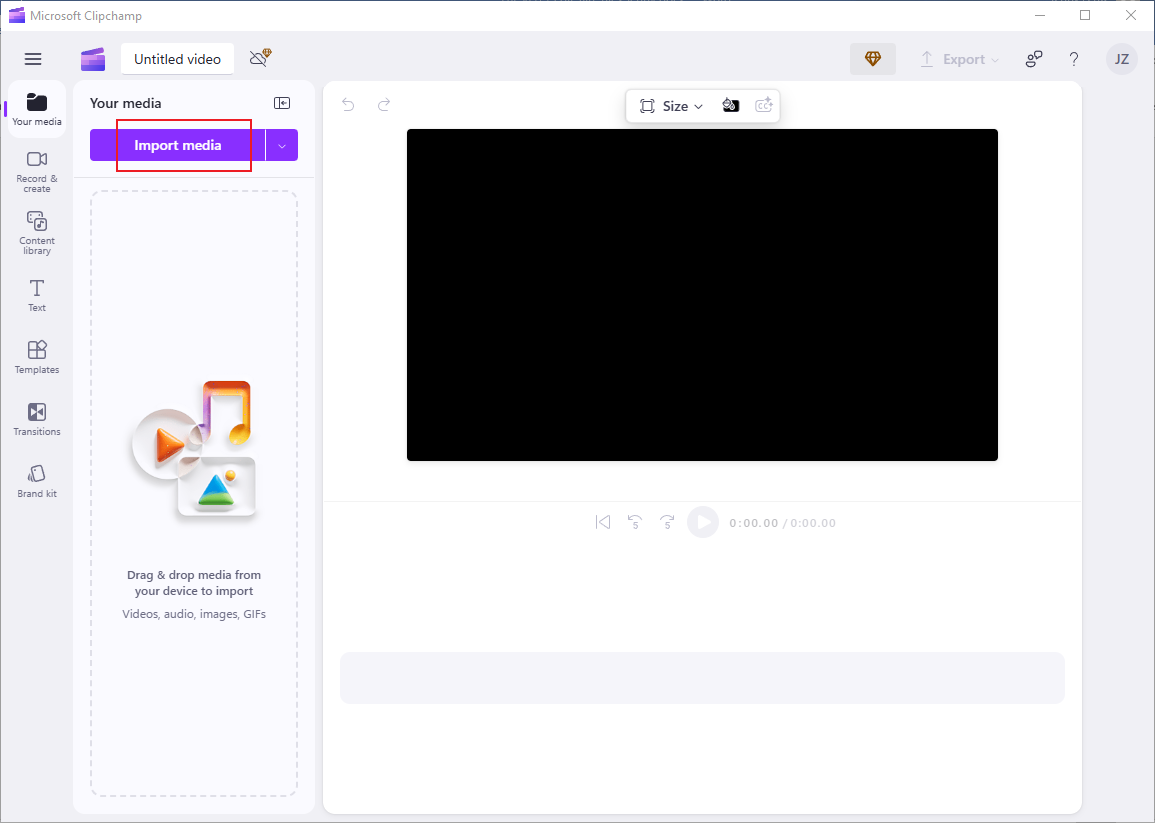
3. Edit the AIFF audio.
Drag the added audio to the timeline.
- Split the audio: Move the playhead to the desired place and click the Scissors icon in the toolbar above to split the audio into two parts. Delete the unwanted section as needed.
- Trim the audio: Hover the mouse cursor on the beginning/end of the audio track until the double-arrow icon shows; drag it rightward/leftward to remove the unwanted part.
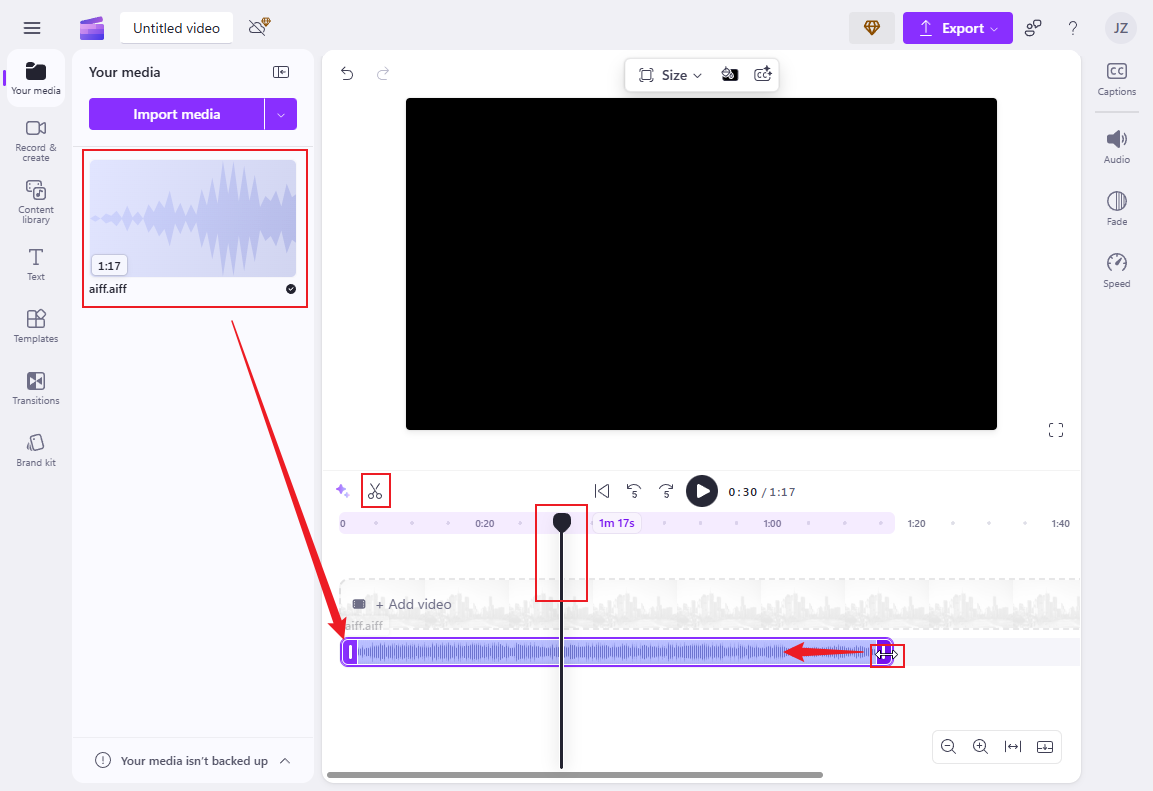
4. Export the AIFF file.
Click the Export button at the top right and choose Audio-only. Then, click on Save to your computer.
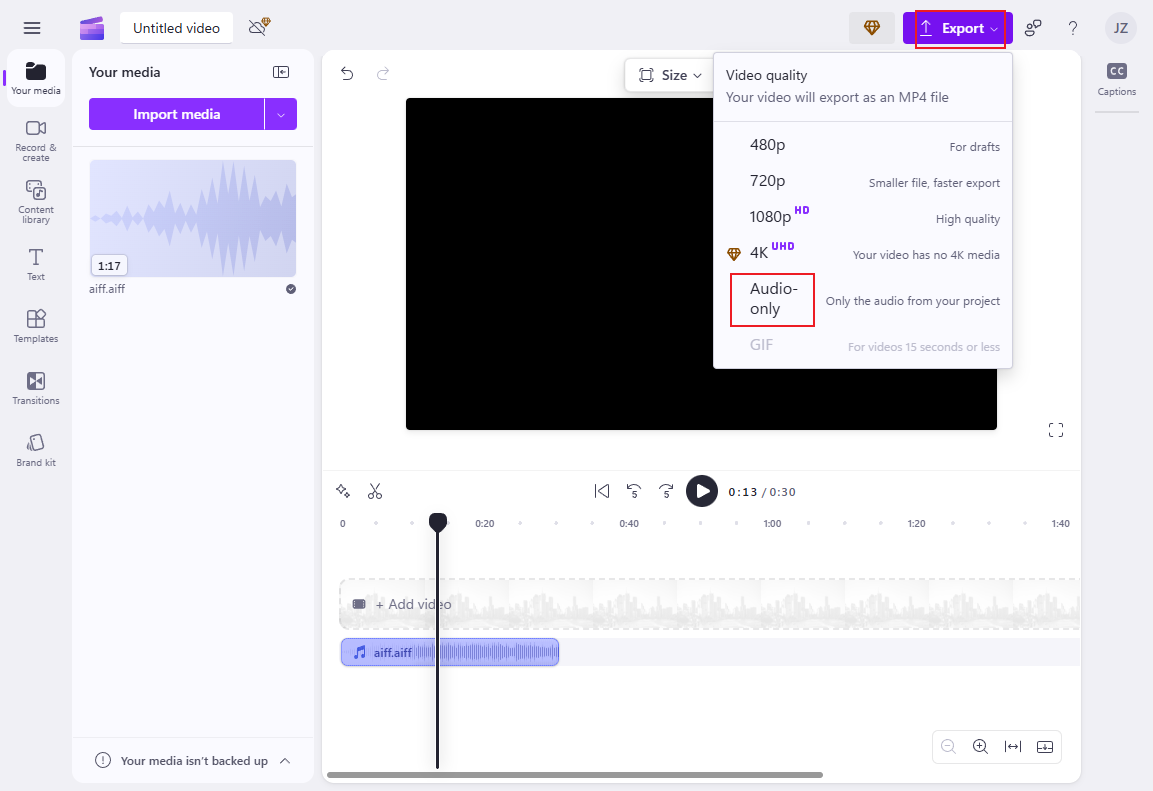
#2. Wondershare Filmora
Wondershare Filmora is also an expert audio editing tool. It has an intuitive user interface that makes it easy for everyone to get started. This application can process audio, videos, and images. Basic editing functions, such as cropping, trimming, splitting, reversing, and speeding up, are all available.
To edit your AIFF files with Wondershare Filmora, simply follow the details below.
1. Download and install Wondershare Filmora.
Visit Wondershare Filmora’s official website to download and install this program on your computer.
2. Import the AIFF file to Wondershare Filmora.
Launch this program and click New Project. Then, click the Import option to add the AIFF file.
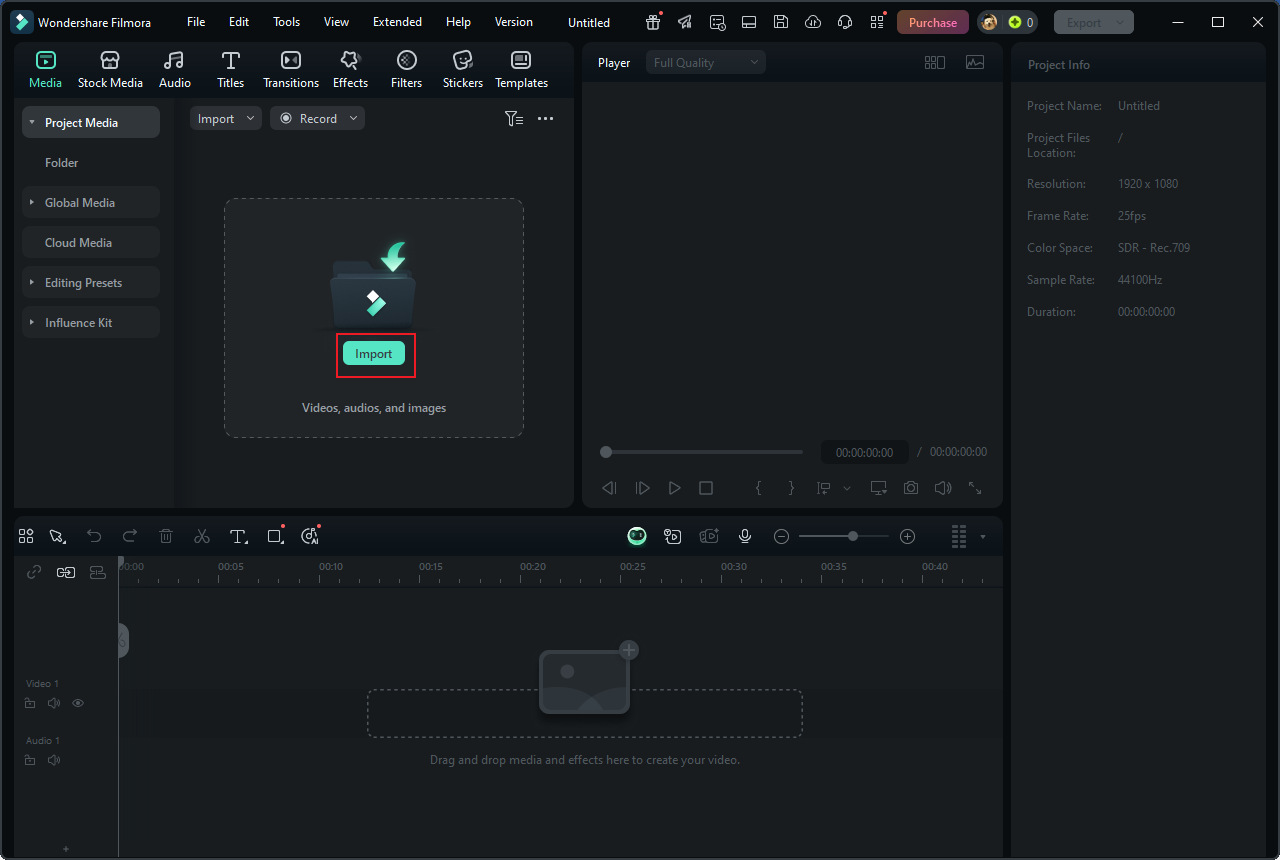
3. Trim the AIFF file.
Drag the added AIFF file to the timeline. Place the mouse over the start/end of the audio track and drag the Trim icon rightward/leftward to delete the unwanted part.
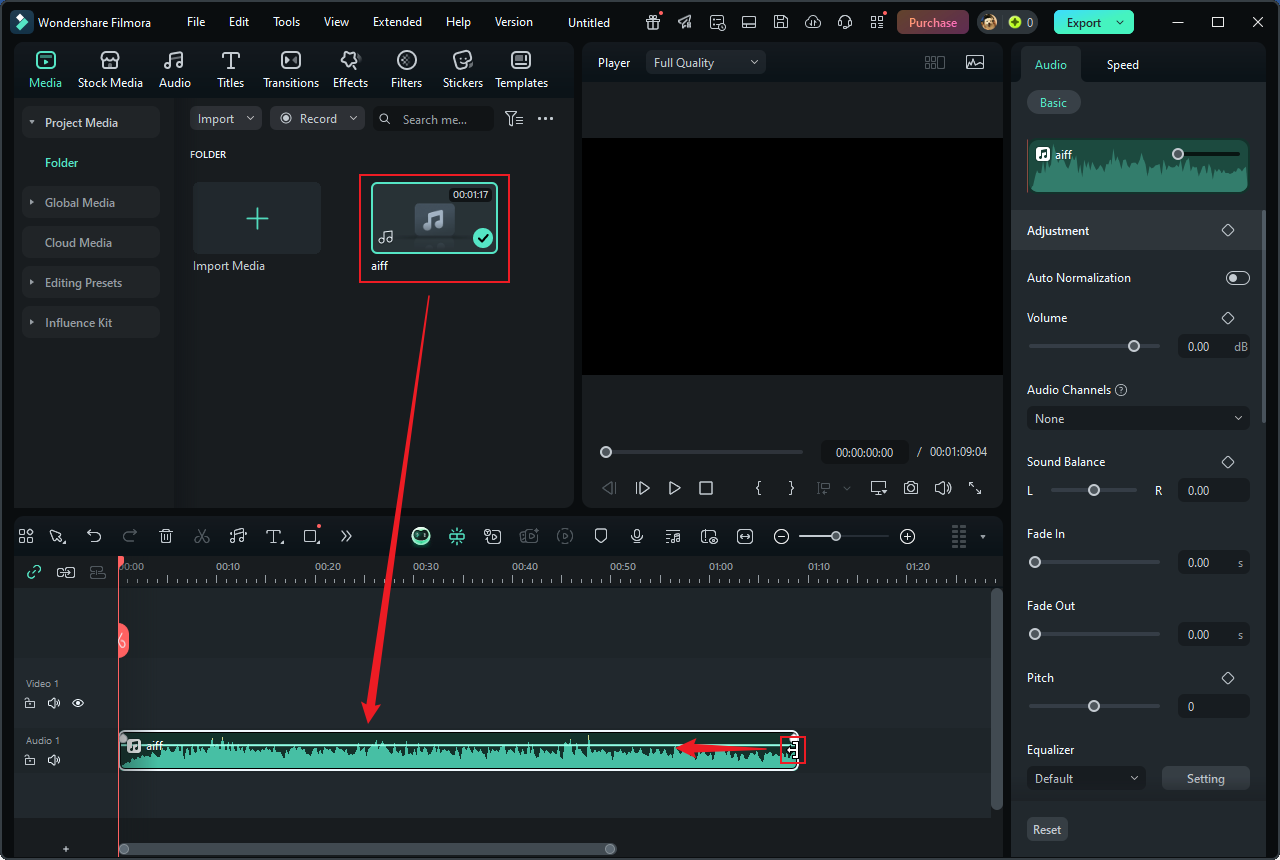
4. Split the AIFF file.
Move the playhead to where you want to split the audio and click the Scissors icon. Delete the unwanted part as needed.
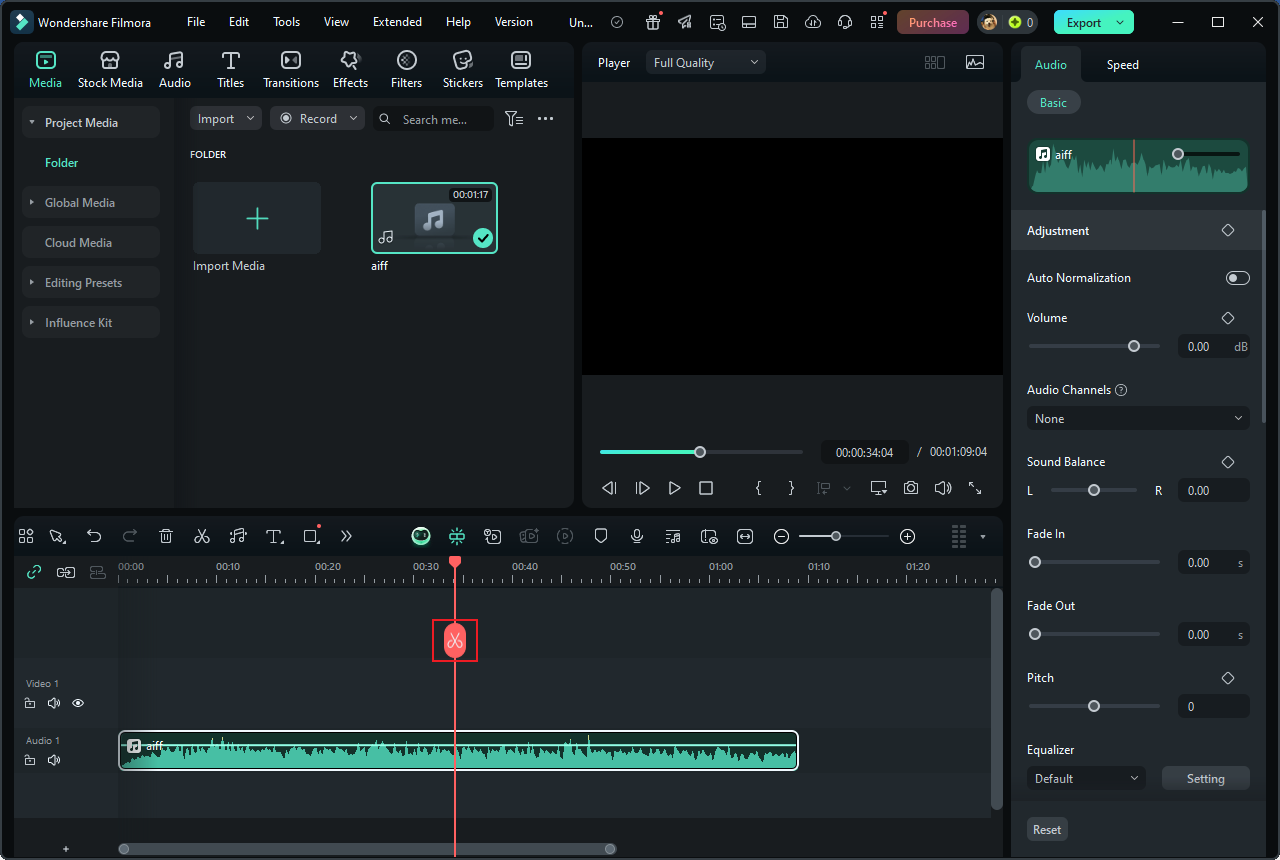
5. Export the edited AIFF file.
Click the Export button at the top right. In the Export window, expand the Format option and choose an output audio format (for example, MP3). Then, click Export to save the audio file.
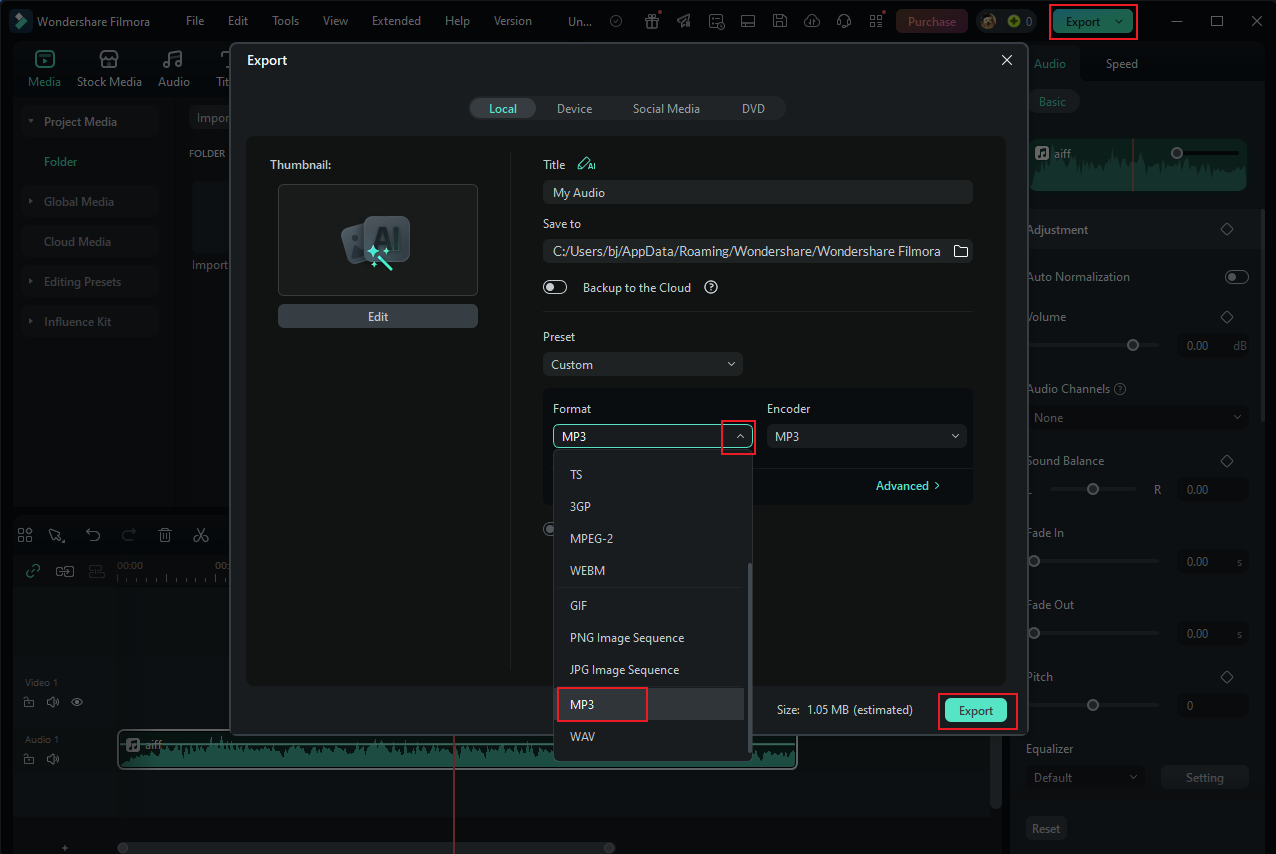
#3. Joyoshare VidiKit
Joyoshare VidiKit is a user-friendly and all-in-one software program that can edit audio files smoothly. It supports a wide range of audio formats, including MP3, AIFF, M4A, M4B, M4R, WMA, AAC, AC3, OGG, and more. With this audio editing tool, you can process AIFF files with no effort.
Here’s how to edit AIFF files using Joyoshare VidiKit:
1. Download and install Joyoshare VidiKit.
Go to Joyoshare VidiKit’s official website to download it. Then follow the setup instructions to install this program.
2. Access Joyoshare VidiKit’s audio editing tool.
Launch Joyoshare VidiKit and choose Audio Cutter.
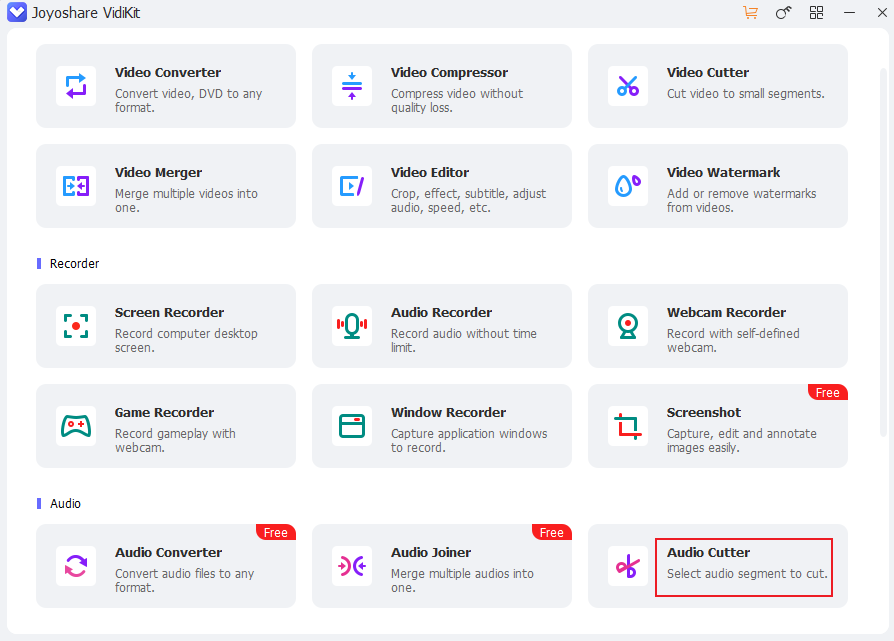
3. Import the AIFF file.
Click the + icon to add the AIFF file you want to edit.
4. Edit the AIFF.
To split the AIFF file, move the playhead to the desired place and click the Scissors icon. To trim the audio, hover the mouse cursor on the end/start of the audio track and drag the double-arrow icon leftward/rightward to remove the unwanted part.
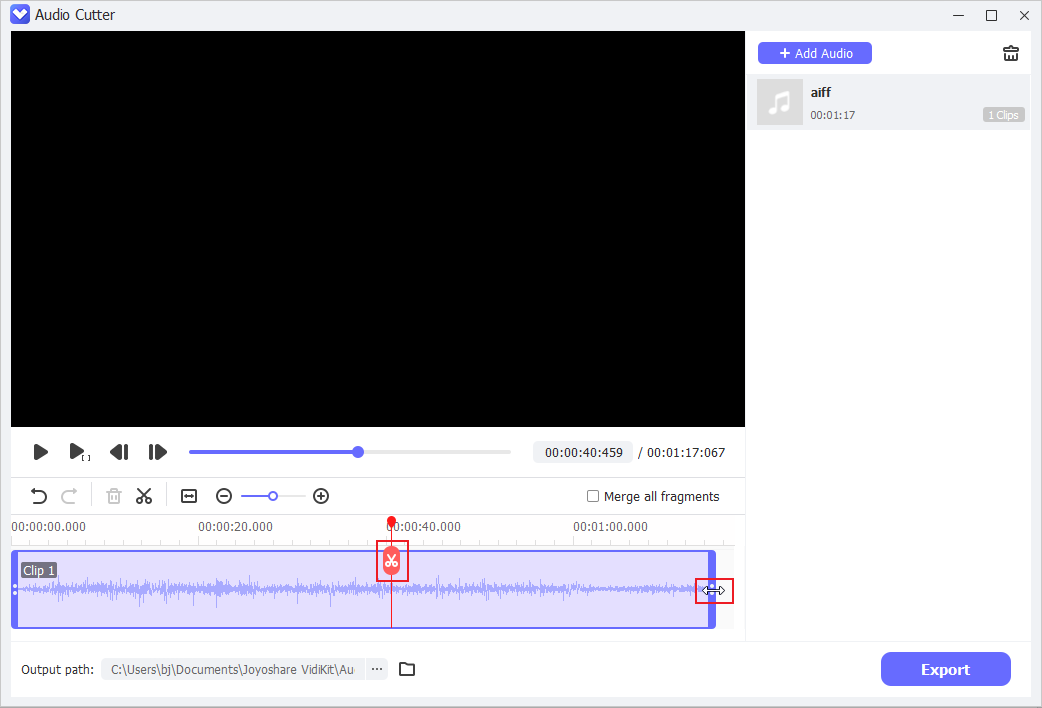
5. Export the AIFF file.
When you’re satisfied with the audio, click the Export button to save the AIFF file.
In Summary
This post provides three robust audio editing tools and gives specific guides on how to edit AIFF files. Feel free to choose the tool you prefer. I hope this article can help you a lot!




User Comments :