This post will show you a simple After Effects text glow tutorial. Also, you can learn how to make a video’s text color stunning using MiniTool MovieMaker (a Windows movie maker).
There are several ways to add color and sparkle to life. Neon texts feature a neon glow effect that can be used in videos. After Effects opens up a world of possibilities for you as a premier video editing software. If you are interested in learning how to make text glow in After Effects, you’re in the right place. Read on to learn more.
How to Make Glow Text in After Effects?
Step 1. Design Sign
Open After Effects on your PC. Next, add shapes and text to create the design. Use the neon colors in the color palette. Add the background image/video with a dark vignette.
Step 2. Pre-Comp and Copy It
You should copy the neon sign 4 times. Each of these duplicate layers will subsequently assist in adding the blur, glow, and on or off effect to the sign.
Step 3. Apply Effects
Make the bottom Off layer dark gray with the Fill effect. You need to add the Bevel and Emboss layer in order to give tubes of neon text. Then apply the same Bevel and Emboss layer effect to the top layer. Set the source to Center and add the Inner Glow layer style to it. For the glow layer of the top layer, add the Glow effect and the Inner Glow layer style. Decrease the opacity of the inner glow of the top layer. Add the Fast Box Blur effect to the blur layer by setting it to 150. It will provide a slight glow to the background.
Step 4. Add Extra Light Glowing Layer
To add additional light basking to the background, you need to include a solid layer and apply the 4-Color Gradient effect here. Adjust the colors. Match them to the text colors.
Use a mask via the pen tool around the sign. You should feather the edges and reduce the opacity in the effects panel. The blend mode should be set to Vivid Light. It adds a glowing appearance to the background.
Extra Tip: How to Make Text Color in a Video Stunning in MiniTool MovieMaker?
When it comes to making the text color in a video stunning by using a Windows movie maker, MiniTool MovieMaker is an excellent option for you. Additionally, it acts as a video text editor, enabling you to modify the text’s color, size, alignment, highlight color, opacity, and others.
Look at the following steps to learn how to use MiniTool MovieMaker to make a video’s text color stunning.
Step 1: Download and install MiniTool MovieMaker on your Windows PC.
MiniTool MovieMakerClick to Download100%Clean & Safe
Step 2: Start the MiniTool MovieMaker application. Close the promotion window and go to its main interface.
Step 3: Click the Import Media Files option under the Media tab to import a video to the application.
Step 4: Add the imported video to the video track on the timeline below by dragging and dropping or clicking the + icon.
Step 5: Head over to Text > Caption. Download the caption template you want and click the + icon to add it to the video.
Step 6: Leave the caption template highlighted on the timeline. Type the text content below Text Editor of Text Property.
Step 7: Click the Text Color icon to set the proper color for the text.
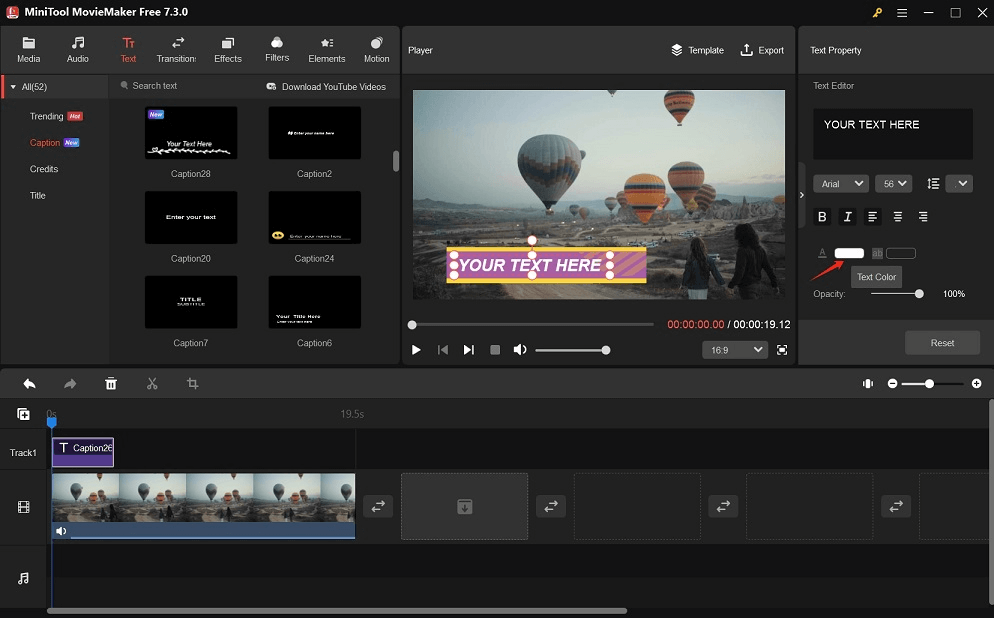
Step 8: Click the Export option to make some settings for the video output. Lastly, click the red Export button to save the video to your Windows PC.
Conclusion
In this post, we have provided an easy After Effects text glow tutorial and described how to use MiniTool MovieMaker to make the text color of a video stunning. Hope you gained something!


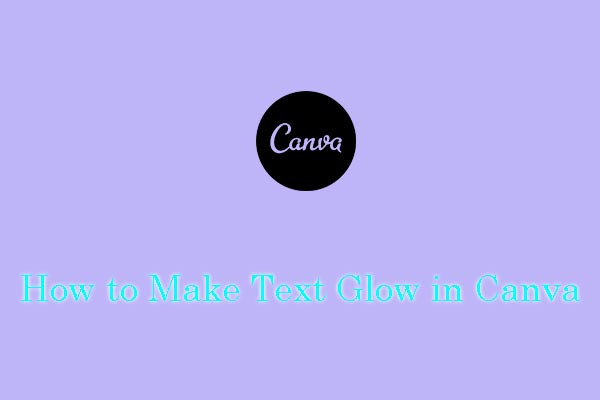
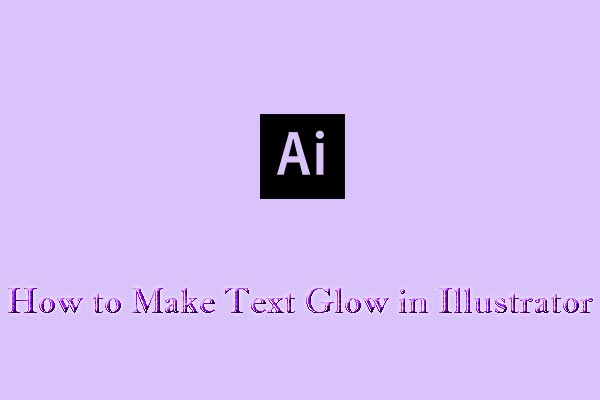
User Comments :