The VHS effect is a nostalgic trend that has made a comeback in recent years, especially in the realm of video editing. Adding a VHS effect to videos is a great way to make your content look like old VHS tape recordings. But how to add VHS effect to photos to create vintage vibes for your pictures? This is easier than you might think. This post will walk you through the detailed steps to achieve this effect and add a creative touch to your photos.
How to Add VHS Effect to Photo on Windows
When it comes to desktop photo editing software, you may think of professional software like Adobe Photoshop or GIMP. There is no doubt that these applications allow you to create VHS effects, but they may require some editing experience for more advanced editing and customization. If you are just an average user, they may not be the best choice. Therefore, this part offers an easier way to revive retro style for pictures – MiniTool MovieMaker.
MiniTool MovieMaker is designed to be an easy-to-use video editor that can help everyone create videos from images in minutes. Most of its features are also applicable to images, such as filters, effects, stickers, and color adjustment. What’s more, it won’t add a watermark to your exported file.
Now, let’s learn how to add VHS effect to photo with MiniTool MovieMaker.
Step 1. Click the button below to download and install the software on your computer.
MiniTool MovieMakerClick to Download100%Clean & Safe
Step 2. Launch the application and close the promotion window to enter the main interface. Click the Import Media Files button to locate and open your photo (PNG, JPG, JPEG, GIF, BMP, ICO, and TIF), and drag and drop the photo to the timeline.
Step 3. To add VHS effect to your photo, go to Filters in the top menu bar, search for grain, and click the + icon on the FilmGrain filter to apply it.
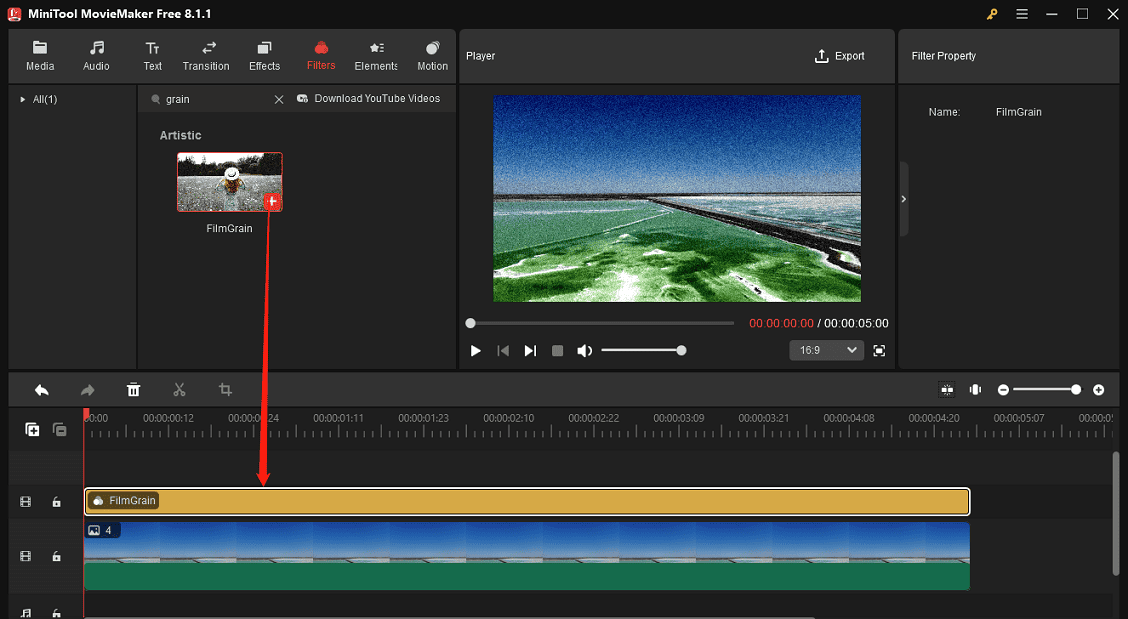
Step 4. Go to Effects, go to Distortion to apply a VCR distortion effect or shake effects. You can also go to Overlay to add a retro camera overlay to the photo.

Step 5. Click Export in the upper right corner, set Format to GIF, select a save path, and click Export to save the image. After that, you can open the file in the Photos app and save it as PNG, JPG, JPEG, etc.
How to Add VHS Effect to Photo Online
How do you add VHS effect to photo online? Here are two solutions for you.
PhotoMosh
PhotoMosh is a web app that can apply glitch filters and retro effects to photos and videos. This service provides a long list of effects to create glitch art, such as Jitter, Bad TV, Edges, Shake, and Glow. To create a VHS effect, you can enable effects like Scanlines, RGB Shift, and Noise. After uploading a photo or video, you can click the Mosh button to randomize effects or adjust the settings to create your desired VHS look.
When you’re done, you can save photos in JPG or GIF format and the videos in WebM format.
Piscart
Piscart is one of the most powerful online photo editors, offering various tools and effects to create high-quality images. It’s also a great tool for adding VHS effects to your photos using its pre-designed VHS effects, glitch effects, and grain effects. Just upload your pictures and give them a retro vibe that stands out.
Conclusion
Adding a VHS effect to your photos is a fun and creative way to give them a retro vibe. You can easily achieve this unique effect by adding grain effects, VHS overlays, VHS filters, or glitch effects. Select a tool to transform your photos into nostalgic masterpieces in a few clicks.



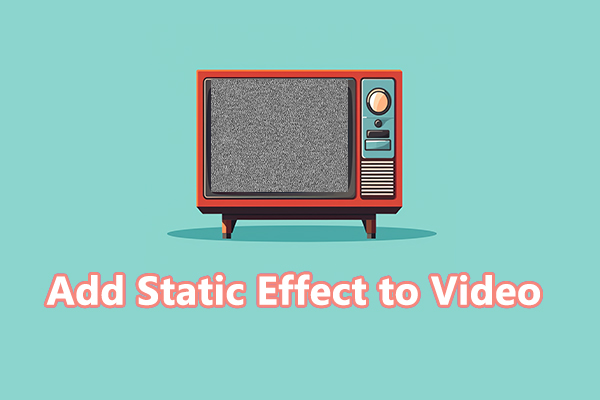
User Comments :