Do you want to know how to add multiple audio to Instagram reels? Maybe you're thinking about how to add multiple audio to Instagram reels. Fortunately, this article from MiniTool MovieMaker – one of the best free video editing software will give you the detailed answer.
Can you add multiple audio to Instagram reels? Instagram Reels is one of the most popular features on the platform. It allows you to create fun, short videos and share them with your followers. Adding audio can make your videos more dynamic and emotional. Sometimes, maybe you want to add multiple audio tracks to your reels to make them more interesting. This guide will show you how to add multiple audio to Instagram Reels and offer an alternative solution.
How to Add Multiple Audio to Instagram Reels
Now, the Instagram update allows you to add multiple audio to Instagram reels directly. To add multiple audio tracks to your Instagram Reel on Android or iPhone, follow these steps:
Step 1: Ensure that you have the latest version of Instagram installed on your device to access all the new features. Launch Instagram and tap on the + icon at the bottom center of your screen.
Step 2: From the options, tap on REEL to start creating a new video. Choose a video from your gallery or record a new one.
Step 3: Once your video is selected, tap on the Edit Video option to begin making adjustments.
Step 4: Tap on the Tap to Add Audio section beneath your video clip to open the audio library. Choose the first song or audio clip you want to use.
Step 5: After selecting the first audio, tap on Add Audio again to choose a second song. You can repeat this process to add more audio tracks if needed.
Step 6: Once you’ve added all your desired audio and made any necessary edits, tap on the Next symbol. Then share your Reel with your followers.
Add Multiple Audio to Instagram Videos Using a Third-Party App
If you want precise control over your audio tracks, using third-party software is a good option. One such application is MiniTool MovieMaker. With this free editor, you can easily add multiple tracks, adjust the volume, and trim the audio. In addition to this, you can add special effects, filters, and text to your Instagram videos to create rich video effects. Best of all, even if you don’t have any video editing experience, you can easily create compelling videos with MiniTool MovieMaker.
Step 1: First, download and install MiniTool MovieMaker on your computer.
MiniTool MovieMakerClick to Download100%Clean & Safe
Step 2: Click on Import Media Files and select the video file from your computer. Once the video is uploaded, drag it to the timeline to start editing.
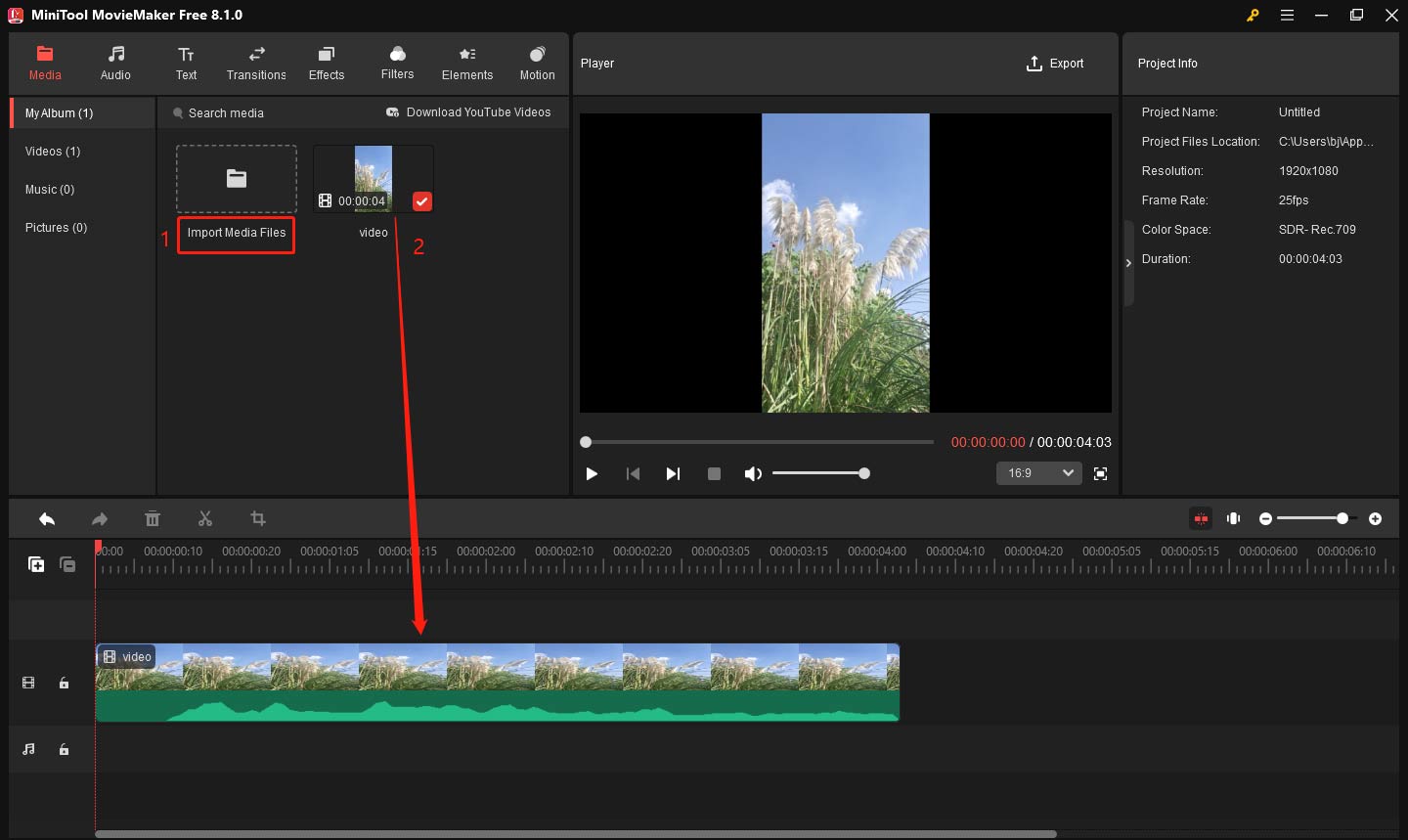
Step 2: Click on the Import Media Files button again to upload your first audio file. Drag it to the audio track on the timeline. You can trim and adjust the audio to fit the video by dragging the edges of the audio.

Step 3: Now that you have your first audio track in place, you can add additional audio. Click on Import Media Files again to bring in the second audio file. Drag it to a new audio track below the first one.
Step 4: MiniTool MovieMaker lets you adjust the volume of each audio track. You can balance the sound so that one track isn’t too loud or too quiet compared to the others. Here is how to do it:
- Click the target audio to highlight it in the audio track.
- Go to the Music Property window on the right side of the screen.
- Drag the Volume slider to the right to increase volume, or drag the Volume slider to the left to decrease volume.
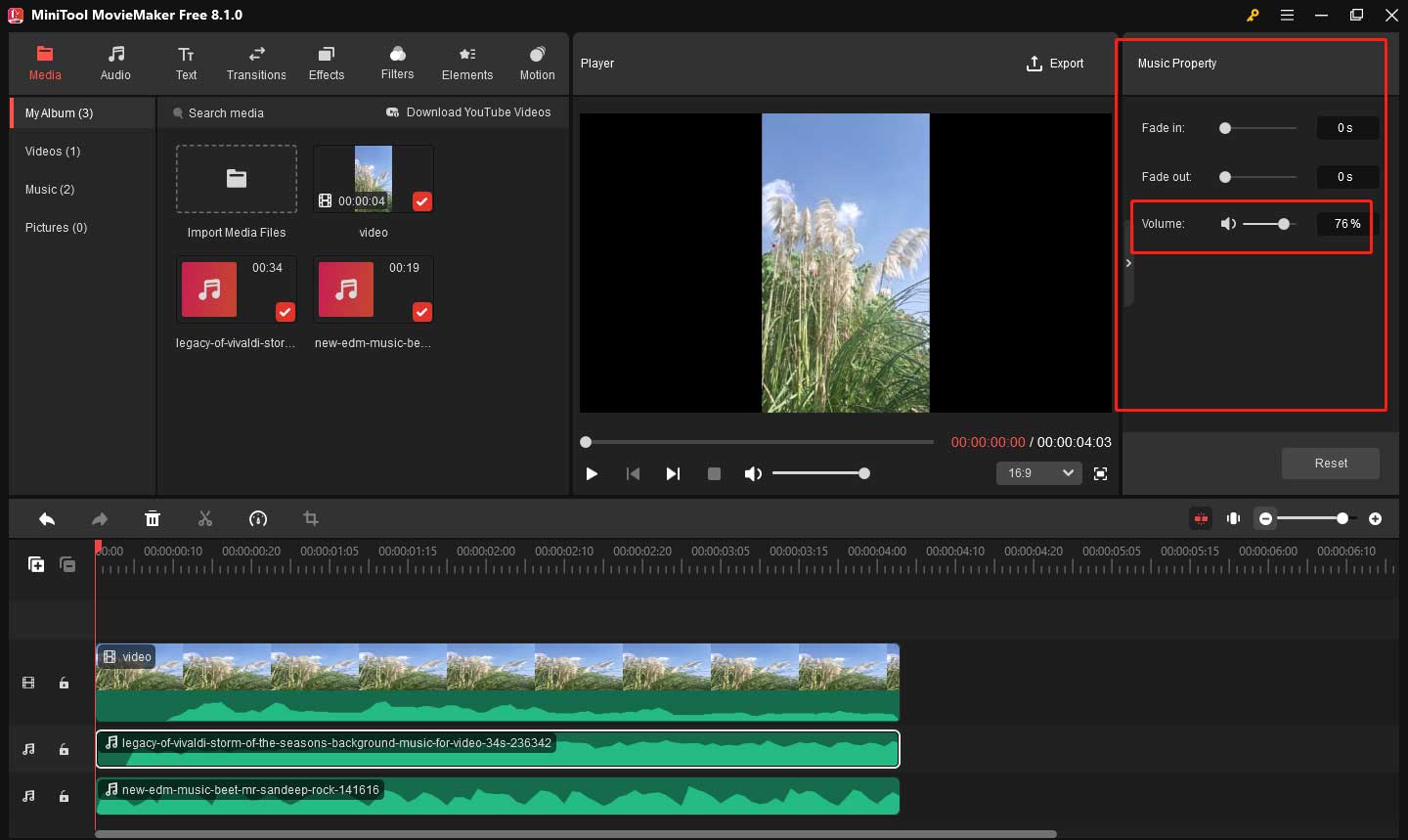
Step 5: Once you’re happy with the video, it’s time to export your video. Click on the Export button and choose the desired format.
Bottom Line
Adding multiple audio tracks to your Instagram Reels can greatly enhance the creativity and impact of your content. By following the simple steps outlined above, you can easily add multiple audio to Instagram reels. While Instagram’s native tools are somewhat limited, third-party apps like MiniTool MovieMaker provide much more flexibility.



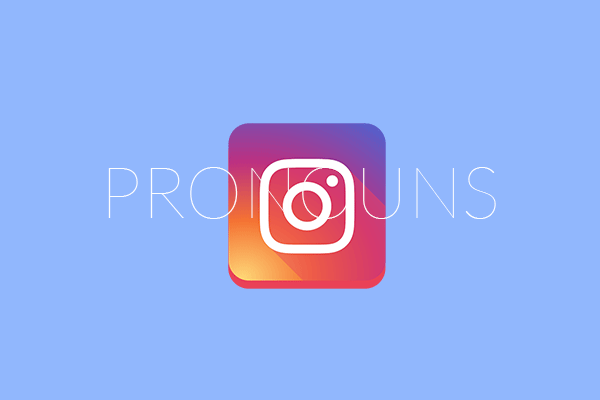
User Comments :