Adding a Christmas hat to a photo is a fun and easy way to make your photos more festive and cheerful for the holiday season. Whether you’re looking to create a Christmas card, a social media post, or a profile picture, there are several apps available that can help you add a Christmas hat to your photo in minutes. The following are three excellent options.
Add Christmas Hat to Photo with MiniTool MovieMaker
MiniTool MovieMaker is a desktop tool that provides a wide range of multimedia editing features, including editing photos, videos, and audio files. It offers many stickers for you to add to your photos and videos, including Christmas hats. You can also edit your photo with other features, such as cutting, rotating, cropping, adding filters, stickers, text, etc. Here are the steps to use MiniTool MovieMaker to add Santa hat to photo:
Step 1. Download and install MiniTool MovieMaker on your Windows PC.
MiniTool MovieMakerClick to Download100%Clean & Safe
Step 2. Launch this tool, close the promotion window, and click on Import Media Files to import your photo to this program.
Step 3. Drag and drop your imported photo onto the timeline.
Step 4. Go to the Elements tab at the top toolbar, select the Festival subtab on the left, and scroll down to find the Christmas hat sticker.
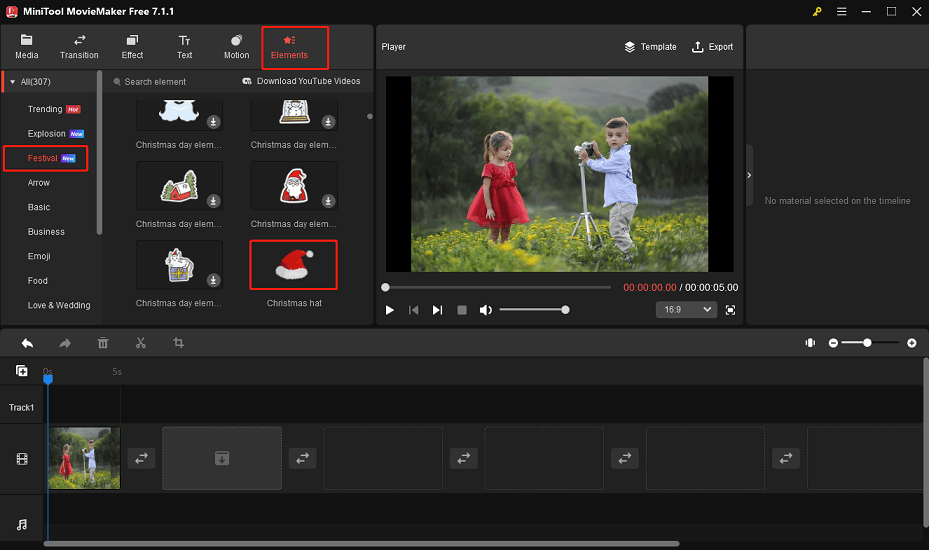
Step 5. Click the small Download icon to download the sticker, then click on the + icon to add it to the photo clip on the timeline.
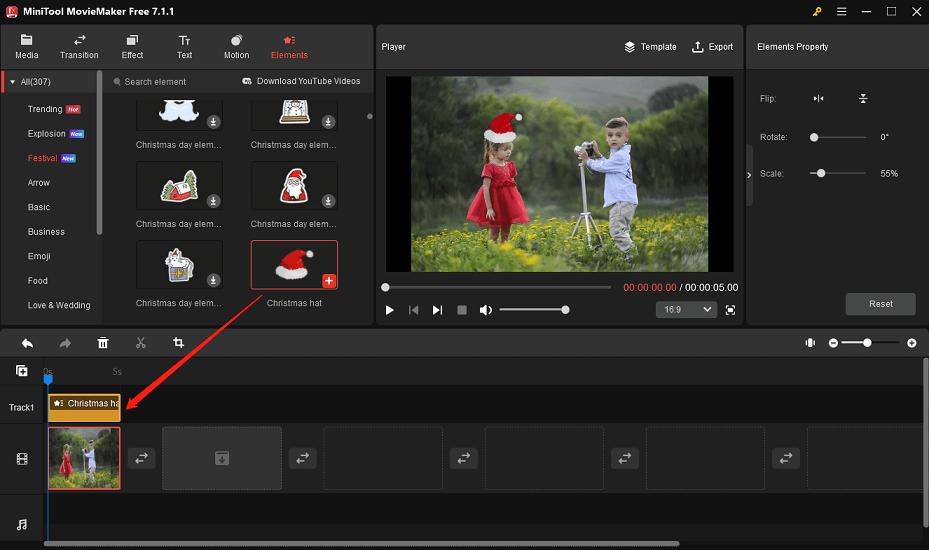
Step 6. Customize the Christmas hat sticker by adjusting its location and size, splitting, flipping, or rotating.
Step 7. Click on Export to save the edited photo to your device.
Add Christmas Hat to Photo with FlexClip
If you’d like to add Christmas hat to photo online without downloading any software, consider using FlexClip. With this tool, you can choose from many free textured Santa hats for your photos and export the photo with Santa hats in a 1080P JPG image for free. Here’s how to add Christmas hat to photo with FlexClip:
Step 1. Navigate to FlexClip’s website on your browser and import your photos by dragging and dropping or clicking the Import Media area.
Step 2. Go to Elements on the left side and input Christmas hat in the search box to search for related stickers.
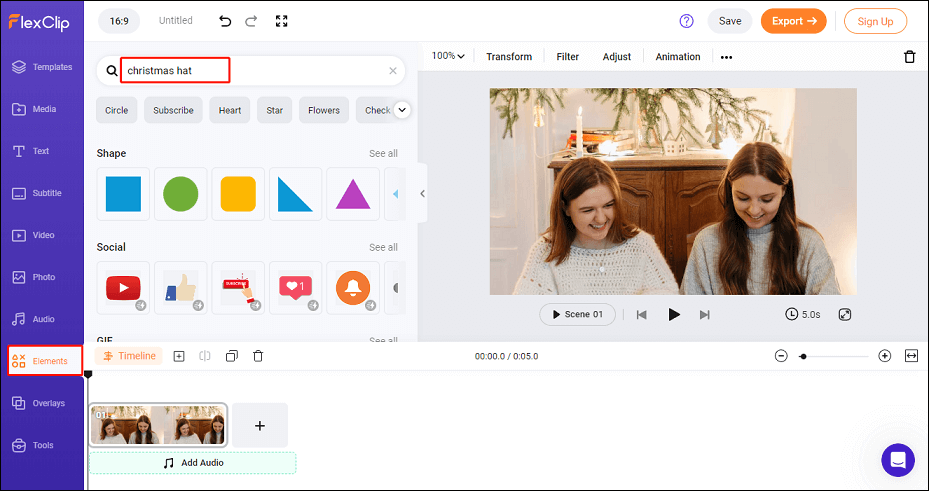
Step 3. You can easily flip, rotate, color grade, or adjust the layers of the Santa hat to fit the subject’s head in the photo.
Step 4. Once you’re satisfied with how the Christmas hat looks in your photo, click on Export to save your photo
Add Christmas Hat to Photo with Fotor
Fotor is another online tool that enables you to add Santa hat to photo. You can upload your own photo, choose from a variety of Christmas hat PNG collections, and adjust the hat’s position, size, rotation, and transparency. To add Santa hat to photo using Fotor, follow the steps below:
Step 1. Go to Fotor and sign up for a free account.
Step 2. To import your photo, drag and drop it into this tool or click on the + area.
Step 3: Click the Elements icon on the left sidebar and type Christmas hat in the search box. You will see a variety of Christmas hats to choose from.
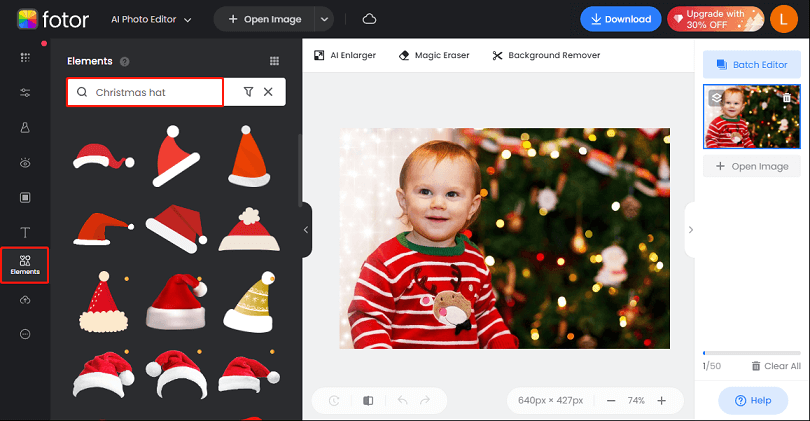
Step 4: Drag and drop the Santa hat you like to your photo and adjust its size, rotation, and transparency as you wish.
Step 5: Click on the Download button and choose the output format and quality.
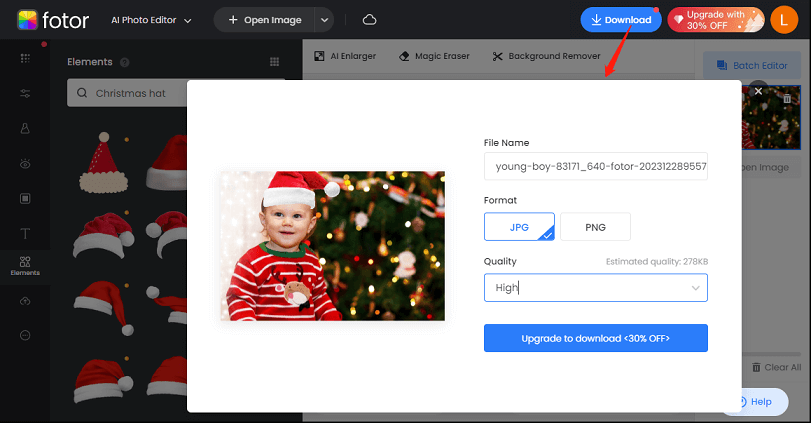
That’s it! You’ve successfully added a Christmas hat to your photo with Fotor.
Bottom Line
All in all, adding Christmas hat to your photo can add a festive touch to your profile picture or social media post. The three tools in this post make it easy to add a Santa hat to your photos. So why not give it a try?


User Comments :